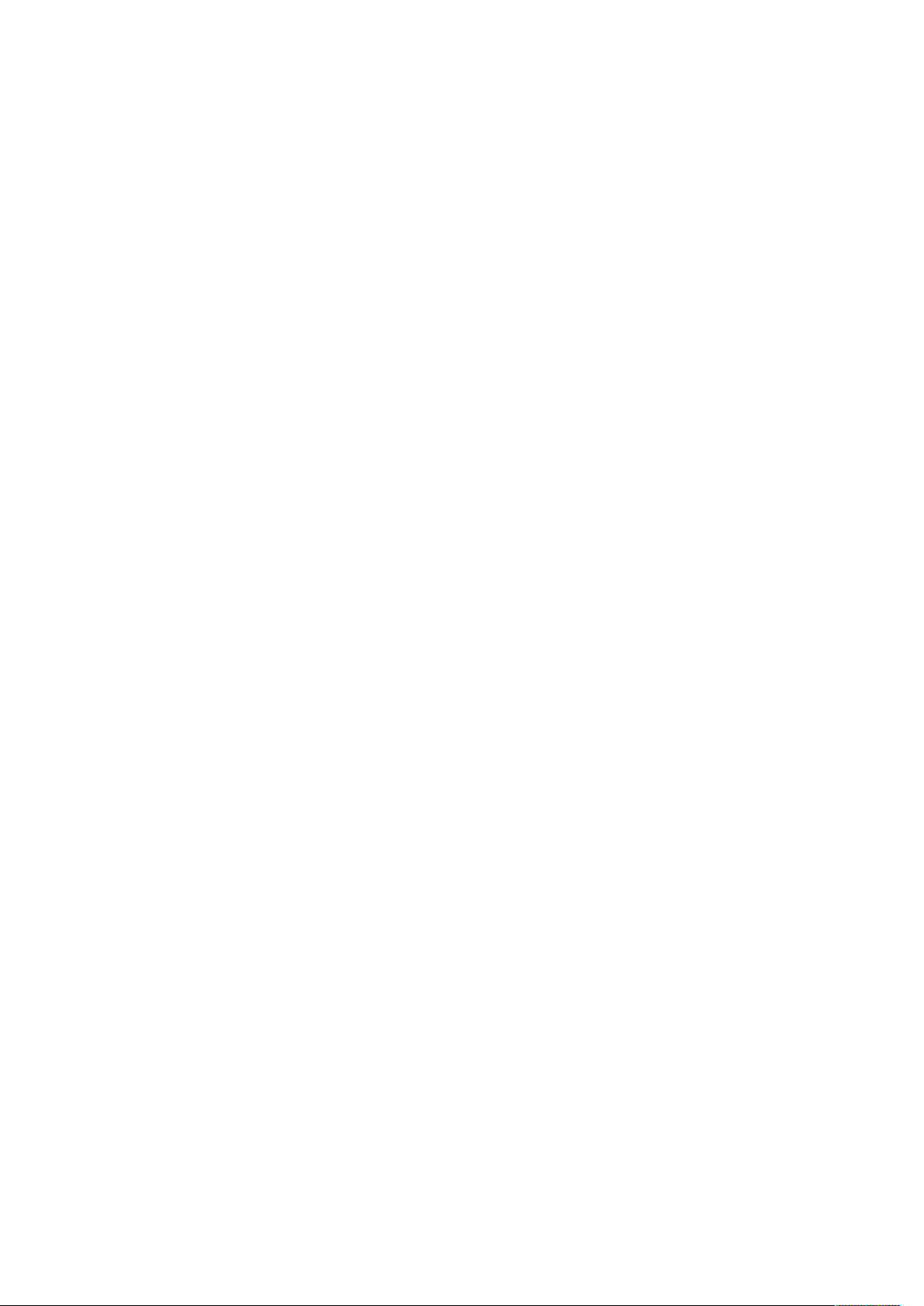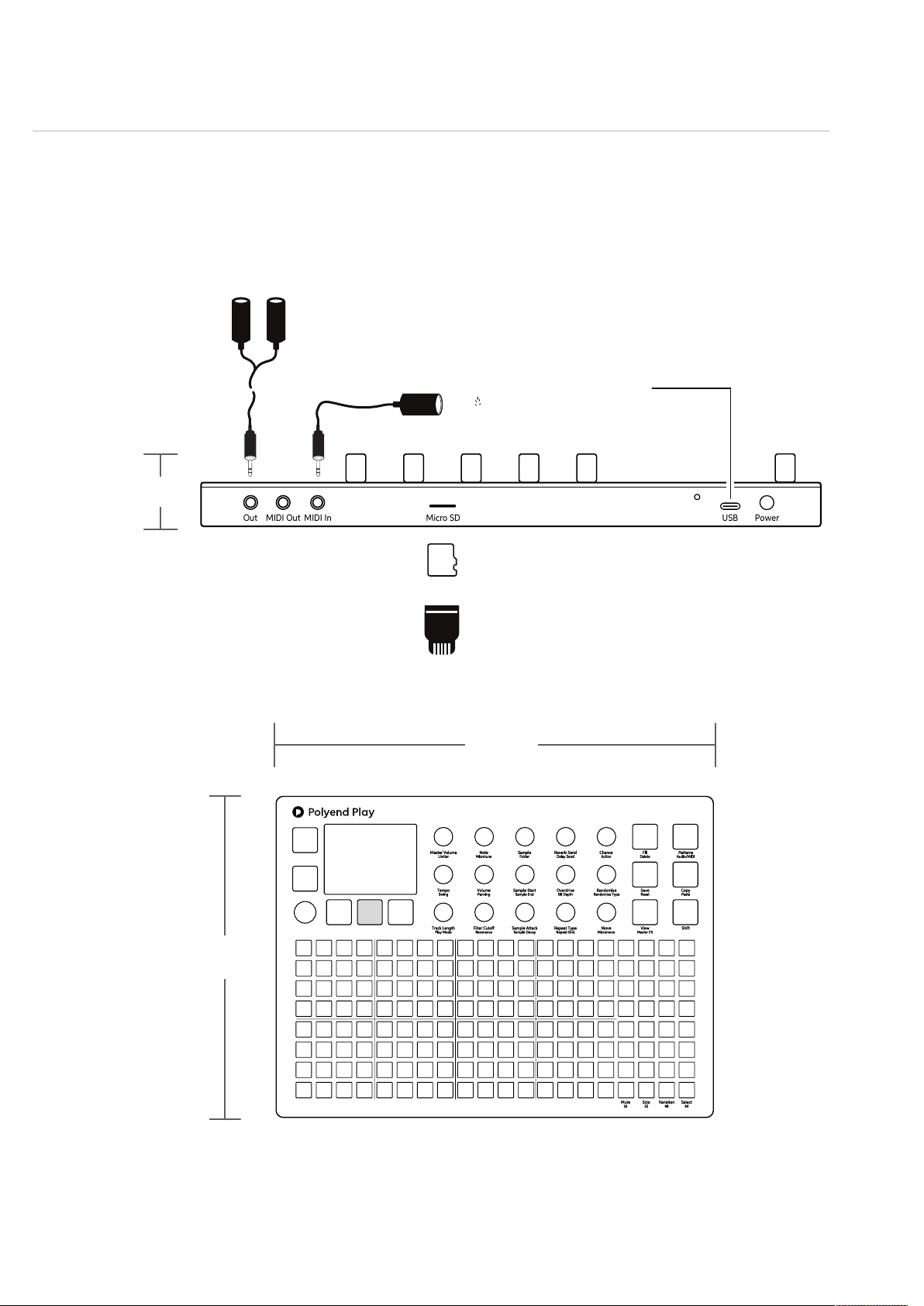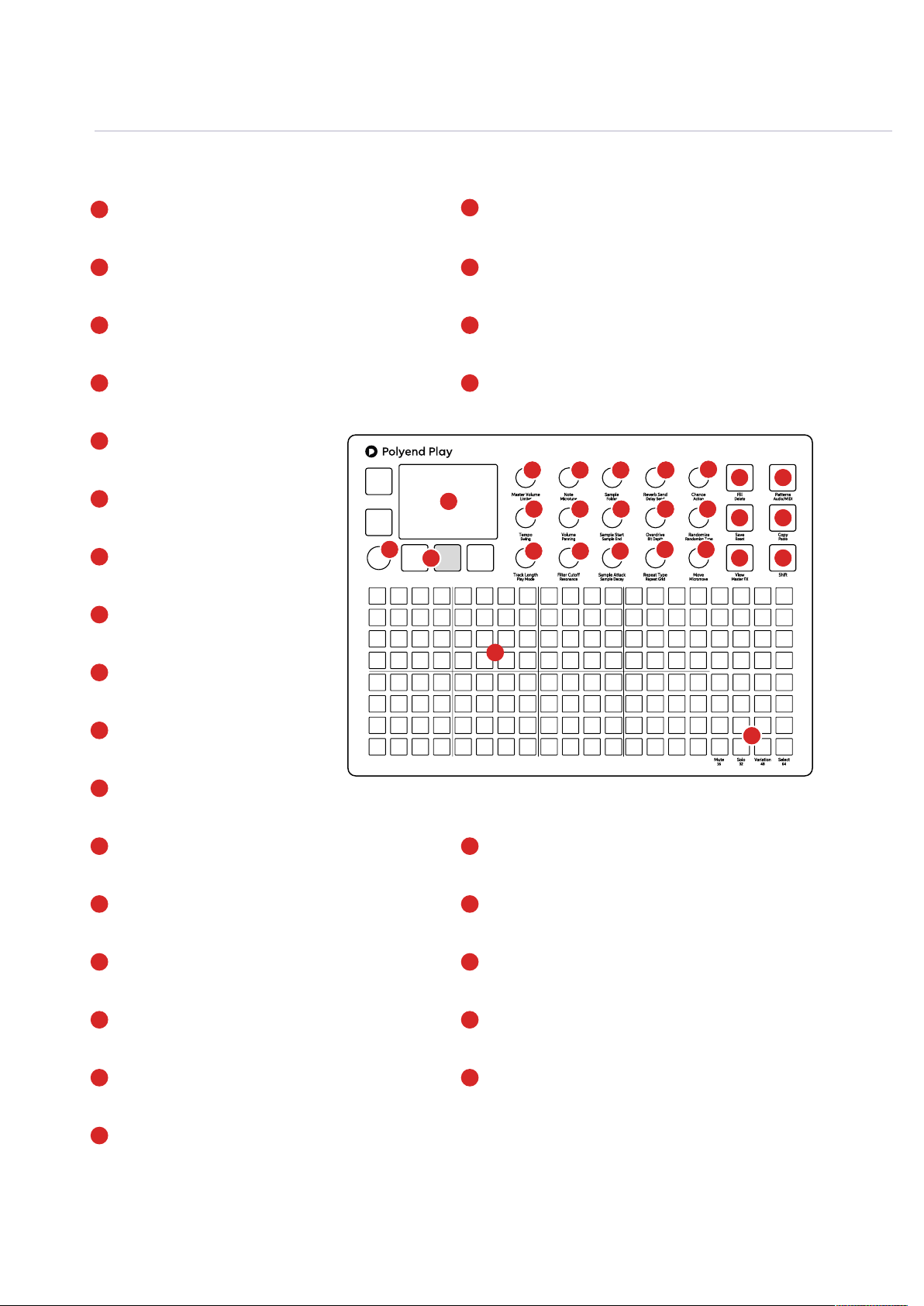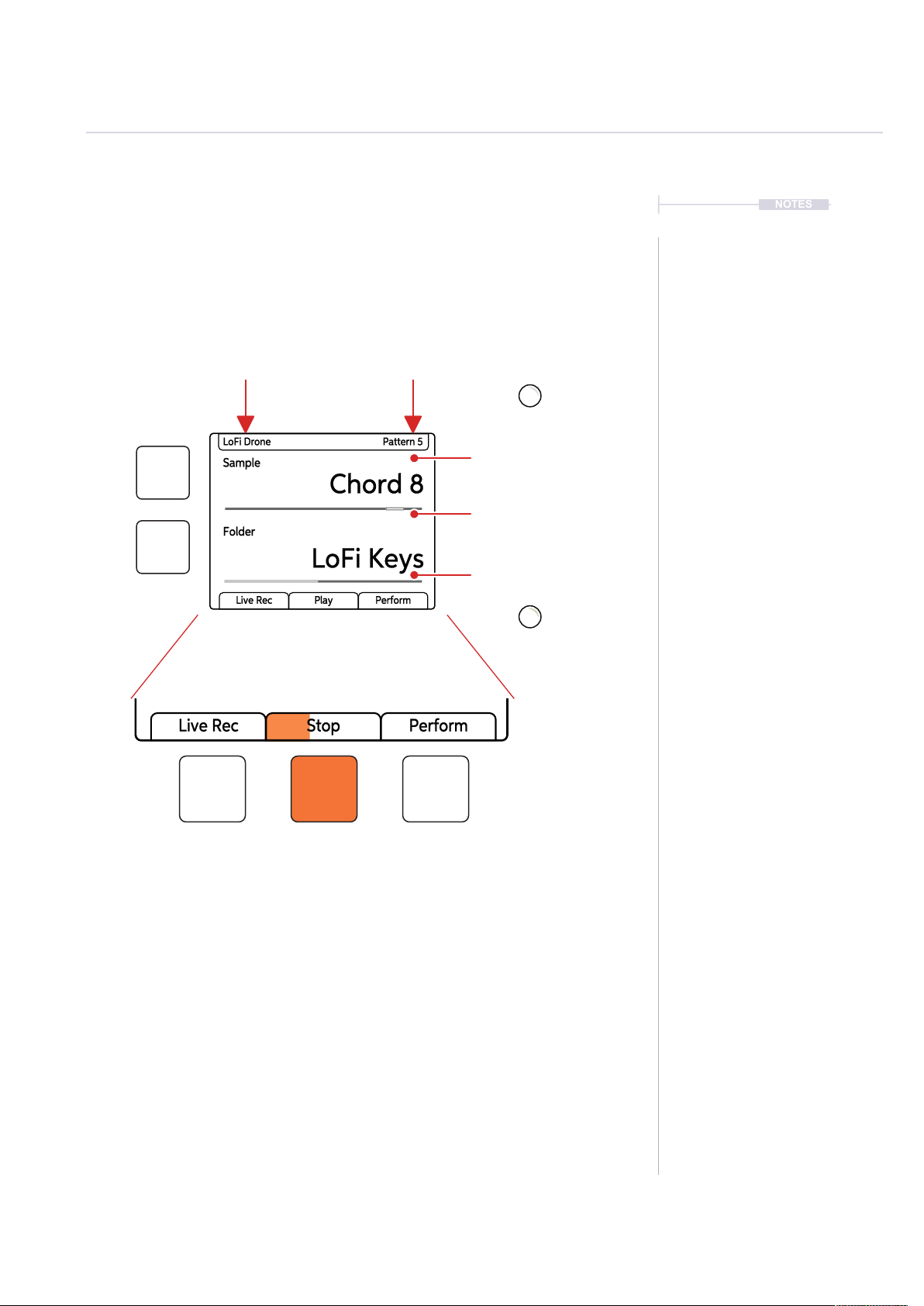Overview
5
Polyend Play Manual Rev 1
1
Polyend Play is a sample based groovebox that
goes beyond the features of a traditional
groovebox, focussing heavily on workow and
user experience. Play brings endless
possibilities for creating beats and musical
arrangements within a self contained and
compact unit all presented in an inspiring,
simple and fun way. Play is not a sampler nor a
synthesizer but uses techniques from both to
create a sandbox environment for musical
production, creative experimentation and live
performance. Over 30 sample packs are
provided to get started but equally you can add
your own using the supplied Micro SD Card.
The ability to develop full song arrangements or
to perform live improvisation are equally
accommodated. The freedom to mix, play and
sequence tracks and work both with audio
samples and control external polyphonic MIDI
devices balances the ‘in the box’ thinking with
‘out of the box’ integration. Play is ideal as the
central element in an integrated studio setup
using the 8 Polyphonic MIDI tracks alongside the
8 onboard audio tracks. User experience is at the
heart of Play’s music production workow and
follows some simple processes that enable
almost instantaneous productions and all
together form a powerful creative workstation.
Three steps get things started and form the
foundation of the workow; Pick & Place a
sample and use it to sequence into a pattern,
Select & Adjust parameters using the 15
dedicated touch capacitive rotary control knobs,
Perform with 35 play modes, chance and random
plus a multitude of non-destructive on the y
features. A set of on board effects including
delay, reverb and saturation spice up the entire
mix. Play has an expansive range of features.
The objective is to create and perform by
coupling less traditional techniques alongside
familiar processes to capture musical ideas and
perform full song arrangements.