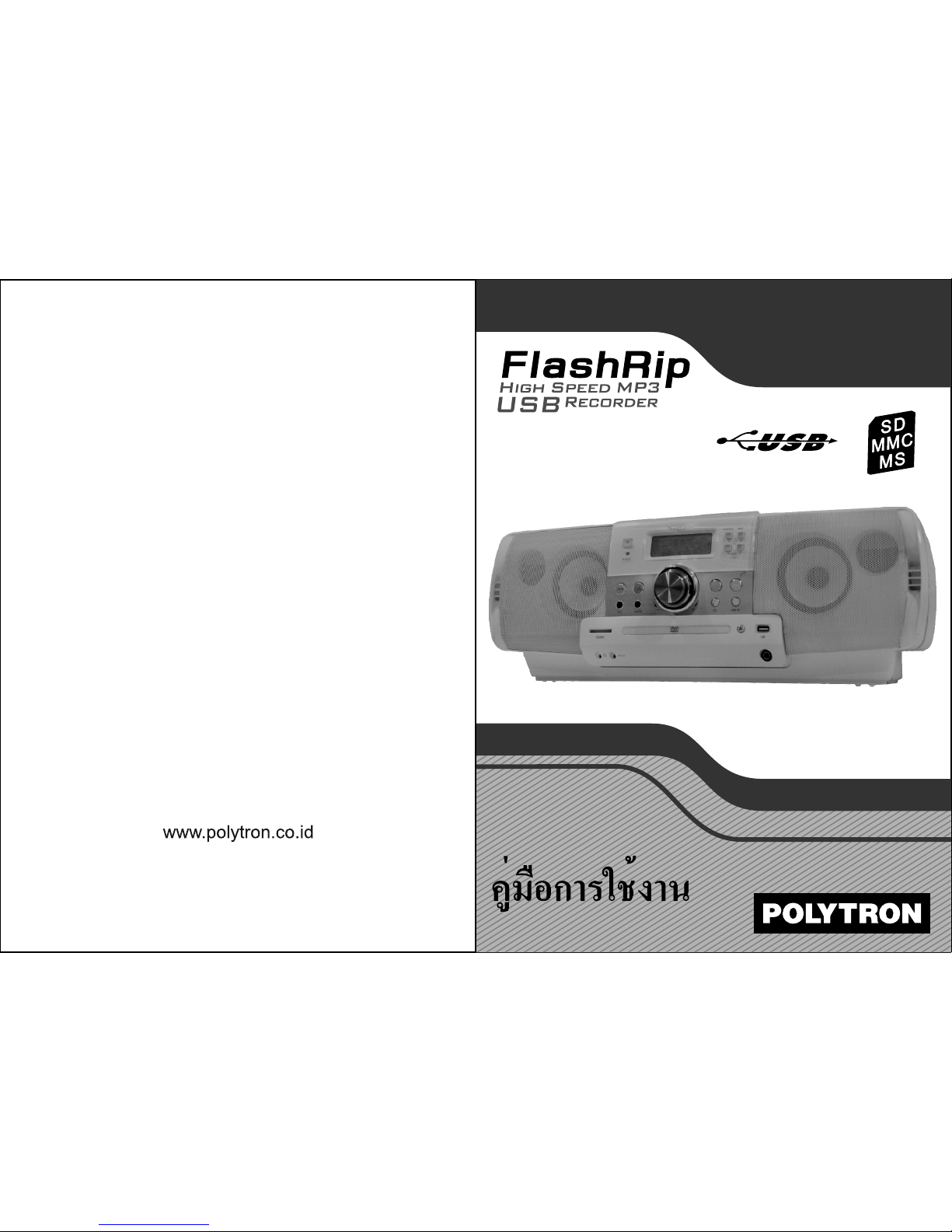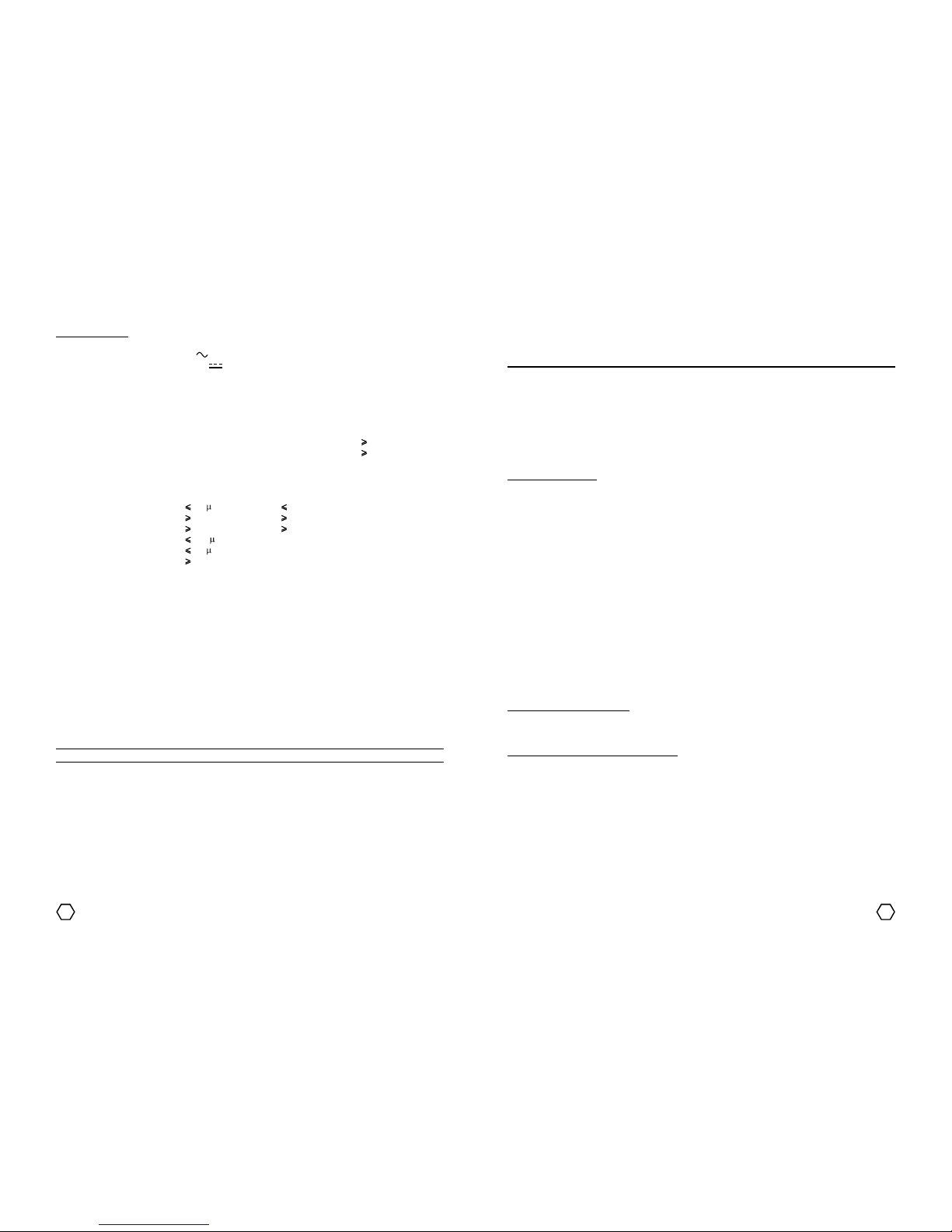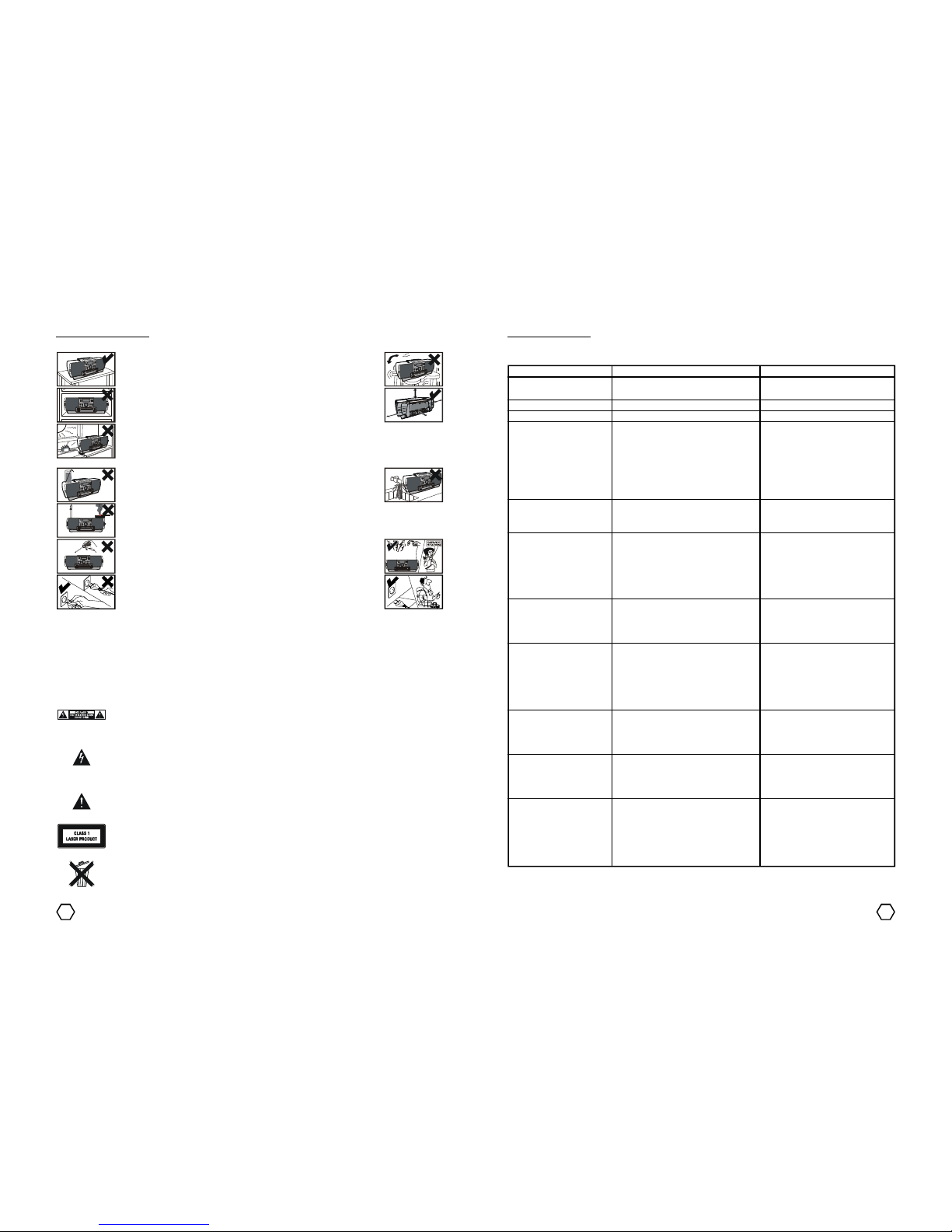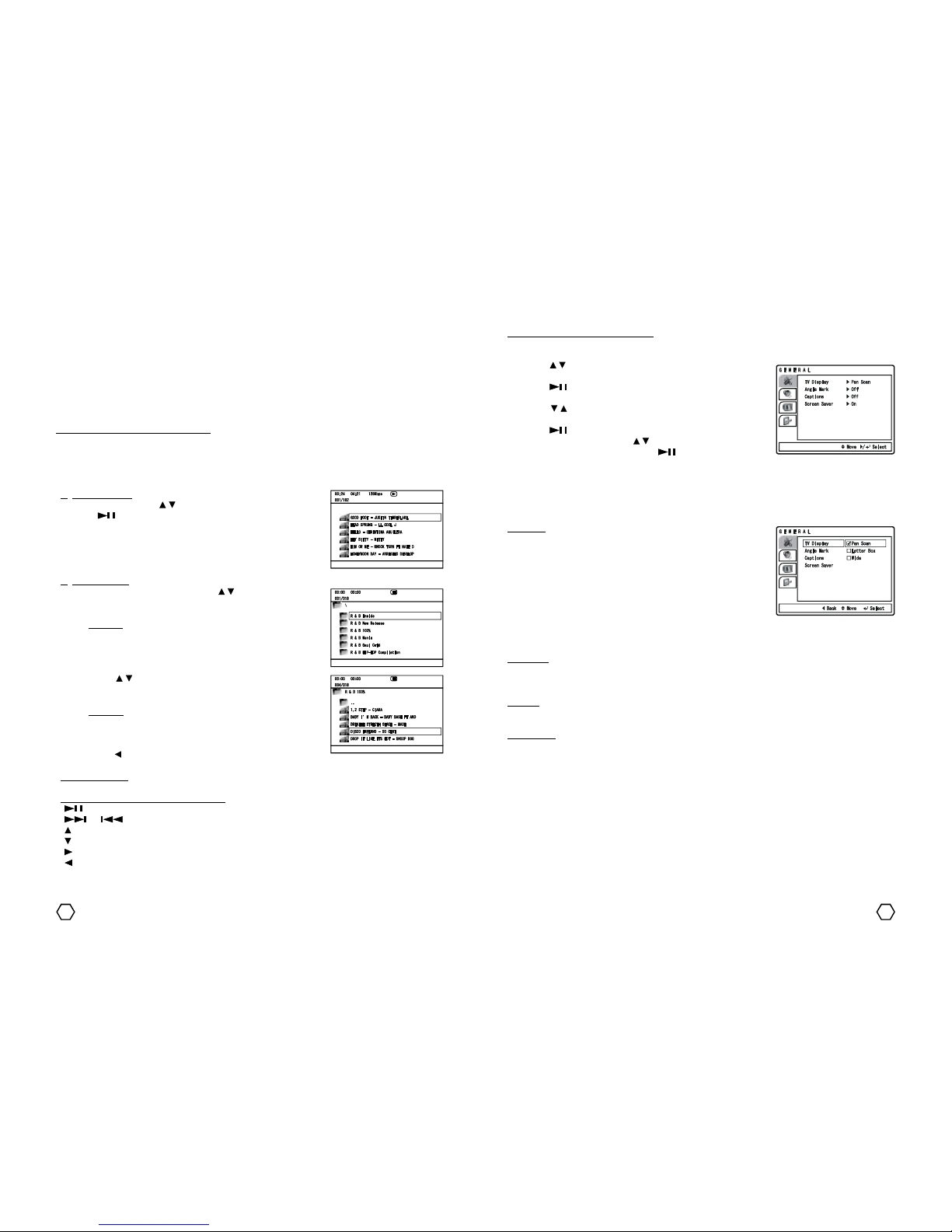Place the unit on a safe, stable and flate surface.
Donot obstruct theunit ventilation openingswith paper, tablecloth,curtain,
etc. Place the unit approximately 15 cm away from other object.
Do not place any objects filled with liquid on or arroud the unit and keep it
away from splasing or dripping water.
Do not place any fire sources on or arround the unit, such as burning candle, match, etc.
Contact our service station when the unit does not work properly or
damaged. Do not try to repair by yourself.
Grip the AC Cord plug and do not pull the wire when you are connecting or
disconnecting the AC Cord. Unplug the AC Cord plug from kthe AC power
outlets if the unit is not operated for a long period of time.
SAFETY INSTRUCTION
Before operating the unit please follow these advise and instruction below for safe and correct operation.
Do not place the unit on any exteremely hot (near a heater or fire place), cold, humid or dusty
areas. Do not expose the unit under the direct sunlight. Place the unit at temperature from
50C until 350C.
Safety Marking
CAUTION : To reduce the risk of electric shock, do not remove cover. No user-serviceable parts
inside. Refer servicing to qualified service personnel.
The lightning flash with arrowhead symbol, within an equilateral triangle, is intended to alert the
user to the presence of uninsulated DANGEROUS VOLTAGE within the product’s enclosure that
may be of sufficient magnitude to constitute a risk of electric shock to persons.
The exclamation point within an equilateral triangle is intended to alert the user to the presence
of important operating and maintenance (servicing) instruction in the literature accompanying
the appliance.
The unit uses a component that produces laser beam and it have been classified as CLASS 1.
This marking is placed on the exterior of the bottom of the unit.
ENVIRONMENT INFORMATION : Please take attention to the local regulation for packaging,
battery and ex-unit disposal. The dispose of battery should be separated from common trash
as chemical disposal.
Condensation
Condensation might occur on the following condition : the unit is moved from a cold place to the warmer one,
the unit is operated inside a steamed room or a room with a high humidity, the unit is operated near an Air
Conditioner, soon after a room heater is turned ON. If there is a condensation inside the unit, it probably enable
to operate temporarily. In this case, wait about 1 until 2 hours to evaporate the moisture.
TROUBLESHOOTING
If the unit can not perform normally, follow the instruction below. If can not be finished or the failure there is
no on the Problem column, unplug the AC Cord and contact our after sales service near of your place.
Problem
Thereisnopowerindication
or no sound.
Output sound is not stereo.
Emitted sound is low.
Disc can not be played.
There is no picture on the
TV screen.
Picture distortion.
Bad radio reception or
reception contains noise.
Remote control is does not
work.
MIC does not work.
There is interference when
COAXIAL OUT cable
connected to the other
equipment.
USB Flashdisk or SD/MMC/
MS Card is undetected.
Causes
-AC Cord plug does not connected
properly to the power source.
-There is active karaoke function.
-Volume is in minimum condition.
-Discisnotcompatible with theplayer.
-Disc is placed inversed.
-Disc is not put correctly.
-Disc is dirty.
-Disc is damaged or many scratch.
-Parental Lock function is active.
-AV Input setting is not appropriate
with used TV input terminal.
-Video cable is not firmly connected.
-Disc is dirty.
-Disc damaged or many scratch.
-Bad quality of video cable.
-DVD setup menu is incorrect.
-The antenna direction is not correct.
-There is interference from other the
near electric appliances.
-Battery polarity is incorrect or
inversed.
-Remote control is not directed to the
unit sensor on the front panel.
-Battery is exhaust.
-Microphoneswitch isin OFF position.
-If you use Wireless MIC, may be the
battery has exhaust.
-Maybe Microphone has damaged.
-There is signal interference from
COAXIAL OUT cable.
-Error or busy system.
-USB Flashdisk or SD/MMC/MS Card
does not connected or plug properly
to the USB terminal or Card Slot.
Solution
-ConnecttheACCord plug properly
to the power source.
-Matikan fungsi karaoke.
-Increase the Volume level.
-Use the disc/file format according
to the manual instruction.
-Insert the disc with label upside.
-Put the disc correctly.
-Clean up the disc.
-Use the undamaged disc.
-Deactivate the Parental Lock.
-Change the AV Input setting of
the TV.
-Connect the video cable properly.
-Clean up the disc.
-Use the undamaged disc.
-Use the video cable with a good
quality.
-SettheDVDsetupmenuaccording
to the manual instruction.
-Change the direction of the
antenna to get the best reception.
-Move away the unit from other
electric appliances.
-Insert the battery with the right
polarity.
-Point the remote control to the
unit sensor on the front panel.
-Change the battery with the new
ones.
-SwitchONtheMicrophoneswitch.
-Replace the battery with the new
one.
-Try other Microphone.
-Use good quality cable completed
with shield ground.
-RESET the unit.
-UnplugUSBFlashdiskorSD/MMC/
MS Card, then turn off the unit,
turn the unit on and plug USB
Flashdisk or SD/MMC/MS Card
correctly.