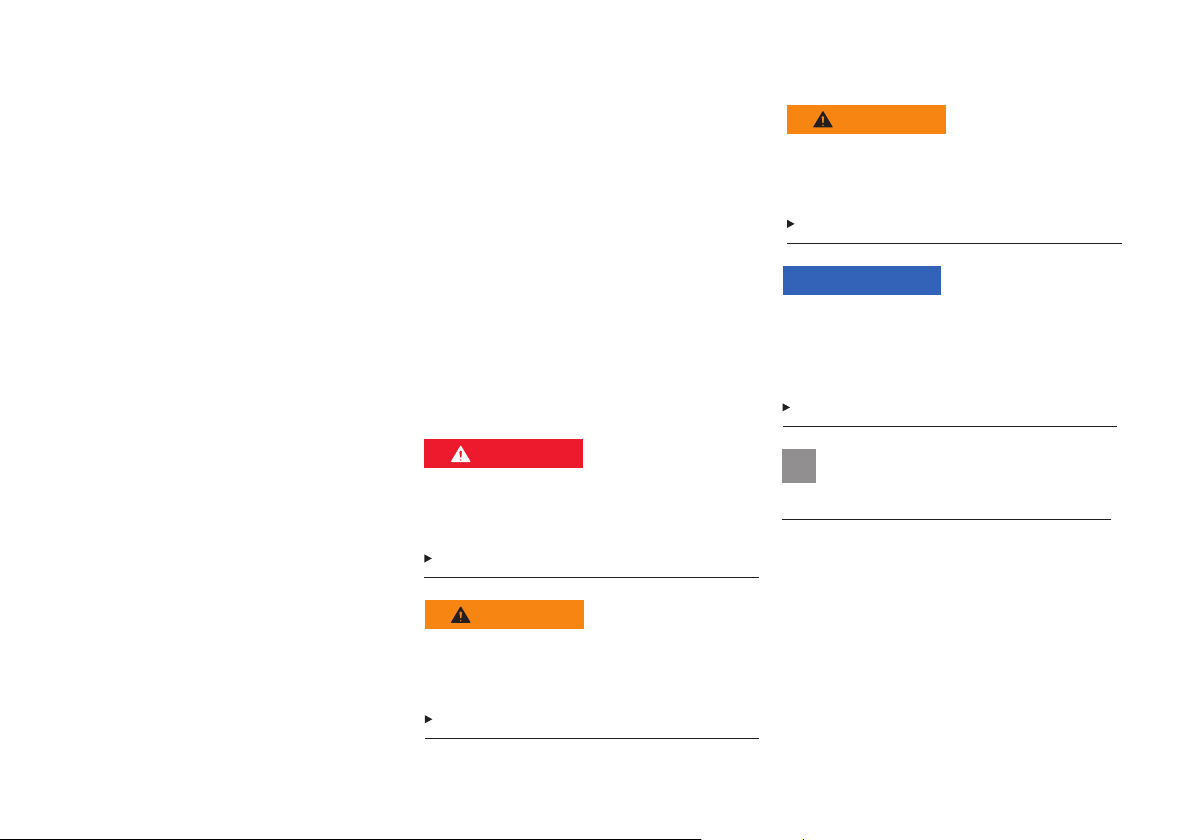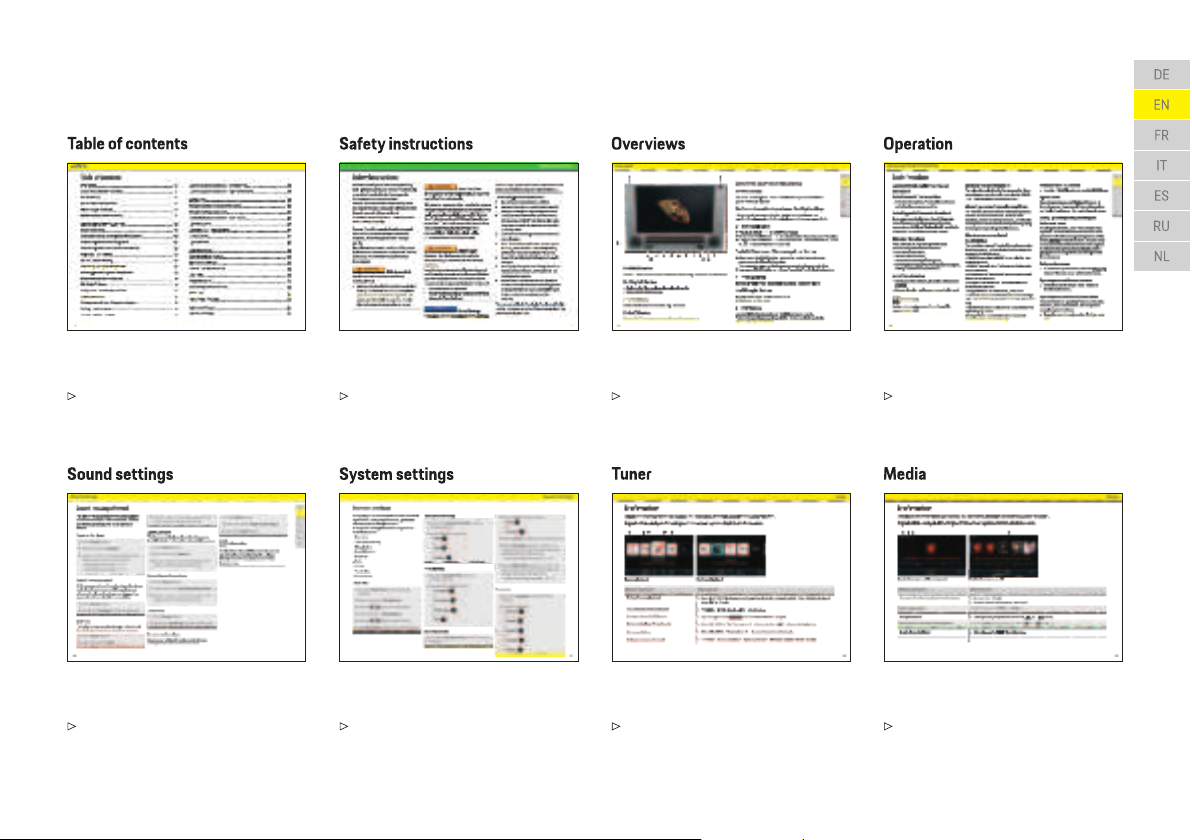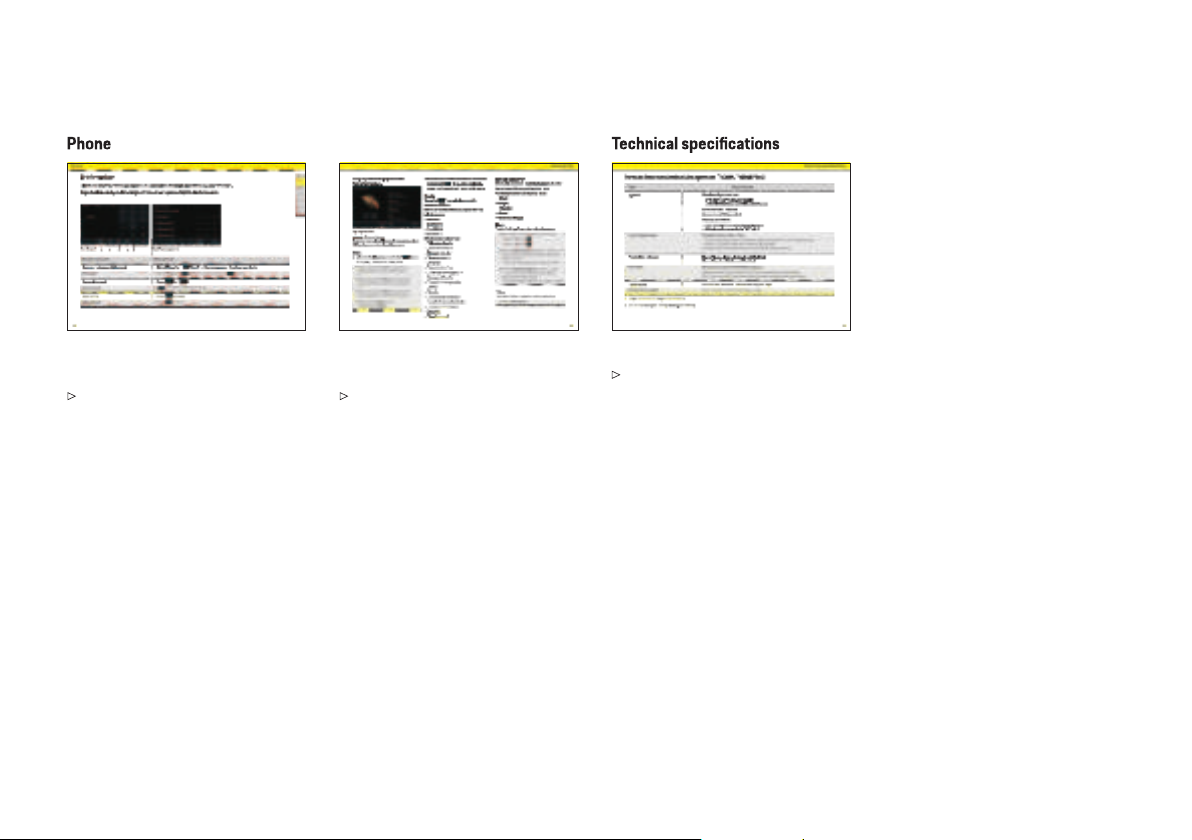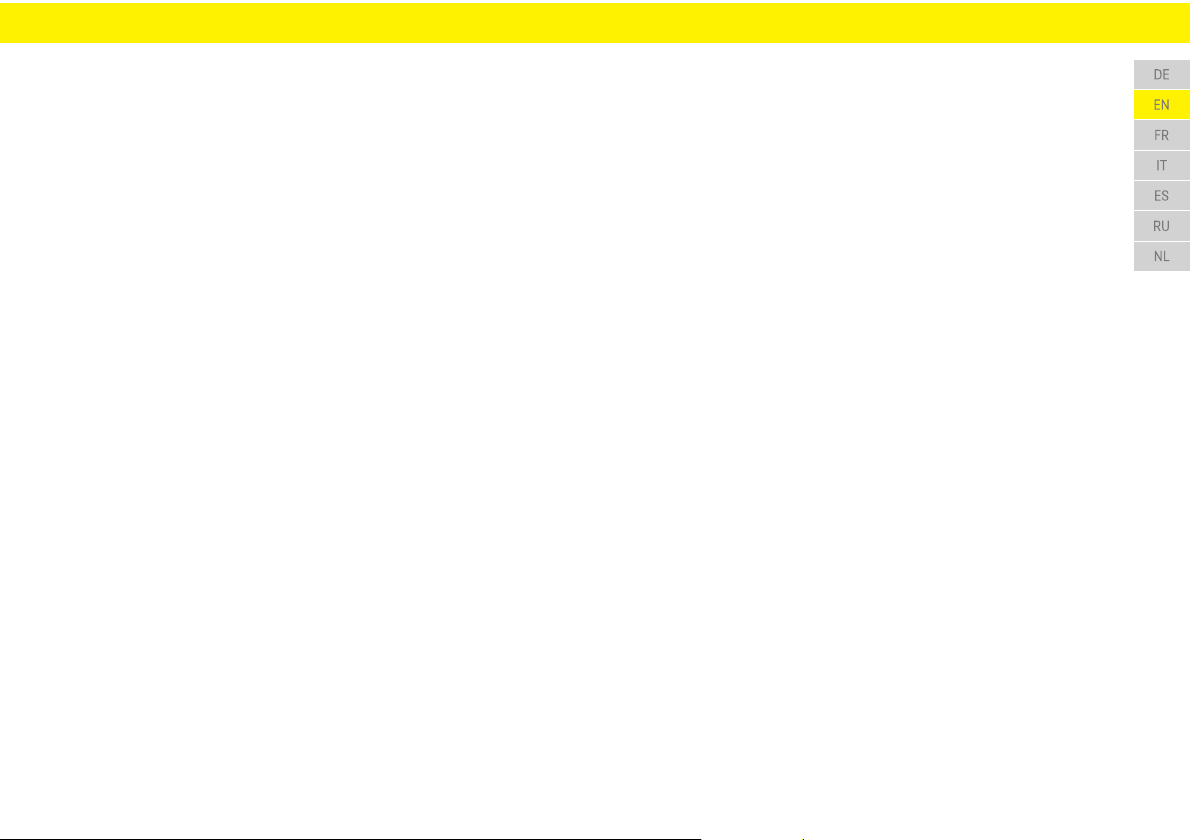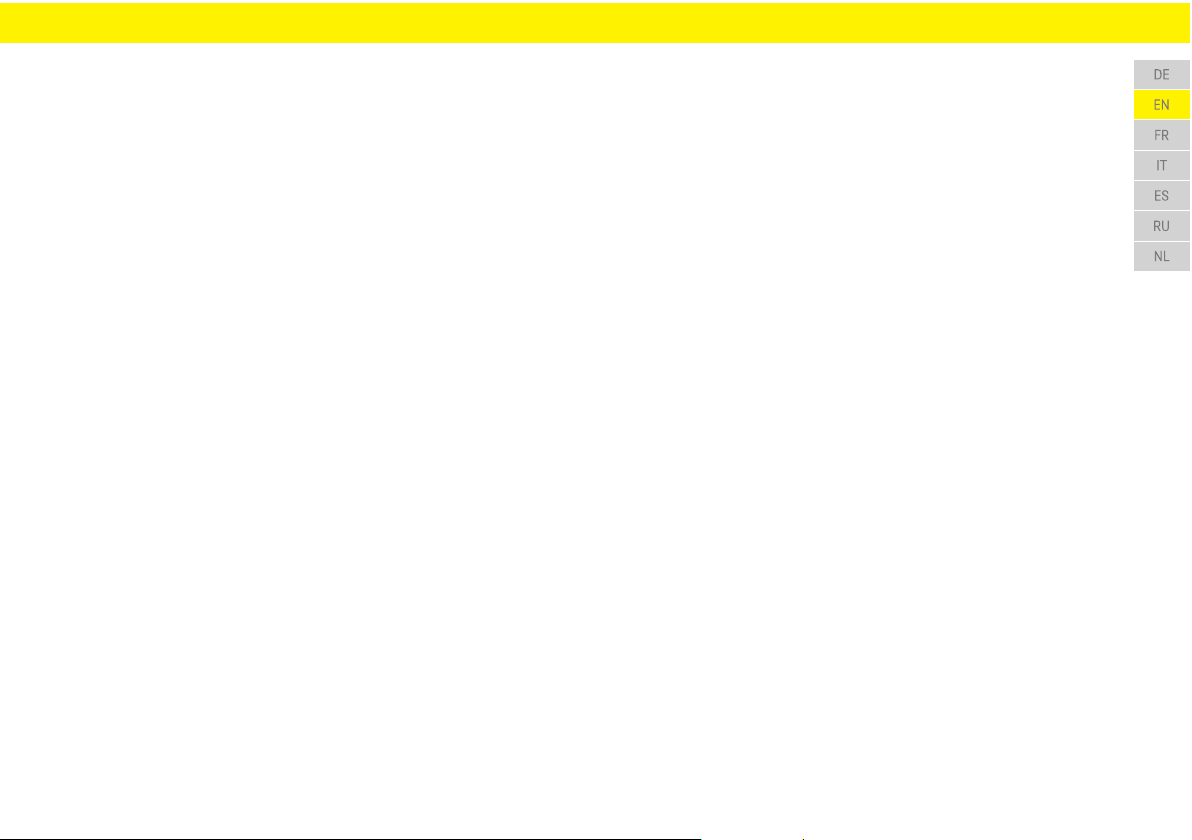997.642.590.00997.642.591.00Parts numbers:Porsche, the Porsche emblem and other trade-marks are registered trademarks of Dr. Ing. h.c. F. Porsche AG.Printed in Germany.Reproduction, including excerpts, as well as duplications of any kind are strictly subject to the written consent of Dr. Ing. h.c. F. Porsche AG.© Dr. Ing. h.c. F. Porsche AG Porscheplatz 1 70435 Stuttgart Germany.Equipment and on-board literaturePorsche reserves the right to make changes to equipment and technology from the illustrations and descriptions in this manual as part of theongoing further development of Porsche Classic Communication Management. The equipment variants do not always depend on the standard scope of delivery or on national equipment. For information on installing Porsche Classic Communication Management, please contact a Porsche Partner. The equipment of your Porsche Classic Communication Management may dier from the description due to dierent legal requirements in individual countries.If your Porsche Classic Communication Management is equipped with equipment details that are not described here, your Porsche Partner will inform you about correct operation and maintenance.Always keep on-board literature in the vehicle and pass it on to the new owner when the vehicle or Porsche Classic Communication Management is sold. If you have any questions, suggestions or ideas concerning your Porsche Classic Communication Management:Dr. Ing. h.c. F. Porsche AG Customer Relations Sales Porscheplatz 1 70435 Stuttgart GermanyWarnings and symbolsPossible severe injury or deathGEFAHRFailure to observe warnings in the "Danger" categorywill result in serious injury or death.Always observe the warnings.WARNUNGPossible severe injury or deathAlways observe the warnings.Failure to observe warnings in the "Warning" category may result in serious injury or death.Always observe the warnings.VORSICHTPossible moderate or minor injuryFailure to follow warnings in the "Caution" categorymay result in moderate or minor injury.HINWEISAlways observe the warnings.Possible severe injury or deathFailure to observe warnings in the "Notice" category may result in damage to the vehicle or Porsche Classic Communication Management.iInformationAdditional information is marked with "Information".5