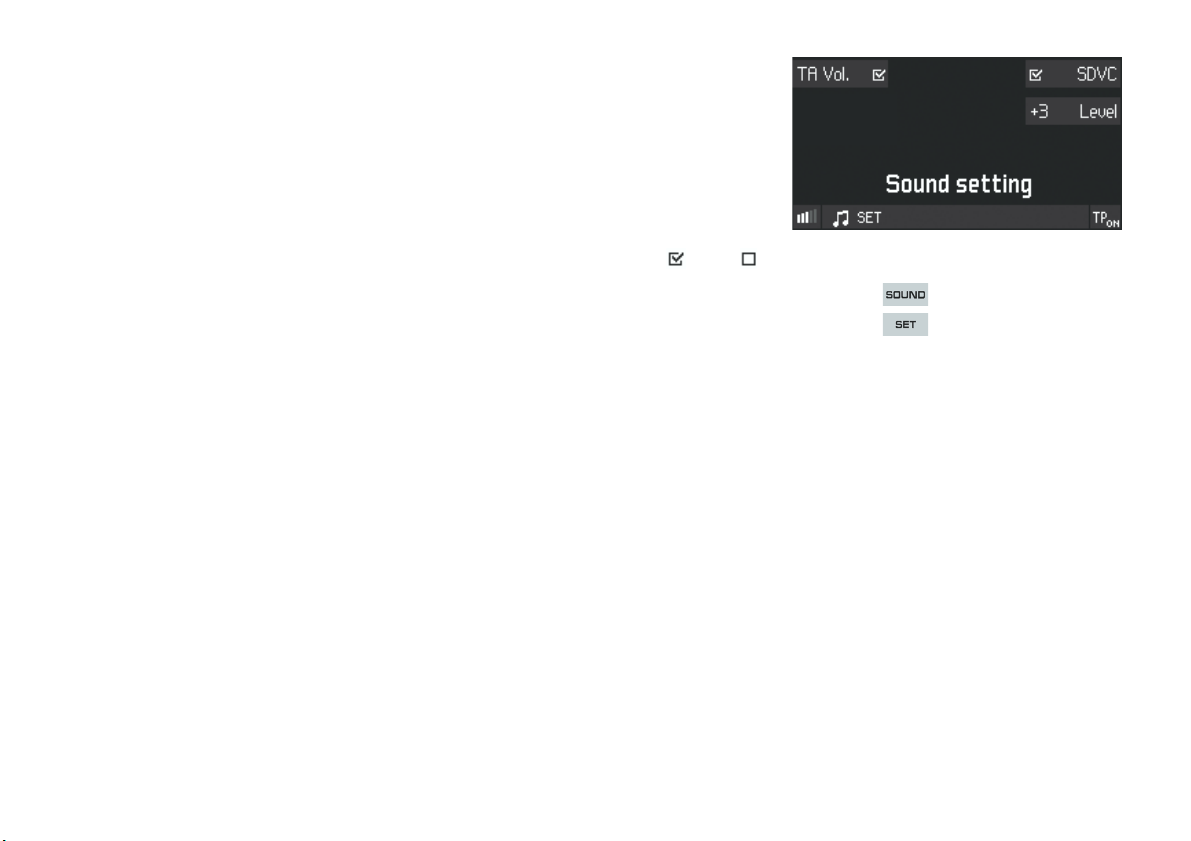General instructions 3
General instructions
This device complies with Part 15 of FCC Rules
and RSS-Gen of IC Rules. Operation is subject to
the following two conditions:
1. this device may not cause interference, and
2. this device must accept any interference,
including interference that may cause
undesired operation of this device.
This transmitter must not be co-located or
operated in conjunction with any other antenna or
transmitter.
This equipment complies with FCC/IC radiation
exposure limits set forth for uncontrolled
equipment and meets the FCC radio frequency
(RF) Exposure Guidelines in Supplement C to
OET65 and RSS-102 of the IC radio frequency (RF)
Exposure rules.
This equipment has very low levels of RF energy
that are deemed to comply without maximum
permissive exposure evaluation (MPE). But it is
desirable that it should be installed and operated
with at least 20cm and more between the radiator
and person’s body (excluding extremities: hands,
wrists, feet and legs).
(Only US variant)
Dr. Ing. h.c. F. Porsche AG hereby certifies that th
e CDR30 conforms to fundamental requirements
and relevant additional provisions of Directive
1999/5/EC. (Only EEC variant)
Warning!
The CDR30 can distract your attention from
the traffic conditions. You could cause an
accident and place yourself and others in
danger.
fAlways devote your complete attention to the
traffic situation.
fOnly operate the CDR30 when traffic and
driving conditions are appropriate.
fSet the volume to a level that allows you to be
able to hear important sounds outside the
vehicle e.g. horns, sirens and alarms .
fPlease refer to Section „CONNECTING
EXTERNAL SOURCES“ on page 24.
Warning!
The CDR30 is a Class 1 laser product. There
is a risk of damage to eyes from invisible
laser radiation if the housing is opened or if
it is faulty or damaged.
fDo not open the housing.
fDo not remove any covers.
fDo not carry out any repairs to the device. If
necessary, the device must be repaired by a
suitably qualified repairer.
Protective circuits
The CDR30 includes protective circuits that
prevent damage to the device as far as possible:
– If the supply voltage is too low or too high the
device will switch off automatically.
– CD mode will be switched off if the CD drive
overheats. It is possible to switch to another
sound source until the CD drive has cooled
down.
Theft protection
The CDR30 cannot be switched on if the theft
warning system on the vehicle is active.