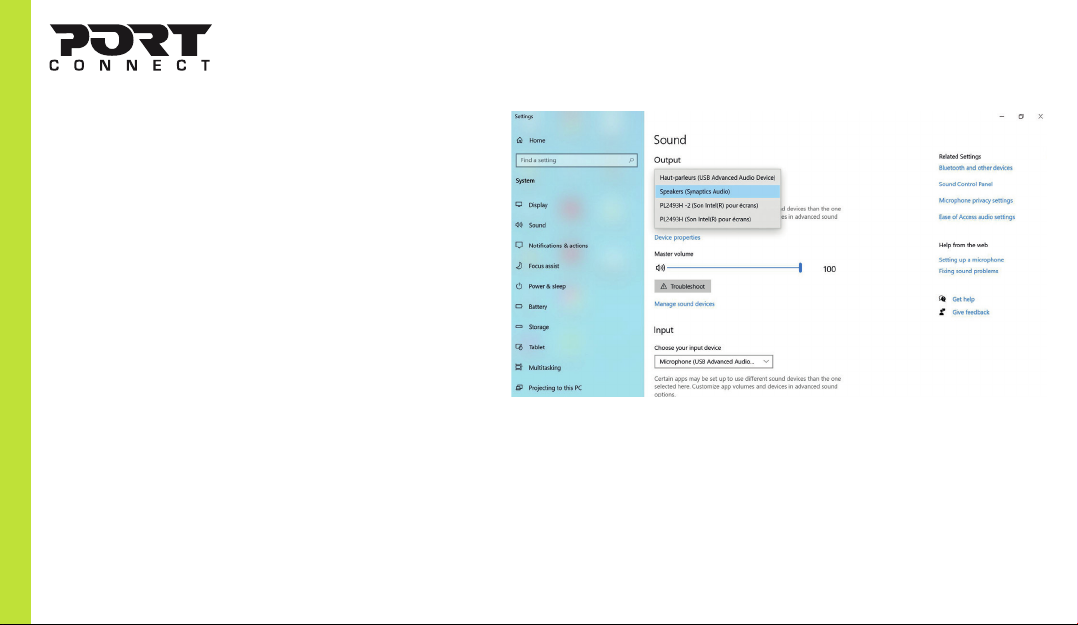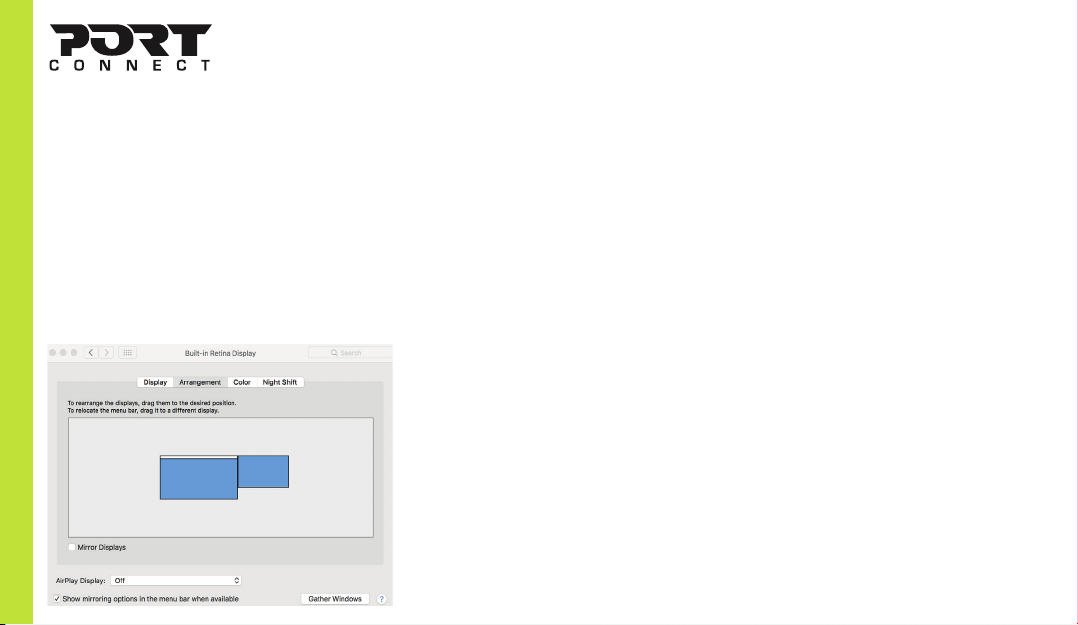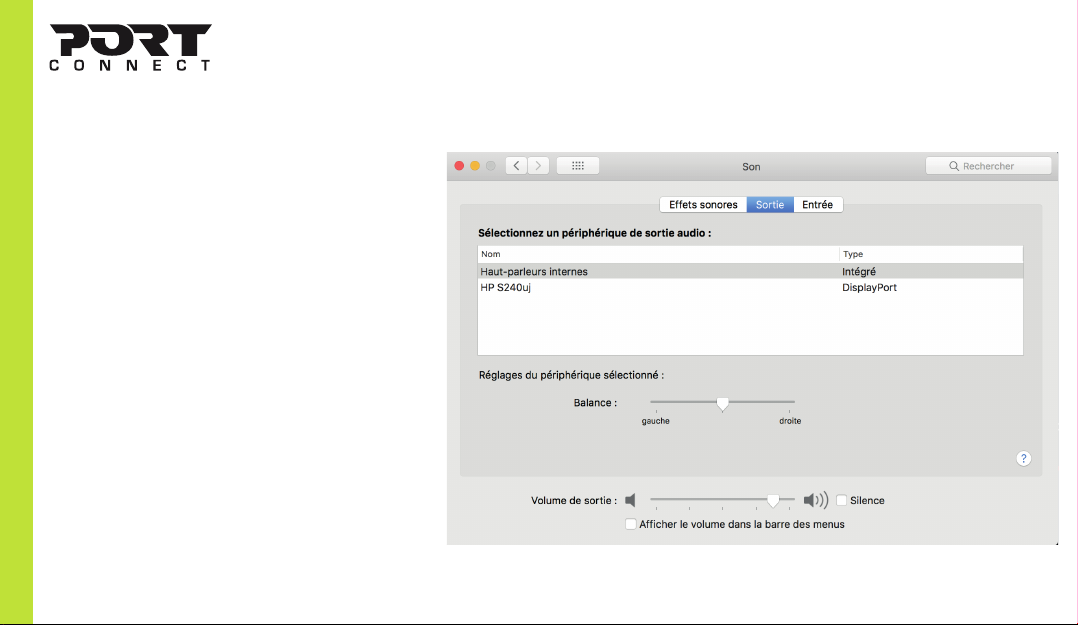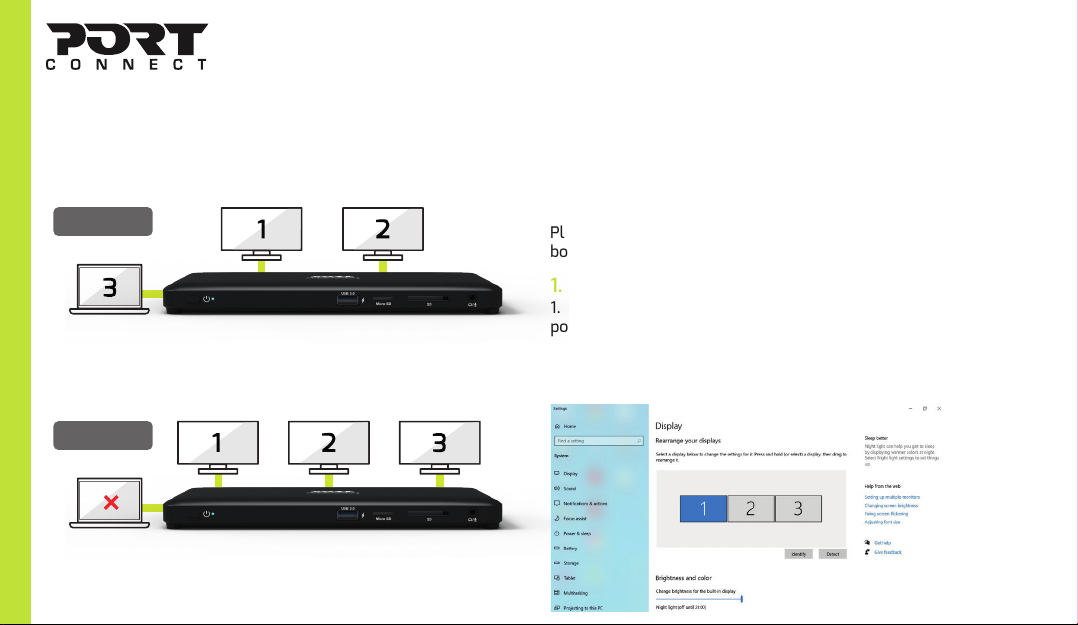®
2. MIRROR MODE
1. Refer to the Multi-monitor configuration section to bring up the
configuration window.
2. In the Display drop‐down menu, select the main monitor.
3. Select Multiple Displays > Duplicate these displays.
4. Click OK to confirm and exit.
3. SET THE PRIMARY MONITOR
1. Refer to the Multi-monitor configuration section to bring up the
configuration window.
2. In the Display drop‐down menu, select the preferred monitor.
3. Check the box of Make this my main display.
NOTE: FOR SOME COMPUTERS, YOU MAY NEED TO DISABLE THE MAIN
DISPLAY BY UNCHECKING THE BOX OF EXTEND THE DESKTOP ONTO
THIS MONITOR OR EXTEND MY WINDOWS DESKTOP ONTO THIS
MONITOR.
4. Click OK to confirm and exit.
4. SST MODE
If the system only supports SST mode, the external monitors connected
will be considered to be the same output.
5. MST MODE
When using MST mode to connect external monitors, you can use Mirror
mode, Extend mode or set the primary display.
USBC 2X4K
OFFICE DOCKING STATION
5. Once the setting is completed, simply drag and drop the application
icons or the opened windows to the add‐on monitor. However, some
applications may not support to display on the extended desktop.
NOTE: IF THE SYSTEM ONLY SUPPORTS SST MODE, THE EXTERNAL
MONITORS CONNECTED WILL BE CONSIDERED TO BE THE SAME
OUTPUT.
6. Software Troubleshooting
a. Cursor disappeared
If the status remains in the extended mode but the docking station is
disconnected, the desktop will still be panned to the add‐on monitor.
The cursor may not be found on the primary monitor in such a case.
If it happens, connect the add‐on monitor through the docking station
again or keep moving the mouse.
b. Video playback in extended mode
If the video or DVD playback quality is poor or low performance in
extended mode, please playback it on the primary monitor instead of
the add‐on monitor.
EN ENGLISH
4
WINDOWS OS DISPLAY CONFIGURATION