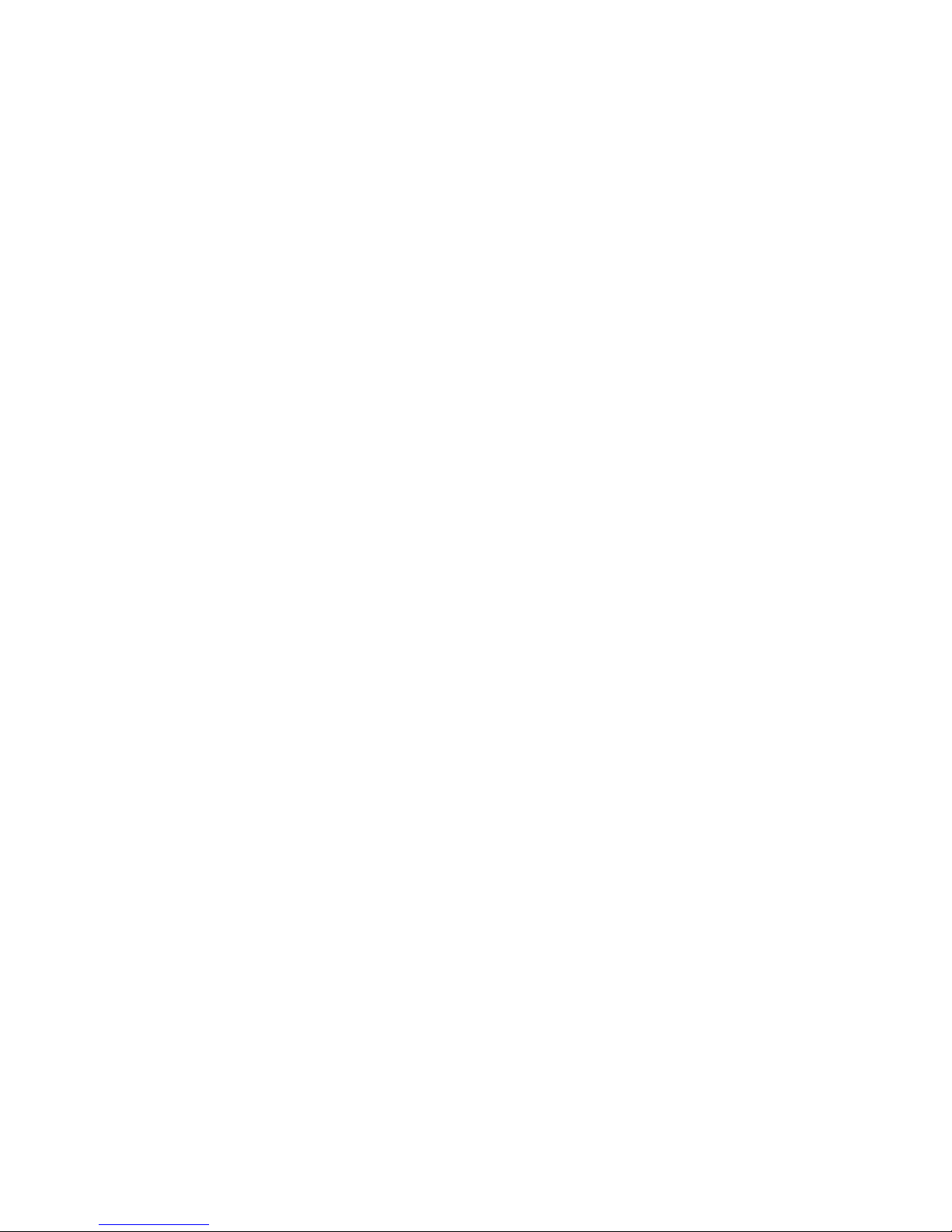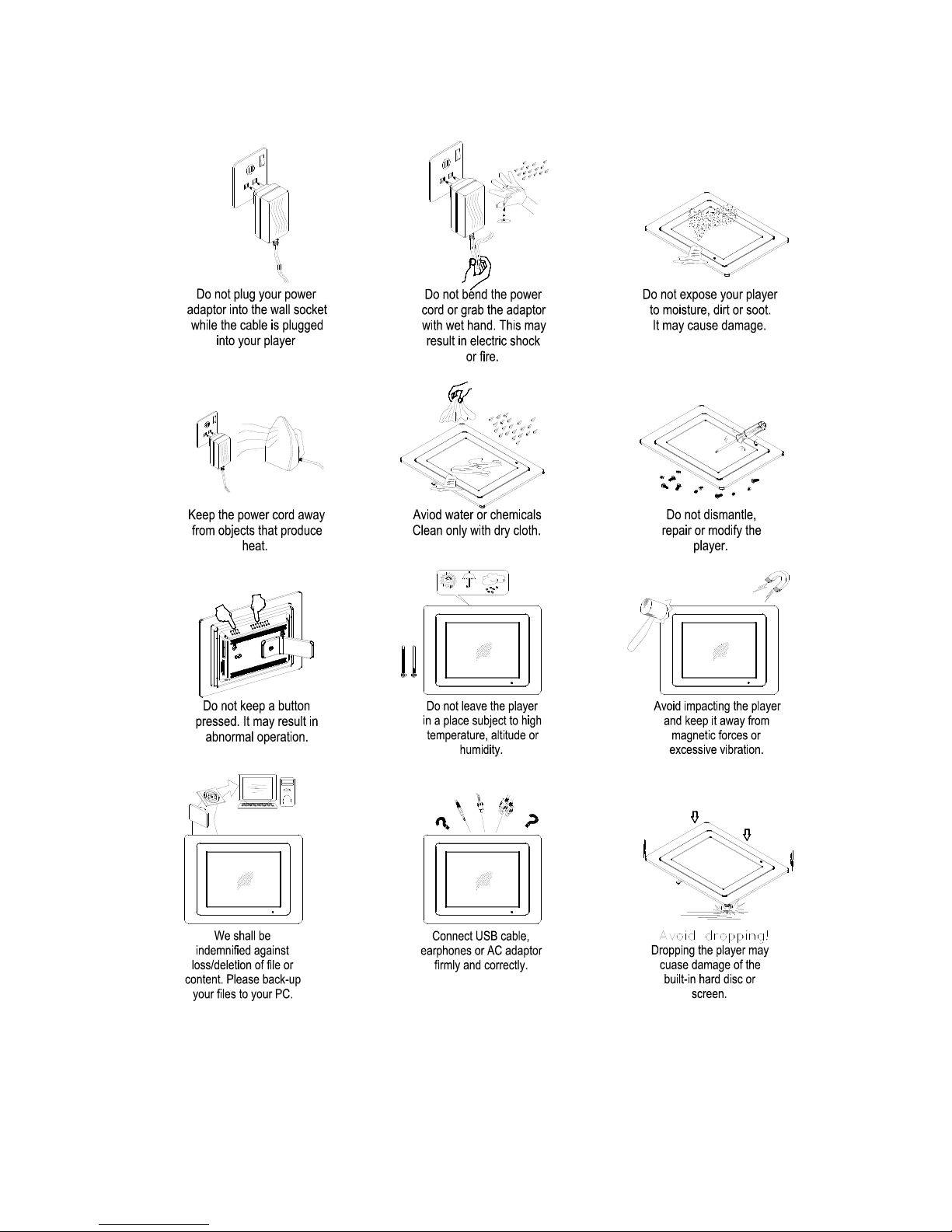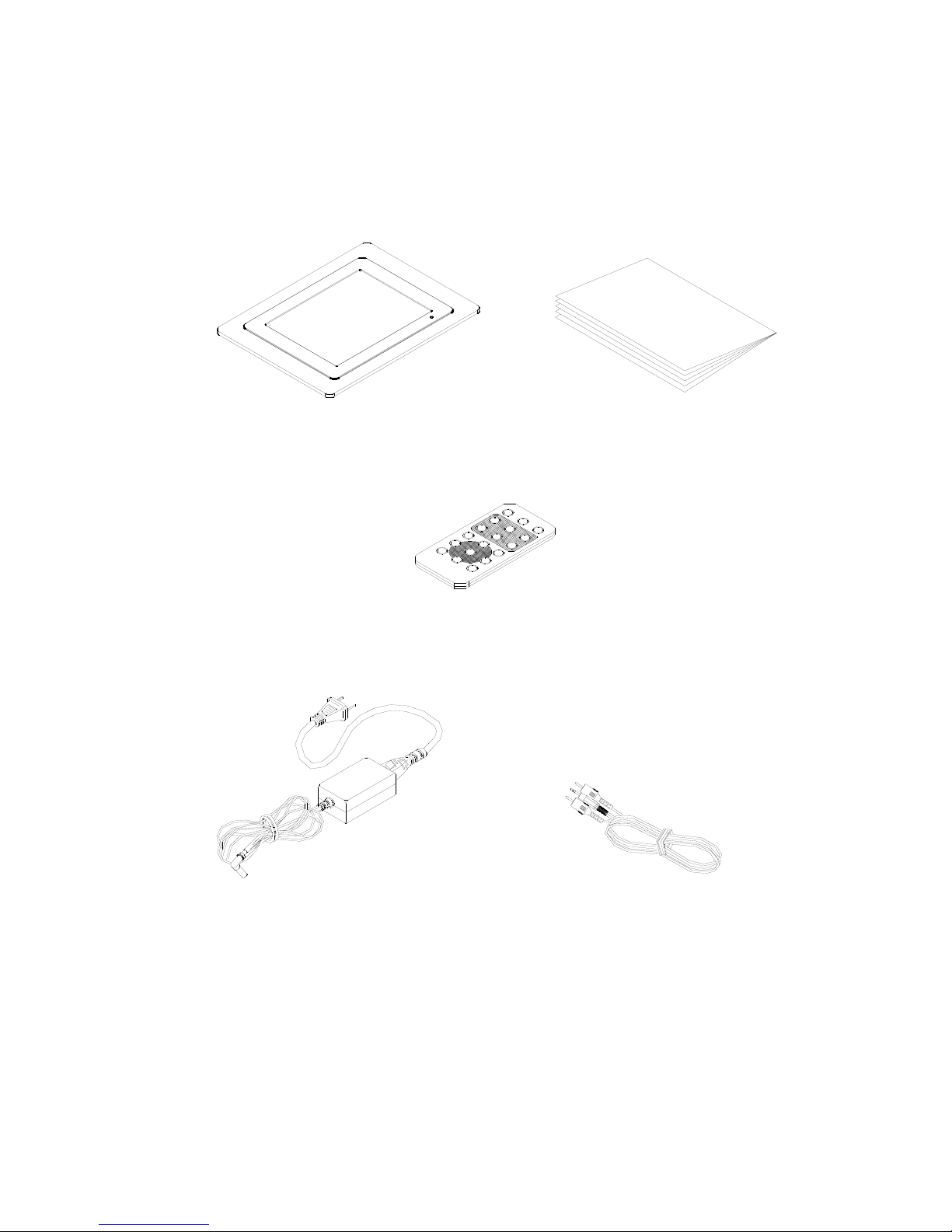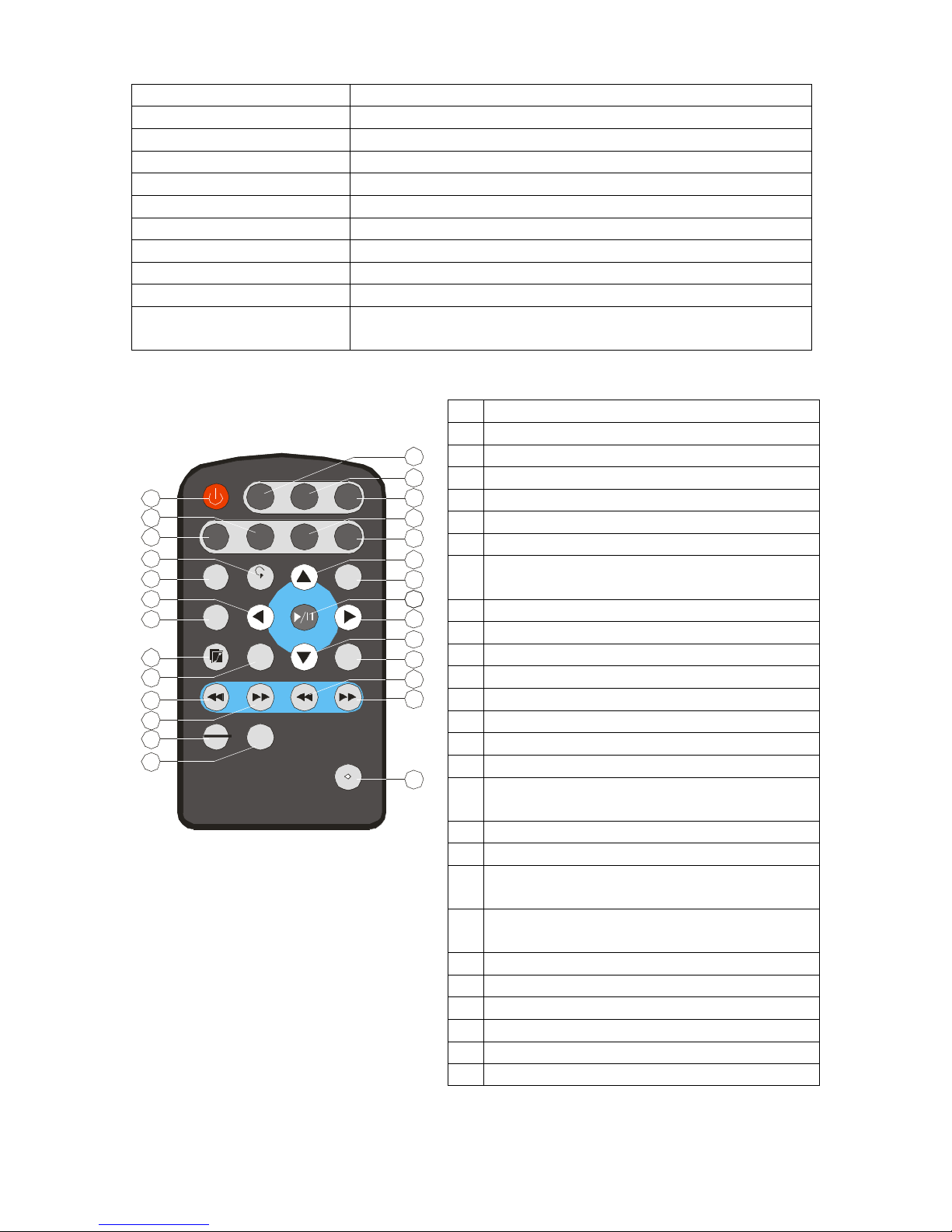3
Table of Contents
Safety Instruction …………….………………………………………………..…….5
Package Contents ………………………………………………………….6
Introduction………………………………………………………………...7
About the Digital Photo Frame……………………………………………7
1.Getting Started…………………………………………………………...9
1.1 Using the stand……………………………………………………………………...9
1.2 Mounting the Frame on the Wall…………………………………………………...9
1.3 Connecting the Power …………………………………………………………….10
1.4 Connecting to a TV……...…………………………………………………...…....10
1.5 Connecting to a Earphone…………………………………………………………11
1.6 Connecting to a Amplifier………………………………………………………...11
1.7 Inserting & Removing the Flash Memory Cards………………………………….12
1.8 Replacing Remote Control Battery……….……………………………………….13
2.Menu……………………………………………………………………..14
2.1 Photo……………………………………………………………………………….14
2.2 Video……………………………………………………………………………....14
2.3 Audio………………………………………………………………………………15
2.4 Setting ……...…………………………………………………………………….16
2.4.1 Photo Set Up………………………..………………………………………....16
2.4.1.1 Thumbnail Digest………………………………………………………….16
2.4.1.2 Transition Mode…………………………………………………………...16
2.4.1.3 Orientation………………………………………………………………...16
2.4.1.4 Digest Style………………………………………………………………..17
2.4.2 Music Setup………………………………………..………………………….17
2.4.2.1 Repeat Mode………………………………………………………………17
2.4.3 Movie Setup………………………………..………………………………….18
2.4.3.1 Repeat Mode………………………………………………………………18
2.4.3.2 Digest Style………………………………………………………………..18
2.4.4 Slideshow Set Up………….………………………………………………….19
2.4.4.1 Slideshow Mode…….……………………………………………………..19
2.4.4.2 Folder Repeat……………………………………………………………...19
2.4.4.3 Interval Time………………………………………………………………19
2.4.4.4 Transition………………………………………………………………….19
2.4.4.5 Auto Start………………………………………………………………….19
2.4.5 LCD Set Up………………………………………………………….………...20
2.4.5.1 Bright…………………...………………………………………………....20
2.4.5.2 Contrast……………………………………………………………………20
2.4.5.3 Backlight……………………...…………………………………………...20
2.4.5.4 Setup Values…………………………...………………………………….21
2.4.6 Preferences……………………………………………………………………21
2.4.6.1 TV Type…………………………………………………………………...21
2.4.6.2 TV Display..……………………………………………………….………21
2.4.6.3 Video Output.………………………………………………..…………….22