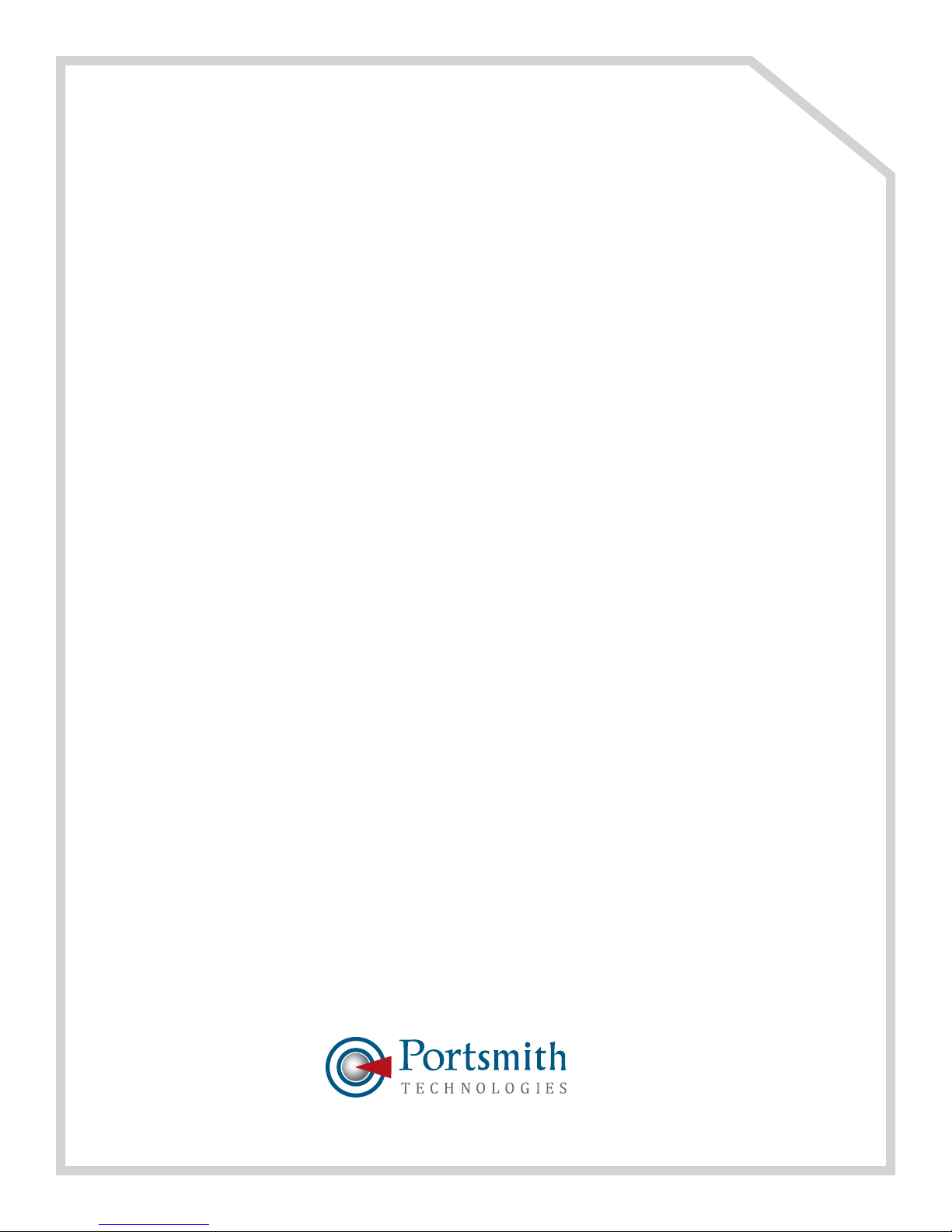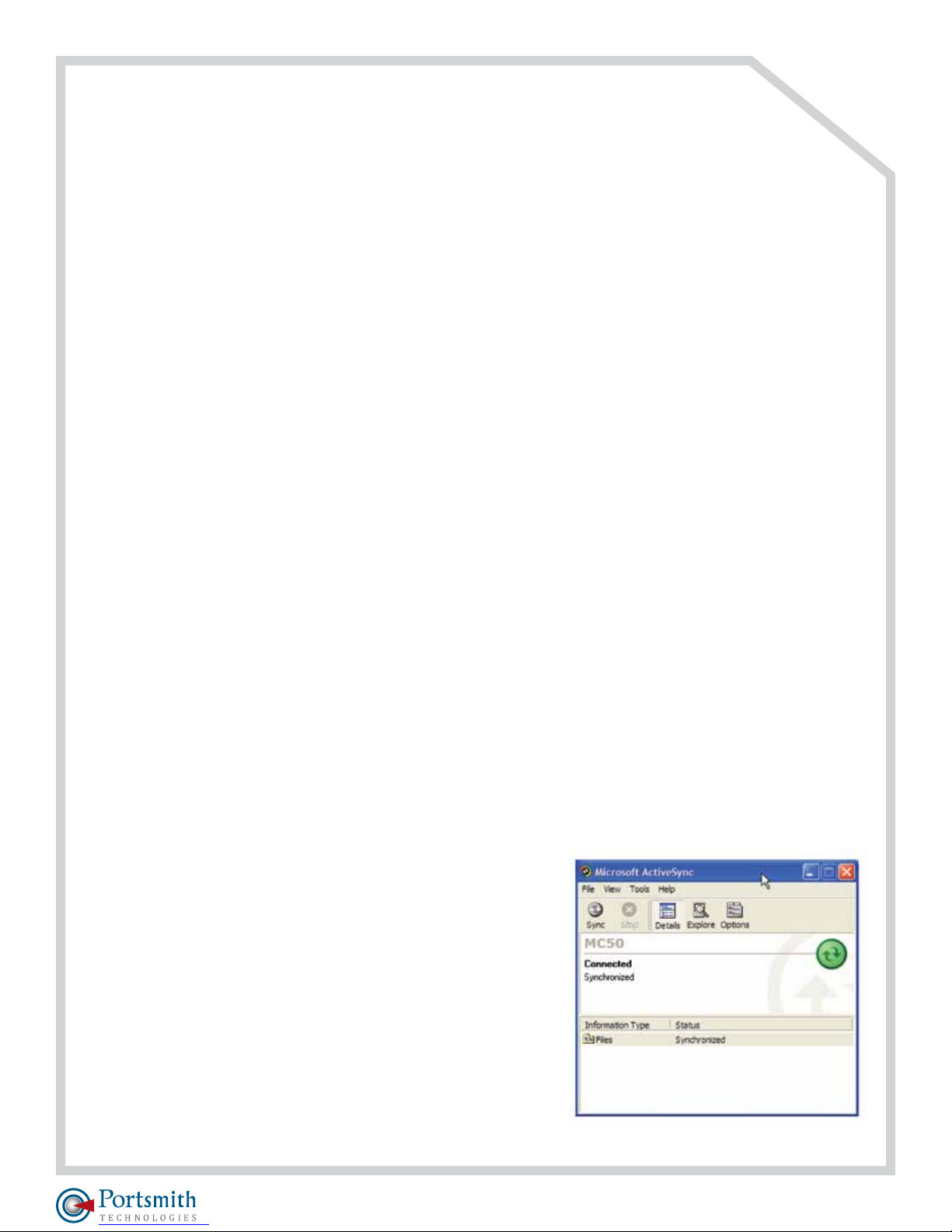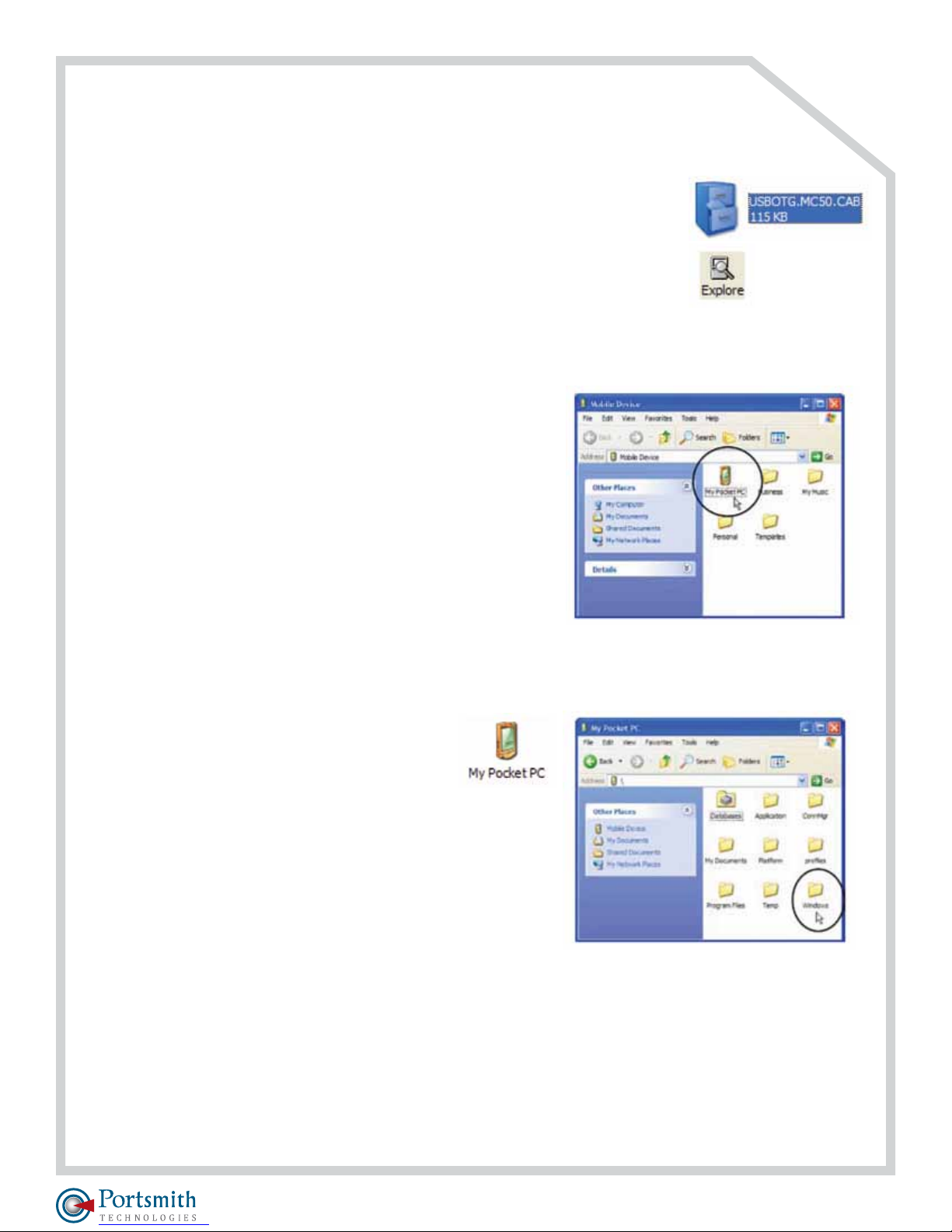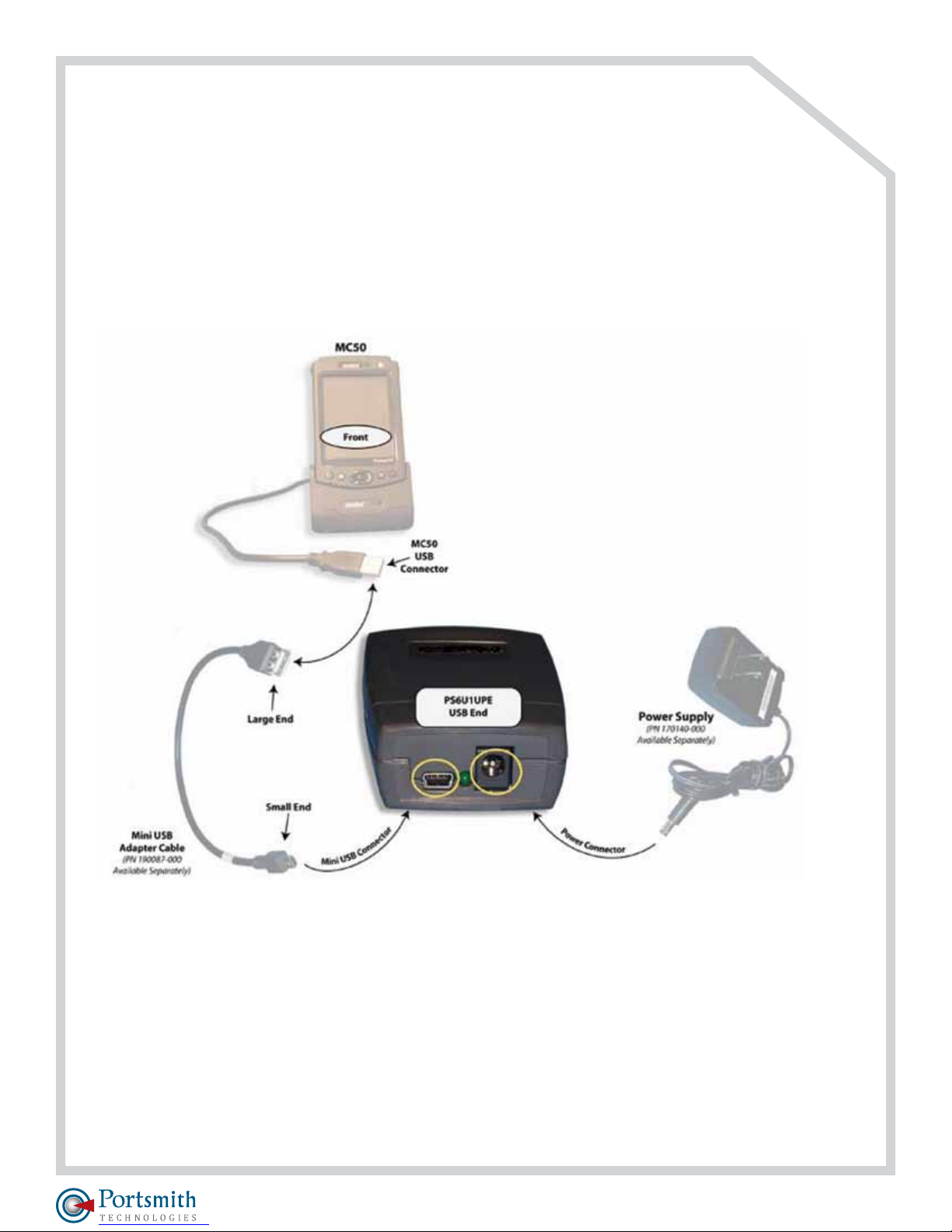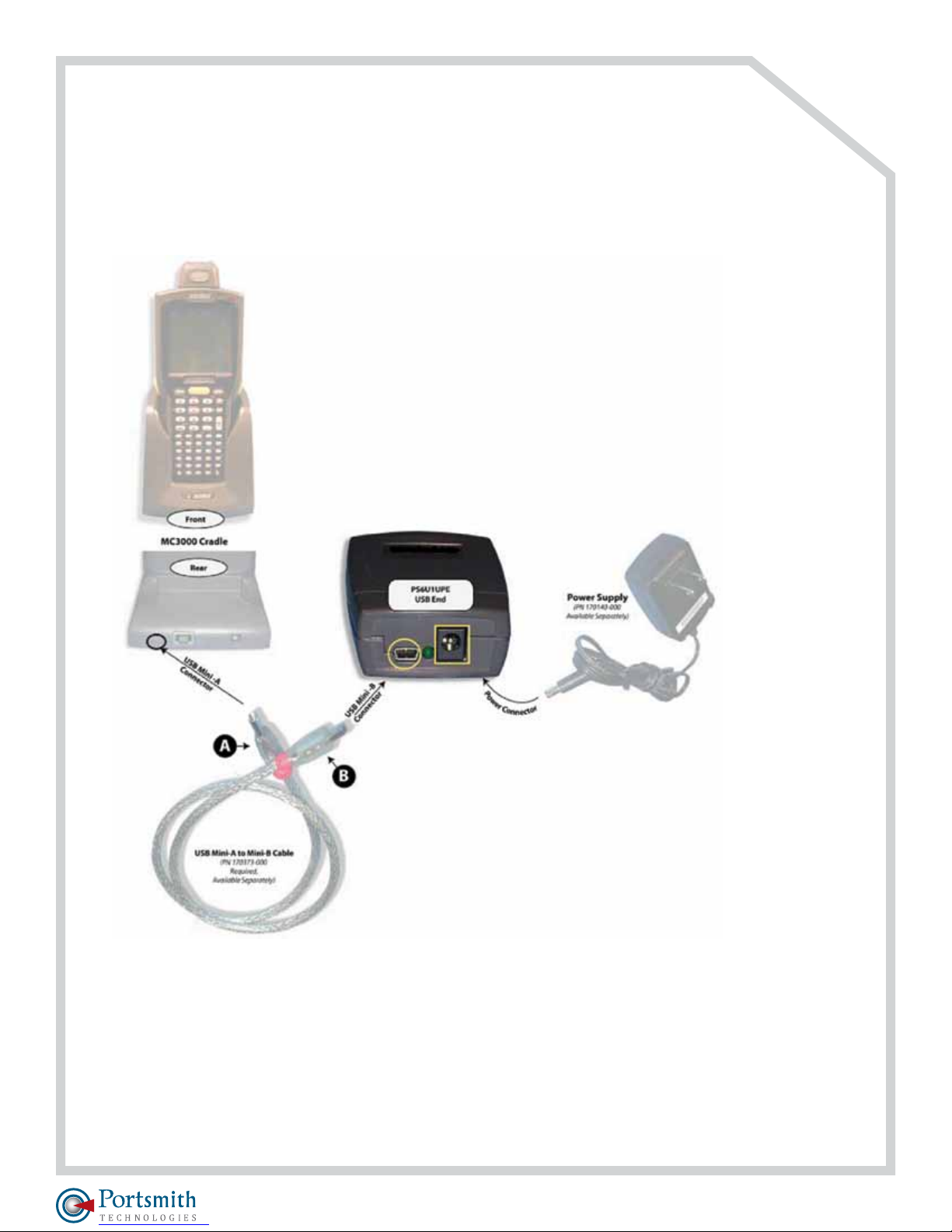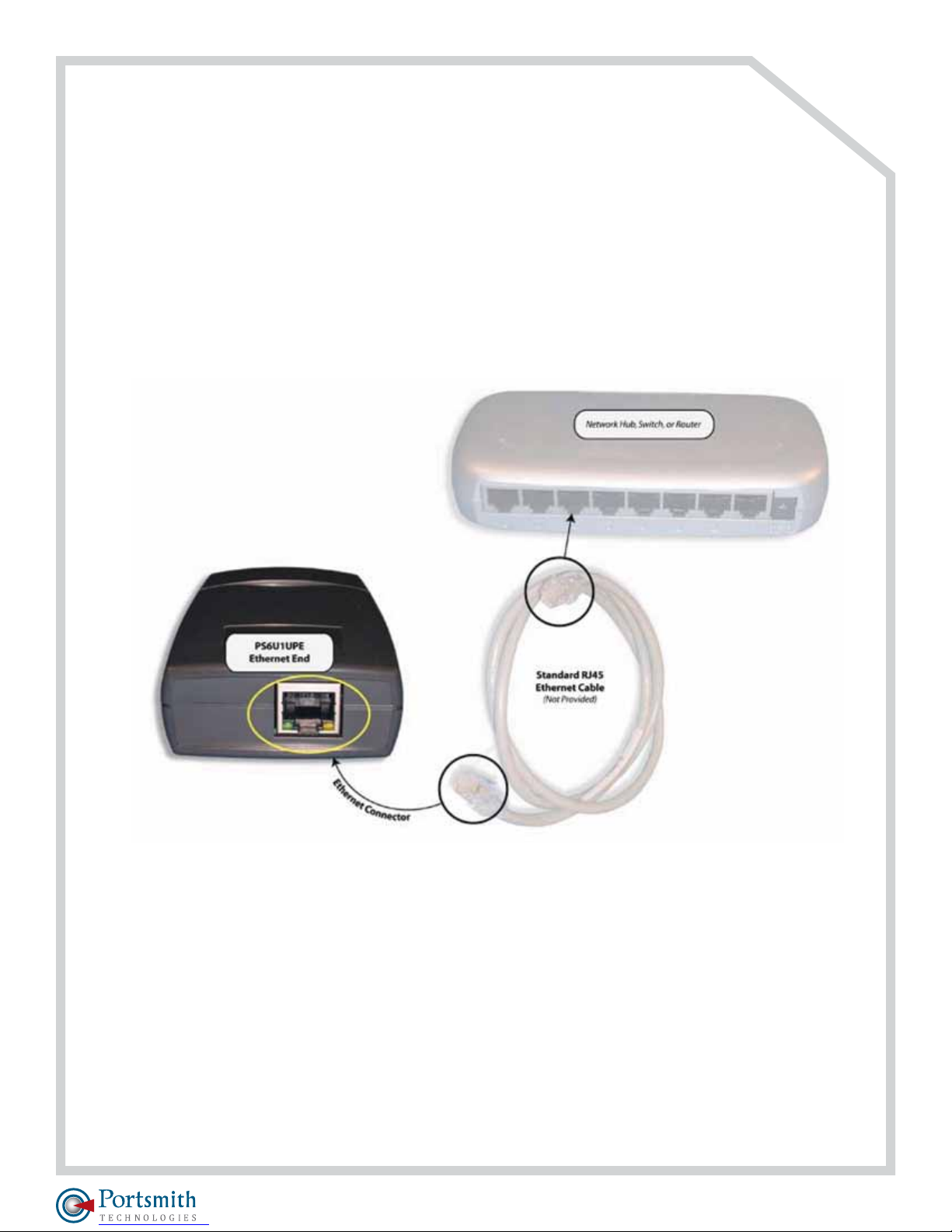Portsmith Peripheral-to-Ethernet Adapter Manual 2
Before You Begin
Connecting to the PS6U1UPE
IMPORTANT: Before you can successfully connect your MC50 or MC3000 to your network with
your PS6U1UPE, you must have successfully configured your device for ActiveSync operations. For
assistance with ActiveSync operations, please refer to your Symbol Integrator Guide.
Only after you have successfully created an ActiveSync partnership between your MC50 or your
MC3000 and your host computer, and completed an ActiveSync operation, should you attempt
to connect your device to your network. This is important even if you plan to use other 3rd Party
synchronization software, because using ActiveSync allows you to validate your software/hardware
installation. Then, if you have problems later making your 3rd Party software work, you can focus on
the 3rd Party software configuration because you know that everything else works properly.
Setting up the MC50
Installing the MC50 Software Drivers: the MC50 requires the installation of software drivers to enable
it to communicate through your network to complete ActiveSync, or sychronization operations. By
design, the MC50 functions as a USB client device. With the installation of these drivers, the MC50 will
now be able to also function as a USB host device.
If you have not already done so, go to www.Portsmith.com and download the latest PS6U1UPE
drivers. The drivers are provided in a self-extracting ZIP file. Simply download the file to your computer
and follow these simple steps:
Step 1: Unpack the software. Double-click the downloaded file to extract the drivers. The ZIP file will
automatically unpack the MC50 driver software components to a default directory called
C://MC50Drivers. You may change this directory if you wish. However, if you change the directory, be
sure that you remember where you put it, as this is the location where you will move the files “from”.
Step 2: Verify MC50 Configuration. If you have not already
configured ActiveSync, please do so now and ensure that you
successfully synchronize between the MC50 and your PC before
you continue. If you need help, refer to your MC50 Integrator’s
Guide or contact Portsmith Technical Support for assistance.