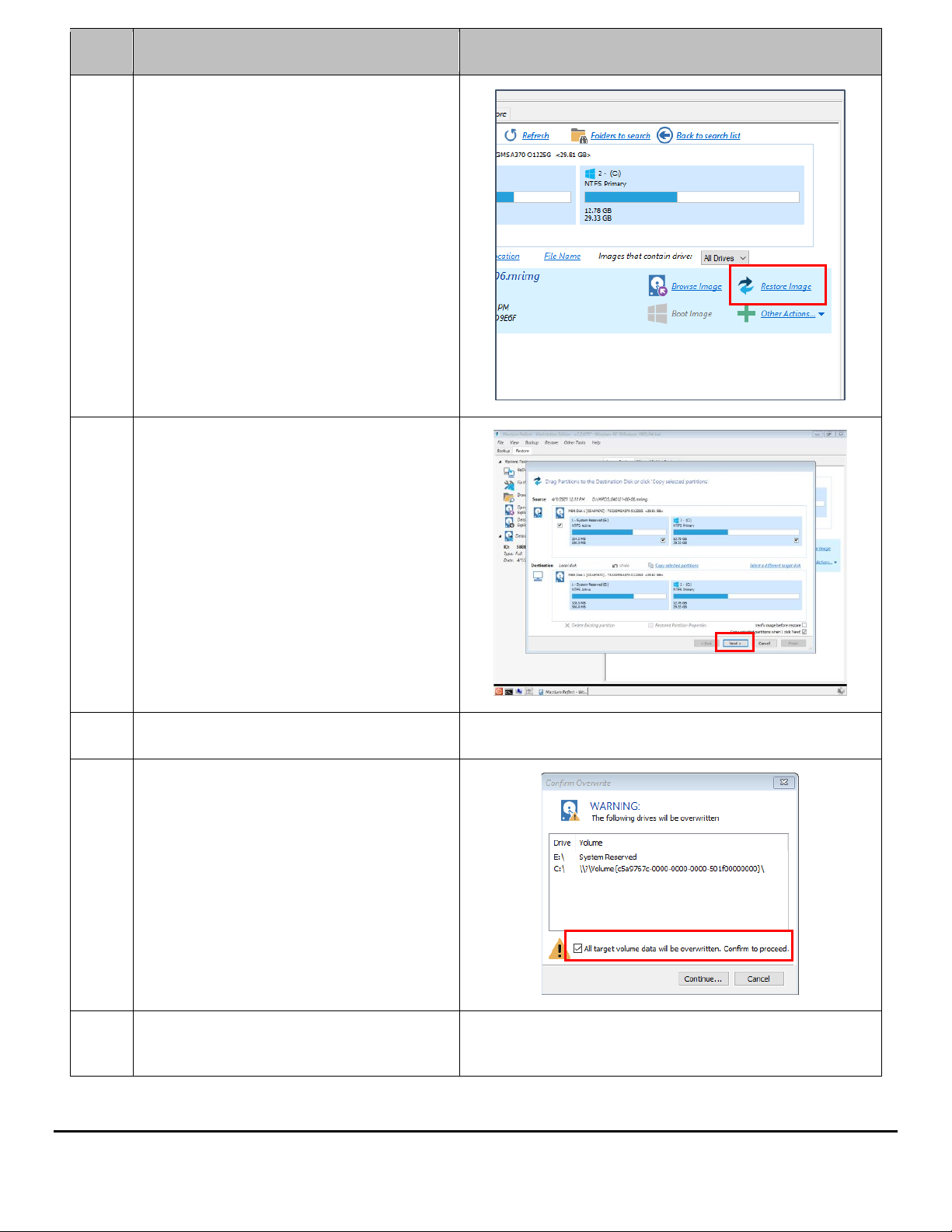READ THIS MANUAL CAREFULLY
SAVE ALL INSTRUCTIONS
This manual contains important information needed to cold start the MPDUTM safely and efficiently. Please read all
instructions carefully before installing or operating equipment.
Keep this manual handy for easy reference.
ELECTRICAL WARNING
Applying information contained in this manual to any other product, including customized
Q-LS systems with nonstandard specifications, may cause injury.
MPDU™, MPDS™, Q-LS™,Q-LS Uninterruptible Power Quality™, UPQ™, and UPQ-NetAgent9™are trademarks of
Power Innovations International, Inc.
This manual may accompany other instructional addendums about additional customizations to standard MPDS™
systems. Please contact Power Innovations if additional manuals are needed and have not been received.
Product names mentioned herein may be trademarks and/or registered trademarks of their respective companies.
Copyright © 2021-2023
Power Innovations International, Inc.; American Fork, UT, USA
All rights reserved.