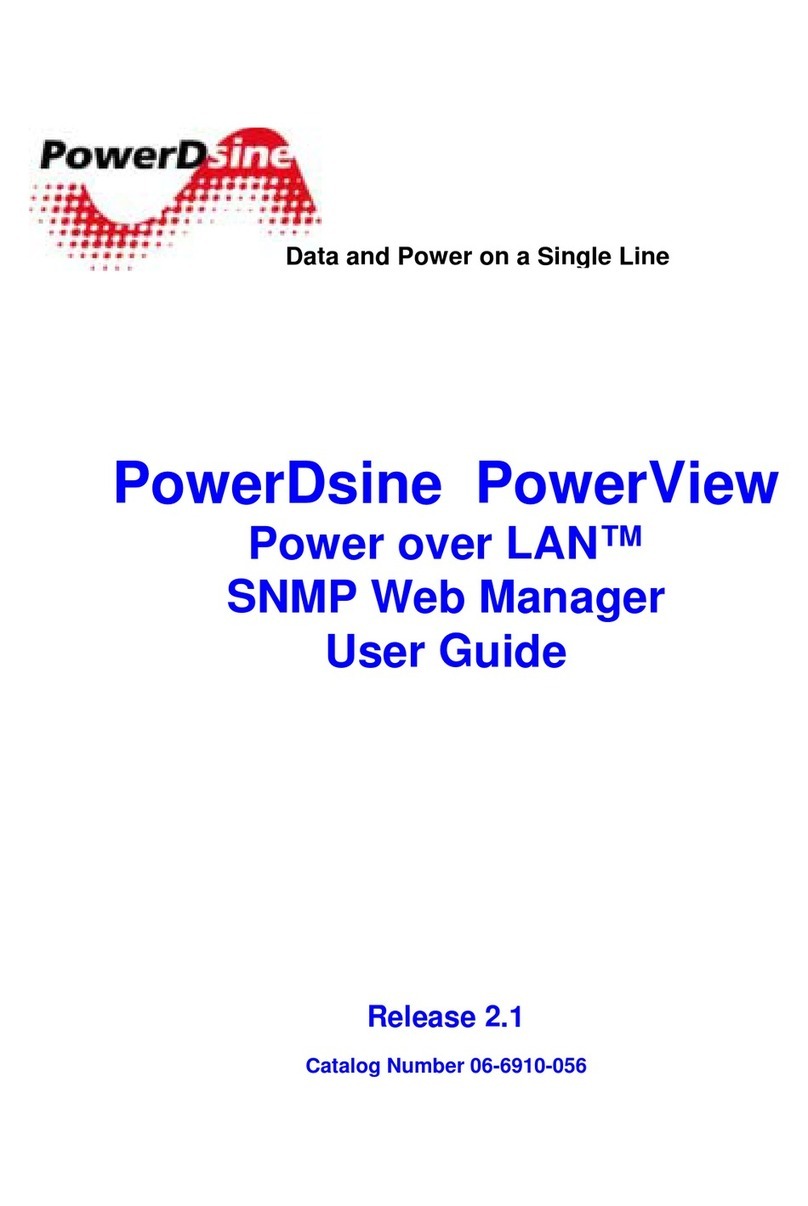R
Re
em
mo
ot
te
e
W
We
eb
b
M
Ma
an
na
ag
ge
er
rs
s
P
Po
ow
we
er
rD
Ds
si
in
ne
e
P
Po
ow
we
er
r
o
ov
ve
er
r
E
Et
th
he
er
rn
ne
et
t
S
So
ol
lu
ut
ti
io
on
ns
s
3
Table of Contents
1
1A
Ab
bo
ou
ut
t
t
th
hi
is
s
G
Gu
ui
id
de
e.
..
..
..
..
..
..
..
..
..
..
..
..
..
..
..
..
..
..
..
..
..
..
..
..
..
..
..
..
..
..
..
..
..
..
..
..
..
..
..
..
..
..
..
..
..
..
..
..
..
..
..
..
..
..
..
..
..
..
..
..
..
..
..
..
..
..
..
..
..
..
..
..
..
..
..
..
..
.6
6
1.1 Objectives .....................................................................................6
1.2 Audience.......................................................................................6
1.3 Organization .................................................................................7
1.4 Conventions..................................................................................8
1.5 Related Documentation ................................................................8
1.6 Abbreviations ................................................................................8
2
2I
In
nt
tr
ro
od
du
uc
ci
in
ng
g
t
th
he
e
P
Po
ow
we
er
r
V
Vi
ie
ew
w
P
Pr
ro
o.
..
..
..
..
..
..
..
..
..
..
..
..
..
..
..
..
..
..
..
..
..
..
..
..
..
..
..
..
..
..
..
..
..
..
..
..
..
..
..
..
..
..
..
..
..
..
..
..
..
..
..
..
..
..
.9
9
2.1 Overview.......................................................................................9
2.2 Features........................................................................................9
2.3 System Capabilities ................................................................... 10
2.3.1 Configuration options..................................................................10
2.4 Security & User Authentication.................................................. 11
2.4.1 Web Configuration...................................................................... 11
2.4.2 SNMP .........................................................................................11
2.4.3 Telnet Configuration ...................................................................12
3.1 Installation.................................................................................. 13
3.1.1 Configuration Options.................................................................13
3.2 System Requirements ............................................................... 14
3.3 Hardware Setup......................................................................... 15
3.4 Installation Procedure ................................................................ 16
3.4.1 Web Browsing ............................................................................16
3.4.2 Telnet Browsing..........................................................................16
3.4.3 RS232 Configuration using Hyper Terminal Application............16
3.4.4 Configuring the System via the HyperTerminal..........................19
3.4.5 Using the View Menu..................................................................20
3.4.6 Using the Configuration & Maintenance Menu...........................20
3.4.7 Using the Ping Remote Host Menu ............................................ 22
3.5 TFTP Server Configuration........................................................ 23
4
4G
GU
UI
I
D
De
es
sc
cr
ri
ip
pt
ti
io
on
n.
..
..
..
..
..
..
..
..
..
..
..
..
..
..
..
..
..
..
..
..
..
..
..
..
..
..
..
..
..
..
..
..
..
..
..
..
..
..
..
..
..
..
..
..
..
..
..
..
..
..
..
..
..
..
..
..
..
..
..
..
..
..
..
..
..
..
..
..
..
..
..
..
..
..
..
..
.2
24
4
4.1 Overview.................................................................................... 24
4.2 Opening Screen......................................................................... 24
4.3 View Screen............................................................................... 25
4.3.1 View Status Screen ....................................................................26
4.3.2 View – Network & Security Configuration Screen ......................33
4.3.3 View - Product Information .........................................................38
4.4 System Configuration Screen.................................................... 39
4.4.1 System Configuration Network Screen ...................................... 39