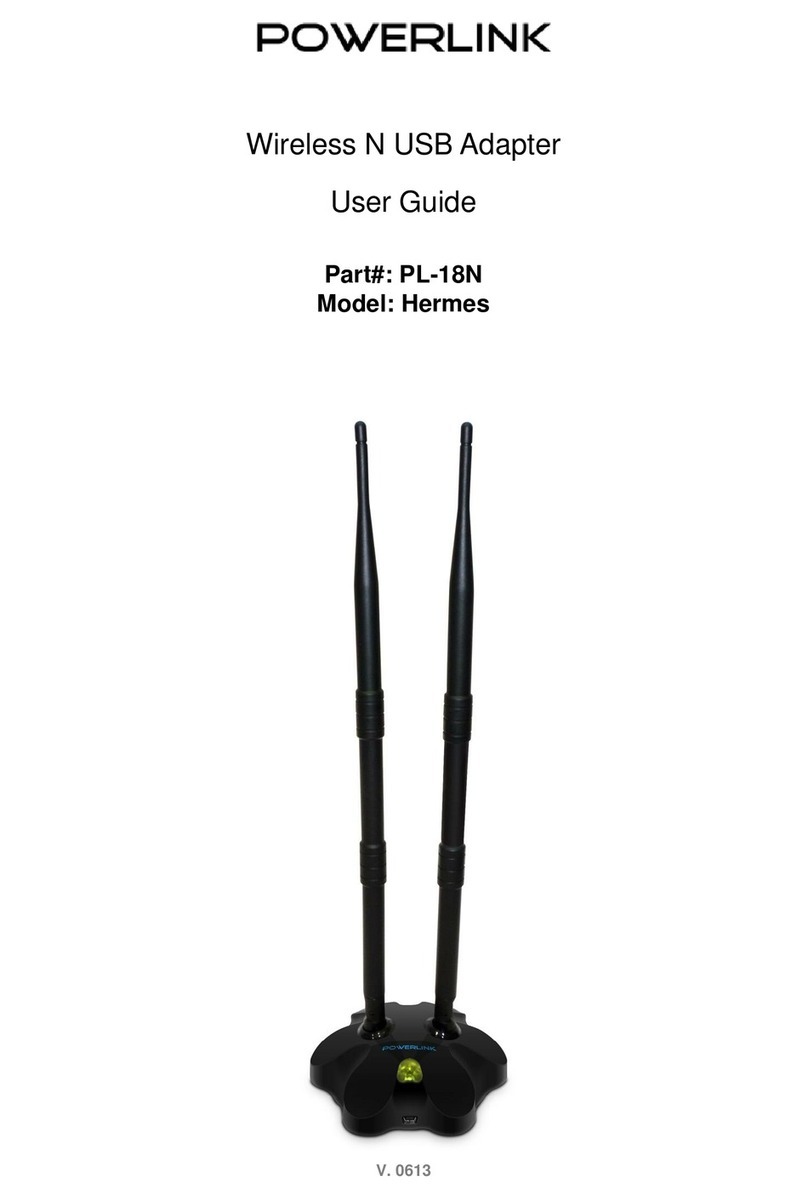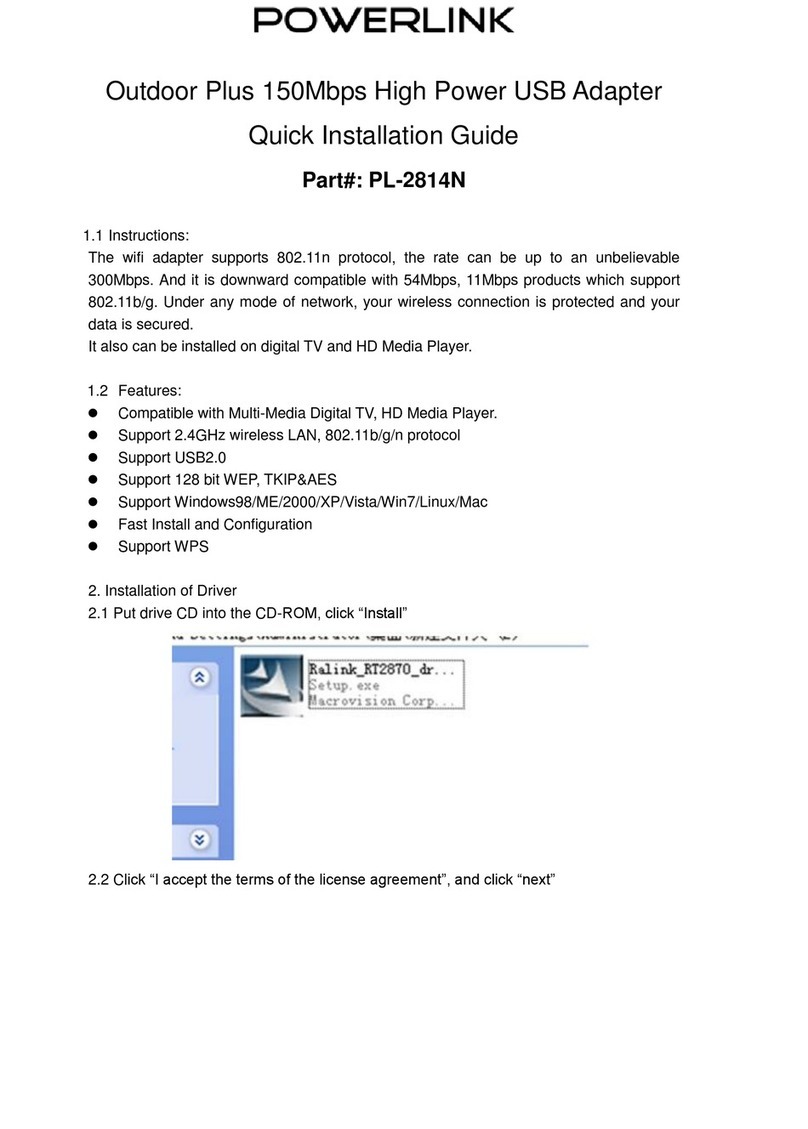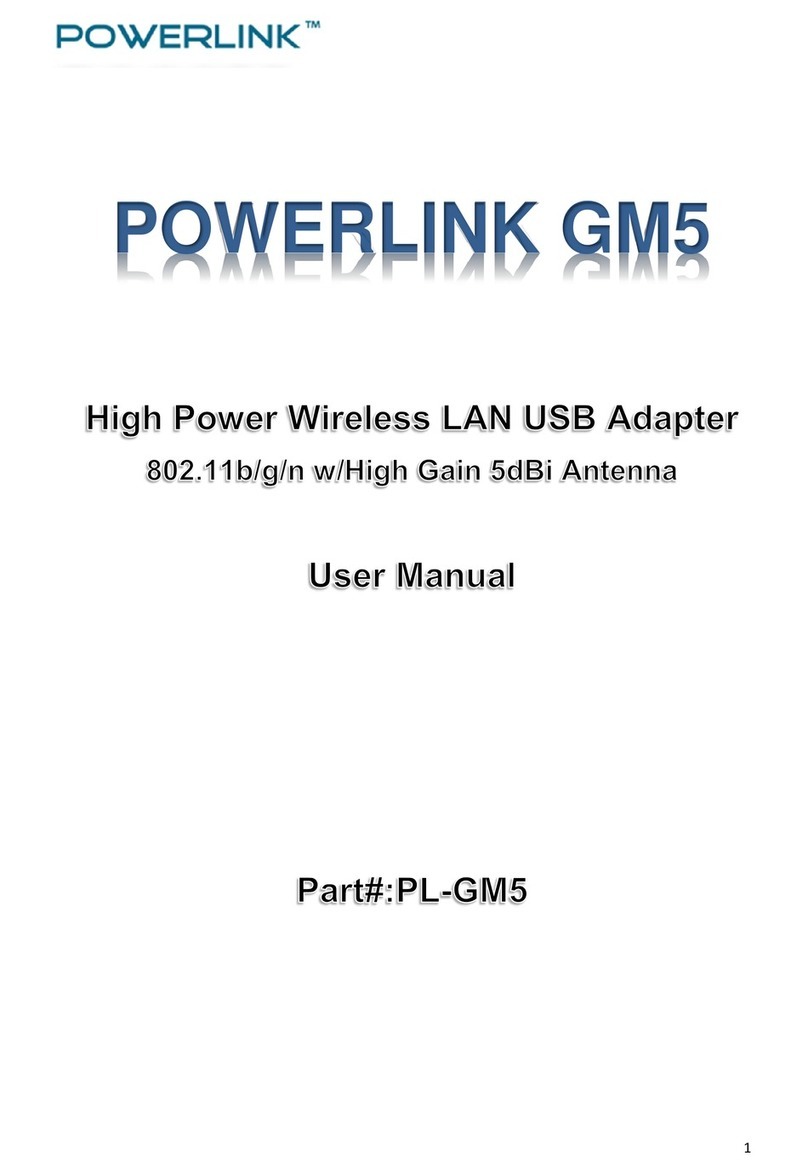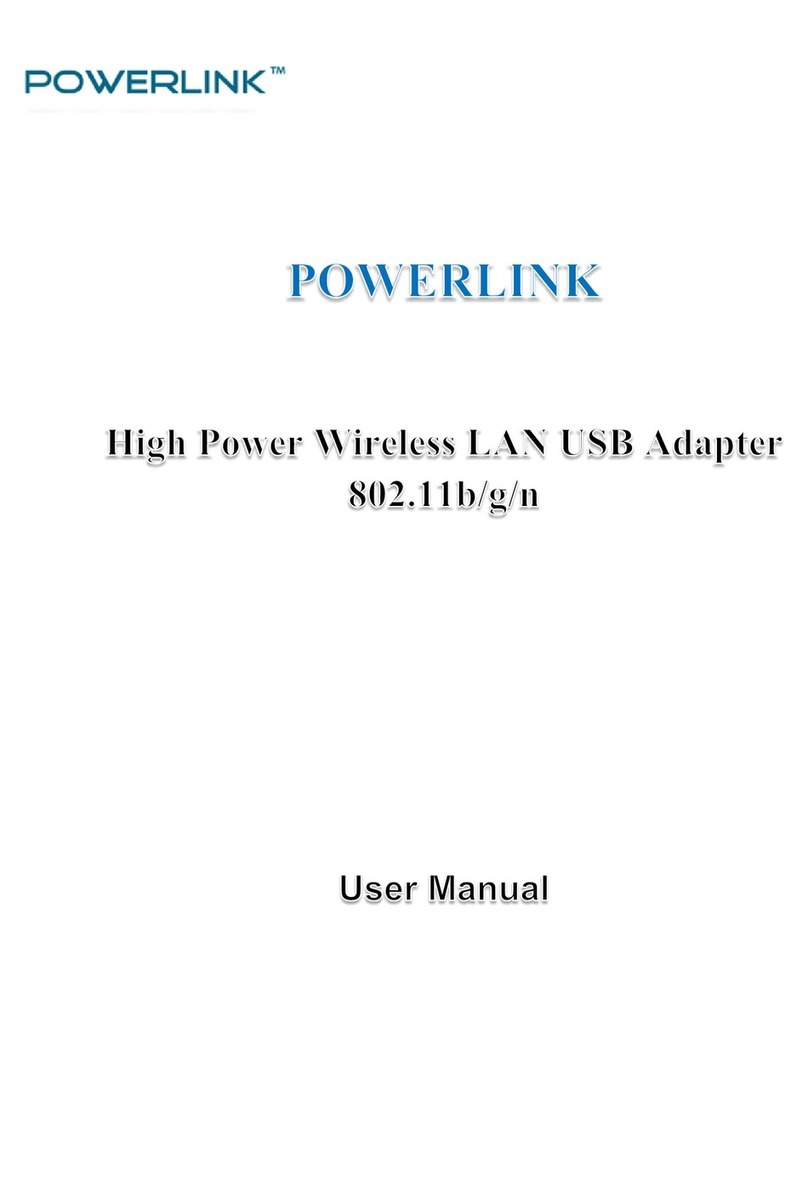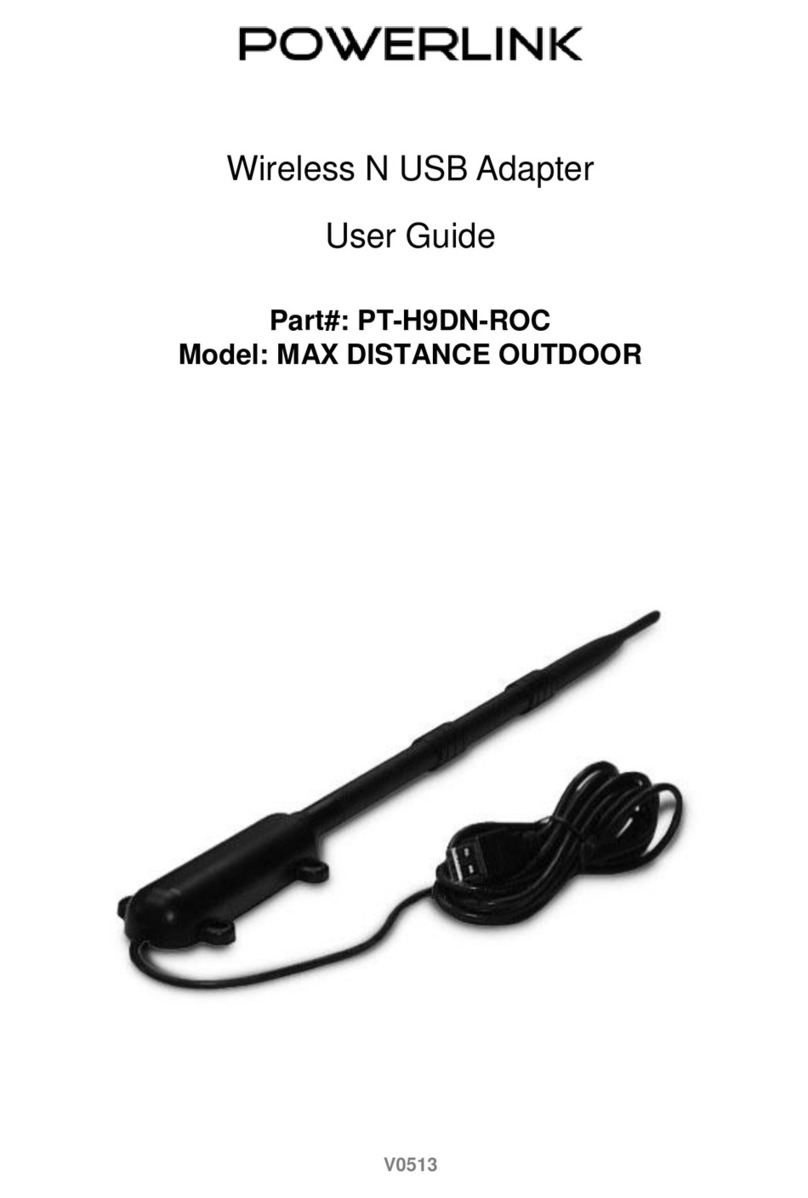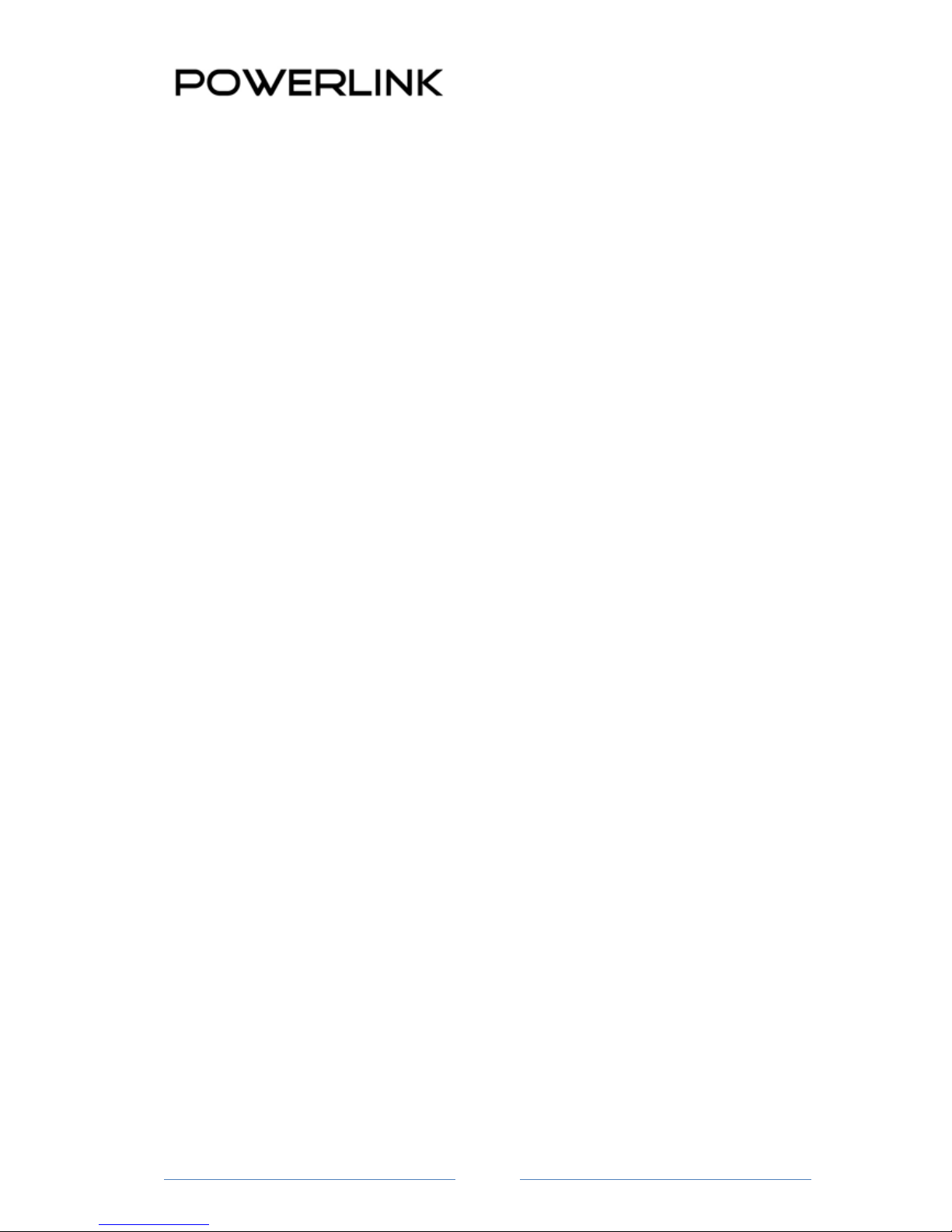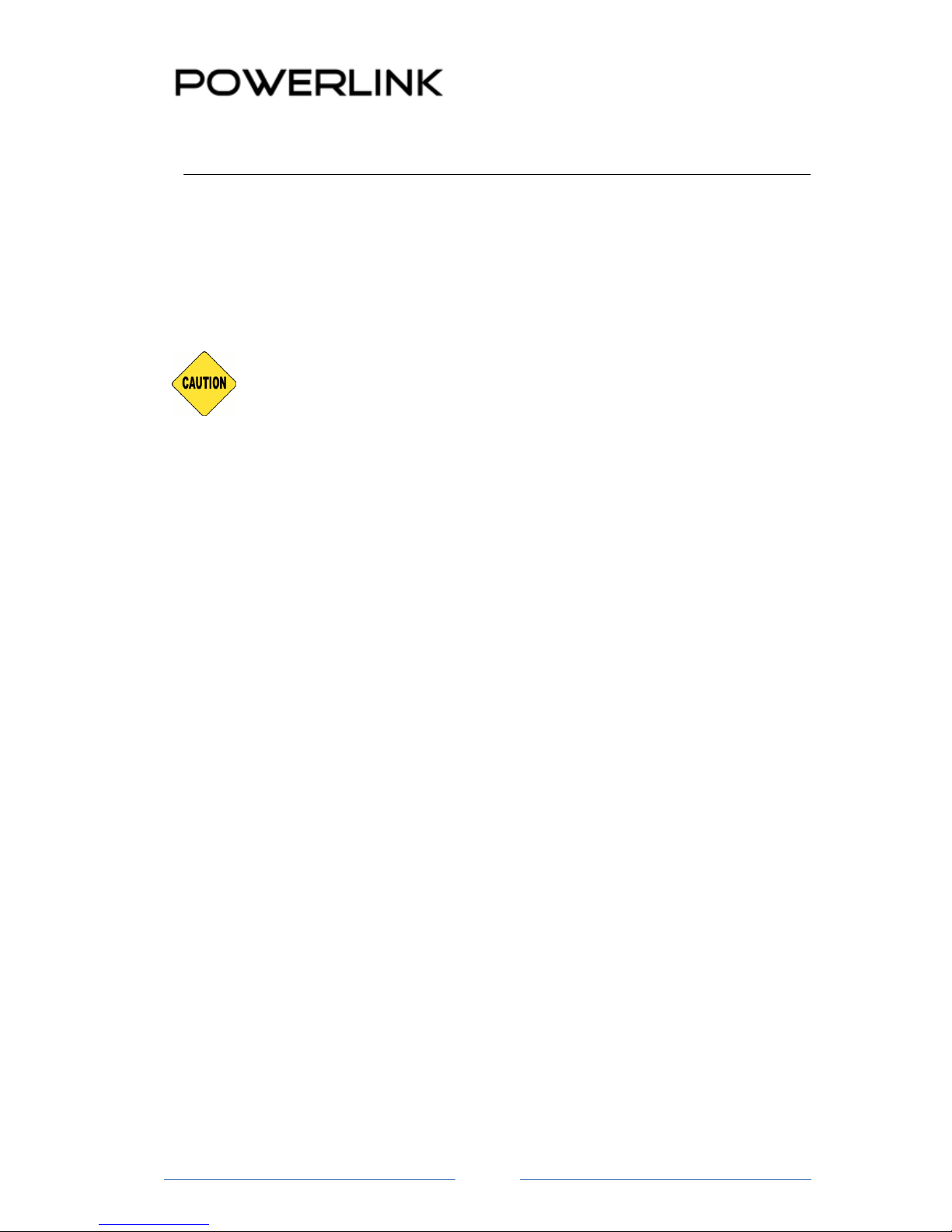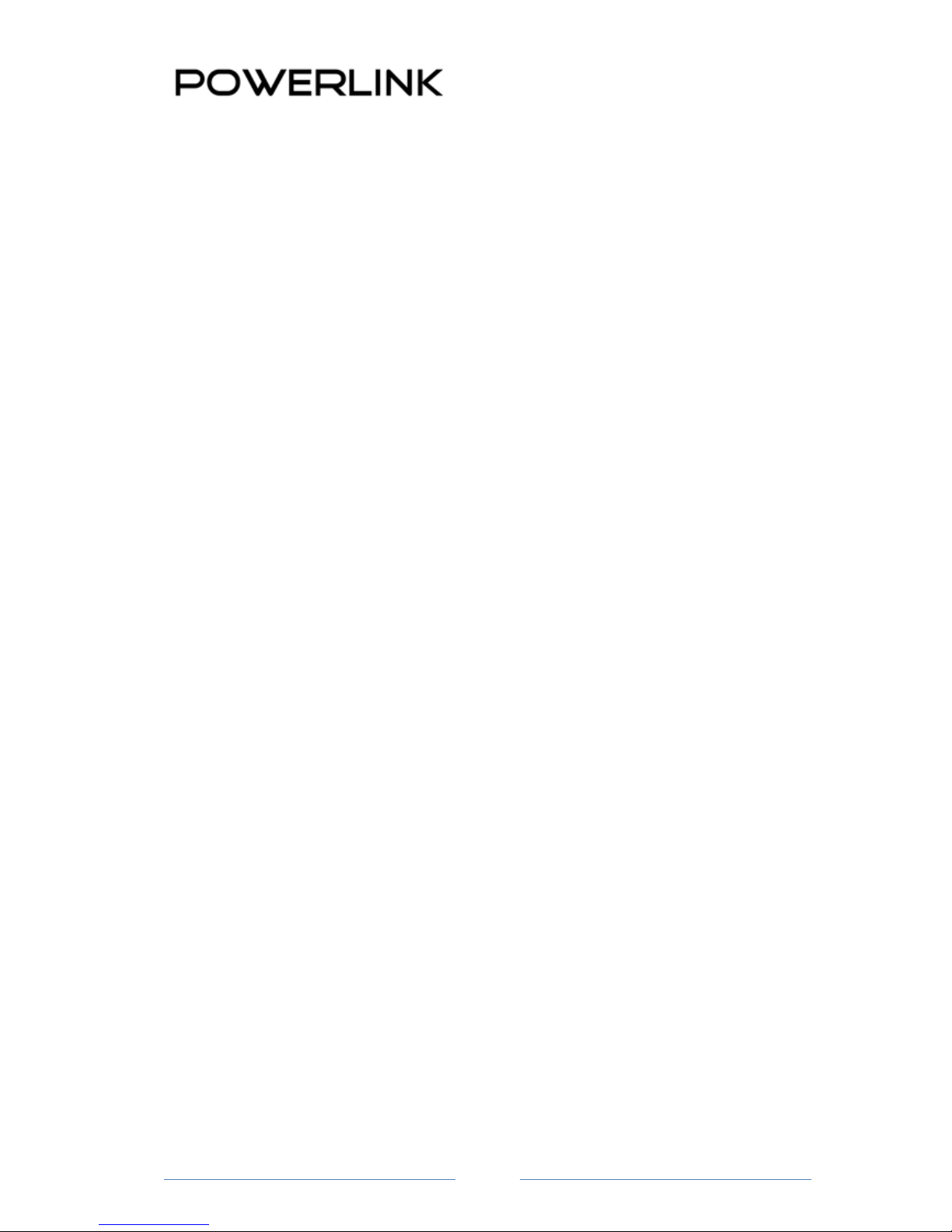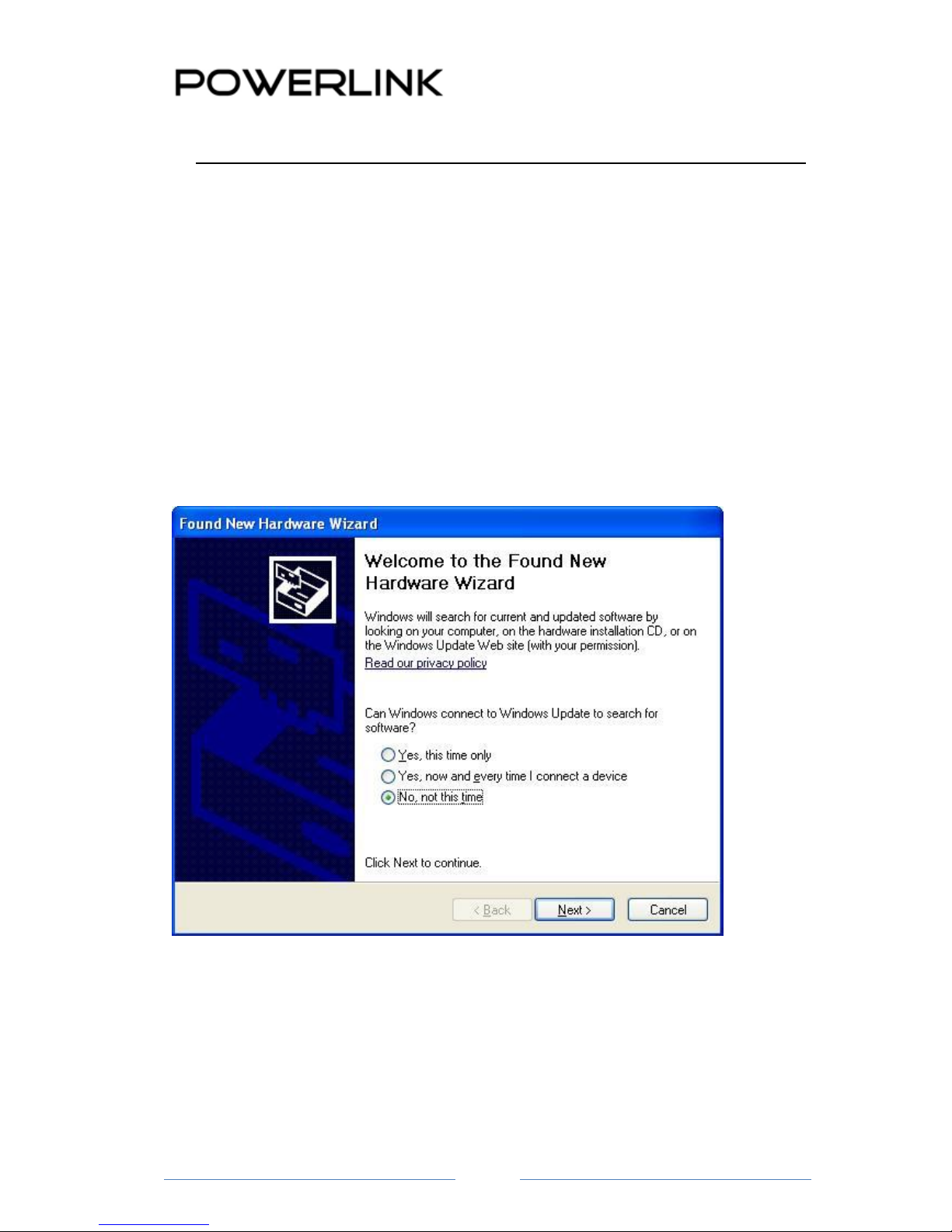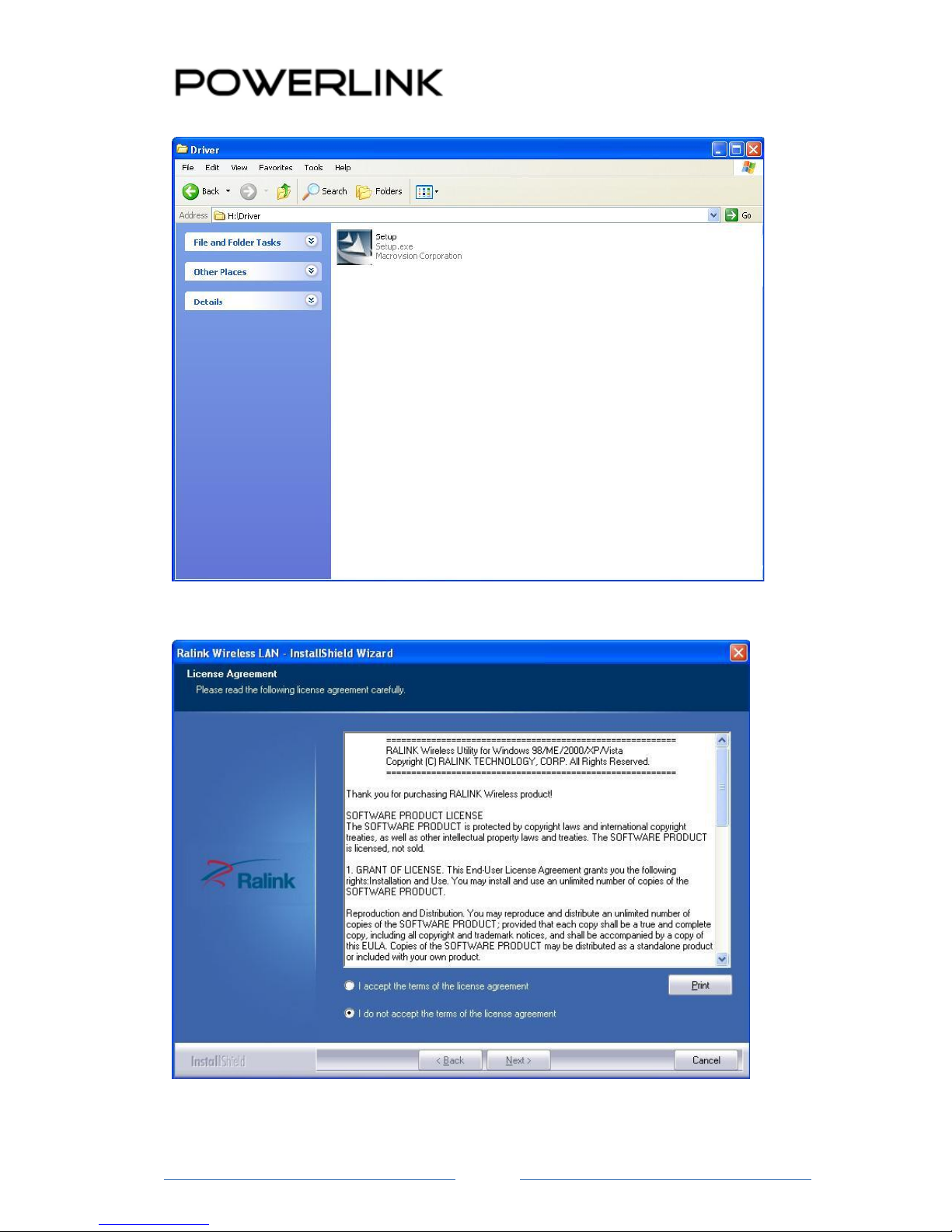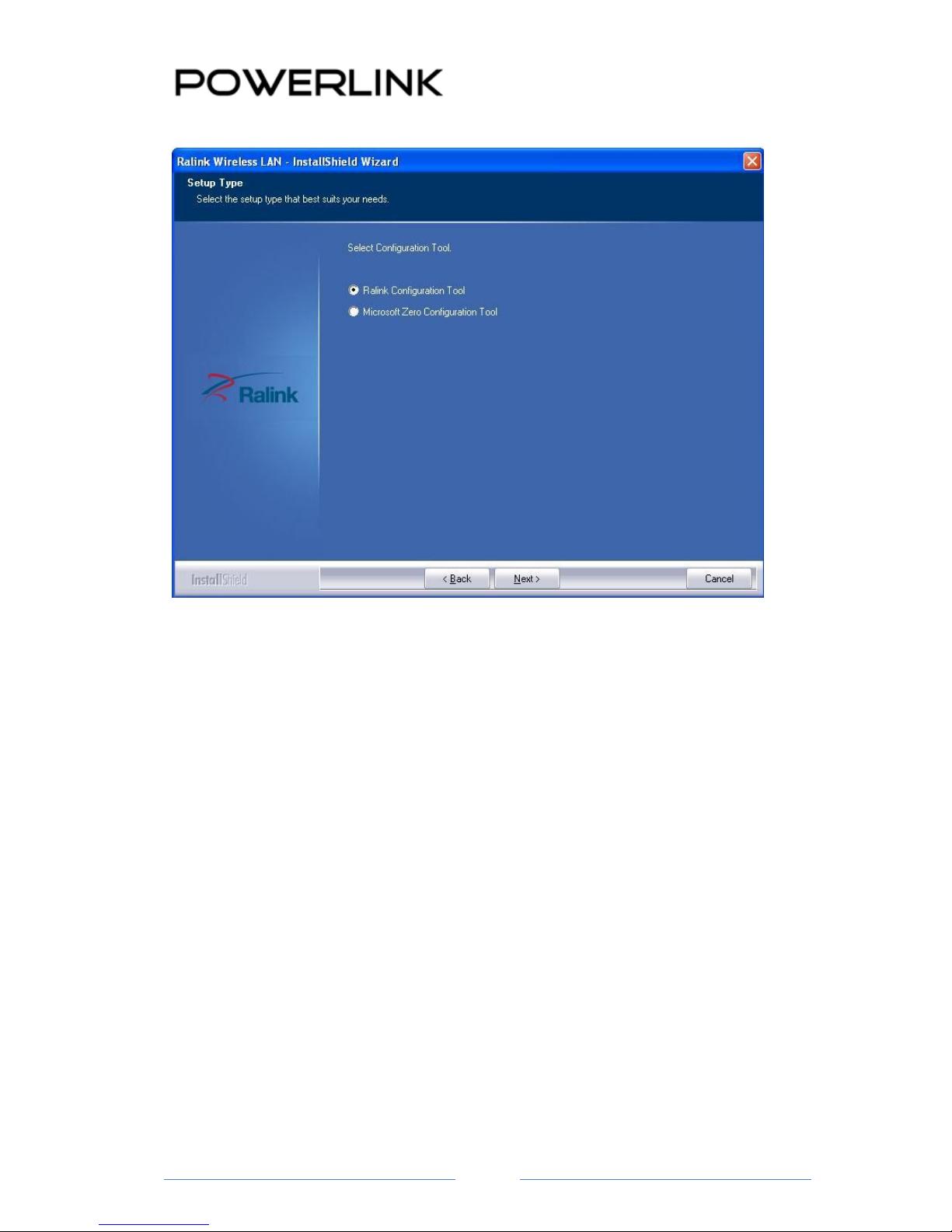Chapter 1 Getting Start
Minimum System Requirements
Pentium® 300 MHz or higher compatible processor
At least one available USB 2.0 or 1.1 port
50Mbytes free hard disk space.
Windows 2000, XP, XP professional, Vista, Windows 7, Windows 8
If you do not have a USB 2.0 port on your computer, the throughput of the USB
adapter will be limited to the 14 Mbps of the USB 1.1 standard.
Windows XP users must install SP2 or above for the Hot fix which fixes the USB 2.0
Host controller driver.
Before you proceed with the installation, please read the following notes:
1. If you have installed the WLAN USB driver & utility before, please uninstall the old version
first.
2. The following installation was operated under Windows XP. (Procedures are similar for
Windows 98SE/Me/2000.)
3. The installation guide herein is operated under Windows system. For Linux or Mac driver
installation guide, please refer to the instruction in README at directory the driver has
stored in CD-Rom.
Optimize Wireless Performance
The speed and wireless coverage range of your connection can vary significantly based on the
location of AP/router. You should choose a location for your AP/router that will maximize the
network performance.
You can refer to the following methods to maximize AP/router performance.
Choose placement carefully for your AP/Router.
Place your AP/router at the center among your computers.
Place your AP/router at an elevated location.
Avoid obstacles to wireless signals.
Keep your wireless devices far away from metallic file cabinets, refrigerators, pipes,
metal ceilings, reinforced concrete, and metal partitions.