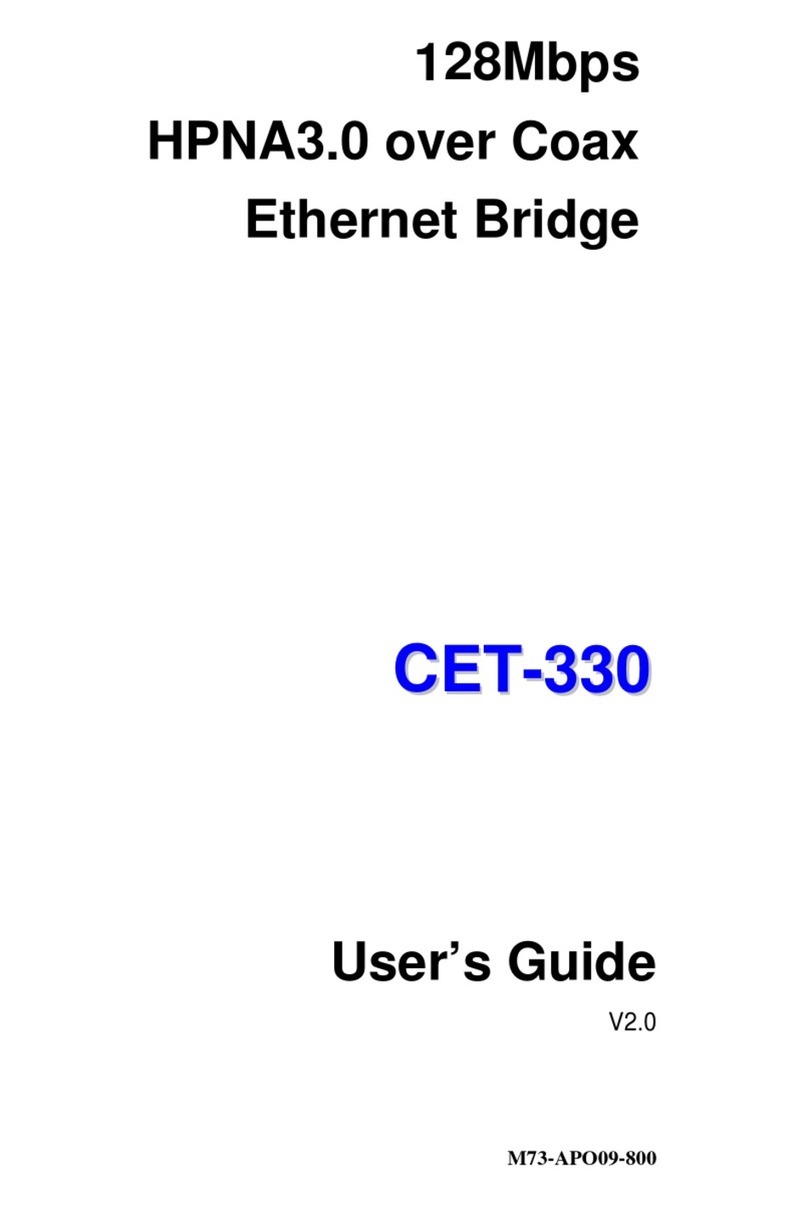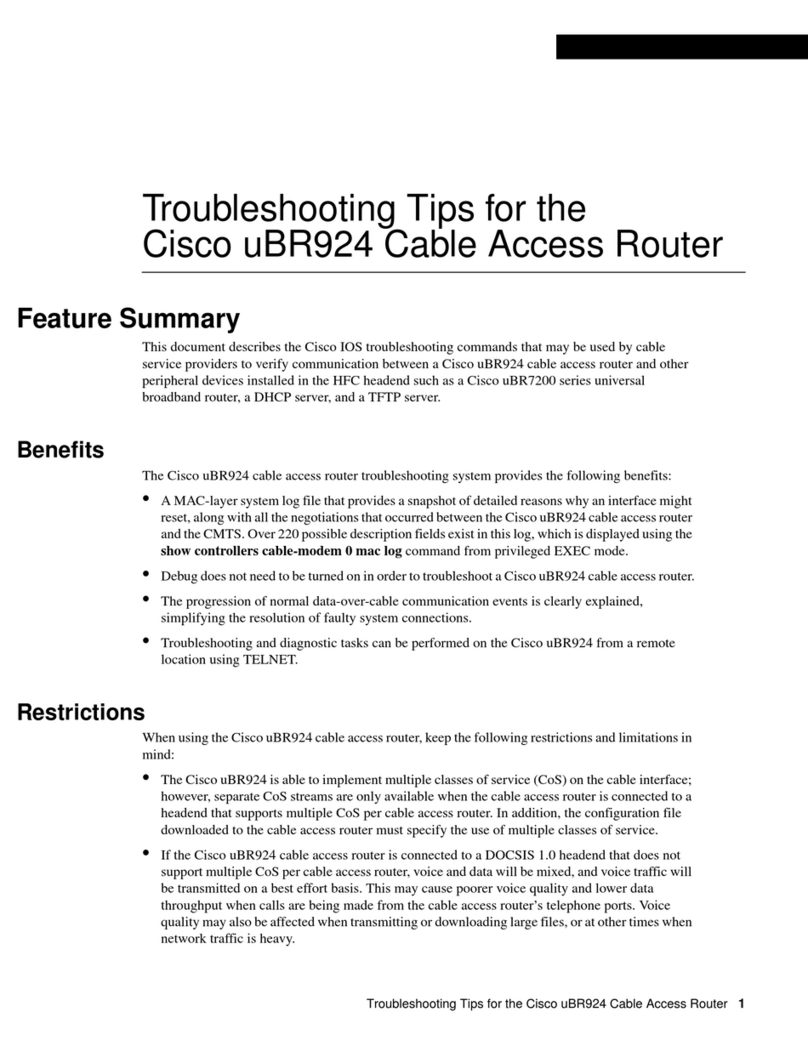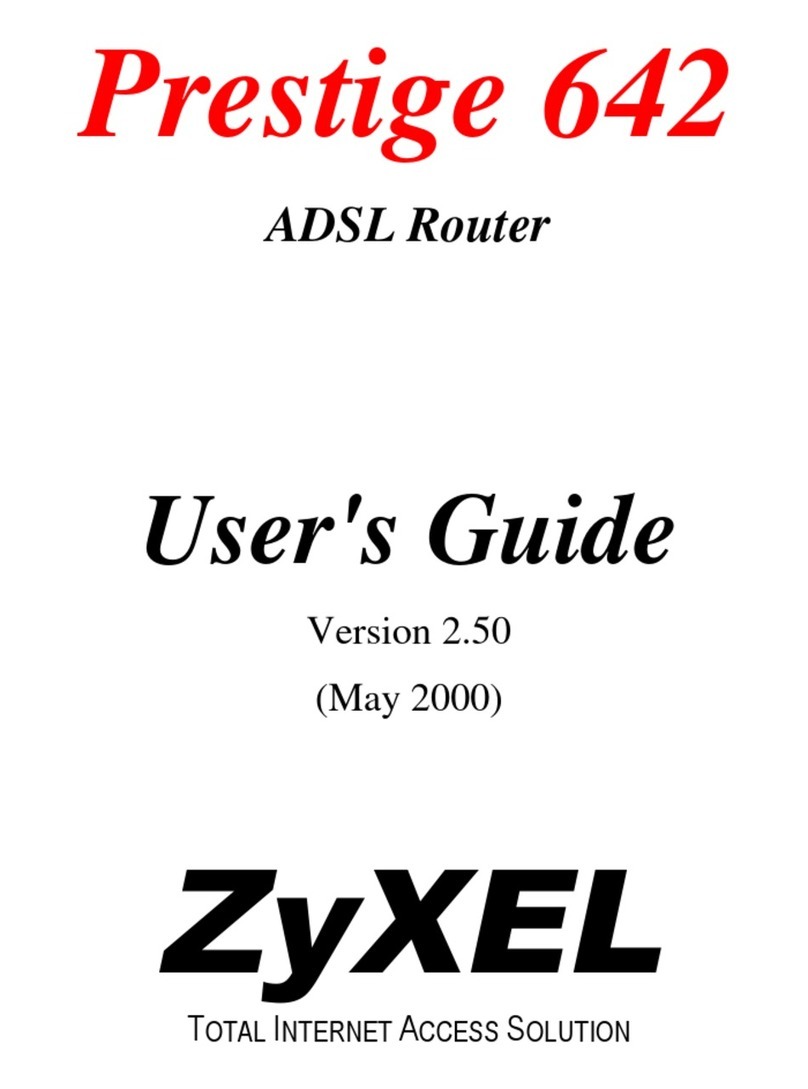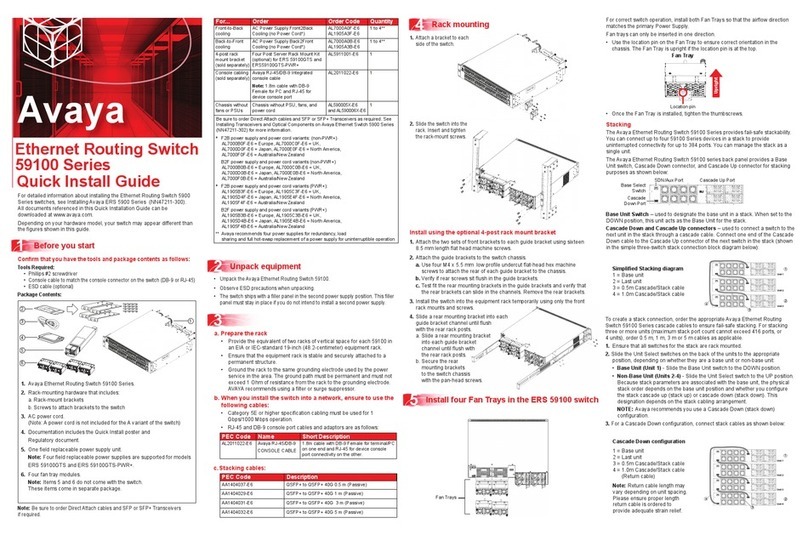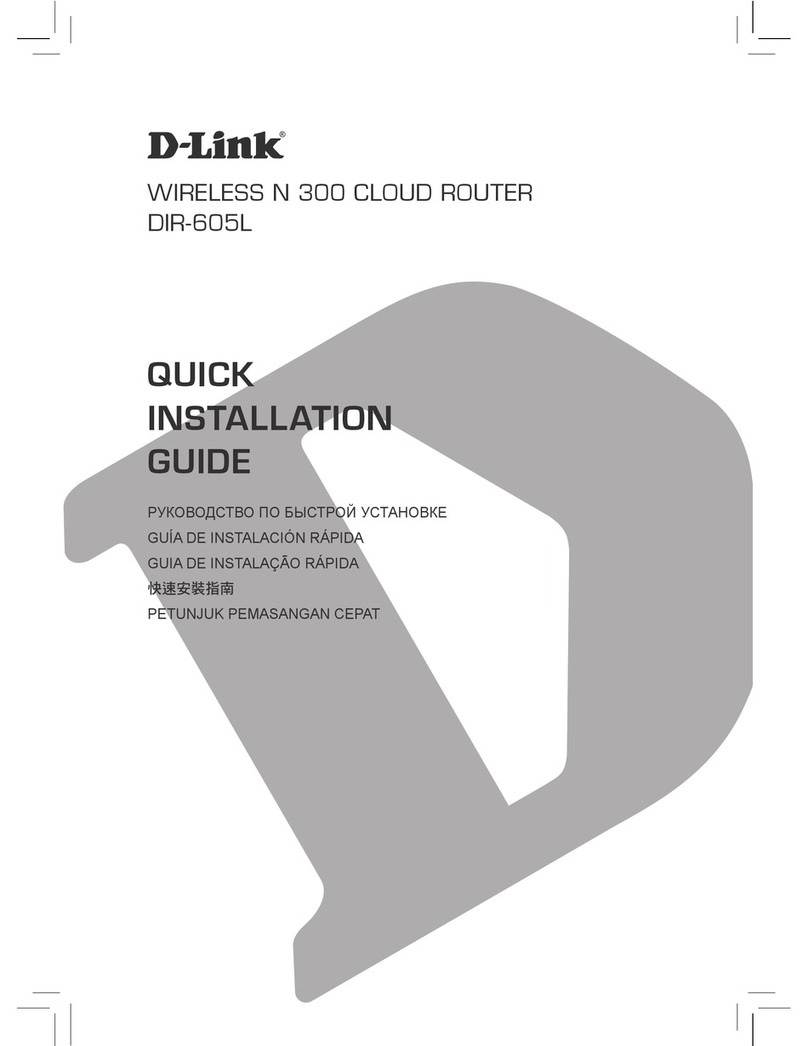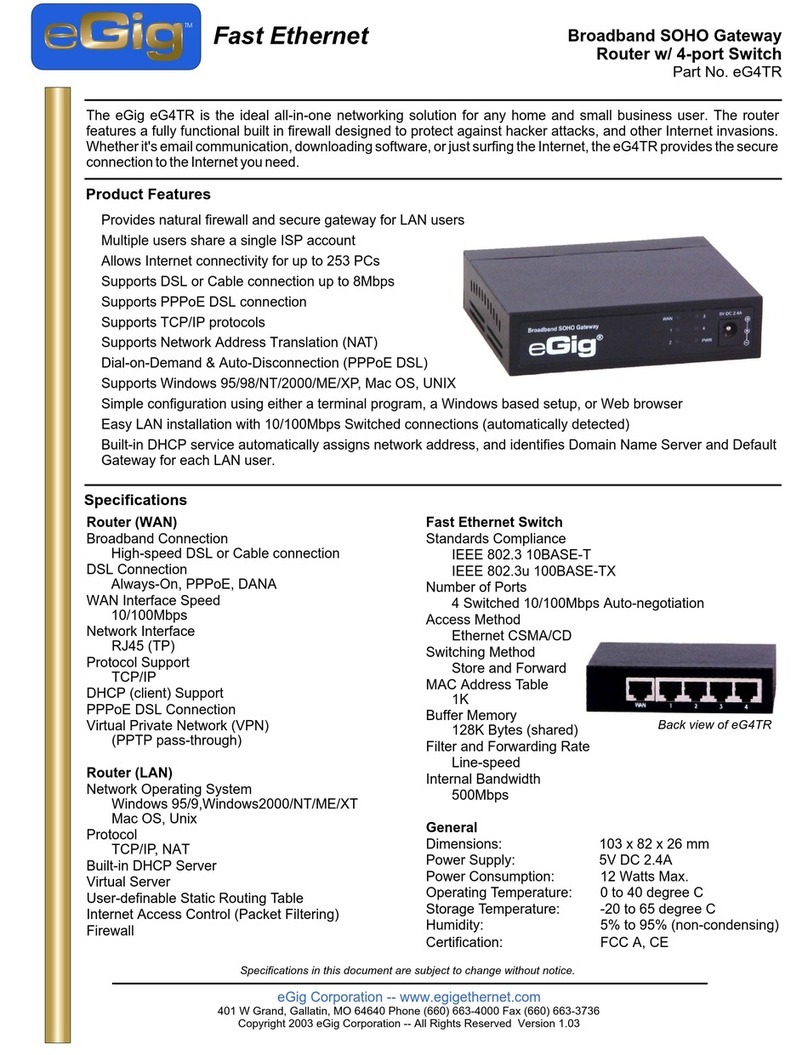PowerNet HomePNA 3.0 User manual

Version Release 2.04
HomePNA 3.0 with 802.11g
ADSL2+ Firewall Router
User’s Manual

Table of Contents i
T
Ta
ab
bl
le
e
o
of
f
C
Co
on
nt
te
en
nt
ts
s
CHAPTER 1: INTRODUCTION.......................................................................................................3
INTRODUCTIONTO YOUR ROUTER.......................................................................................................3
FEATURES.........................................................................................................................................3
CHAPTER 2: INSTALLING THE ROUTER....................................................................................6
IMPORTANT NOTE FOR USING THIS ROUTER ..........................................................................................6
PACKAGE CONTENTS..........................................................................................................................6
THE FRONT LEDS..............................................................................................................................7
THE REAR PORTS...............................................................................................................................8
CABLING...........................................................................................................................................9
CHAPTER 3: BASIC INSTALLATION..........................................................................................10
CONNECTING YOUR ROUTER............................................................................................................. 11
FACTORY DEFAULT SETTINGS........................................................................................................... 17
Web Interface (Username and Password).....................................................................................17
LAN Device IP Settings...............................................................................................................17
ISP setting in WAN site................................................................................................................17
DHCP server..............................................................................................................................17
LAN and WAN Port Addresses.....................................................................................................17
INFORMATION FROM YOUR ISP ......................................................................................................... 18
CONFIGURING WITH YOUR WEB BROWSER ........................................................................................19
CHAPTER 4: CONFIGURATION..................................................................................................20
STATUS ...........................................................................................................................................21
ARP Table...................................................................................................................................21
Wireless Association Table...........................................................................................................21
DHCP Table................................................................................................................................23
HomePNA...................................................................................................................................24
Email Status................................................................................................................................24
Event Log ...................................................................................................................................24
Error Log....................................................................................................................................25
NAT Sessions..............................................................................................................................25
Diagnostic..................................................................................................................................25
UPnP Portmap............................................................................................................................25
QUICK START ..................................................................................................................................27
CONFIGURATION..............................................................................................................................29
LAN (Local Area Network)..........................................................................................................29
Bridge Interface......................................................................................................................29
Ethernet.................................................................................................................................. 30
Ethernet Client Filter............................................................................................................... 31
Wireless..................................................................................................................................32
Wireless Security.....................................................................................................................34
Wireless Client (MAC Address) Filter...................................................................................... 36
Port Setting............................................................................................................................. 37
HomePNA..............................................................................................................................38
DHCP Server..........................................................................................................................38
WAN (Wide Area Network) ..........................................................................................................40
ISP.........................................................................................................................................40
DNS .......................................................................................................................................50
ADSL..................................................................................................................................... 51

Table of Contents iii
System ........................................................................................................................................52
Time Zone.............................................................................................................................. 52
Remote Access........................................................................................................................ 53
Firmware Upgrade.................................................................................................................. 54
Backup / Restore..................................................................................................................... 54
Restart Router......................................................................................................................... 56
User Management................................................................................................................... 57
Firewall and Access Control........................................................................................................58
General Settings...................................................................................................................... 59
Packet Filter............................................................................................................................60
Intrusion Detection..................................................................................................................66
URL Filter ..............................................................................................................................69
Firewall Log...........................................................................................................................72
QoS (Quality of Service)..............................................................................................................73
Prioritization........................................................................................................................... 74
Outbound IP Throttling (LAN to WAN) ...................................................................................76
Inbound IP Throttling (WAN to LAN)......................................................................................77
Virtual Server (“Port Forwarding”)............................................................................................80
Add Virtual Server ..................................................................................................................81
Edit DMZ Host .......................................................................................................................83
Edit One-to-One NAT (Network Address Translation).............................................................. 84
Time Schedule.............................................................................................................................87
Configuration of Time Schedule ..............................................................................................89
Advanced....................................................................................................................................90
Static Route.............................................................................................................................90
Dynamic DNS......................................................................................................................... 91
Check Email ...........................................................................................................................92
Device Management................................................................................................................93
IGMP......................................................................................................................................97
VLAN Bridge .........................................................................................................................97
SAVE CONFIGURATION TO FLASH .................................................................................................... 101
LOGOUT........................................................................................................................................ 101
CHAPTER 5: TROUBLESHOOTING..........................................................................................102
PROBLEMS STARTING UP THE ROUTER.............................................................................................. 102
PROBLEMS WITH THE WAN INTERFACE ........................................................................................... 102
PROBLEMS WITH THE LAN INTERFACE............................................................................................ 103
APPENDIX A: PRODUCT SUPPORT AND CONTACT INFORMATION..................................104

HomePNA 3.0 with 802.11g ADSL2+ Firewall Router
Chapter 1: Introduction
3
Chapter 1: Introduction
Introduction to your Router
Welcome to the Router. The router is an “all-in-one” unit, combining an ADSL modem, IEEE 802.11g
wireless access point, HomePNA 3.0 over exiting phoneline at home. ADSL router with four-port
10/100M auto-crossover Switch,and Firewall, enabling you to maximize the potential of your existing
resources. The router can provideeverything you need to get the machines on your network connected
to the Internet over your ADSL broadband connection. It supports the latest ADSL2/2+ technology
enabling high-speed data rates of up to 24Mbps, Its powerful QoS feature for traffic priority and
bandwidth management, and security features make the device a perfect mate to the office user or for
anyone who has the compelling needs to transmit sensitive data more securely. With integrated 54Mbps
802.11g Access Point in this device, the router brings up the productivity and mobility to office users.
With the latest HomePNA 3.0 technology, the router supports up to 128Mbps high-speed transmission
rate for IPTV and Triple Play over the existing phoneline networking at home.
With features such as an ADSL Quick-Start wizard and DHCP Server, you can be online in no time at all
and with a minimum of fuss and configuration, catering for first-time users to the guru requiring
advanced features and control over their Internet connection and network.
Features
The HomePNA 3.0 with 802.11g ADSL2+ Firewall Router combines high-speed Internet access,
networking, HomePNA 3.0 and advanced security for office local area network. It provides:
Express Internet Access
The router complies with ADSL worldwide standards. It supports downstream rate up to 12/24
Mbps with ADSL2/2+, 8Mbps withADSL.Usersenjoy not only high-speed ADSL services but also
broadband multimedia applications such as interactive gaming, video streaming and real-time
audio much easier and faster than ever. It is compliant with Multi-Mode standard (ANSI T1.413,
Issue 2; G.dmt (ITU G.992.1); G.lite (ITU G.992.2); G.hs (ITU G994.1); G.dmt.bis (ITU G.992.3);
G.dmt.bisplus (ITU G.992.5)).
802.11g Wireless AP with WPA Support
With integrated 802.11g Wireless Access Point in the router, the device offers a quick and easy
access among wired network, wireless network and broadband connection (ADSL) with single
device simplicity, and as a result, mobility to the users. In addition to 54 Mbps 802.11g data rate, it
also interoperates backward with existing 802.11b equipment. The Wireless Protected Access
(WPA) and Wireless Encryption Protocol (WEP) supported features enhance the security level of
data protection and access control via Wireless LAN.
IPTV and Triple Play
Users enjoy not only high-speed ADSL services but also broadband multimedia applications such
as interactive gaming, video streaming and real-time audio much easier and faster than ever.
Particularly, the router also supports the latest ADSL2/2+ Annex M technology for higher upload
speed by doubling the upstream data rate. Through HPNA (HomePNA3.0), users can enjoy
watching IPTV as well as high-speed Internet services, interactive gaming and real-time audio in
every room.

HomePNA 3.0 with 802.11g ADSL2+ Firewall Router
Chapter 1: Introduction
4
No Additional Cable Wiring
Users can utilize the existing phoneline network to enjoy ADSL services. Just connect the
telephone cable to the router, and you can extend high-speed ADSL applications without extra
setting and new wiring. With this plug-and-play device, you don’t need to make extra efforts to re-
build your home network environment. In addition, you can keep your telephone signal and
Ethernet interface with the built-in HPNA connector.
Fast Ethernet Switch
A 4-port 10/100Mbps fast Ethernet switch is built in with automatic switching between MDI and
MDI-X for 10Base-T and 100Base-TX ports. An Ethernet straight or crossover cable can be used
directly for auto detection.
Multi-Protocol to Establish aConnection
Supports PPPoA (RFC 2364 -PPP over ATM Adaptation Layer 5), RFC 1483 encapsulation over
ATM (bridged or routed), PPP over Ethernet (RFC 2516), and IPoA (RFC1577) to establish a
connection with the ISP. The product also supports VC-based and LLC-based multiplexing.
Quick Installation Wizard
Supports a WEB GUI page to install this device quickly. With this wizard, end users can enter the
information easily which they get from their ISP, then surf the Internet immediately.
Universal Plug and Play (UPnP) and UPnP NAT Traversal
This protocol is used to enable simple and robust connectivity among stand-alone devices and
PCs from many different vendors. It makes network simple and affordable for users. UPnP
architecture leverages TCP/IP and the Web to enable seamless proximity networking in addition to
control and data transfer among networked devices. With this feature enabled, users can now
connect to Net meeting or MSN Messenger seamlessly.
Network Address Translation (NAT)
Allows multi-users to access outside resources such as the Internet simultaneously with one IP
address/one Internet access account. Many application layer gateway (ALG) are supported such
as web browser, ICQ, FTP, Telnet, E-mail, News, Net2phone, Ping, NetMeeting, IP phone and
others.
SOHO Firewall Security with DoS and SPI
Along with the built-in NAT natural firewall feature, the router also provides advanced hacker
pattern-filtering protection. It can automatically detect and block Denial of Service (DoS) attacks.
The router is built with Stateful Packet Inspection (SPI) to determine if a data packet is allowed
through the firewall to the private LAN.
Domain Name System (DNS) relay
Provides an easy way to map the domain name (a friendly name for users such as
www.yahoo.com) and IP address. When local machine sets its DNS server with this router’s IP
address, every DNS conversion request packet from the PC to this router will be forwarded to the
real DNS in the outside network.
Dynamic Domain Name System (DDNS)
The Dynamic DNS service allows you to alias a dynamic IP address to a static hostname. This
dynamic IP address is the WAN IP address. For example, to use the service, you must first apply
for an account from a DDNS service like http://www.dyndns.org/. More than 5 DDNS servers are
supported.
Quality of Service (QoS)
QoS gives you full control over which types of outgoing data traffic should be given priority by the

HomePNA 3.0 with 802.11g ADSL2+ Firewall Router
Chapter 1: Introduction
5
router, ensuring important data like gaming packets, customer information, or management
information move through the router ay lightning speed, even under heavy load. The QoS features
are configurable by source IP address, destination IP address, protocol, and port. You can throttle
the speed at which different types of outgoing data pass through the router, to ensure P2P users
don’t saturate upload bandwidth, or office browsing doesn’t bring client web serving to a halt. In
addition, or alternatively, you can simply change the priority of different types of upload data and let
the router sort out the actual speeds.
Virtual Server (“port forwarding”)
Users can specify some services to be visible from outside users. The router can detect incoming
service requestsand forward either a single port or a range of ports to the specific local computer
to handle it. For example, a user can assign a PC in the LAN acting as a WEB server inside and
expose it to the outside network. Outside users can browse inside web servers directly while it is
protected by NAT. A DMZ host setting is also provided to a local computer exposed to the outside
network, Internet.
Rich Packet Filtering
Not only filters the packet based on IP address, but also based on Port numbers. It will filter
packets from and to the Internet, and also provides a higher level of security control.
Dynamic Host Configuration Protocol (DHCP) client and server
In the WAN site, the DHCP client can get an IP address from the Internet Service Provider (ISP)
automatically. In the LAN site, the DHCP server can allocate a range of client IP addresses and
distribute them including IP address, subnet mask as well as DNS IP address to local computers. It
provides an easy way to manage the local IP network.
Static and RIP1/2 Routing
Supports an easy static routing table or RIP1/2 routing protocol to support routing capability.
Simple Network Management Protocol (SNMP)
It is an easy way to remotely manage the router via SNMP.
Web based GUI
Supports web based GUI for configuration and management. It is user-friendly and comes with on-
line help. It also supports remote management capability for remote users to configure and
manage this product.
Firmware Upgradeable
Device can be upgraded to the latest firmware through the WEB based GUI.
Rich management interfaces
Supports flexible management interfaces with local console port, LAN port, HPNA port and WAN
port. Users can use terminal applications through the console port to configure and manage the
device, or Telnet, WEB GUI, and SNMP through LAN or WAN ports to configure and manage the
device.

HomePNA 3.0 with 802.11g ADSL2+ Firewall Router
Chapter 2: Installing the router
6
Chapter 2: Installing the Router
Important note for using this router
Package Contents
HomePNA 3.0 with 802.11g ADSL2+Firewall Router
CD-ROM containing the online manual
RJ-11 ADSL/telephone Cable
Ethernet (CAT-5 LAN) Cable
Telephone Cable
A detachable antenna
AC-DC power adapter (12VDC, 1.2A)
Quick Start Guide
üDo not use this router in high humidity or high temperatures.
üDo not use the same power source for this router as other
equipment.
üDo not open or repair the case yourself. If this router is too hot,
turn off the power immediately and have it repaired at a qualified
service center.
üAvoid using this product and all accessories outdoors.
Warning
üPlace this router on a stable surface.
üOnly use the power adapter that comes with the package. Using
a different voltage rating power adaptor may damage this router.
Attention

HomePNA 3.0 with 802.11g ADSL2+ Firewall Router
Chapter 2: Installing the router
7
The Front LEDs
LED Meaning
1PWR Lit when power is ON.
2SYS Lit when the system is ready.
4WLAN Lit green when the wireless connection is established.
Flashes when sending/receiving data.
5Link/Act Lit when telephone cable is connected
Flashing when HPNA receive or transmit data
6SyncMode Lit when HPNA running on synchronous mode
7-10 LAN Port
1X —4X
(RJ-45 connector)
Lit when the LAN link is connected to an Ethernet device.
Green for 100Mbps; Orange for 10Mbps.
Blinking when data is Transmitted / Received.
11 ADSLWhen lit, it indicates that the ADSL (Line) port is connected to the
DSLAM and working properly.
12 PPP / MAIL Lit steady when there is a PPPoA / PPPoE connection.
Lit and flashed periodically when there is email in the Inbox.

HomePNA 3.0 with 802.11g ADSL2+ Firewall Router
Chapter 2: Installing the router
8
The Rear Ports
Port Meaning
1Power Switch Power ON/OFF switch
2PWR Connect the supplied power adapter to this jack.
3RESET
After the device is powered on, press it to reset the device or restore to
factory default settings.
0-3 seconds: reset the device
6seconds above: restore to factory default settings (this is used when
you cannot login to the router. E.g.: forgot the password)
4HPNA Connect to HPNA device or ADSL/telephone network
5Phone Connect to phone or ADSL splitter or ADSL port
6
LAN
1X —4X
(RJ-45 connector)
Connect a UTP Ethernet cable (Cat-5 or Cat-5e) to one of the four
LAN ports when connecting to a PC or an office/home network of
10Mbps or 100Mbps.
7ADSL Connect the supplied RJ-11 (“telephone”) cable to this port when
connecting to the ADSL/telephone network.
2
5
4
7
6
1
3

HomePNA 3.0 with 802.11g ADSL2+ Firewall Router
Chapter 2: Installing the router
9
Cabling
One of the most common causes of problems is bad cabling or ADSL line(s). Make sure that all
connected devices are turned on. On the front of the product is a bank of LEDs. Verify that the
HomePNA,LAN Link and ADSL line LEDs are lit. If they are not, verify that you are using the proper
cables.
Ensure that all other devices connected to the same telephone line as your router (e.g. telephones, fax
machines, analogue modems) have a line filter connected between them and the wall socket (unless
you are using a Central Splitter or Central Filter installed by a qualified and licensed electrician), and
ensure that all line filters are correctly installed and the right way around. Missing line filters or line filters
installed the wrong way around can cause problems with your ADSL connection, including causing
frequent disconnections.

HomePNA 3.0 with 802.11g ADSL2+ Firewall Router
Chapter 3: Basic Installation
10
Any TCP/IP capable workstation can be used to communicate with or through
the router. To configure other types of workstations, please consult the
manufacturer’s documentation.
Chapter 3: Basic Installation
The router can be configured with your web browser. A web browser is included as a standard
application in the following operating systems: Linux, Mac OS, Windows 98/NT/2000/XP/Me, etc. The
product provides a very easy and user-friendly interface for configuration.
PCs must have an Ethernet interface installed properly and be connected to the router either directly or
through an external repeater hub, and have TCP/IP installed and configured to obtain an IP address
through a DHCP server or a fixed IP address that must be in the same subnet as the router. The default
IP address of the router is 192.168.1.254 and the subnet mask is 255.255.255.0 (i.e. any attached PC
must be in the same subnet, and have an IP address in the range of 192.168.1.1 to 192.168.1.253). The
best and easiest way is to configure the PC to get an IP address automatically from the router using
DHCP.If you encounter any problems accessing the router’s web interface it may also be advisable to
uninstall any kind of software firewall on your PCs, as they can cause problems accessing the
192.168.1.254 IP address of the router. Users should make their own decisions on how to best protect
their network.
Please follow the steps below for your PC’s network environment installation. First of all, please check
your PC’s network components. The TCP/IP protocol stack and Ethernet network adapter must be
installed. If not, please refer to your Windows-related or other operating system manuals.

HomePNA 3.0 with 802.11g ADSL2+ Firewall Router
Chapter 3: Basic Installation
11
Connecting your router
1. Connect the router to a LAN (Local Area Network) and the ADSL/telephone network.
With ADSL Splitter (Recommended)
Without ADSL Splitter

HomePNA 3.0 with 802.11g ADSL2+ Firewall Router
Chapter 3: Basic Installation
12
2. Power on the device.
3.Make sure the PWR and SYS LEDs are lit steadily and that the relevant LAN LED is lit.
The WLAN LED will be lit steadily.

HomePNA 3.0 with 802.11g ADSL2+ Firewall Router
Chapter 3: Basic Installation
13
Configuring PCs in Windows in Window XP
1. Go to Start / Control Panel (in Classic View). In the Control
Panel, double-click Network Connections.
2. Double-click Local Area Connection.(See Figure 3.1)
3. In the LAN Area Connection Status window, click
Properties.(See Figure 3.2)
4. Select Internet Protocol (TCP/IP) and click Properties.
(See Figure 3.3)
5. Select the Obtain an IP address automatically and Obtain
DNS server address automatically radio buttons. (See
Figure 3.4)
6. Click OK to finish the configuration.
Figure 3.1: LAN Area Connection
Figure 3.2: LAN Connection Status
Figure 3.3: TCP / IP
Figure 3.4: IP Address & DNS
Configuration

HomePNA 3.0 with 802.11g ADSL2+ Firewall Router
Chapter 3: Basic Installation
14
Configuring PCs in Windows 2000
1. Go to Start / Settings / Control Panel. In the Control Panel,
double-click Network and Dial-up Connections.
2. Double-click Local Area (“LAN”) Connection.(See Figure
3.5)
3. In the LAN Area Connection Status window, click
Properties. (See Figure 3.6)
4. Select Internet Protocol (TCP/IP) and click Properties.
(See Figure 3.7)
5. Select the Obtain an IP address automatically and Obtain
DNS server address automatically radio buttons. (See
Figure 3.8)
6. Click OK to finish the configuration.
Figure 3.5: LAN Area Connection
Figure 3.6: LAN Connection Status
Figure 3.7: TCP / IP
Figure 3.8: IP Address & DNS
Configuration

HomePNA 3.0 with 802.11g ADSL2+ Firewall Router
Chapter 3: Basic Installation
15
Configuring PC in Windows 95/98/ME
1. Go to Start / Settings / Control Panel. In the Control Panel,
double-click Network and choose the Configuration tab.
2. Select TCP / IP -> NE2000 Compatible, or the name of any
Network Interface Card (NIC) in your PC.(See Figure 3.9)
3. Click Properties.
4. Select the IP Address tab. In this page, click the Obtain an
IP address automatically radio button.(See Figure 3.10)
5. Then select the DNS Configuration tab. (See Figure 3.11)
6. Select the Disable DNS radio button and click OK to finish
the configuration.
Figure 3.9: TCP / IP
Figure 3.10: IP Address
Figure 3.11: DNS Configuration

HomePNA 3.0 with 802.11g ADSL2+ Firewall Router
Chapter 3: Basic Installation
16
Configuring PC in Windows NT4.0
1. Go to Start / Settings / Control Panel. In the Control
Panel, double-click Network and choose the Protocols tab.
2. Select TCP/IP Protocol and click Properties.(See Figure
3.12)
3. Select the Obtain an IP address from a DHCP server radio
button and click OK.(See Figure 3.13)
Figure 3.12: TCP / IP
Figure 3.13: IP Address

HomePNA 3.0 with 802.11g ADSL2+ Firewall Router
Chapter 3: Basic Installation
17
Factory Default Settings
Before configuring your, you need to know the following default settings.
Web Interface (Username and Password)
Username: admin
Password: admin
The default username and password are “admin”and “admin”respectively.
LAN Device IP Settings
IP Address: 192.168.1.254
Subnet Mask: 255.255.255.0
ISP setting in WAN site
PPPoE
DHCP server
DHCP server is enabled.
Start IP Address: 192.168.1.100
IP pool counts: 100
LAN and WAN Port Addresses
The parameters of LAN and WAN ports are pre-set in the factory. The default values are shown below.
LAN Port WAN Port
IP address 192.168.1.254
Subnet Mask 255.255.255.0
DHCP server function Enabled
IP addresses for
distribution to PCs 100 IP addresses continuing from
192.168.1.100 through 192.168.1.199
The PPPoE function is enabled
to automatically get the WAN
port configuration from the ISP,
but you have to set the
username and password first.
Attention
If you ever forget the password to log in, you may press the RESET button up to
6 seconds to restore the factory default settings.
Attention

HomePNA 3.0 with 802.11g ADSL2+ Firewall Router
Chapter 3: Basic Installation
18
Information from your ISP
Before configuring this device, you have to check with your ISP (Internet Service Provider) what kind of
service is provided such as PPPoE, PPPoA, RFC1483, or IPoA.
Gather the information as illustrated in the following table and keep it for reference.
PPPoE VPI/VCI, VC-based/LLC-based multiplexing, Username, Password, Service
Name, and Domain Name System (DNS) IP address (it can be automatically
assigned by your ISP when you connect or be set manually).
PPPoA VPI/VCI, VC-based/LLC-based multiplexing, Username, Password, and
Domain Name System (DNS) IP address (it can be automatically assigned by
your ISP when you connect or be set manually).
RFC1483 Bridged VPI/VCI, VC-based/LLC-based multiplexing to use Bridged Mode.
RFC1483 Routed VPI/VCI, VC-based/LLC-based multiplexing, IP address, Subnet mask,
Gateway address, and Domain Name System (DNS) IP address (it is fixed IP
address).
IPoA VPI/VCI, VC-based/LLC-based multiplexing, IP address, Subnet mask,
Gateway address, and Domain Name System (DNS) IP address (it is fixed IP
address).

HomePNA 3.0 with 802.11g ADSL2+ Firewall Router
Chapter 3: Basic Installation
19
Configuring with your Web Browser
Open your web browser, enter the IP address of your router, which by default is 192.168.1.254, and click
“Go”, a user name and password window prompt will appear. The default username and password
are “admin” and “admin”. (See Figure 3.14)
Figure 3.14: User name & Password Prompt Widonw
Congratulation! You are now successfully logon to the Router!
Table of contents
Other PowerNet Network Router manuals
Popular Network Router manuals by other brands

ActionTec
ActionTec Verizon GT784 instructions
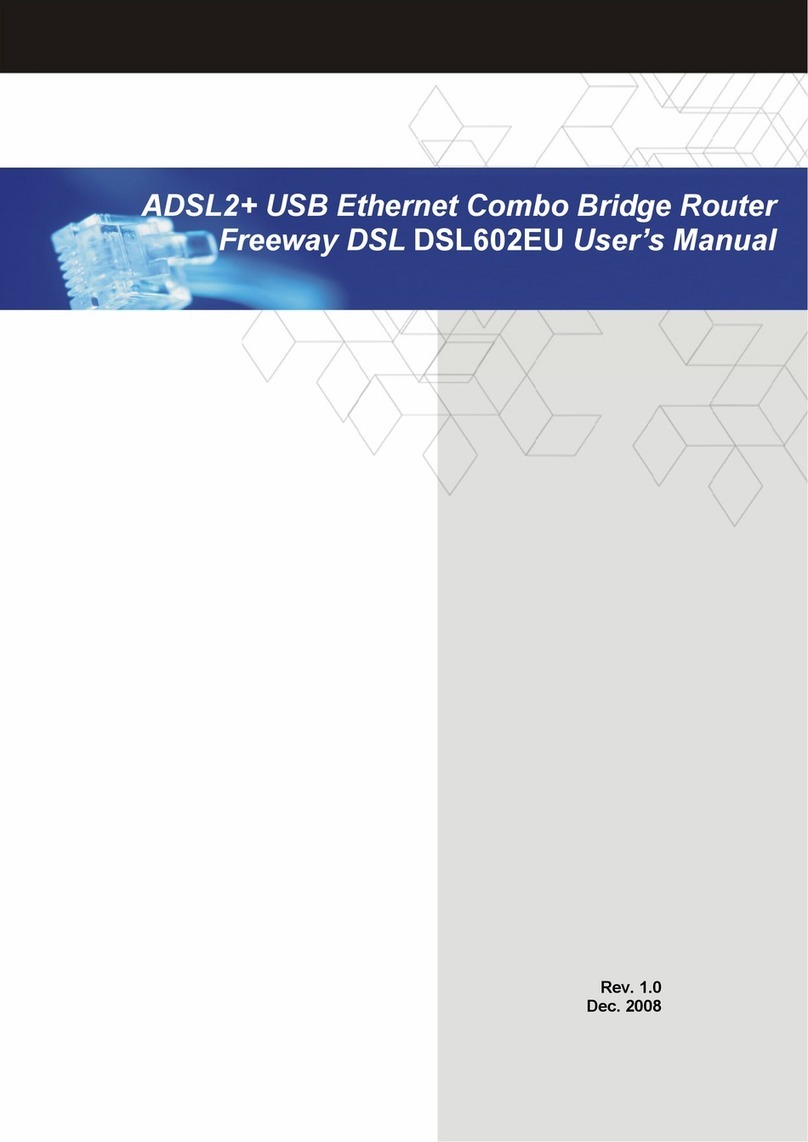
Diamond
Diamond DSL602EU user manual

ZyXEL Communications
ZyXEL Communications NBG6816 user guide
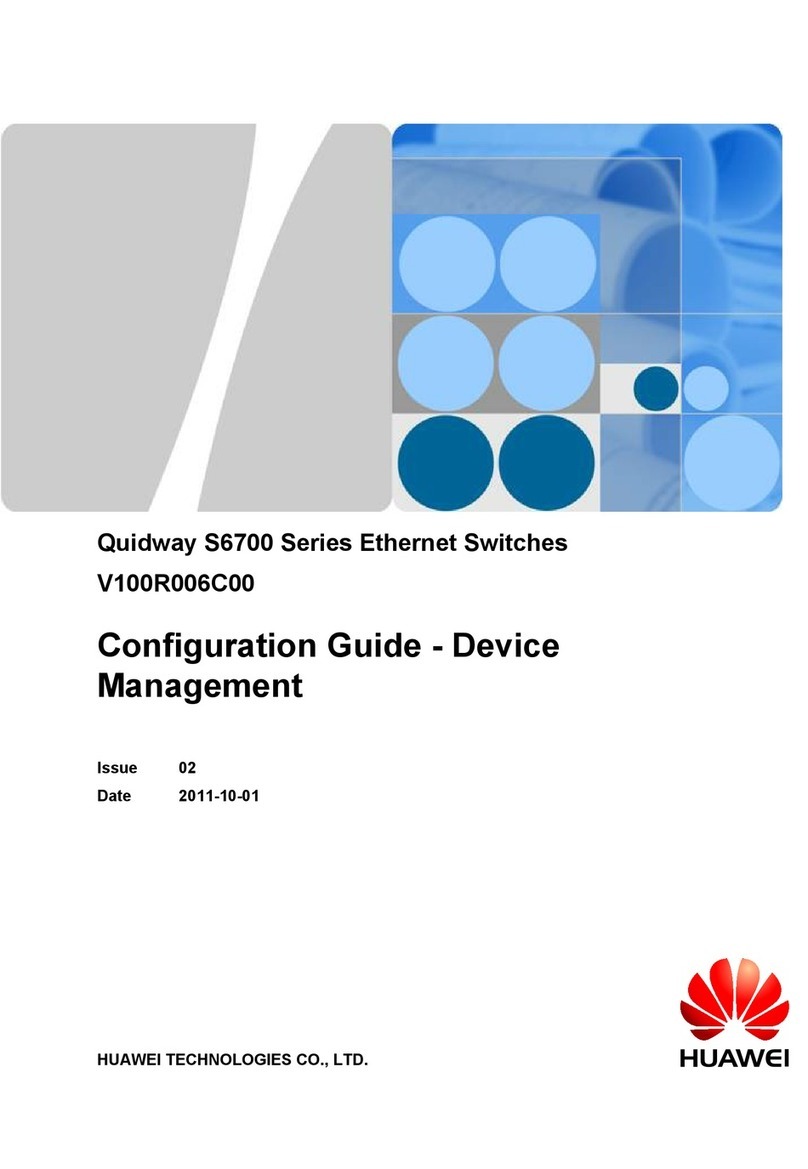
Quidway
Quidway V100R006C00 Configuration guide
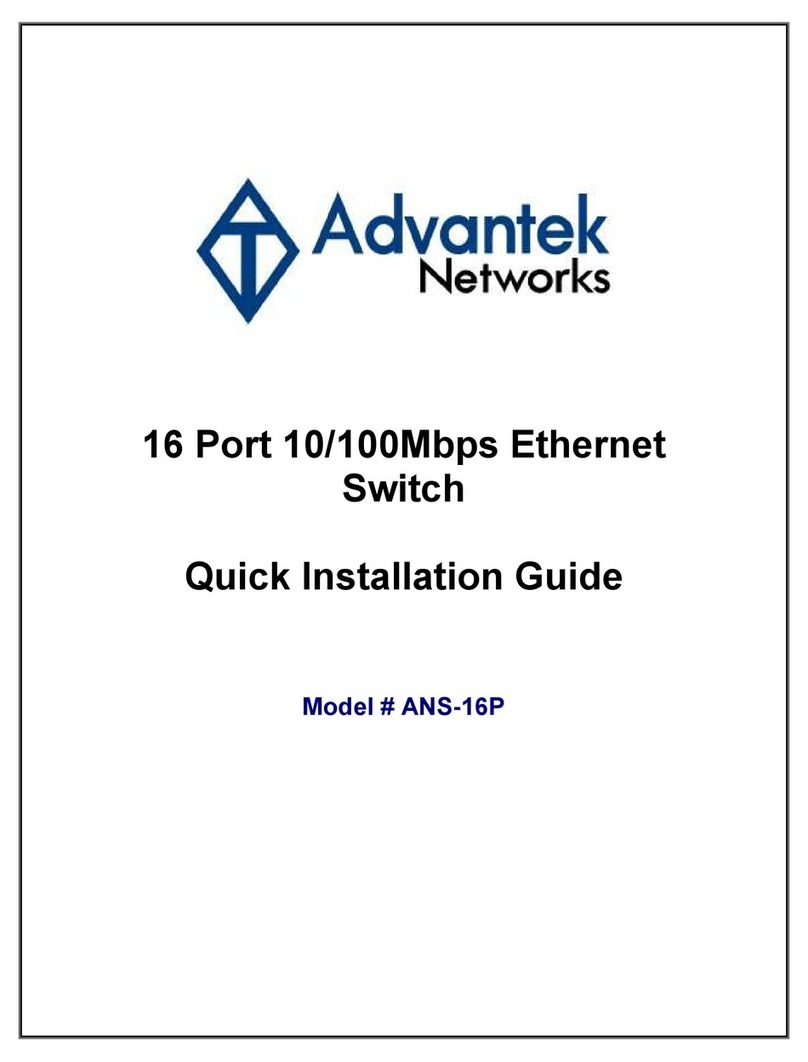
Advantek Networks
Advantek Networks ANS-16P Quick install guide

Planet Networking & Communication
Planet Networking & Communication WRT-416 Quick installation guide