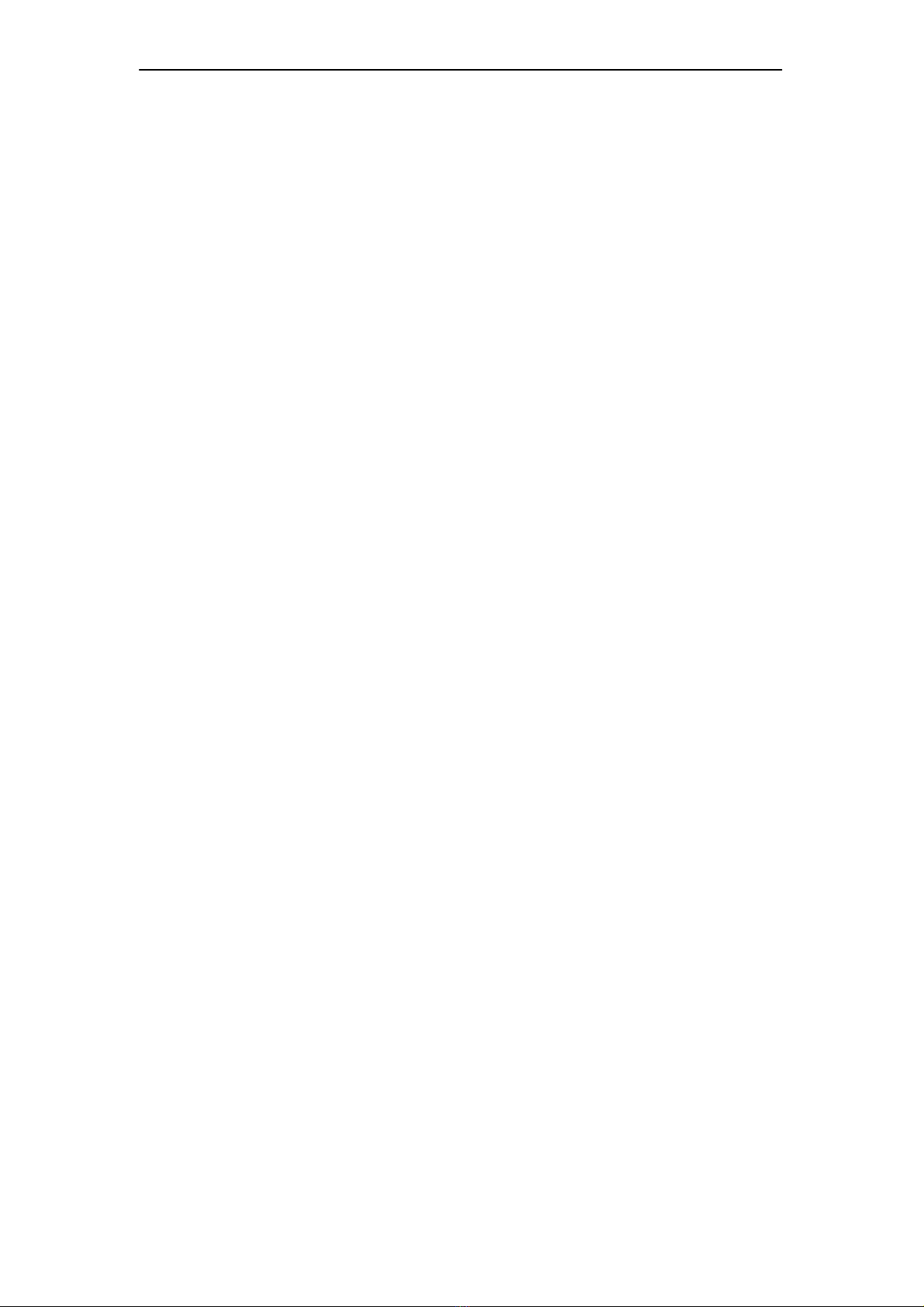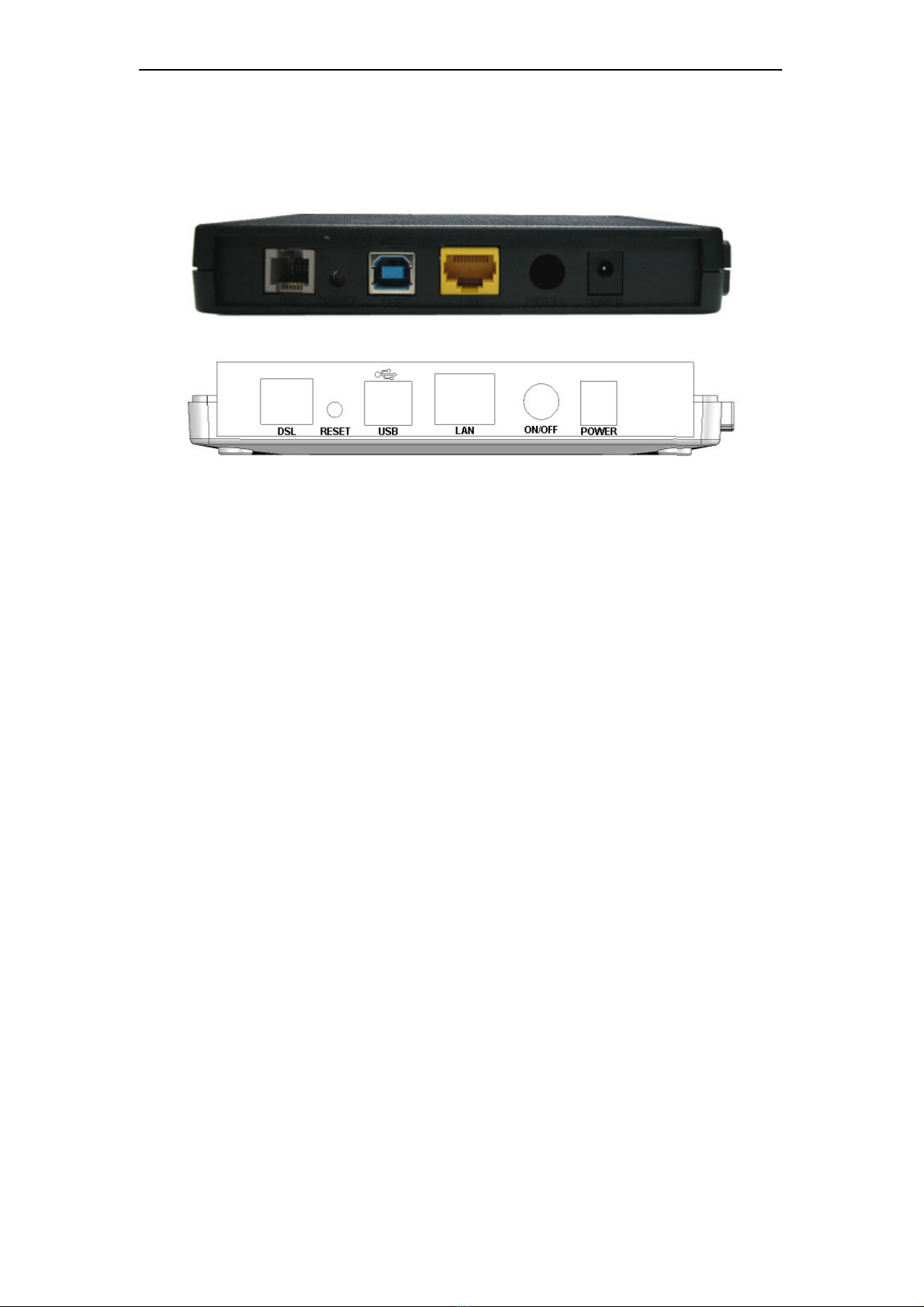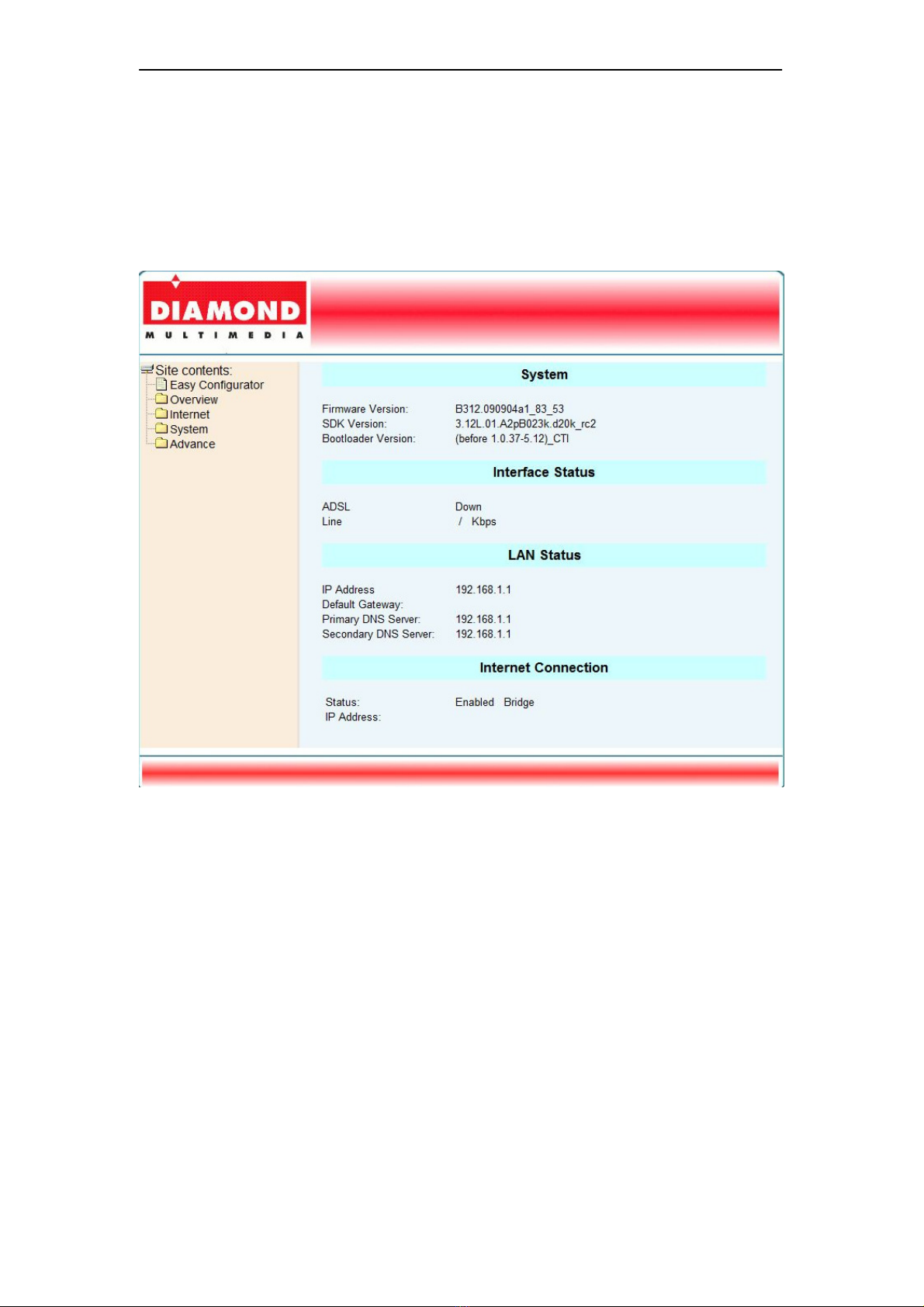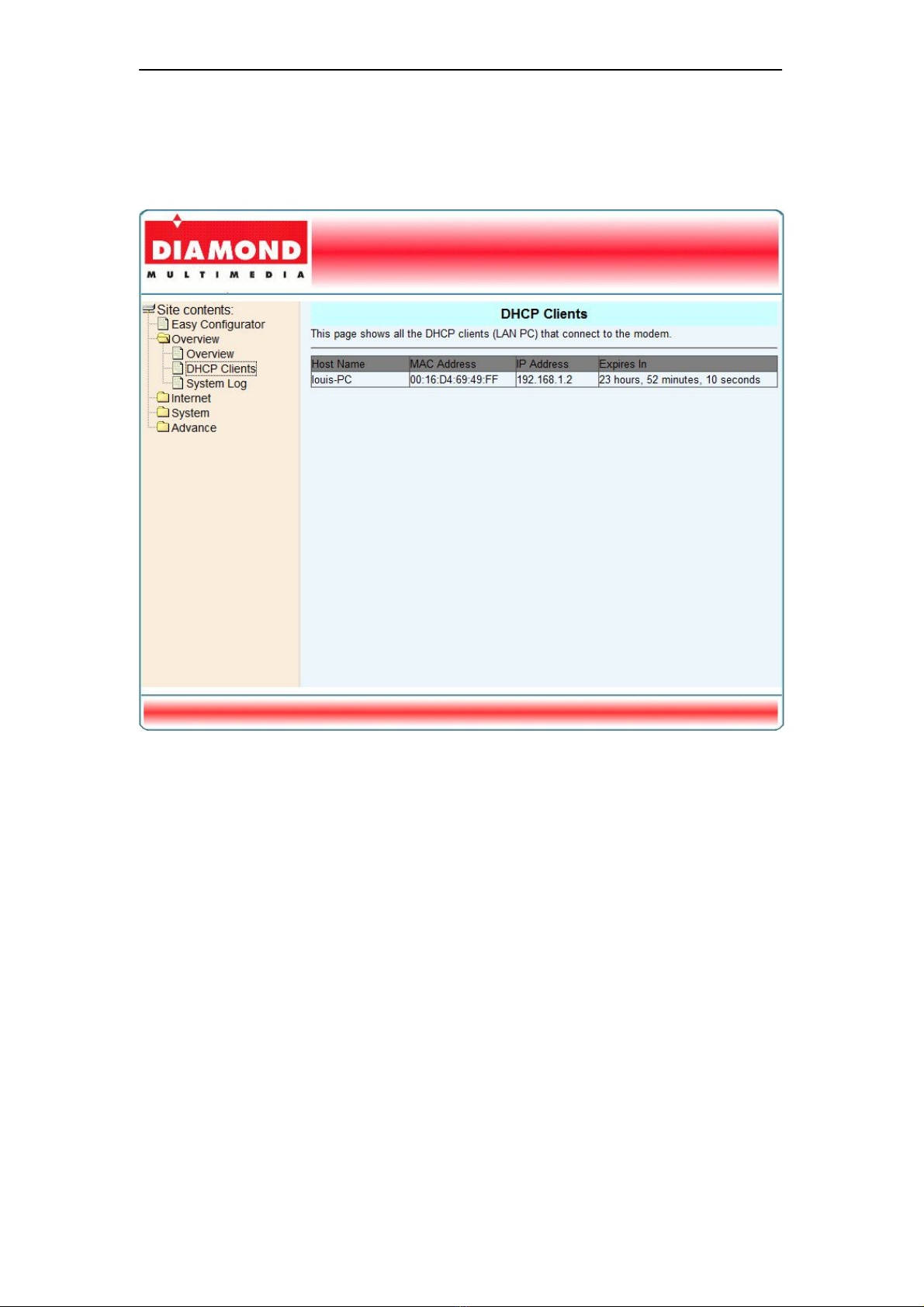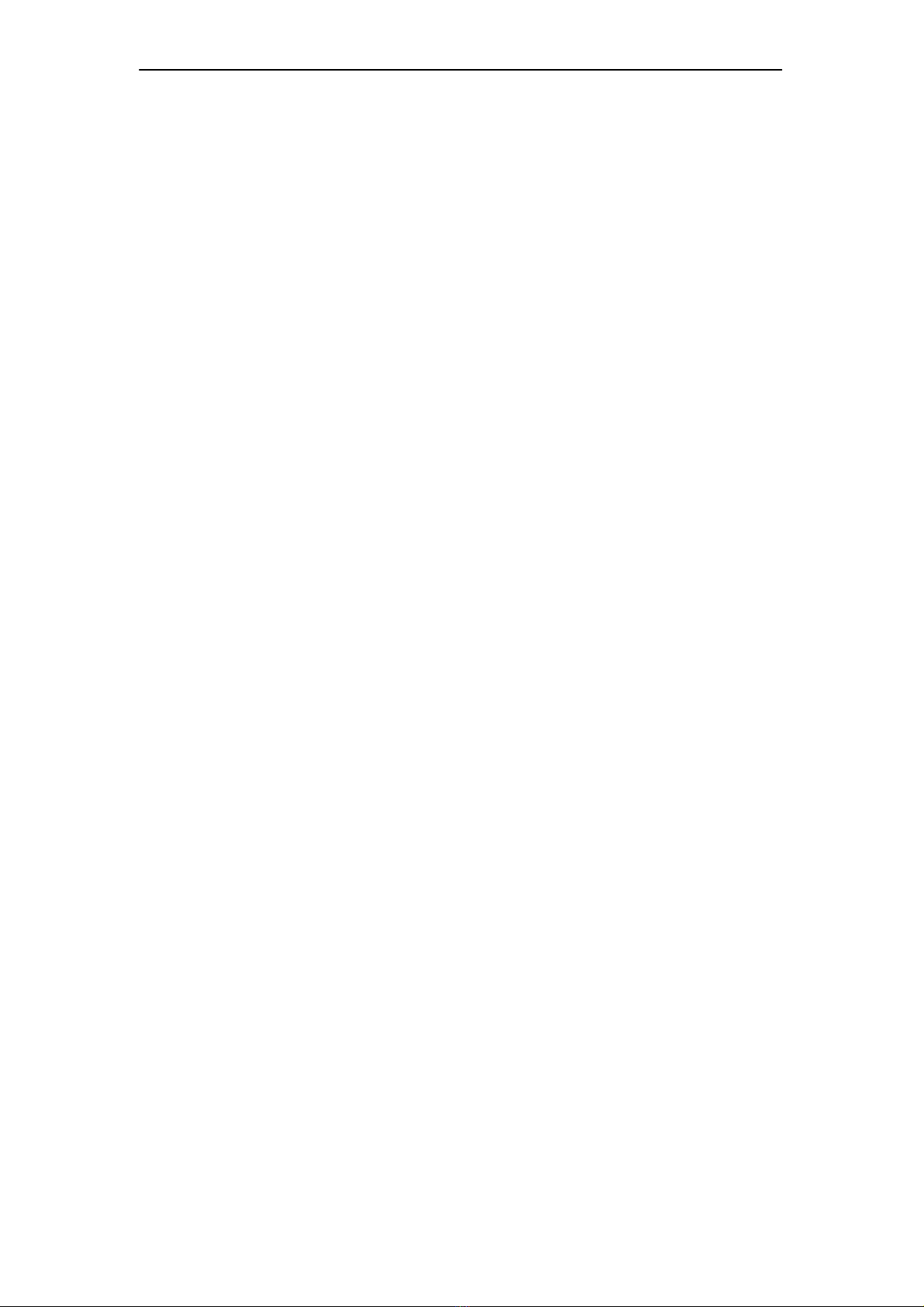
DSL602EU User’s Manual
Table of Contents
1. INTRODUCTION .............................................................................................................. 1
1.1 FEATURES.................................................................................................................. 1
1.2 SYSTEM REQUIREMENT .............................................................................................. 1
2. DSL602EU OVERVIEW ................................................................................................... 2
2.1 LED DESCRIPTION ..................................................................................................... 2
2.2 PORTS AND BUTTONS ................................................................................................. 3
2.3 INSTALLING YOUR DSL602EU .................................................................................... 3U
3. INSTALLING USB DRIVER (OPTIONAL)....................................................................... 4
4. CONFIGURING TCP/IP.................................................................................................... 5
5. SETTING UP YOUR DSL602EU...................................................................................... 6
5.1 LOGIN TO YOUR DSL602EU....................................................................................... 6U
6. WEB CONFIGURATION .................................................................................................. 7
6.1 OVERVIEW ................................................................................................................. 7
6.1.1 Overview .............................................................................................................. 7
6.1.2 DHCP Clients....................................................................................................... 8
6.1.3 System Log .......................................................................................................... 9
6.2 INTERNET ................................................................................................................. 10
6.2.1 Internet Connection............................................................................................ 10
6.2.2 Statistics............................................................................................................. 13
6.2.3 WAN................................................................................................................... 13
6.2.4 ATM.................................................................................................................... 14
6.2.5 ADSL.................................................................................................................. 15
6.3 SYSTEM ................................................................................................................... 16
6.3.1 Password ........................................................................................................... 16
6.3.2 Network Time..................................................................................................... 17
6.3.3 Store/Restore Settings....................................................................................... 18
6.3.4 Firmware Update ............................................................................................... 19
6.3.5 Save Settings/Reboot ........................................................................................ 20
6.4 ADVANCED ............................................................................................................... 21
6.4.1 LAN .................................................................................................................... 21
6.4.1.1 LAN................................................................................................................ 21
6.4.1.2 Statistics ........................................................................................................ 23
6.4.2 DSL .................................................................................................................... 24
6.4.3 Network Information........................................................................................... 25
6.4.3.1 ARP Table ..................................................................................................... 25
6.4.3.2 Routing Table ................................................................................................ 26
6.4.4 Network Settings................................................................................................ 27
6.4.4.1 Default Gateway ............................................................................................ 27
6.4.4.2 Static Routing ................................................................................................ 28
6.4.4.3 IGMP.............................................................................................................. 29
6.4.5 System Log Configuration.................................................................................. 30
6.4.6 Device Management .......................................................................................... 32
6.4.6.1 Service........................................................................................................... 32
6.4.6.2 IP Address ..................................................................................................... 33
6.4.6.3 UPnP ............................................................................................................. 35
6.4.6.4 TR-069........................................................................................................... 36
6.4.7 Diagnostics ........................................................................................................ 38
7. WALL MOUNTING (OPTIONAL)................................................................................... 39
APPENDIX A. TROUBLESHOOTING .................................................................................... 40
APPENDIX B. SPECIFICATIONS .......................................................................................... 42