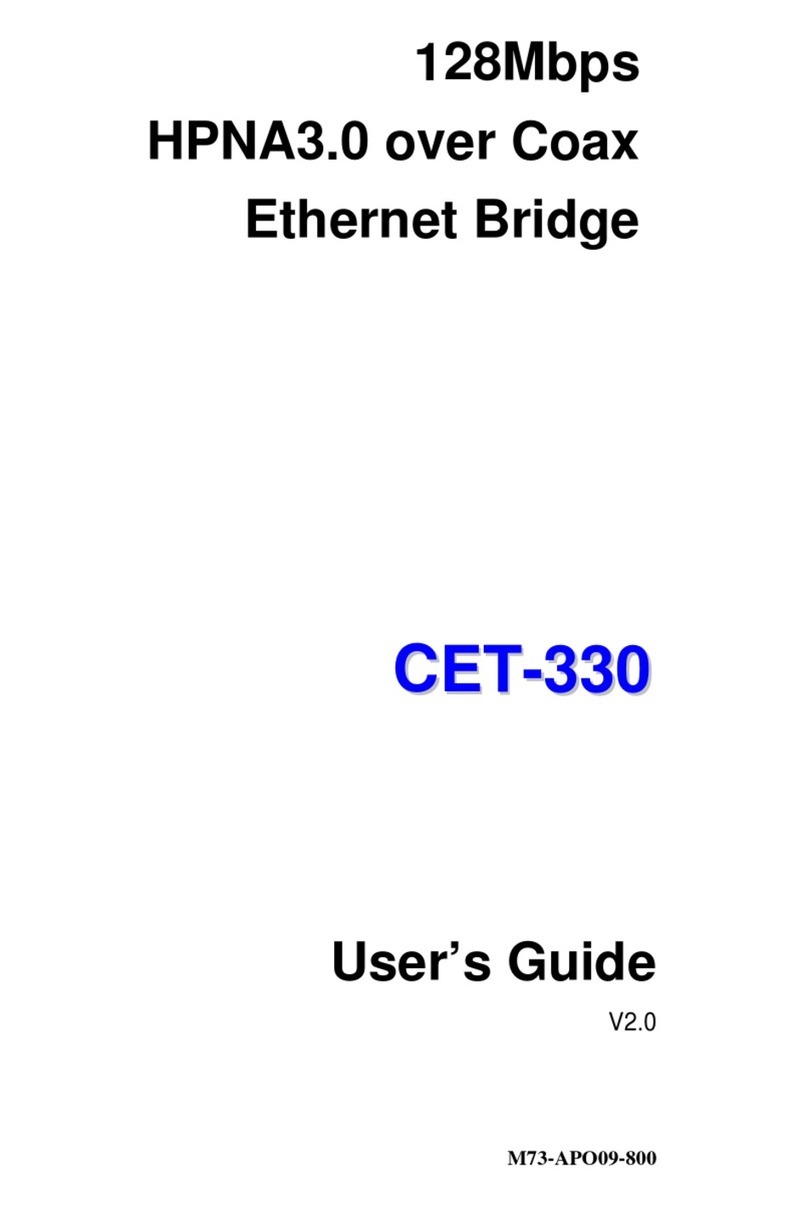T
Ta
ab
bl
le
e
o
of
f
C
Co
on
nt
te
en
nt
ts
s
CHAPTER 1: INTRODUCTION ............................................................................................................. 3
INTRODUCTION TO YOUR ROUTER ............................................................................................................. 3
FEATURES .................................................................................................................................................. 3
CHAPTER 2: INSTALLING THE ROUTER ......................................................................................... 6
IMPORTANT NOTE FOR USING THIS ROUTER ................................................................................................ 6
PACKAGE CONTENTS ................................................................................................................................. 6
THE FRONT LEDS...................................................................................................................................... 7
THE REAR PORTS....................................................................................................................................... 8
CABLING.................................................................................................................................................... 8
CHAPTER 3: BASIC INSTALLATION.................................................................................................. 9
CONNECTING YOUR ROUTER ................................................................................................................... 10
CONFIGURING PC IN WINDOWS XP..........................................................................................................11
CONFIGURING PC IN WINDOWS 2000 ...................................................................................................... 12
CONFIGURING PC IN WINDOWS 95/98/ME.............................................................................................. 13
CONFIGURING PC IN WINDOWS NT4.0.................................................................................................... 14
FACTORY DEFAULT SETTINGS .................................................................................................................. 15
Web Interface (Username and Password) .......................................................................................... 15
LAN Device IP Settings ...................................................................................................................... 15
ISP setting in WAN site ....................................................................................................................... 15
DHCP server ...................................................................................................................................... 15
LAN and WAN Port Addresses............................................................................................................ 15
INFORMATION FROM YOUR ISP ................................................................................................................ 16
CONFIGURING WITH YOUR WEB BROWSER .............................................................................................. 17
CHAPTER 4: CONFIGURATION......................................................................................................... 18
STATUS .................................................................................................................................................... 19
ARP Table ........................................................................................................................................... 19
Wireless Association Table (Wireless model only).............................................................................. 20
Routing Table...................................................................................................................................... 20
DHCP Table........................................................................................................................................ 21
HomePNA ........................................................................................................................................... 22
Email Status........................................................................................................................................ 22
Event Log............................................................................................................................................ 23
Error Log............................................................................................................................................ 23
NAT Sessions ...................................................................................................................................... 23
Diagnostic........................................................................................................................................... 24
UPnP Portmap ................................................................................................................................... 24
QUICK START ........................................................................................................................................... 25
CONFIGURATION ...................................................................................................................................... 27
LAN (Local Area Network)................................................................................................................. 27
Bridge Interface .............................................................................................................................. 27
Ethernet........................................................................................................................................... 28
IP Alias............................................................................................................................................ 28
Ethernet Client Filter ...................................................................................................................... 29
Wireless (Wireless model only)...................................................................................................... 30
Wireless Security (Wireless model only) ....................................................................................... 31
Wireless Client (MAC Address) Filter (Wireless model only)....................................................... 33
Port Setting ..................................................................................................................................... 34
Table of Contents i