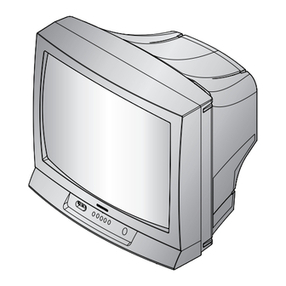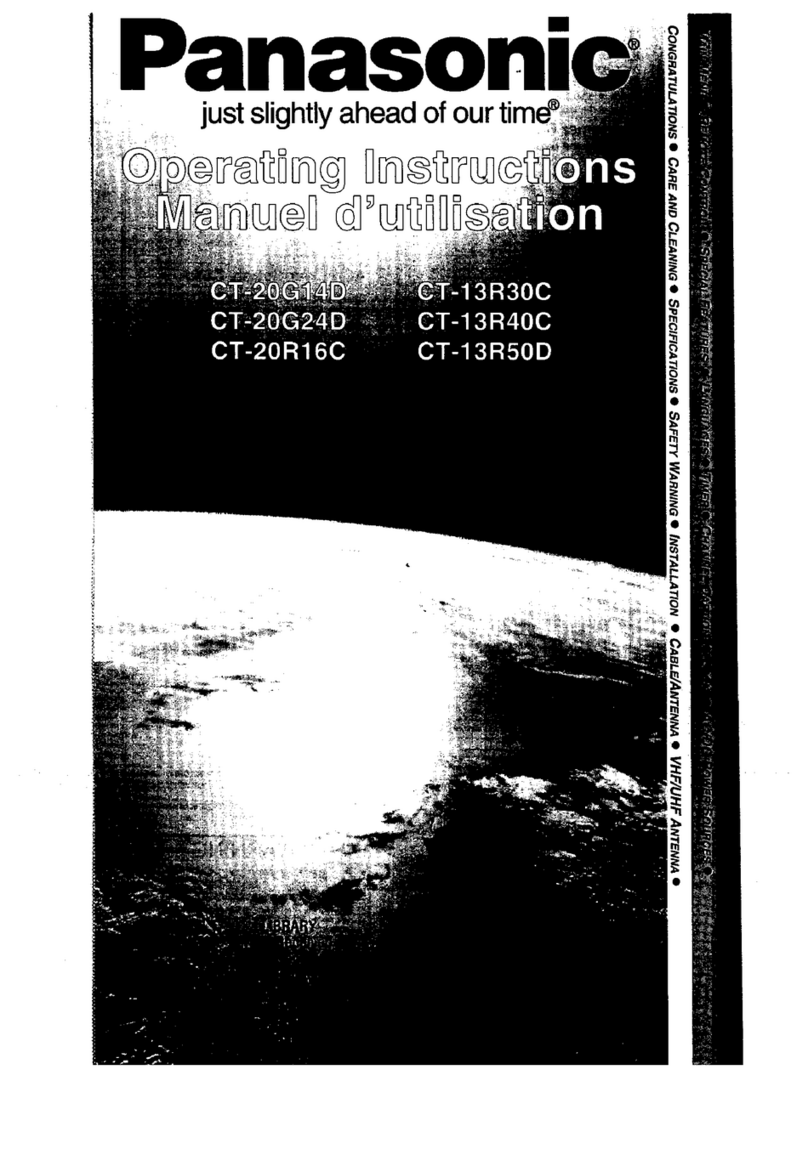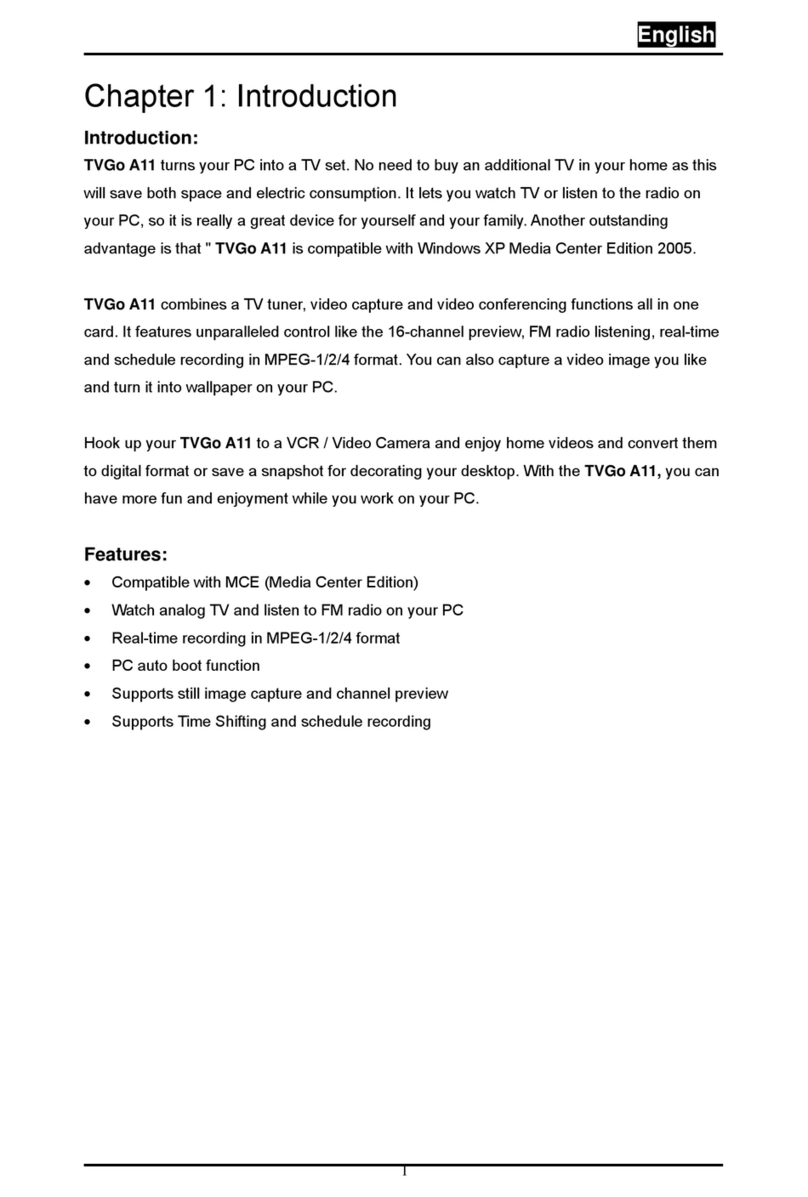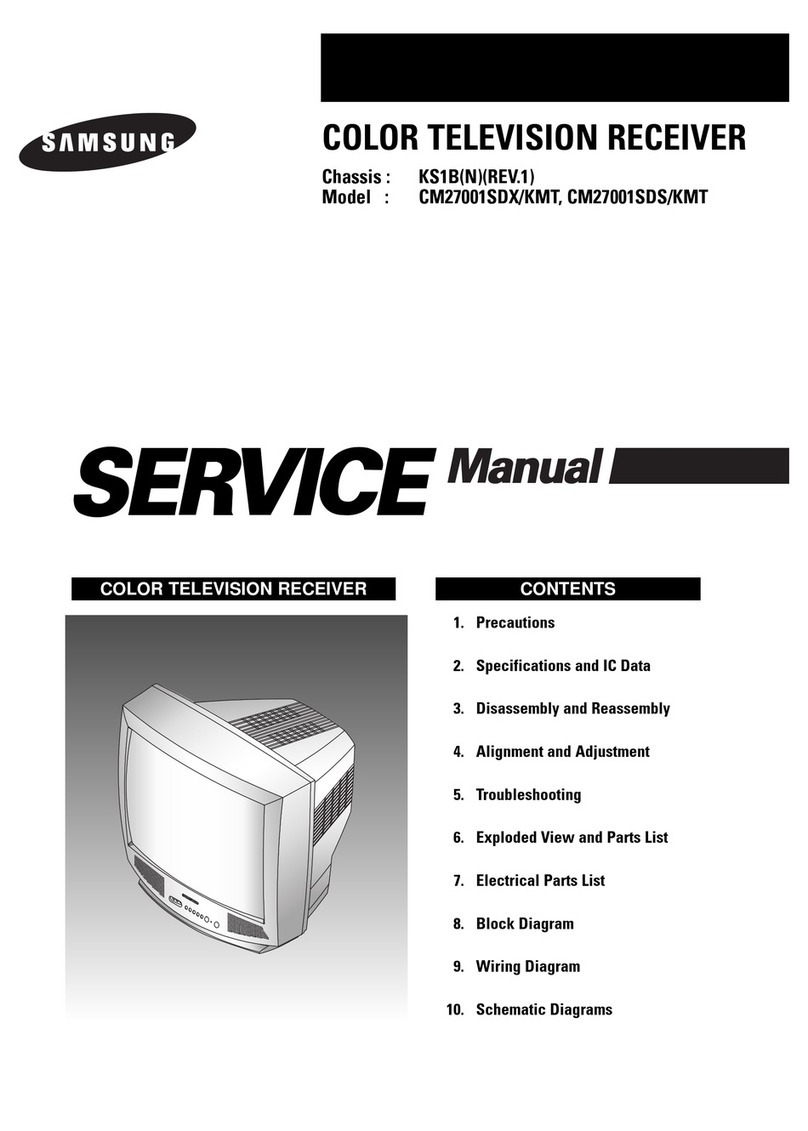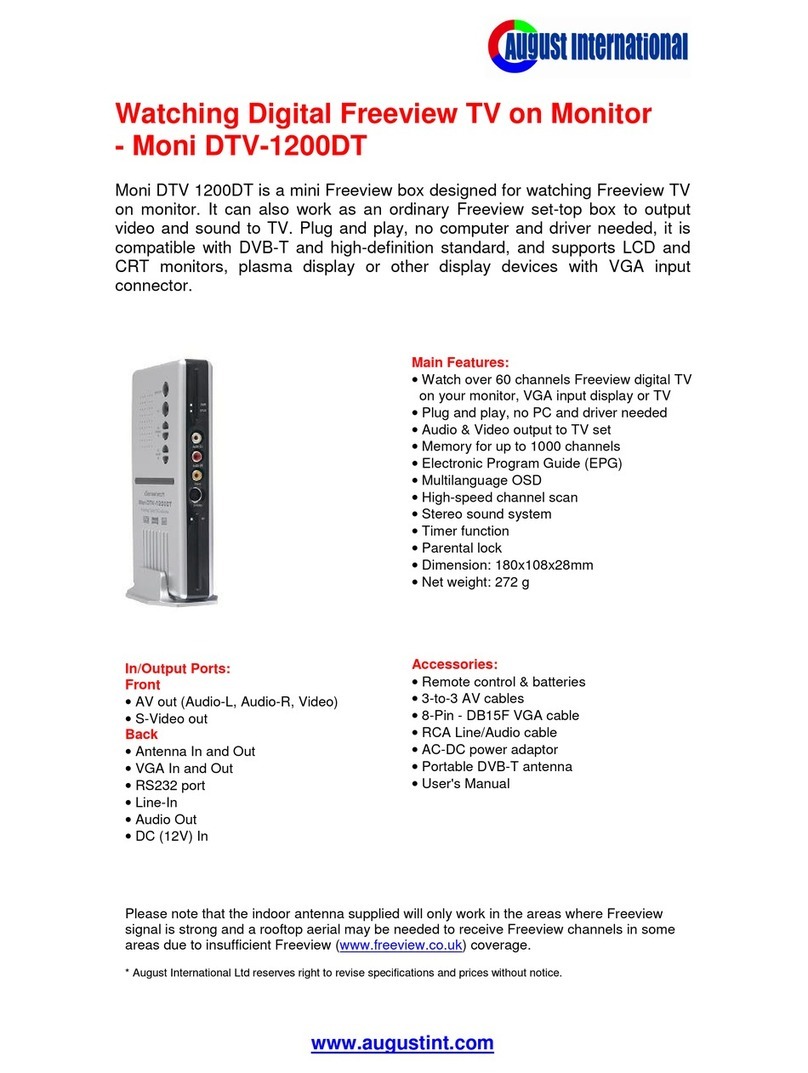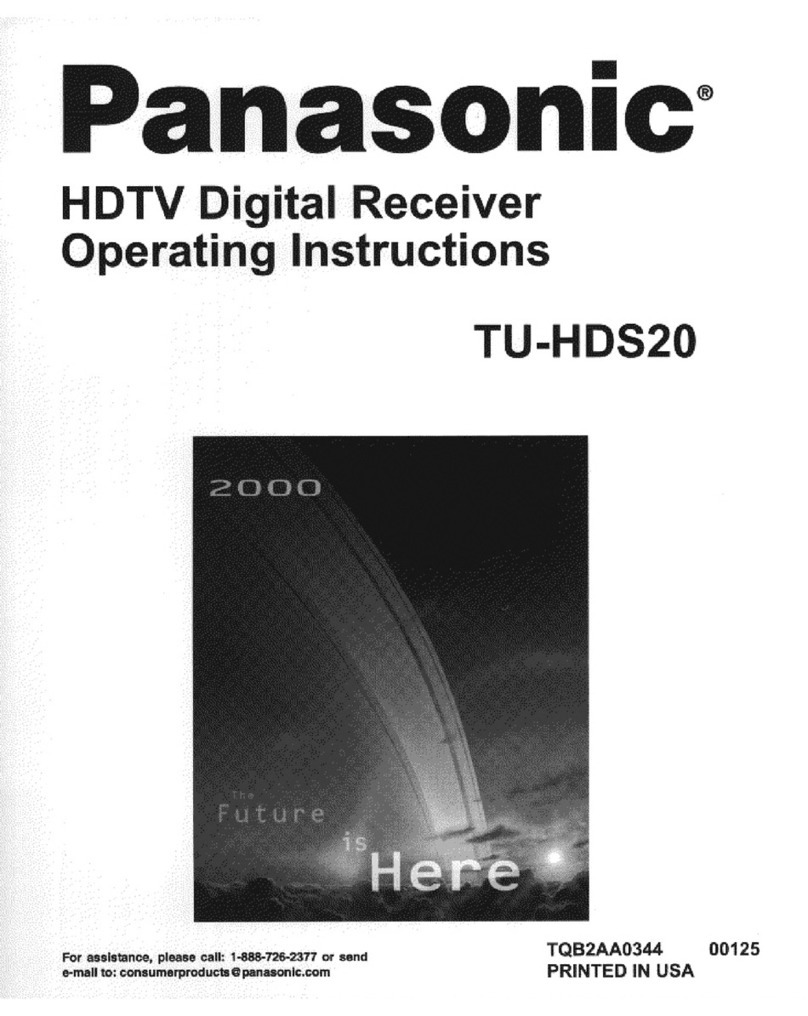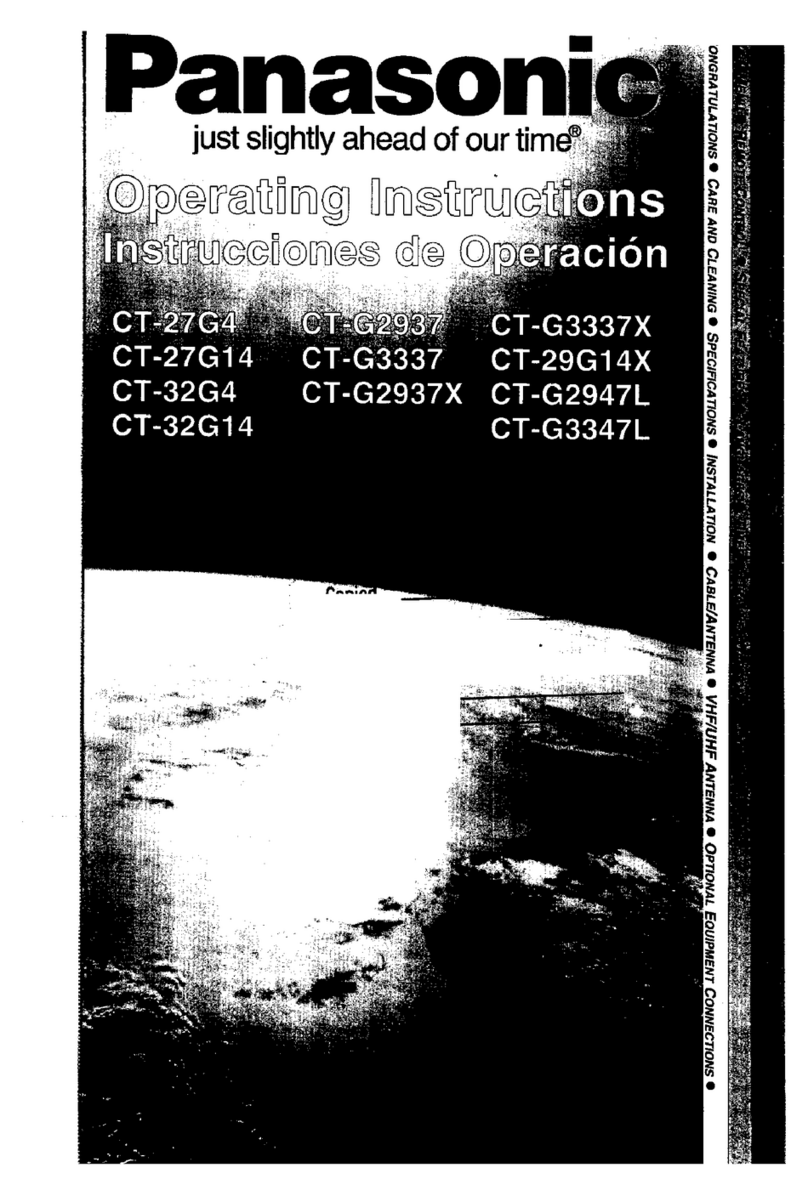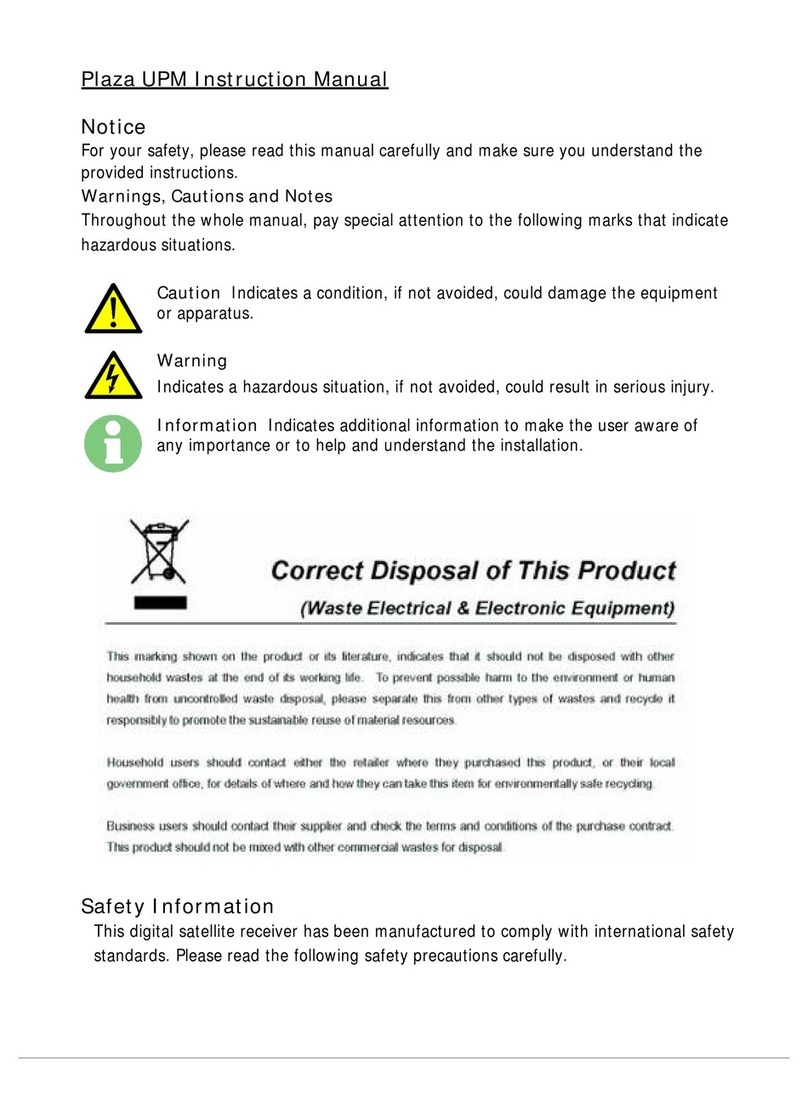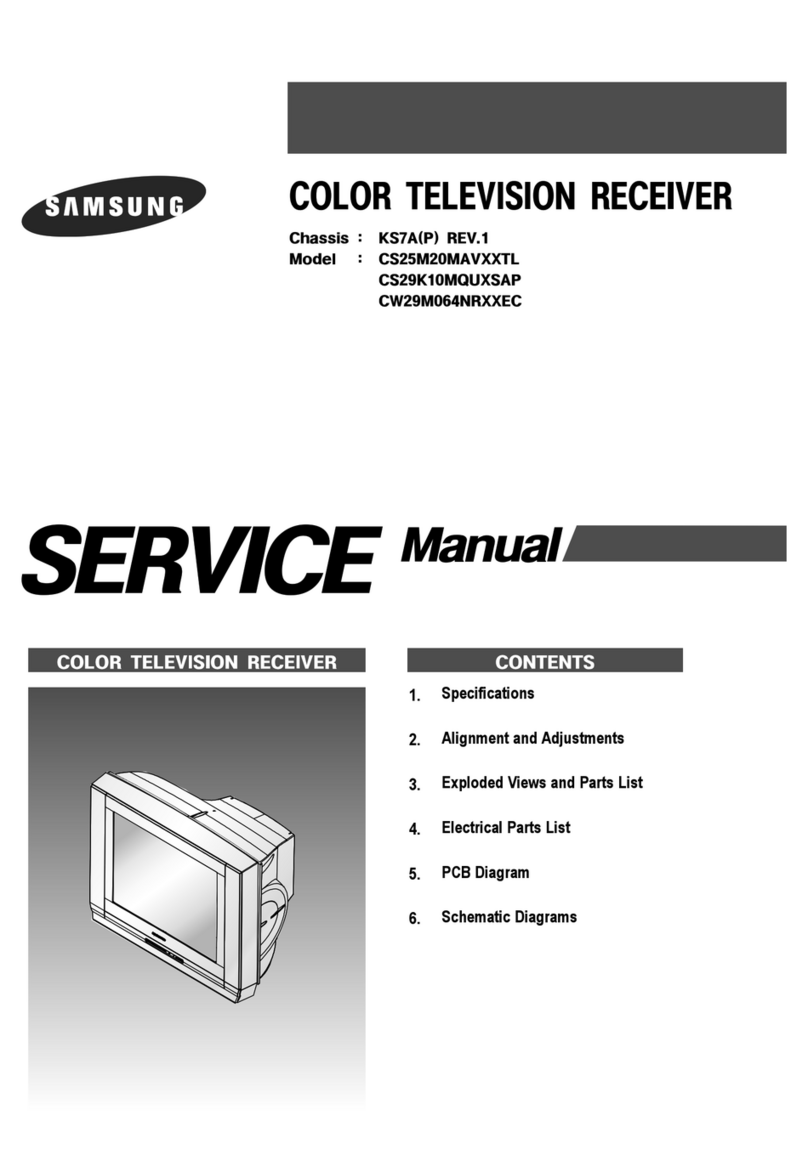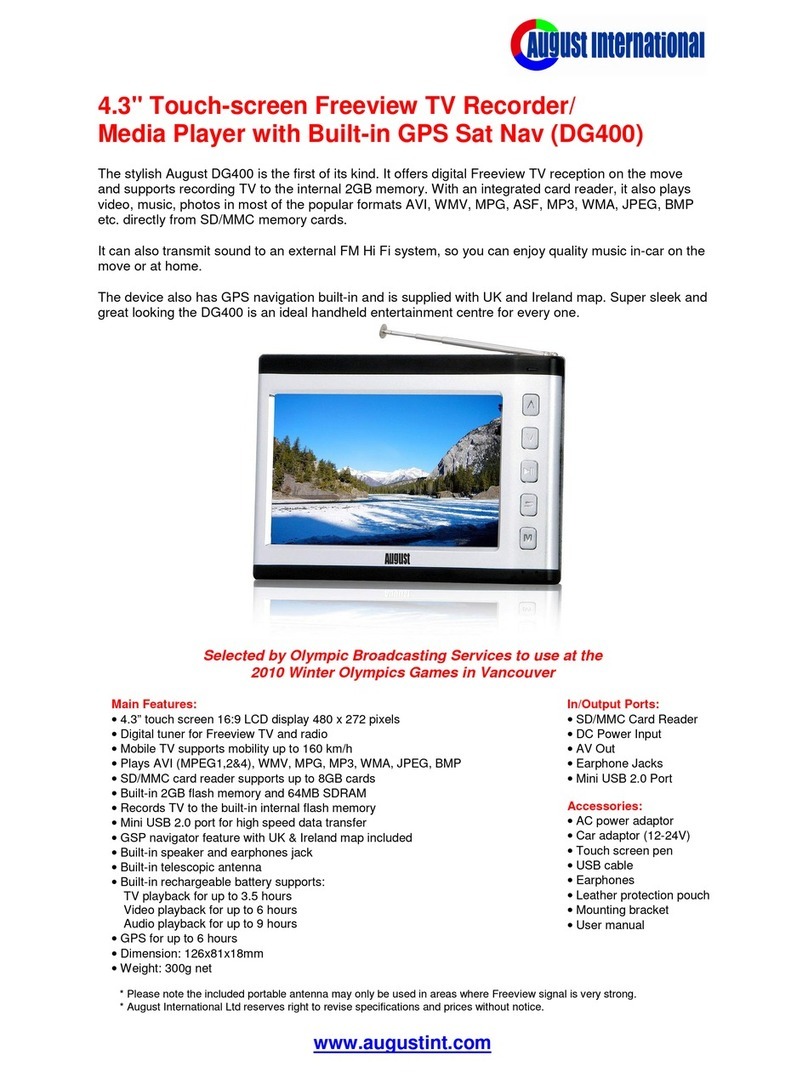Powerplus HD2000 User manual

1
Digital Terrestrial
Receiver
High Definition
Power Plus HD2000
User’s Manual
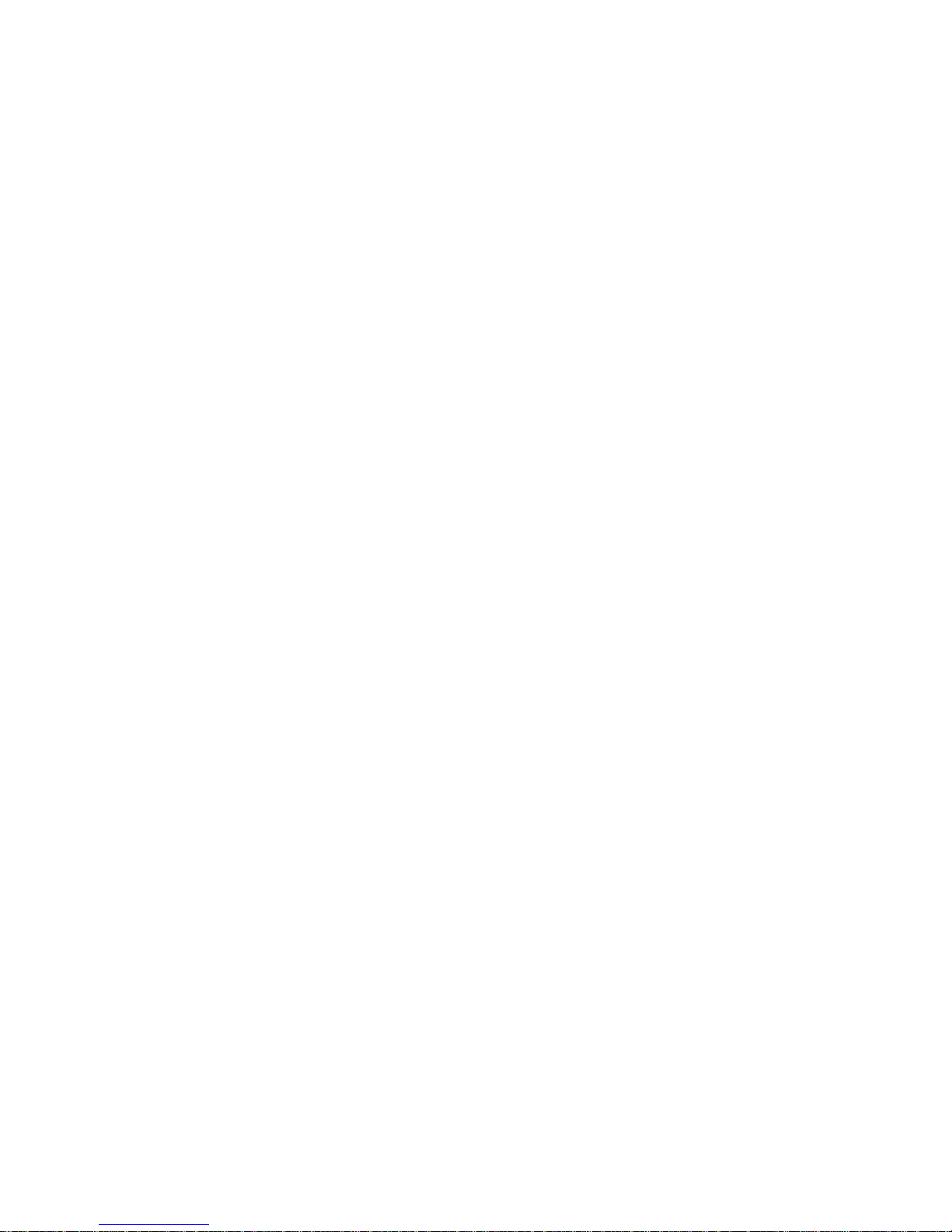
2
Table of contents
1
INTRODUCTION .............................................................................................................................4
2
MAIN
FUNCTIONS
AND
FEATURES .............................................................................................4
3
THE
REMOTE
CONTROL...............................................................................................................5
4
FRONT
AND
REAR
PANEL.............................................................................................................7
4.1
REAR
PANEL............................................................................................................................. 7
4.2
FRONT
PANEL .......................................................................................................................... 7
5
INSTALLATION ...............................................................................................................................8
5.1
CONNECTING
THE
RECEIVER................................................................................................ 8
5.2
INSTALLATION
GUIDE.............................................................................................................. 9
6
DAILY
USE ......................................................................................................................................9
6.1
INFO.
KEY.................................................................................................................................. 9
6.2
AUDIO
KEY.............................................................................................................................. 10
6.3
SUB
KEY.................................................................................................................................. 10
6.4
RES.
KEY................................................................................................................................. 10
6.5
ASPECT
RATIO ....................................................................................................................... 11
6.6
TELETEXT ............................................................................................................................... 12
6.7
EPG.......................................................................................................................................... 12
6.8
TV
CHANNEL
AND
RADIO
CHANNEL
LIST............................................................................ 12
6.9
FAVOURITE
CHANNEL........................................................................................................... 13
6.10
DVR
FUNCTION .................................................................................................................... 13
6.10.1
INSTANT
RECORDING.................................................................................................. 13
6.10.2
EPG
RECORDING.......................................................................................................... 14
6.10.3
TIMER
RECORDING...................................................................................................... 14
6.10.4
TIMESHIFT..................................................................................................................... 14
6.10.5
PLAYBACK
RECORDED
PROGRAM............................................................................ 15
6.10.6
MULTIMEDIA
PLAYER................................................................................................... 15
6.10.7
FORMAT
PORTABLE
HARD
DISK................................................................................ 16
7
MENU ............................................................................................................................................16
7.1
MAIN
MENU............................................................................................................................. 16
8
UPDATE
THE
RECEIVER
BY
USB2.0
INTERFACE.....................................................................17
8.1
COPY
THE
UPDATE
FILE
TO
THE
USB
DRIVE
FROM
PC.................................................... 17
8.2
UPDATE
THE
RECEIVER
BY
USB
INTERFACE .................................................................... 17
9
SPECIFICATION ...........................................................................................................................18
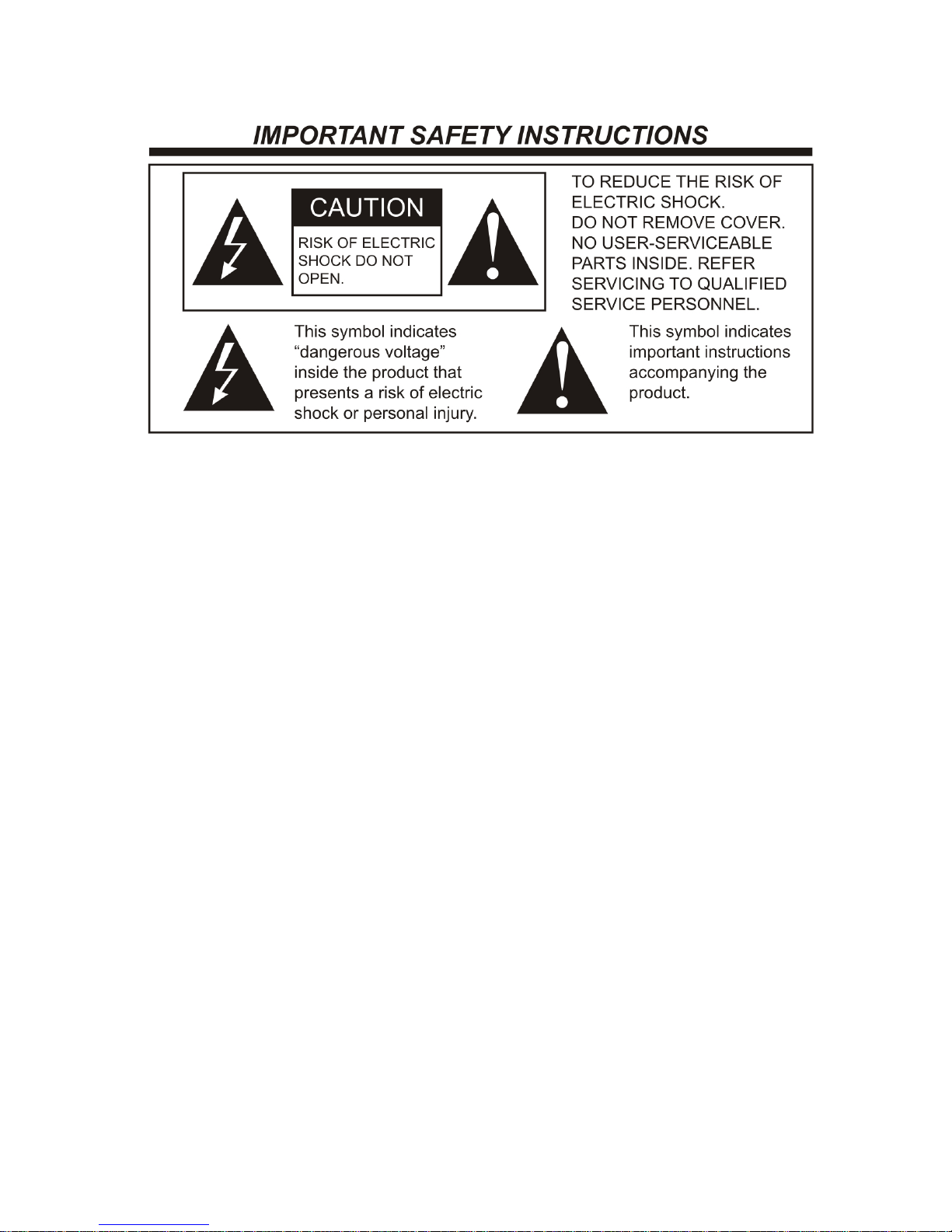
3
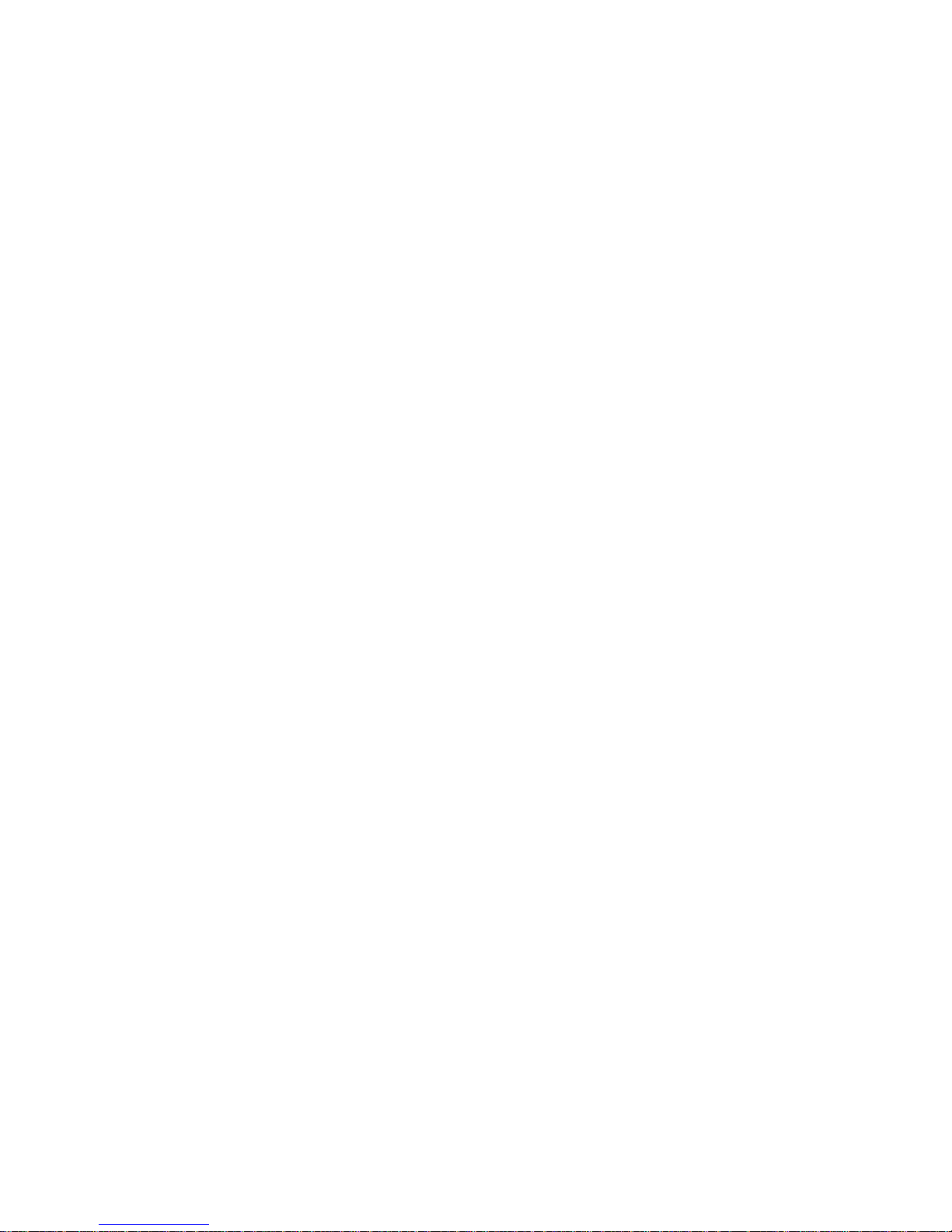
4
1INTRODUCTION
This user manual is intended to guide you through the operation for the HD DVB-T FTA High
Definition Digital Terrestrial Receiver.
The password may be required to make changes in the advanced option. Default password
is “000000”.
2MAIN
FUNCTIONS
AND
FEATURES
This product is a high performance and cost-effective HDTV
Terrestrial
receiver. It fully complies with DVB-T
FTA receiver requirement specifications. It provides users with all
digital terrestrial TV and radio signals
being
broadcast in Standard Definition or High Definition.
Functions
1. Fully compatible with DVB-T FTA digital standard
2. Fully compatible with MPEG-4 H.264/AVC High Definition Digital TV
3. Fully compatible with MPEG-2 High Definition and Standard Definition Output
4. Fully compatible with MPEG-1 Layer I & II, Dolby Digital Audio
5. VHF & UHF input and LOOP OUT
6. 1000 Channels capacity
7.
Multi-bilingual OSD language , audio language and subtitle language supported
8. Fully support to Electronic Program Guide(EPG)
9. Support Auto search and Manual search
10. Parental control for channels
11. Plug and Play installation with an ease to use Menu System
12. S/PDIF Digital audio output interface.
13. Support 576i, 576P, 720P, 1080I ,1080P(50HZ)Video Resolution supported
14. Support 4:3 and 16:9 Aspect Ratio
15.
DVB or EBU subtitle selected by the system based on availability on the network
16. Various channel editing function(Favorites, Move, Lock, Delete)
17. Support HDMI High Definition Multimedia Interface
18. Software upgrade via USB2.0 interface
19.
High sensitivity, low Eb/No for receive Digital Television
20.
USB 2.0 interface PVR and media player
21.
Record digital television FTA program to a USB Flash Drive or an external USB portable hard
disk and playback via USB2.0

5
3THE
REMOTE
CONTROL
Photograph Key Function
MUTE
Disable Audio output
STANDBY Standby/on
0…..9 0-9 numeral buttons, for input of numbers or for
selecting a TV channel
S
WAP
Recall last channel while watching digital TV or listening
to radio.
TV/ R
Press TV/R key to switch between TV program and
Radio program.
RED
Function key in different page.
GREEN
Function key in different page.
YELLOW
Function key in different page.
BLUE
Function key in different page.
MENU
Display menu, press again to exit current menu
EXIT
Back to previous menu
INFO.
Press INFO. Key to display the information bar during
watch program.
EPG
Press EPG key to display 7 days EPG information.
UP / DOWN
Move selection up/down within menus and lists,
Select
next/previous channel
LEFT / RIGHT
While watching a channel, the LEFT/RIGHT buttons
decreases or increases the audio output volume.
Within a menu, press the LEFT button to return to
previous menu and the RIGHT button to next menu
OK
Call up a program list for the current channel while
watching digital/TV or listening to the radio. In a menu,
this button serves to confirm a selection.
PGUP/ PGDW
Page up/down in lists
FAV
Display favorites channel
PVR
Display DVR manager page
REC
Press REC key to record the current program during
watch TV program
STOP
Press STOP key to stop recording program or stop
program during watch PVR program.
PLAY/
PAUSE
Playing or pause the program during watch PVR
program
PIC.
Press PIC. key to select the picture settings
ASPECT
Press ASPECT key to select suitable aspect ratio of the
video output
TELETEXT
TELETEXT function key
SUBTITLE
Switch between different subtitles
AUDIO
Press AUDIO key to set the audio track and audio
mode
RES.
Switch resolutions of video output

6
Battery Installation
Insert the batteries while observing the correct (+) and (-) polarities as illustrated below:
About the batteries
If the remote control unit fails to work even when it is operated near the set top box, please
replace the batteries.
Use size UM-4 (AAA) batteries.
Do not use rechargeable (Ni-Cd) batteries.
Do not attempt to recharge, short circuit, disassemble heat or throw the batteries into the fire.
Do not drop, step on or cause any impact to the remote control unit. This may damage it,
resulting in malfunction.
Do not mix old and new batteries.
If the remote control unit is not going to be used for a long time, remove the batteries.
Caution
Keep batteries out of children’s reach. If batteries are swallowed, contact a physician immediately.

7
4FRONT
AND
REAR
PANEL
4.1
REAR
PANEL
(
((
(Pictures & Descriptions are for reference only, subject to our actual exiting products.)
))
)
Panel
ANT IN Digital Terrestrial TV Broadcast signal input
Loop Out Output of antenna signal
Coaxial / Optical Digital audio output
HDMI Digital HDTV video output with HDCP
TV SCART TV SCART Video signal output
Video Composite video signal output
Audio L/R Analogue Audio output
AC AC 100-240V Power input
4.2 FRONT
PANEL
The red LED is a power indicator and the green LED is a signal indication.
User can access those function keys as follow: STANDBY, MENU, OK, CH+, CH-.
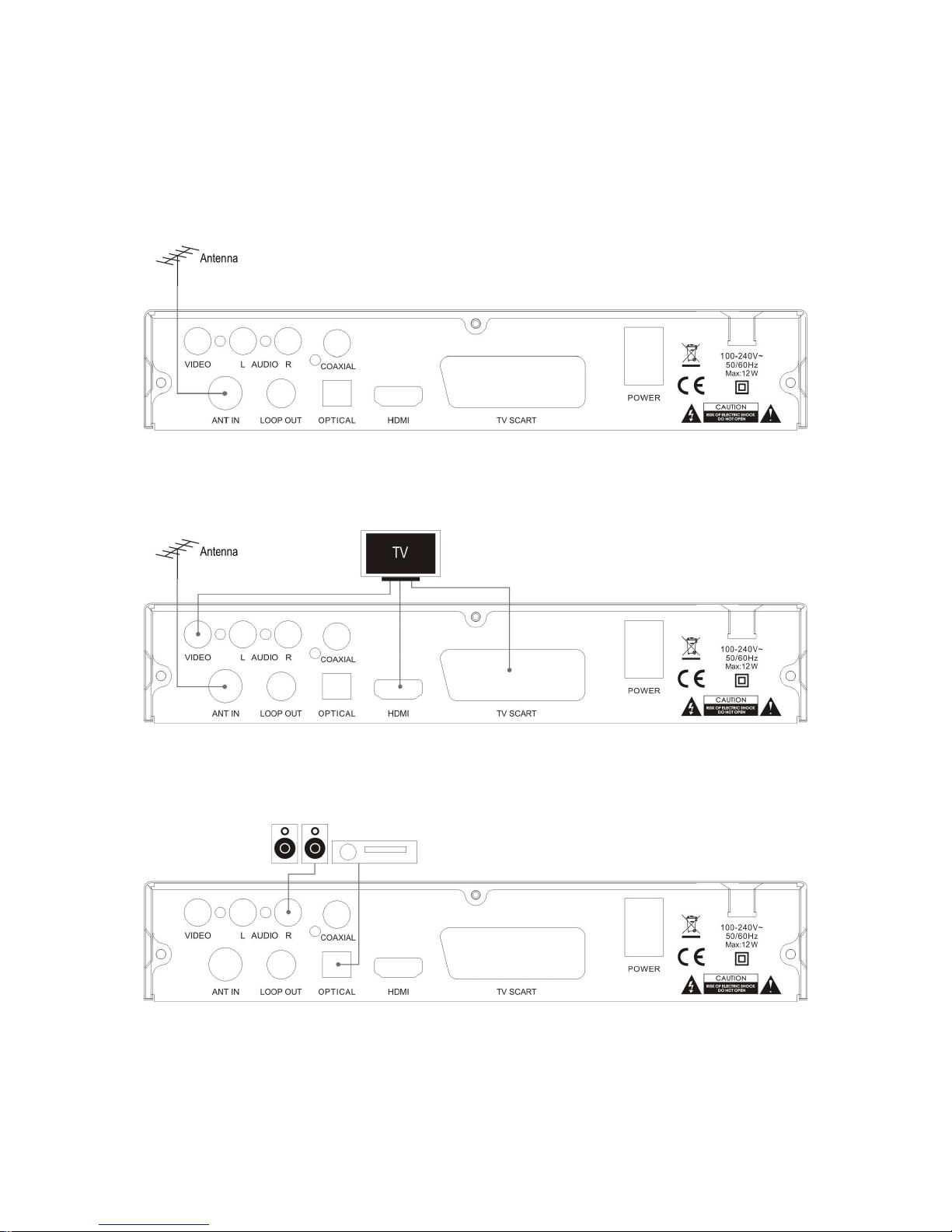
8
5INSTALLATION
5.1 CONNECTING
THE
RECEIVER
Connect the antenna to the receiver
Connect the receiver to your TV set using the Composite (Yellow socket for Video, White and Red
sockets for Audio, AV Cable Supplied with receiver). SCART or HDMI connections.(Cable Sold
Separately)
Connect the receiver to an amplifier using either SPDIF Digital Audio Output or the Analogue Audio
Output(Red sockets for Audio, AV Cable Supplied with receiver).
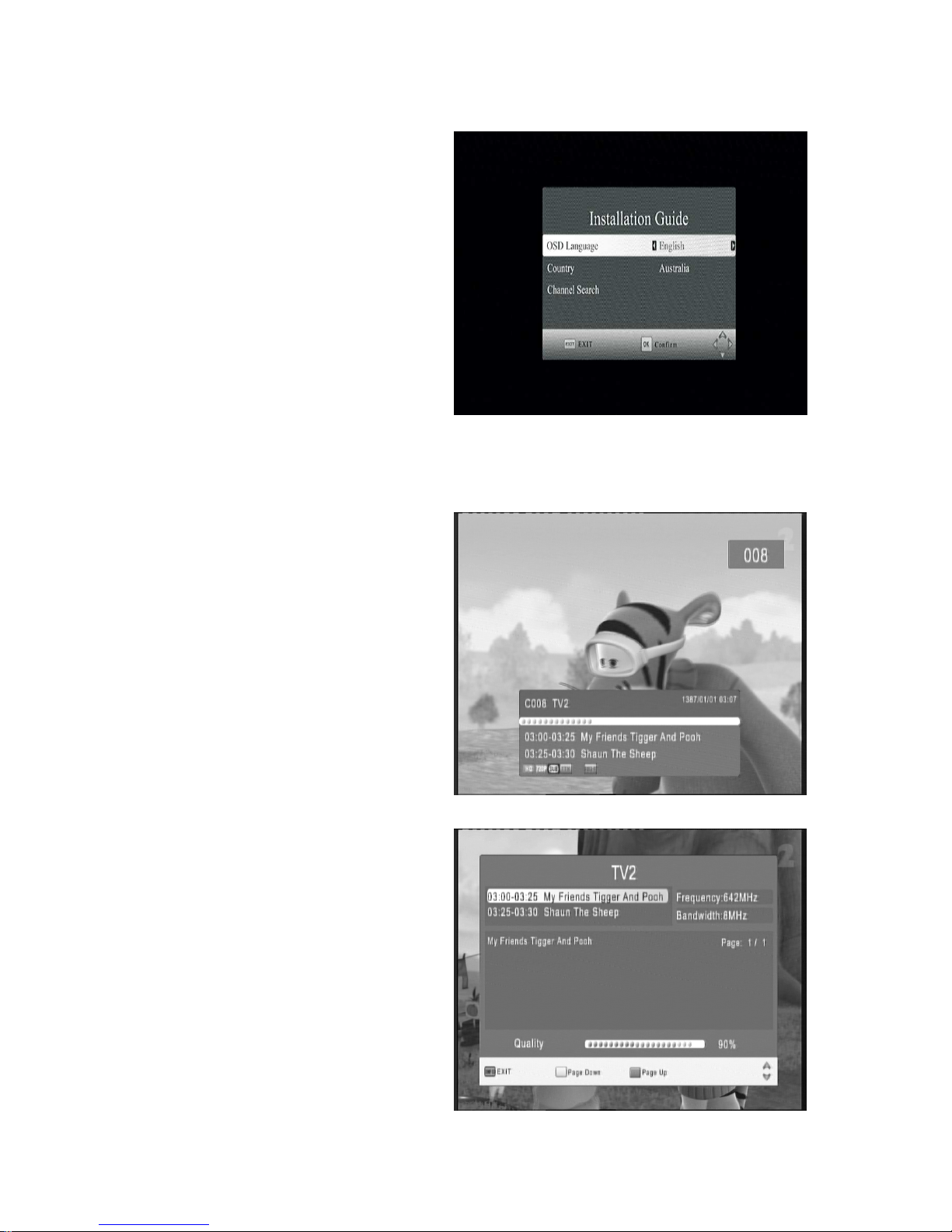
9
5.2 INSTALLATION
GUIDE
Follow the installation guide to enjoy your
high definition digital TV world. Follow the
help information at the bottom of the window
to select OSD language and suitable country
(Region) and start channel search .
If no channel is found during the channel
searching process, the user may adjust the
antenna position to obtain optimal TV signal.
6DAILY
USE
6.1 INFO.
KEY
Press “INFO” key to display information bar
during while viewing TV programs. Press the
“INFO.” key twice to display detailed program
information while viewing TV programs..
Base information bar

10
Further more information bar.
6.2 AUDIO
KEY
The program may have multilingual audio
language and the audio broadcast on
different audio mode such as Left, Right. All
the available audio languages will display on
the audio track windows while you press
AUDIO key. The screenshot is illustrated this.
If there is no audio output after you select the
audio language, it indicates that there is no
audio on the current audio mode, so you
have to select preferable audio mode.
6.3 SUB
KEY
The program may have multilingual subtitle
information. All available subtitle languages
will be displayed in the subtitle information
window when you press the SUBTITLE key.
The screenshot is illustrates this. Follow the
help information on the subtitle windows to
select preferred subtitle.
a) Press SUB key to display all the subtitle
languages while watching TV.
b) Press UP/DOWN key to move and Press
OK key to select the subtitle language.
c) Press SUB or EXIT key to exit the subtitle
language menu.
Note: if you select the Subtitle Language
to OFF, the subtitle language will
disappear
6.4 RES.
KEY
The video programs may have different
resolutions 720×576i/p, 1280×720p and 1920
×1080i and 1920 ×I080p. Normally, the
standard definition programs have 720×576i
and high definition programs have 1280 ×
720p and 1920×1080i and 1920×I080p. The
screenshot is illustrated this. In order to get
excellent quality on the TV screen, press
RES key on the remote control to display the
resolution control window. The screenshot is
illustrated this.In the resolution window you
will find 576i,576p,720p,1080i and 1080p.

11
6.5 ASPECT
RATIO
The aspect ratio of the video can be 4:3 (also
know as Anamorphic Image) or 16:9 (also
know as widescreen TV). In order to get
excellent quality on the TV set, press the
ASPECT key to set suitable aspect ratio. The
screenshot of the aspect ratio window is
illustrated.
Here is a description of the aspect ratio conversion mode chosen, the received stream and the user’s
television set aspect ratios.
16:9 Stream on a 16:9 TV 4:3 Stream on a 4:3 TV
4:3 Stream on a 16:9 TV 16:9 Stream on a 4:3 TV
Display black bars
Not display area of the stream
Whatever the mode Whatever the mode
Letter-box Letter-box
Pan and scan Pan and scan
Full Screen Full Screen
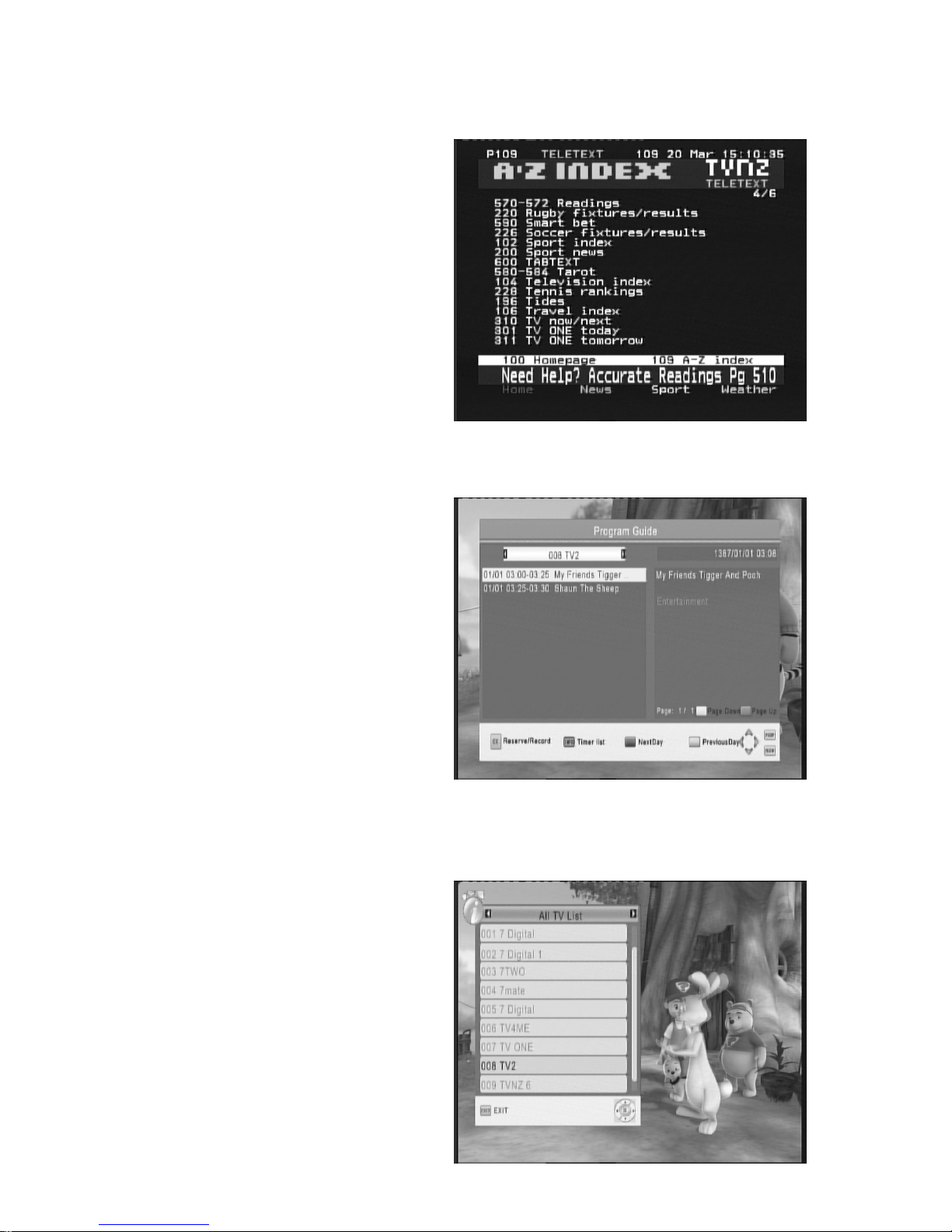
12
6.6 TELETEXT
Press TELETEXT key to launch the
TELETEXT window during any TV channels.
The entire TELETEXT with different language
will display on the TELETEXT window.
Note: Teletext services may not be
available in some areas.
6.7 EPG
Press EPG key to display the weekly
Electronic Program Guide. This displays a 7
Day Electronic Program Guide for all
programs being broadcast from all
broadcasters.
1. Top of information is a current date.
2. Press UP/DOWN key to move to the
service.
3. Press OK key to select current service to
Schedule view or recording;
4. Press INFO key to display Schedule
scheme.
5. Press Green key to display the current
Channel previous Day from weekly EPG
information.
6. Press RED key to display the current
Channel Next Day information from
weekly EPG.
Press EXIT key to exit the EPG Menu.
6.8 TV
CHANNEL
AND
RADIO
CHANNEL
LIST
Press OK key to display a list of available TV
and Radio channels. Follow the help
information at the bottom of the window to
select preference channel.

13
6.9 FAVOURITE
CHANNEL
You can add preferred channels to a
favourite’s channel list on the channel edit
window. Press FAV key to launch your
favorite’s channel list.
i. Press the FAV key to display the
favourite list.
ii. Press the UP/DOWN key to select the
preferred list you want and press the
OK key.
iii. Press the LEFT/RIGHT key to switch
the favourite type
iv. Press the EXIT key to close the
favourite list.
6.10 PVR
FUNCTION
By connecting an external USB disk or USB Hard Drive (sold separately) you can Record, Timeshift
and Playback TV programs. There are 3 types of recording options. They are:
6.10.1 Instant recording
Press the REC. key to start an instant
recording of the current TV program being
viewed. The recording symbol will be
displayed on the top left hand corner of the
screen.
Press INFO. key to get further more
information of instant recording. Press STOP
key to stop instant recording.
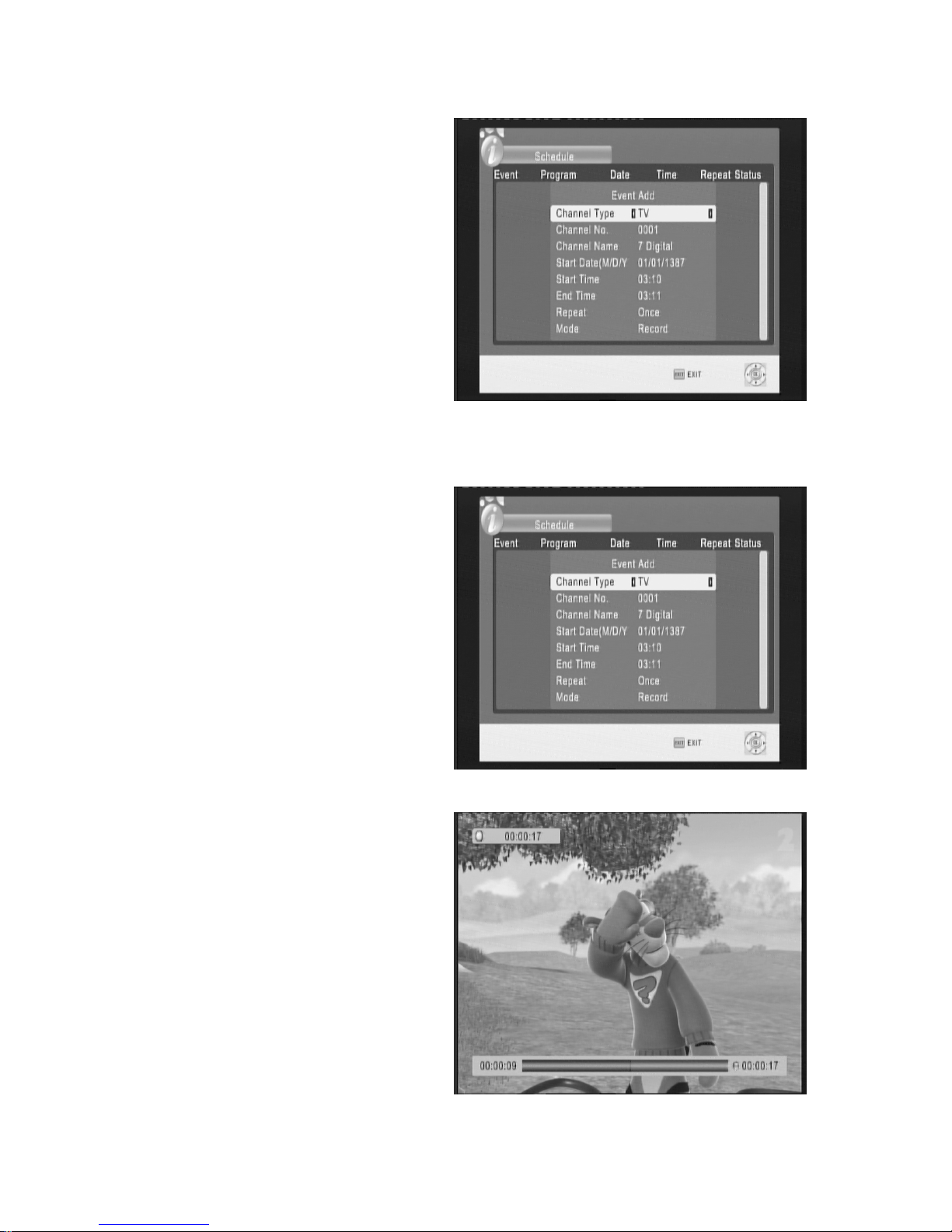
14
6.10.2 EPG recording
You will never miss your favourite program
again by selecting programs to be recorded
iva the EPG.
Press the EPG key to display the Electronic
Program Guide. Highlight the program you
wish to record using the left and right arrow
keys.
Press OK key on the selected program to set
the EPG recording.
You can edit or delete the scheduled EPG
recording event in the schedule window
which is now displayed.
1. Press LEFT/RIGHT key to choose the
channel.
2. Press LEFT/RIGHT key to choose the
Schedule Mode.
3. Press”0…9” number key on the remote control to set the Event time.
4. Press OK key to confirm.
5. Press EXIT key to exit.
6.10.3 Timer recording
You can set a manual timer recording to
record at specific time.
Press the EPG key and press the INFO key.
This will display the Schedule window. In this
menu select the parameters of the time frame
to be recorded. Channel Type, Channel No.,
Start Time and End time, Repeat and Mode.
6.10.4 Timeshift
Press the REC key to start Recording first,
then Press Play key to start timeshift function.
In the function of timeshift you can Press the
YELLOW key to FF. or Press the GREEN key
to REW .It support the speed X2、X4、X8、
X16、X32, and you can Press the pause key
to pause the program during watch program
You can Press the STOP key to stop the
timeshift function, and you must press the
STOP key again to stop the Recording
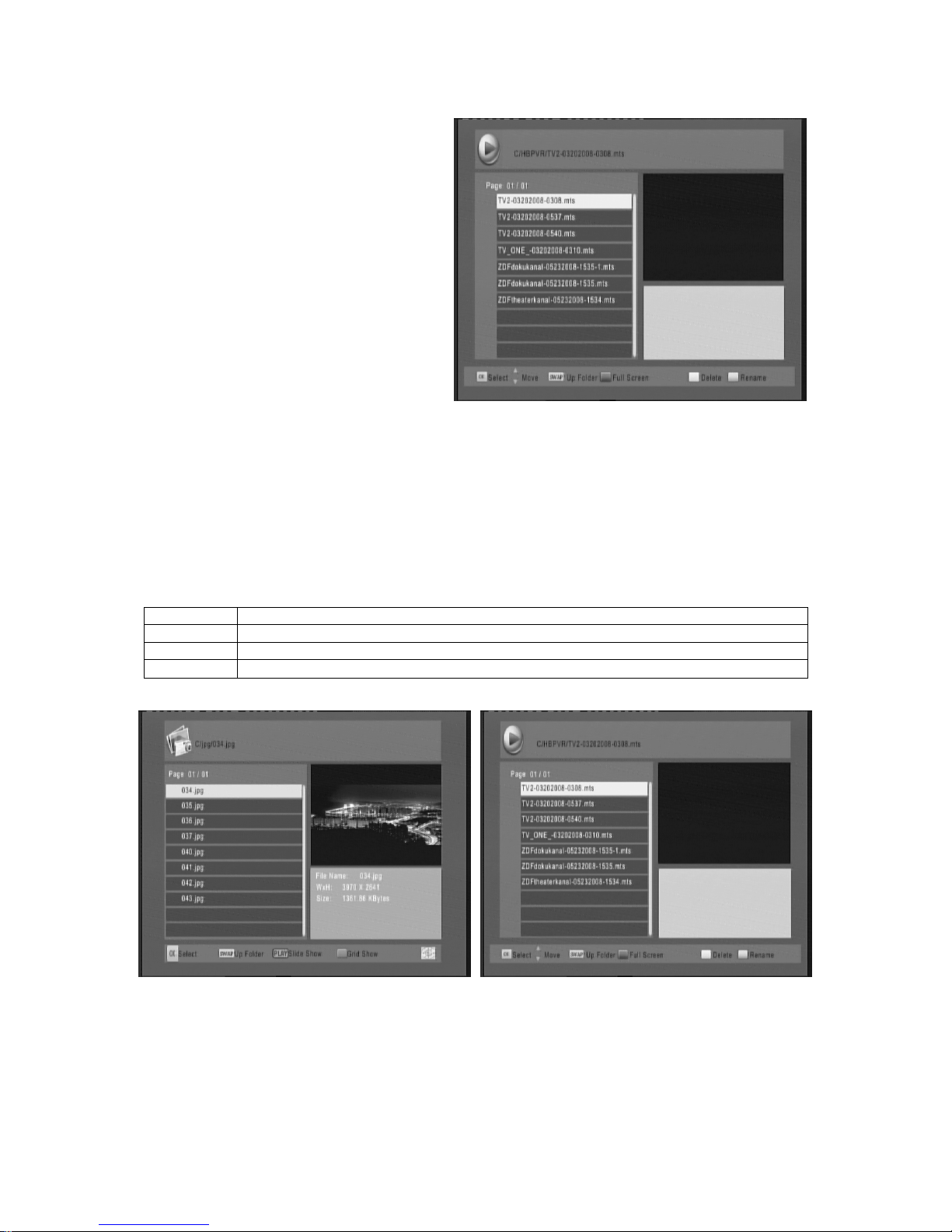
15
6.10.5 Playback recorded program
Press PVR key to display the recorded
program. Follow the help information to
preview, playback the recorded program and
edit the recorded program.
1. Press UP/DOWN key on the remote
control to move the cursor in the
recorded program list and press OK key
to play highlighted file.
2. Press Swap key to return to upper
folder/menu;
3. Press RED key to switch between
Preview/Full screen;
4. Press GREEN key to Rename the
current file while the file is not playing;
5. Delete highlight the file then press the
Yellow key while the files is not playing.
6.10.6 Multimedia player
A multimedia player feature also has been integrated on the receiver. Press the MENU key and select
USB using the UP/DOWN arrow keys. Press the OK key and select Multimedia to display the
multimedia player window. In this window you have a choice of MUSIC, PHOTO, MOVIE AND PVR.
Select your preference using the UP and Down arrow keys and press the OK key. Supported files are
listed below. NTFS, FAT32 file systems are supported. PVR key to display multimedia player window.
You could show your preference photo, playing music and movie on multimedia player. Known
supported files are listed below. NTFS, FAT32 file system could be supported at the moment.
Player Supported file
Photo JPEG, BMP, PNG
Music *.wma, *.mp3, *.m4a, *.aac
Movie
*.
avi, *.mpg, *.dat, *.vob, *.div, *.mov, *.mkv, *.mjpeg, *.ts, *.trp, motion jpeg

16
6.10.7 Format portable hard disk
Formatting of a hard disk function is also
available. Formatting your hard disk will
delete all data on the hard disk. It is strongly
recommended to backup all the data on
the hard disk prior to formatting.
7MENU
7.1 MAIN
MENU
Most function is available on main menu.
Follow the operation help information on the
bottom of the menu to modify preference
option. A password will be required when you
attempting to modify the settings. Press note
the Default password is “000000”.
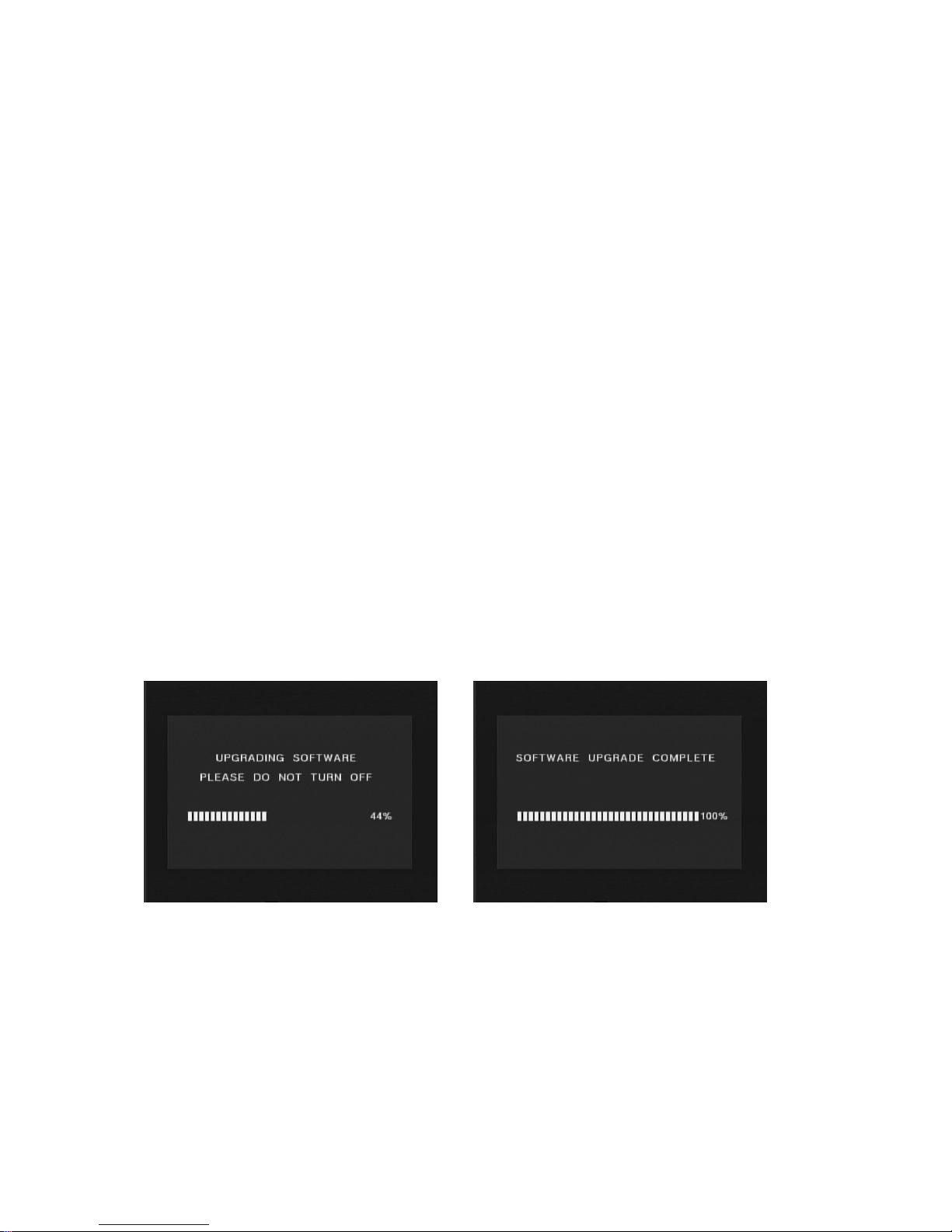
17
8UPDATE
THE
RECEIVER
BY
USB2.0
INTERFACE
8.1 COPY
THE
UPDATE
FILE
TO
THE
USB
DRIVE
FROM
PC
1. Please visit our website or contact our customer service to obtain the latest software for updating
your receiver.
2. Plug the USB drive to the PC and backup the entire data of the USB drive. Right click the USB
drive and select Format item. Format the USB drive as FAT32 file system.
3. Copy the update file that name , for example “Flash.bin” to the root of the USB drive. Then
remove the USB drive from the PC.
Warning: The USB interface is for software upgrade of the Receiver only using a USB Flash
Drive with FAT32 file system format. The USB interface could not support the USB Flash drive
that with U3 PRO System. Never connect a portable hard disk to the USB interface of the
Receiver.
8.2 UPDATE
THE
RECEIVER
BY
USB
INTERFACE
1. Plug the USB drive that with the update file to the USB interface of the receiver.
2. Go to main menu and press “666666” to start upgrade process. While the upgrade progress
showing 100% and update finish, remove the USB flash drive and power on the receiver again.
3. Please set the receiver to the factory settings after reboot the receiver
NOTE: Please do not remove the USB drive from the receiver and power off the receiver during
upgrading process. Otherwise the receiver may not work properly.
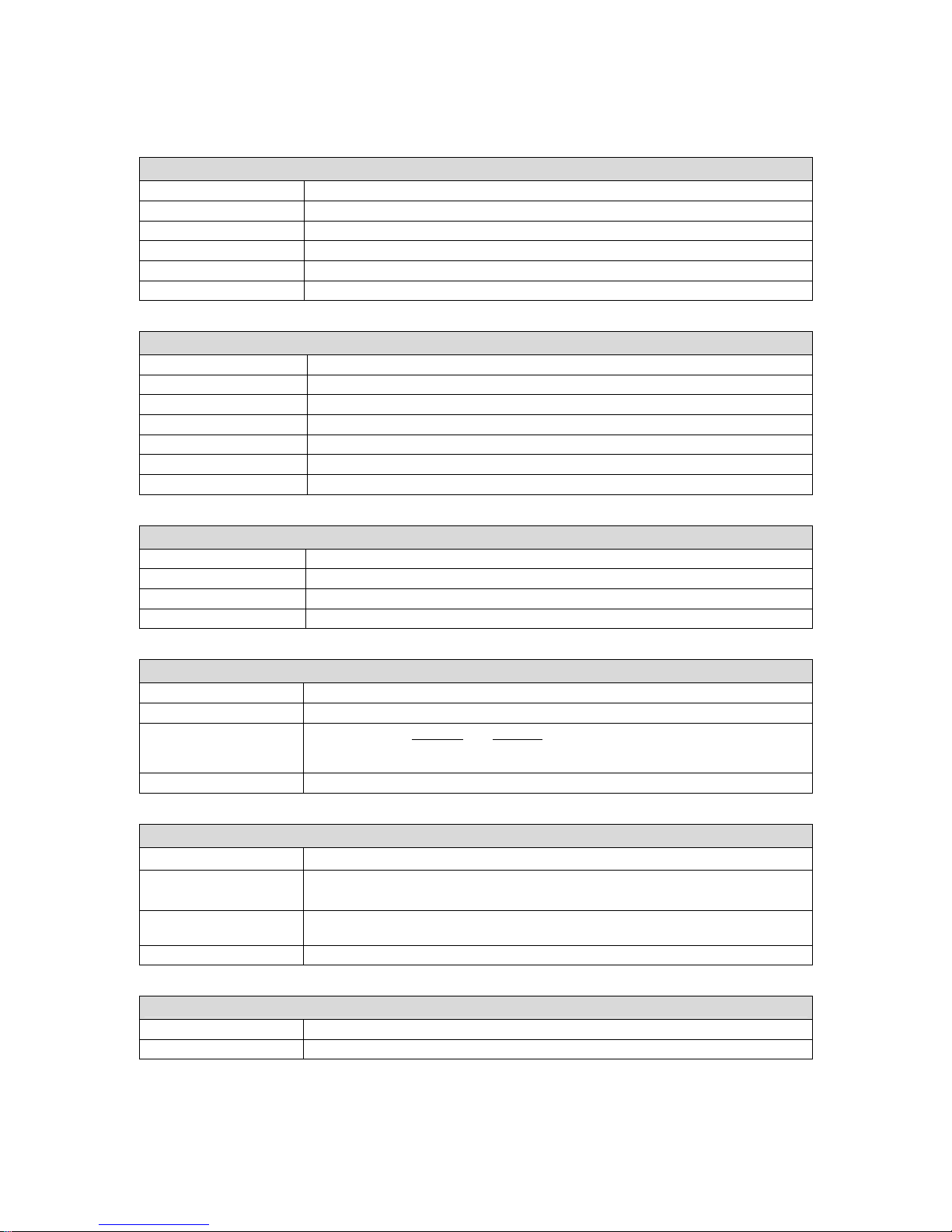
18
9SPECIFICATION
Tuner
Input Connector IEC 16902. Female
Input Frequency Range VHF&UHF
Num of RF Inputs 1
Input impedance 75 ohm
RF output Connector (bypass)IEC 169-2 Male
Loop through 47-862MHz
Demodulation
Standard ETSI EN300 744
Guard interval Modes 1/32,1/16,1/8 Active Symbol duration
FEC Modes Rate 1/2,2/3,3/4,5/6,7/8
Carriers/Constellation All modes supported including non hierarchical
Demodulation COFDM(QPSK/QAM16/QAM64) 2K and 8K
Network SFN
Channel bandwidth 7MHz &8MHz wide channel
System Resources
SDRAM memory 64 MB DDR2 SDRAM
FLASH memory 4 MB NOR FLASH
Display Panels 7 SEGMENTS LED
Graphic resolution ARGB8888
Video Decoder
Standard ISO/IEC 13818-2 and ISO/IEC 14496-10
Transport stream ISO/IEC 13818-1
Video decoding MPEG-2 SD/HD (MP@ML and MP@HL), MPEG-4 H.264/AVC SD/HD
JPEG,BMP,PNG, Motion JPEG
AVI, VOB, MOV, MKV
Aspect ratio 4:3, 16:9
Audio Decoder
Standard
ISO/IEC13818-3 TR1011154
Audio decoding
MPEG-1 and MPEG-2 Layer I & II, Dolby Digital Audio, E-AC3,WMA and
HE-AAC Digital Audio
Dolby Digital (AC-3) Stereo down-mixing to analog and digital audio outputs (including HDMI).
For digital outputs, L-PCM stereo encoding is provided
Sample rate 32 kHz, 22.1 kHz, 44.1KHz,48 kHz
Subtitles & Teletext
Subtitle DVB Subtitle
TELETEXT EBU Teletext
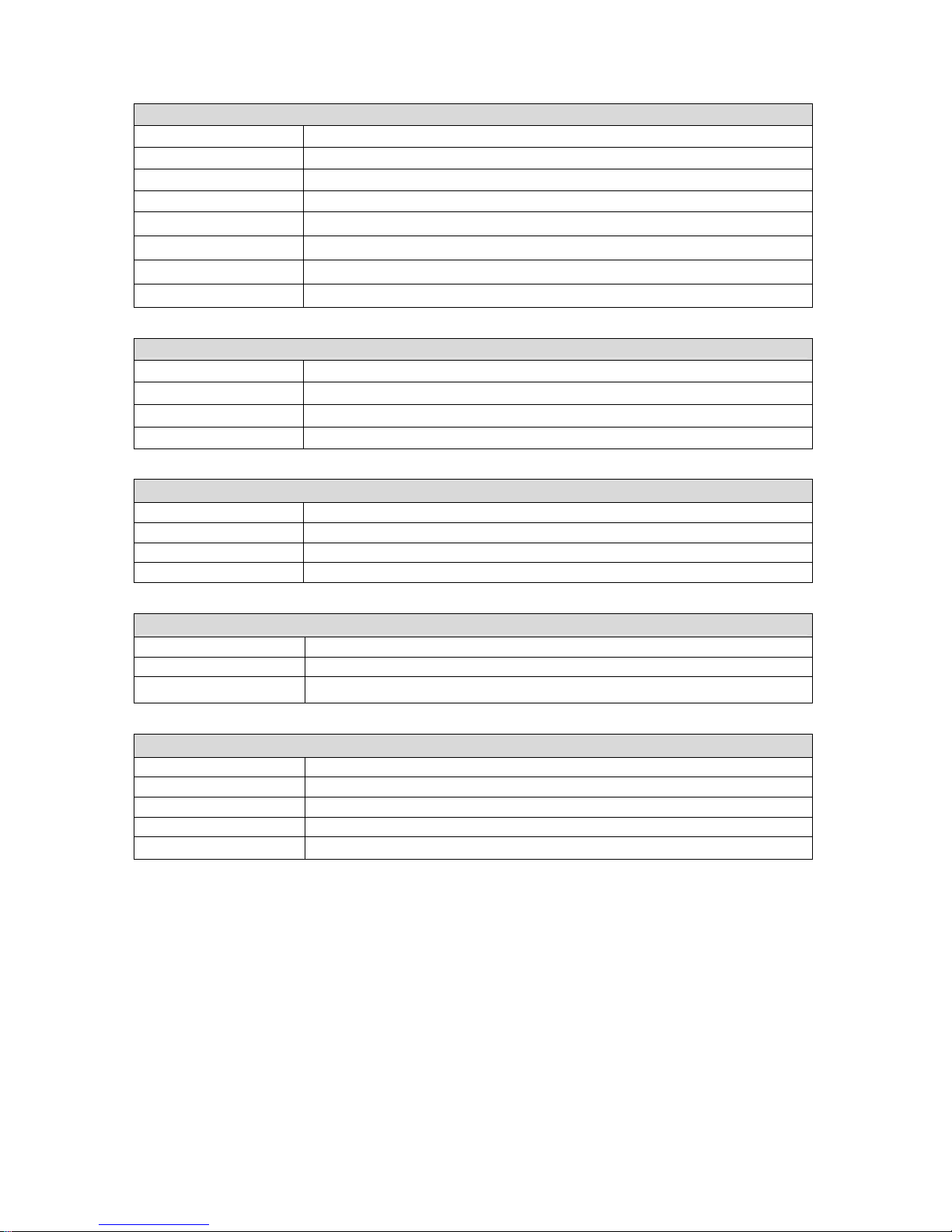
19
Rear Panel
ANT IN Digital Terrestrial TV Broadcast signal input
Loop Out
Output of antenna signal
Coaxial / Optical Digital audio output
HDMI
Digital HDTV video output with HDCP
TV SCART
TV SCART Video signal output
Video
Composite video signal output
Audio L/R
Analogue Audio output
AC
AC 100-240V Power input
Front Panel
Bi-colored LED Red/Green to indicate the various states of the STB
7- segments LED
To display the channel number or /and other information
USB
USB 2.0
Keys
STANDBY, MENU, OK, CH+, CH-.
Accessories
Remote control unit IR(36Hz)RC3/ other on request (38kHz)NEC
Batteries 2 xAAA
User Manual 1 in English
RCA cable 1
Power
AC input range 100-240v
Power consumption <8W WITHOUT PVR
Standby consumption
<1W (without LED display)
Physical
Operating Temperature +5 ~ 45 °C
Storage Temperature -10 ~ +70 °C
Size (L x W x H) (mm) 220*115*40mm
Size packaging 225*225*60mm
Weight < 1kgs
Table of contents