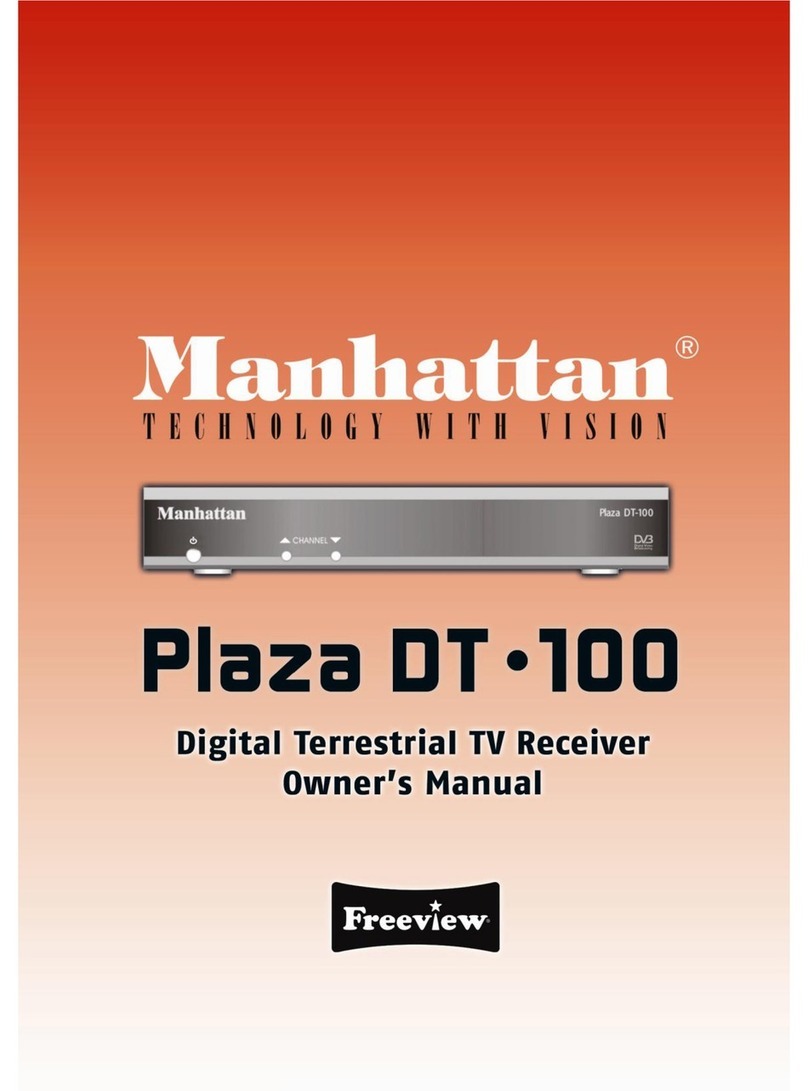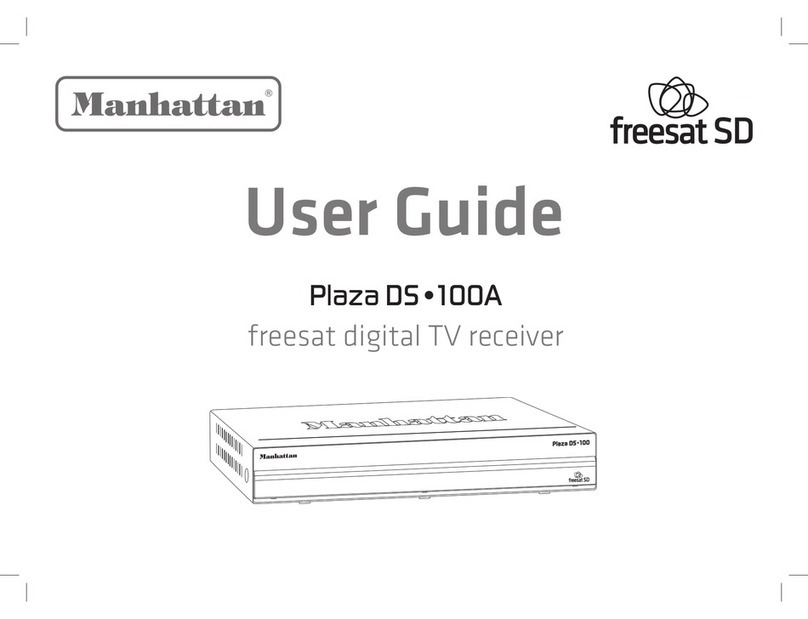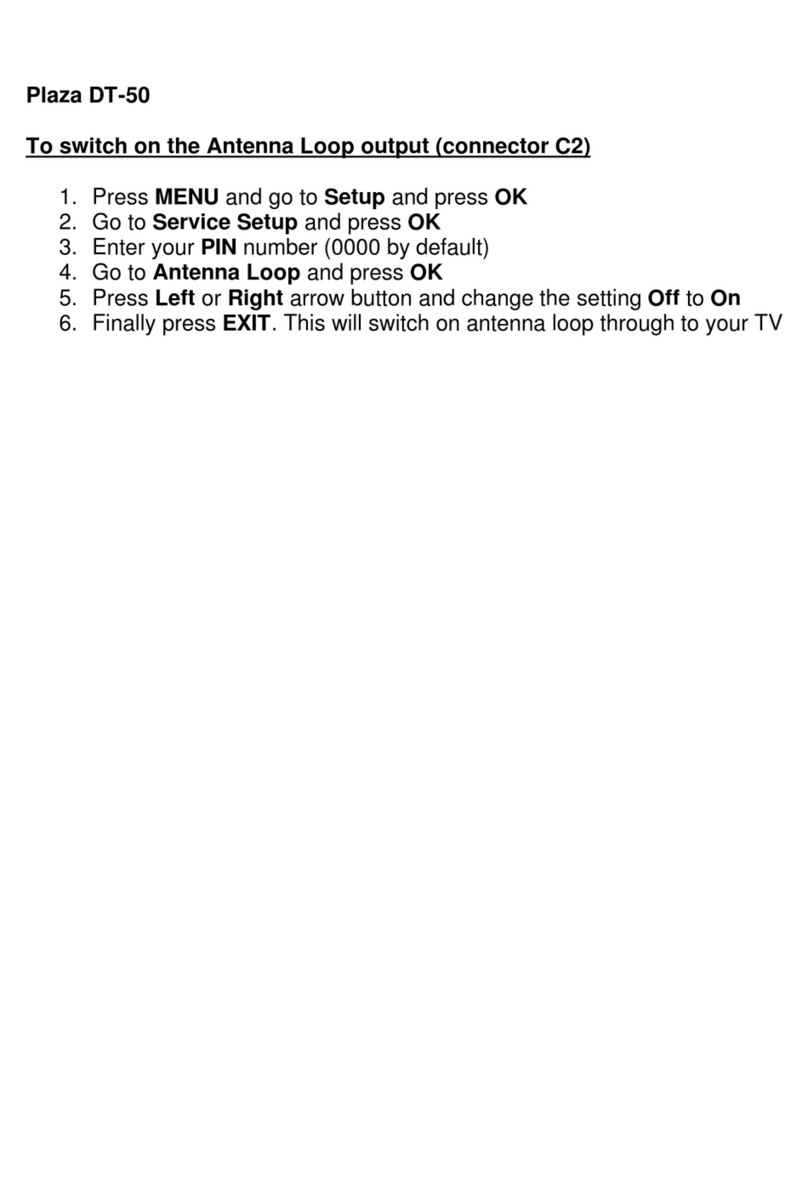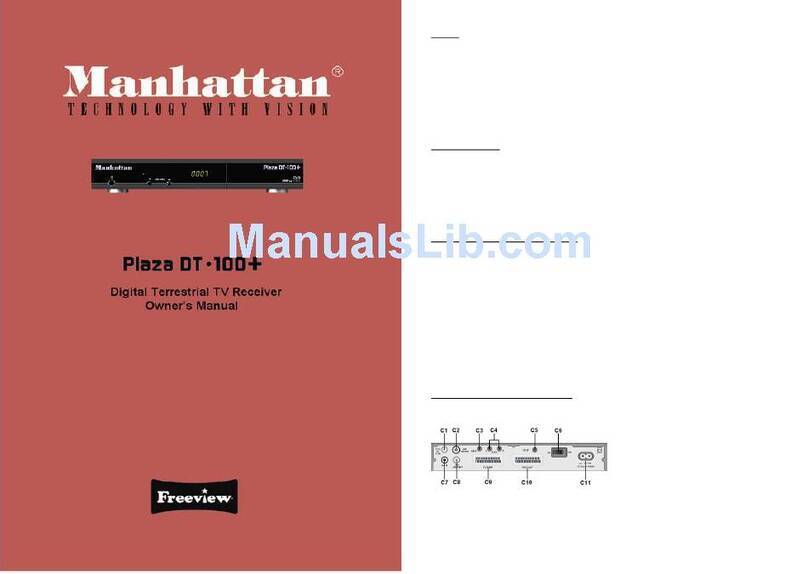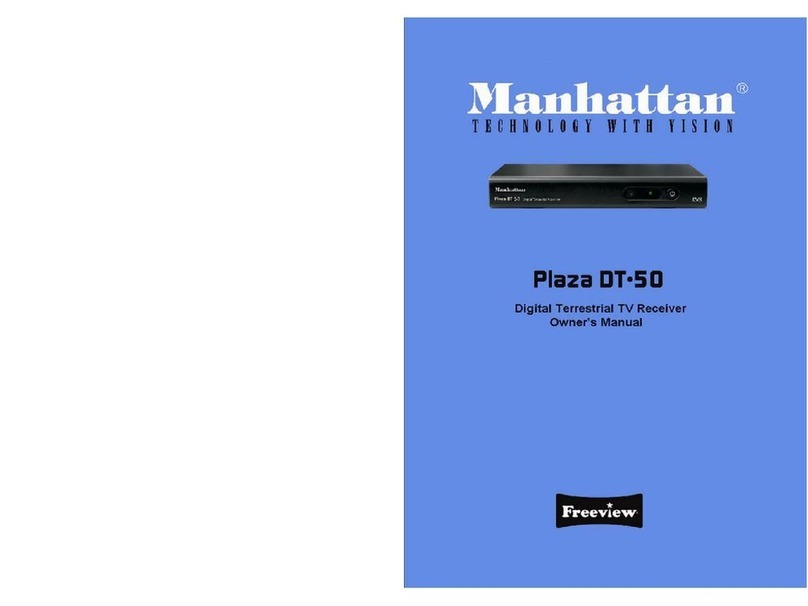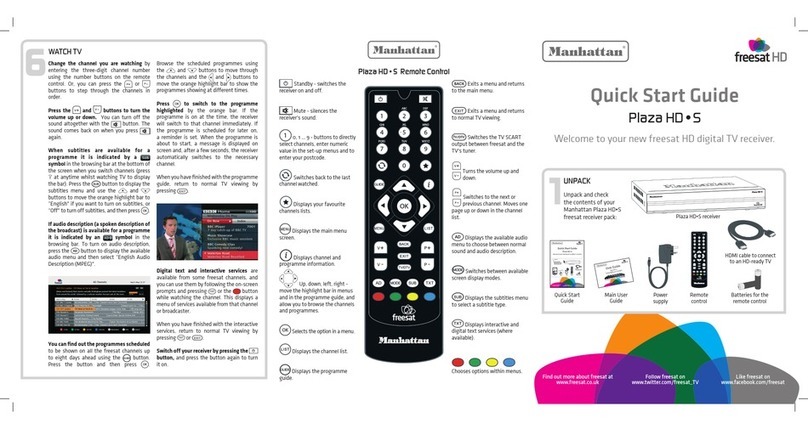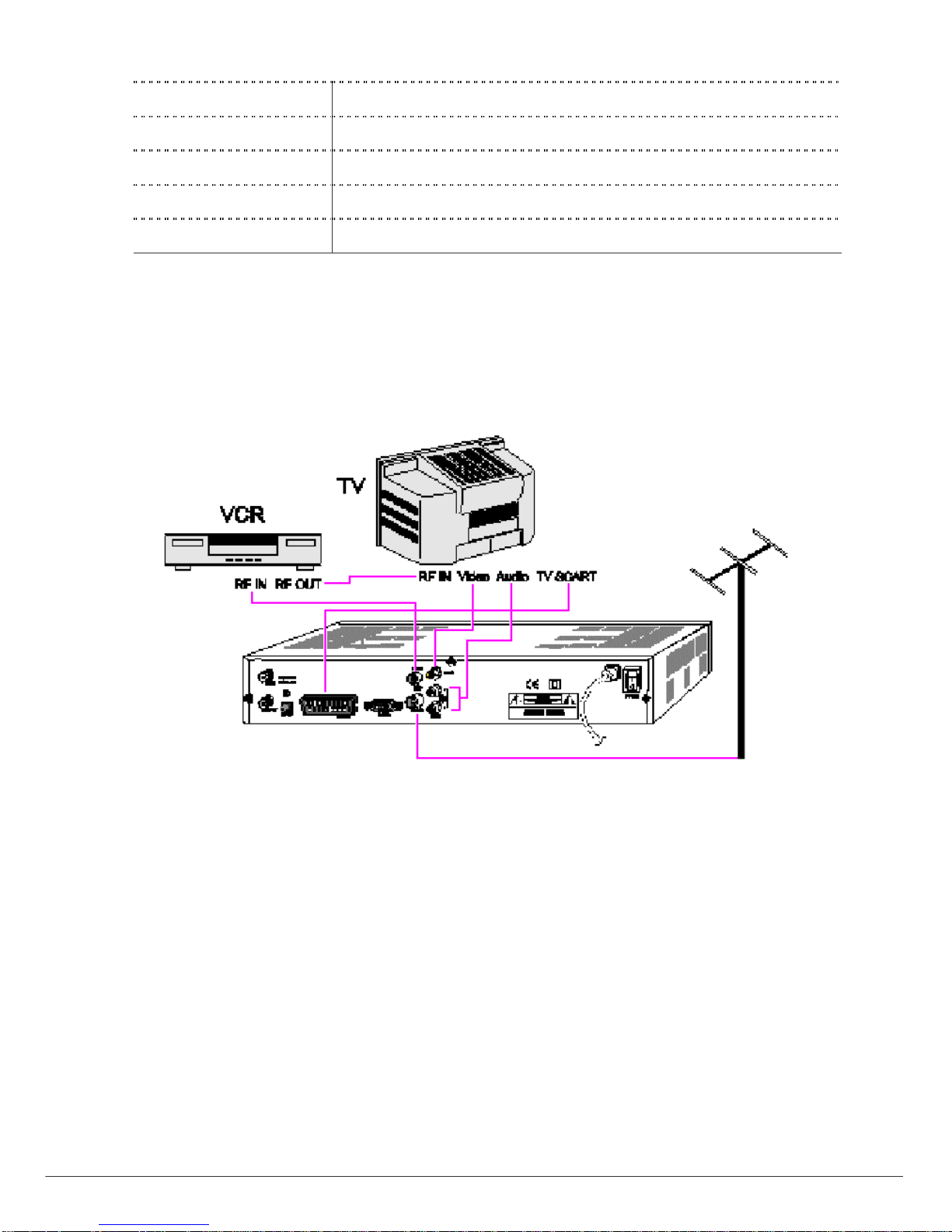Button Description
◀/▶( / ) To move left/right or change settings in menu mode. To
adjust audio volume level in viewing mode.
▲/▼( / ) To move up/down in menu mode. To change channel in
viewing mode
MENU To enter the Main menu for installation and other settings.
A to ZTo sort the channels automatically in alphabetical order.
EXIT Exit from the present menu and moves to the previous
menu.
EPG To display channel program guide.
4 .VOL+/-Changes the volume level in viewing mode.
CH+/-Changes channels in viewing mode.
INFO Shows the information of the Banner and EPG.
RED For Teletext.or to move PIP Screen in PIP mode
GREEN For Teletext or to change to edit mode in channel list. To
display PIP Channel list
YELLOW For Teletext or to change main-picture with sub-picture in
PIP mode. In channel list mode changes list format.
BLUE For Teletext or to find a channel in channel list mode
5. REC (Record) To record the channel on external hard disc drive.
PLAY / PAUSE To playback or pause the recorded files. Pause playing
mode.
T.Shift Set Timeshift Mode, Auto/Manual
PVR Info Display playback status bar
REW Rewind playback.
STOP Stop playing mode or to stop recording.
FF Fast forward playback.
PVR LIST Display the file list.
PIP Watch two channels at the same time.
SLOW Playback in slow mode.
◀JUMP Rewind Jump, Playback and Timeshift