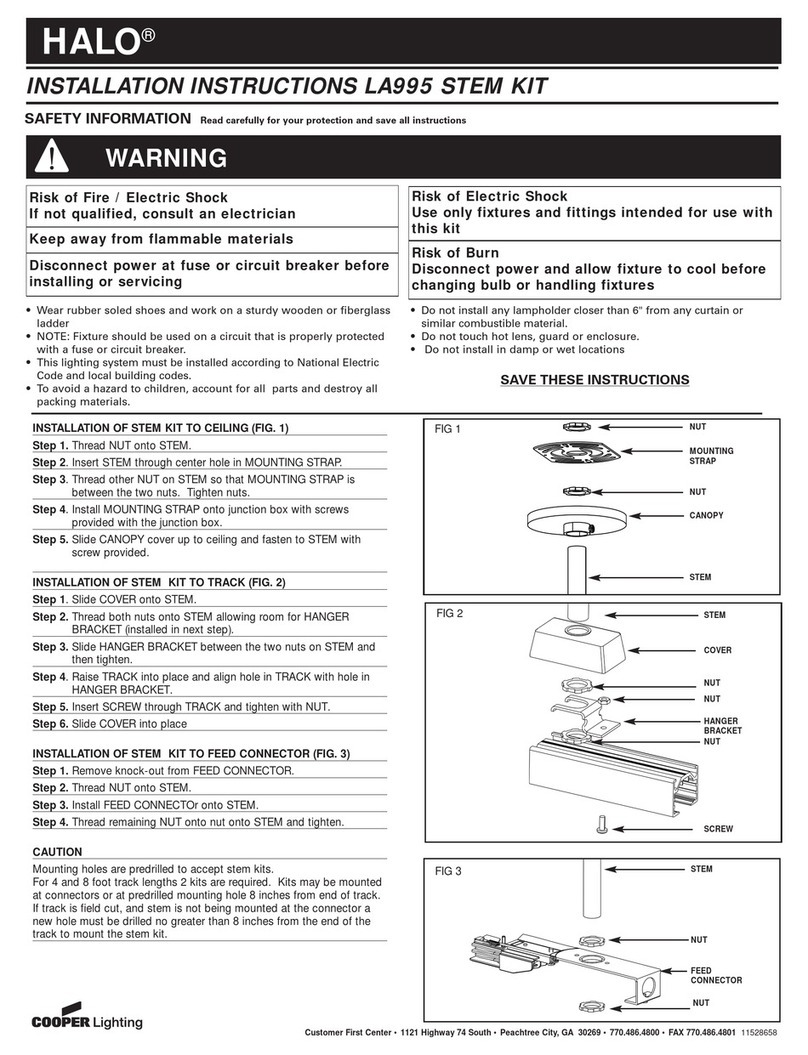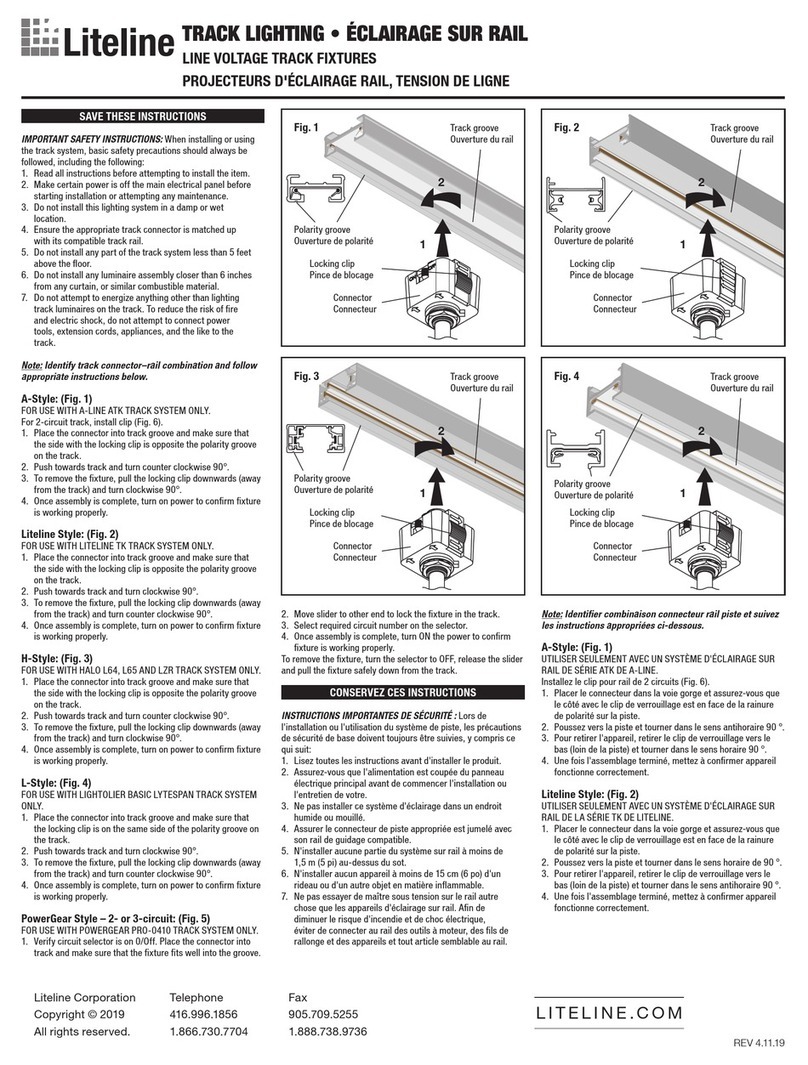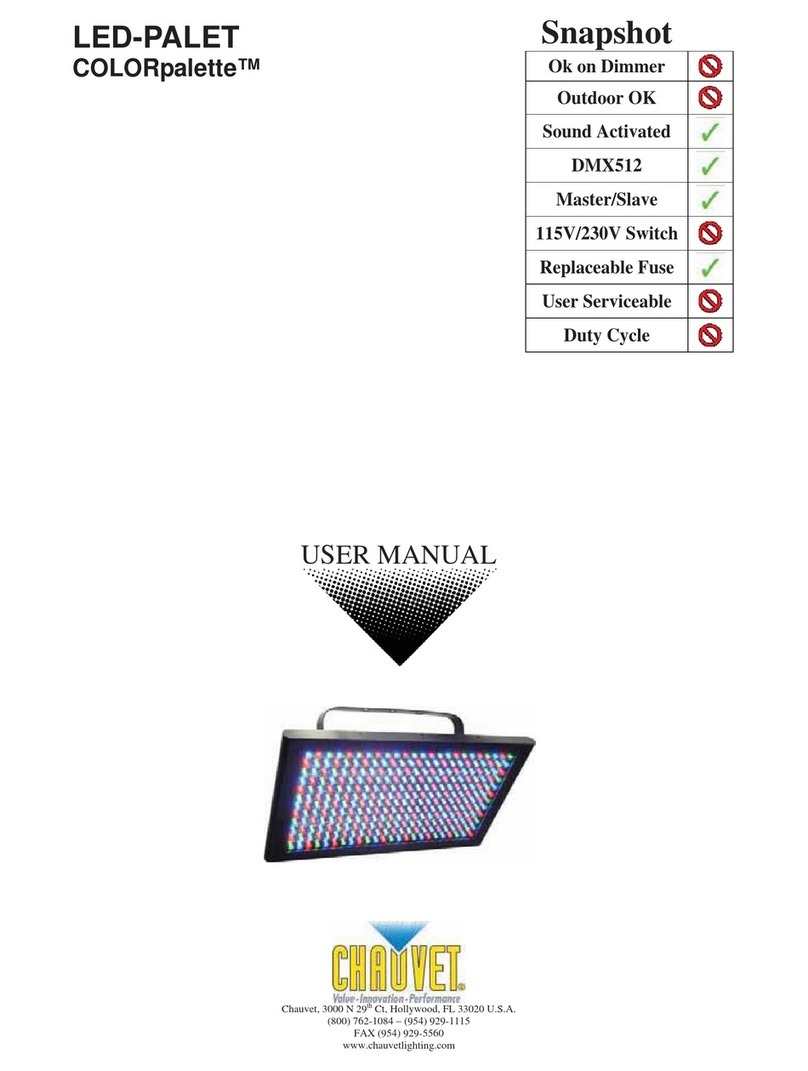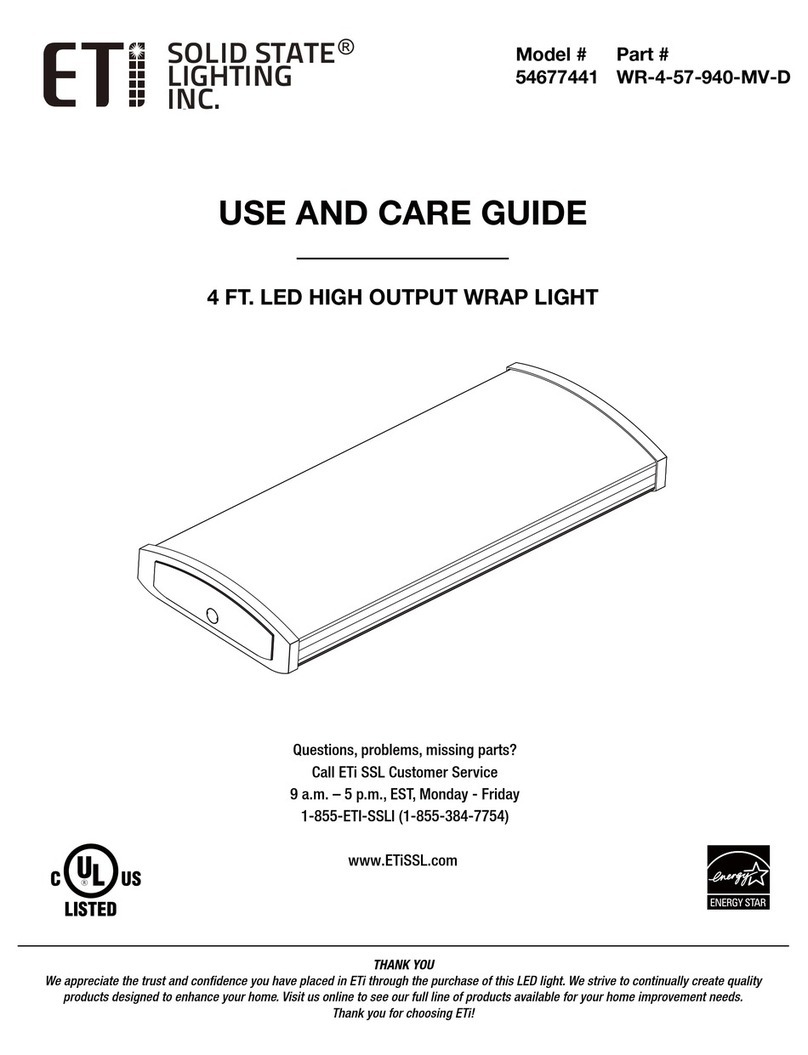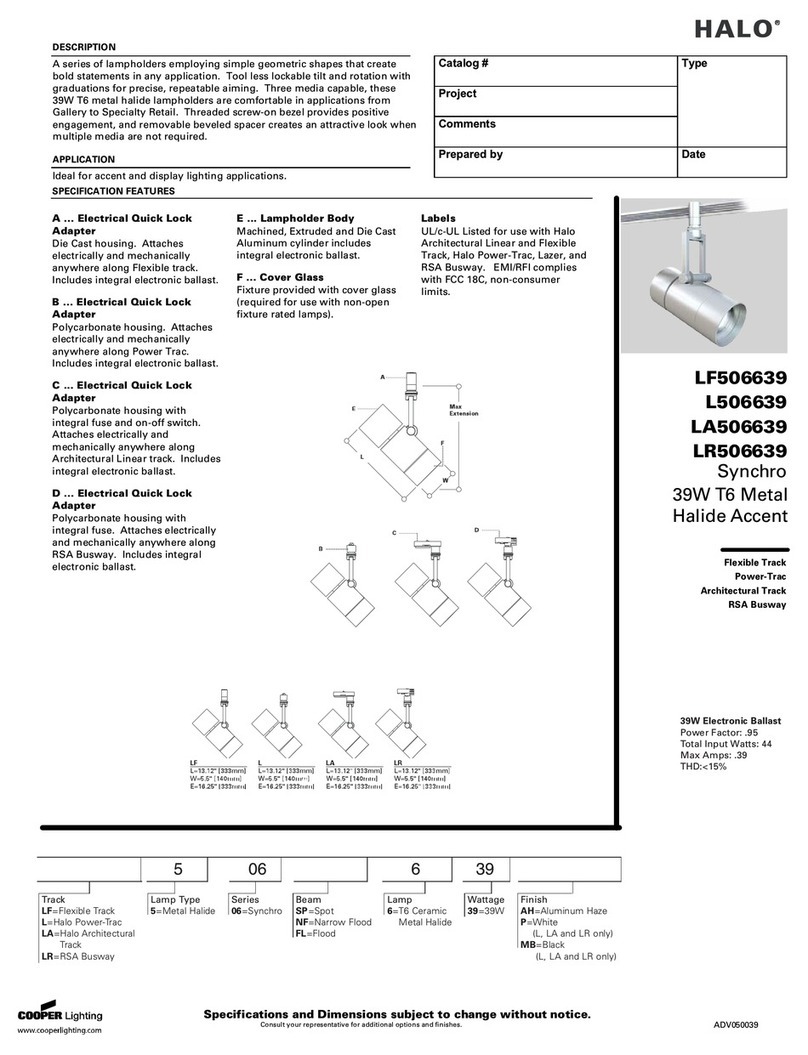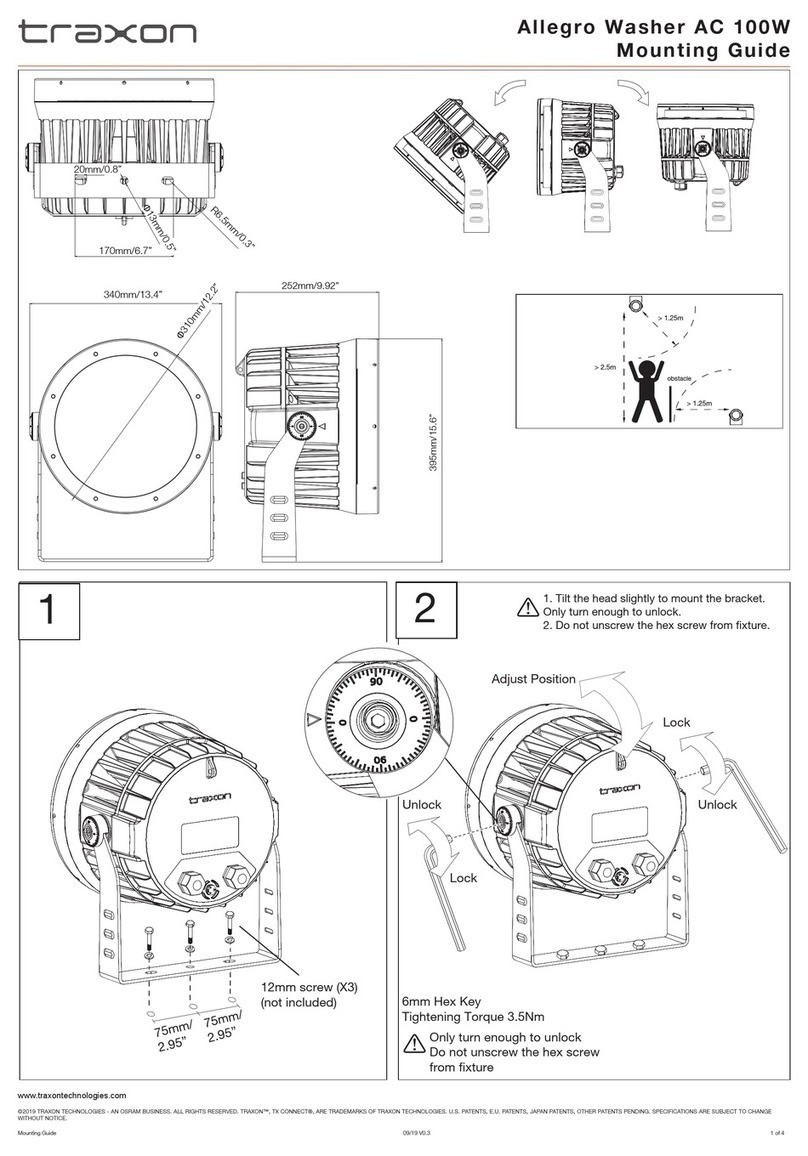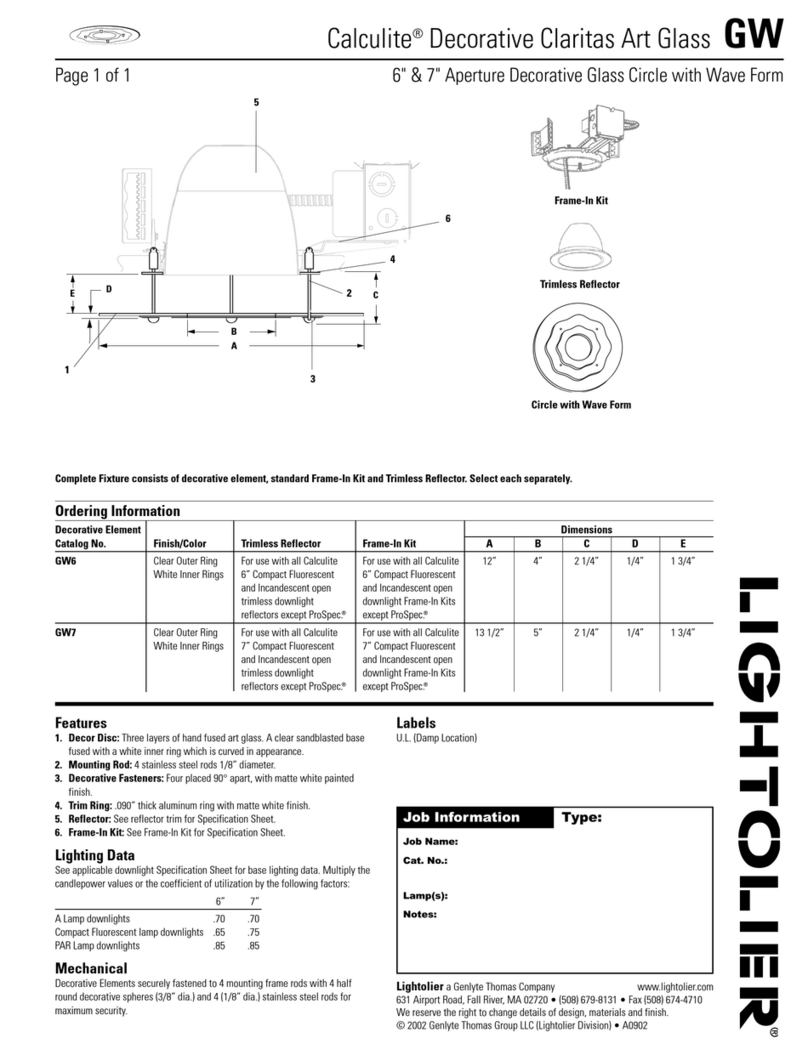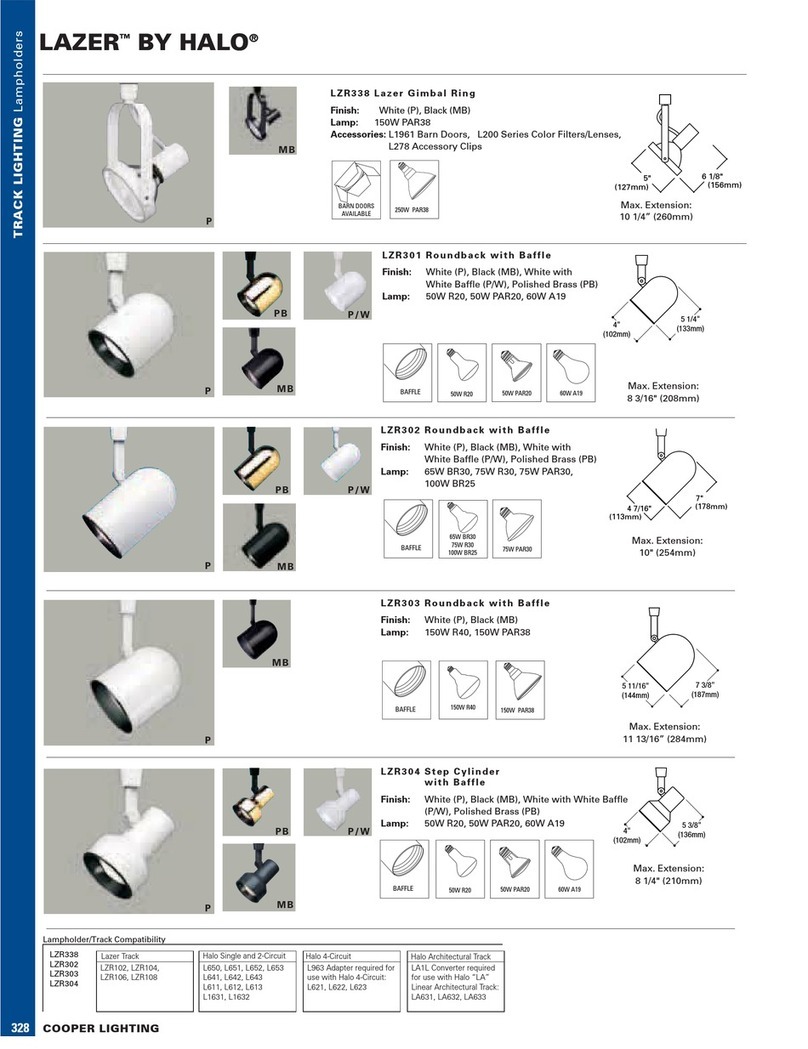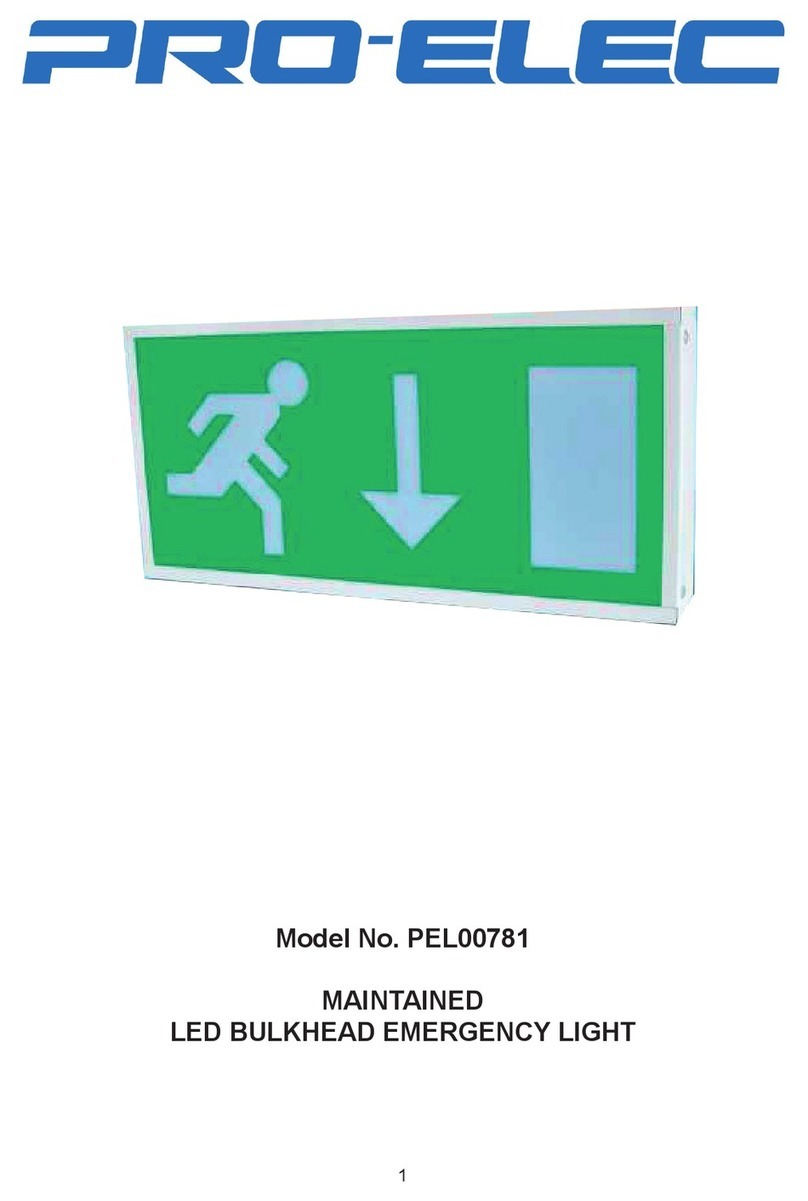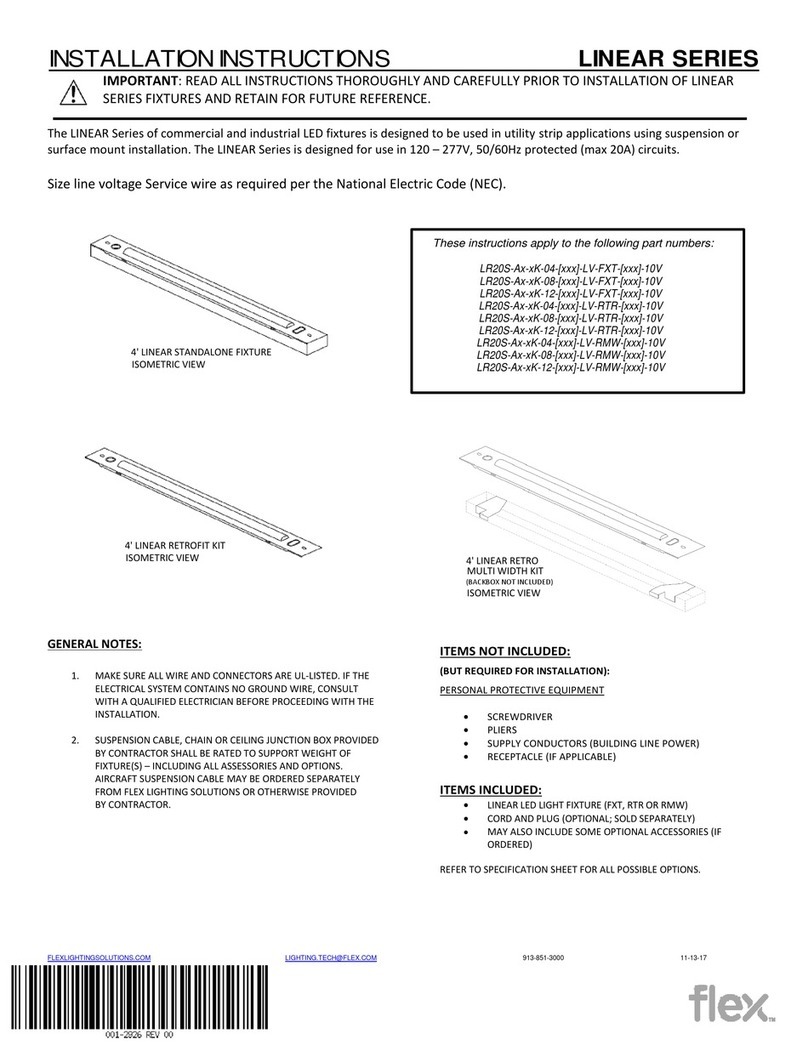Smart LED Bulb User Guide
12
him.
2. Integration: Connect Amazon Alexa & Google
Home instruction manual.
At present there are only 3 orders available in
Amazon Alexa and Google Home: color changing,
brightness setting and switch on or off the light.
NO.6 Note
1.After you power off the light and power it back on,
you have to connect the first WiFi to control the
light.
2.Only supports WLAN in 2.4GHZ, Android 4.1
above and ios8.0 above. Do not apply to 5G WiFi.
3.When you connect multiple WiFi bulb, don’t let the
both bulb too close, it may cause signal
interference.
4.After a long period of use, the phenomenon of
light jumping occurs when the light is off through
switch instead of APP, which is a normal
phenomenon.
Distributed by:
TechBrands by Electus Distribution Pty. Ltd.
320 Victoria Rd, Rydalmere
NSW 2116 Australia
Ph: 1300 738 555
Int’l: +61 2 8832 3200
Fax: 1300 738 500
www.techbrands.com
Made in China