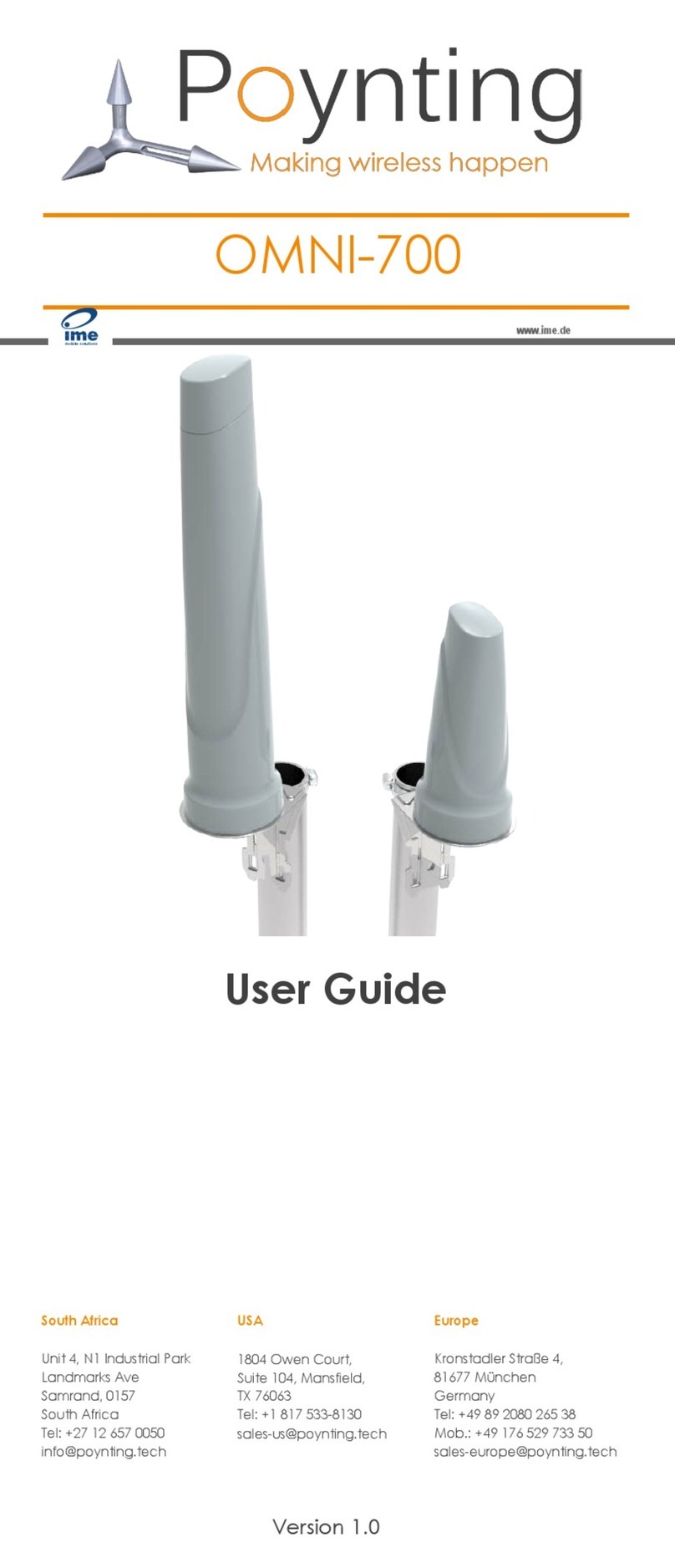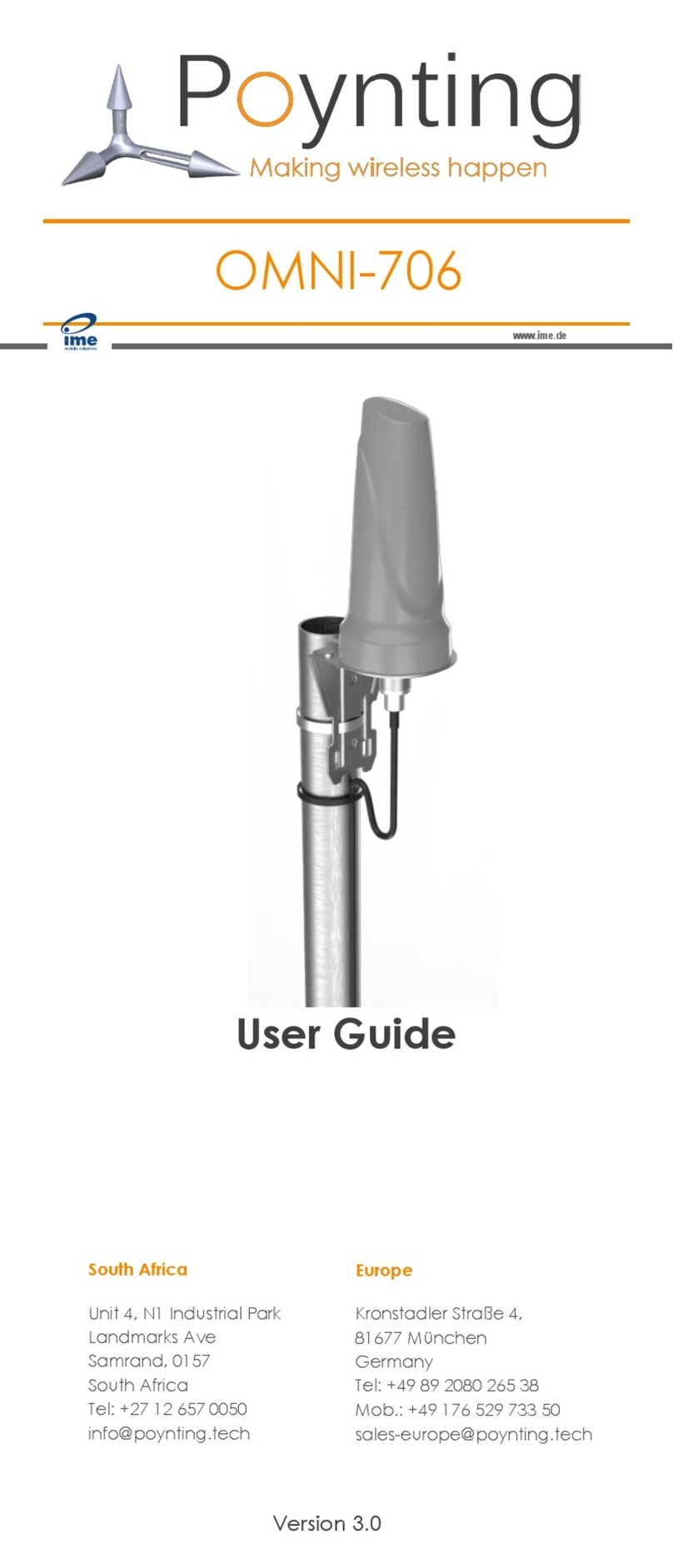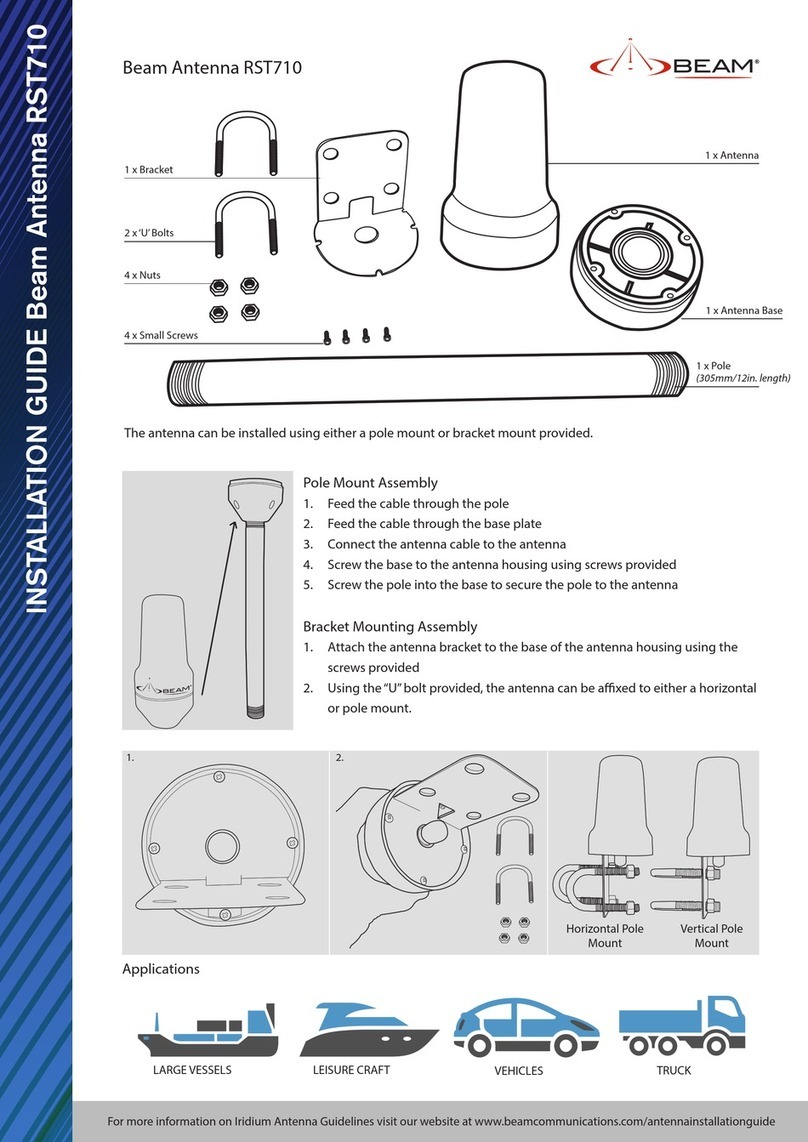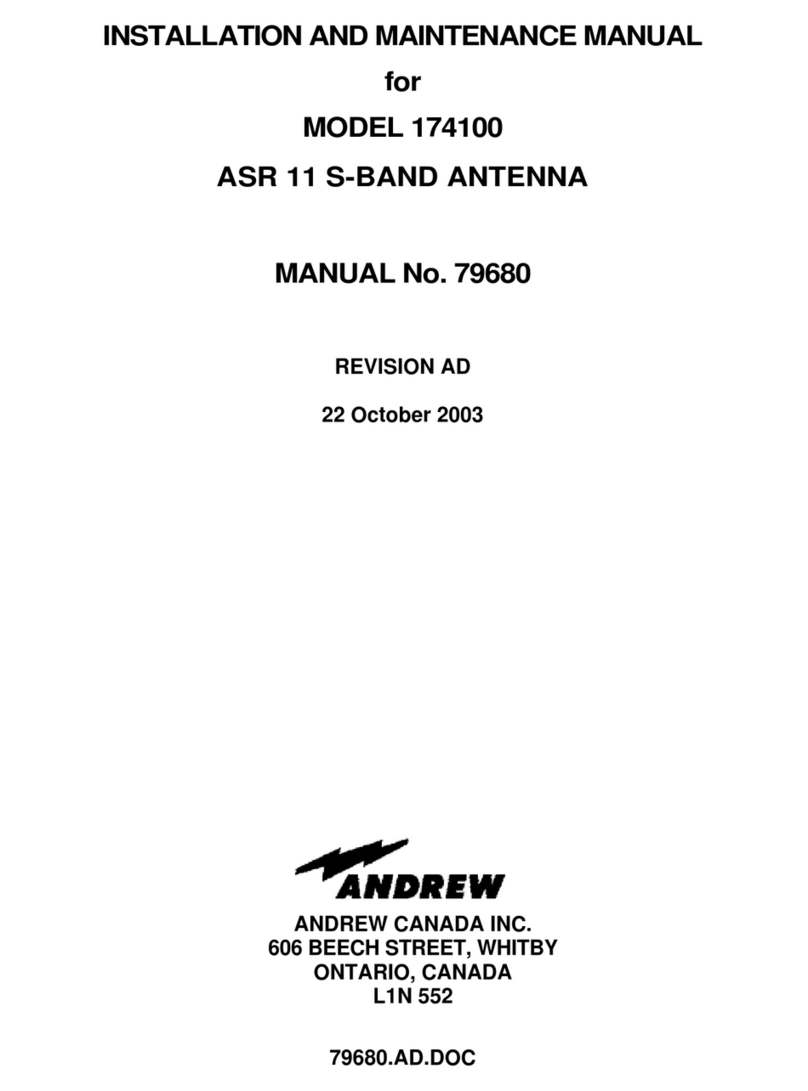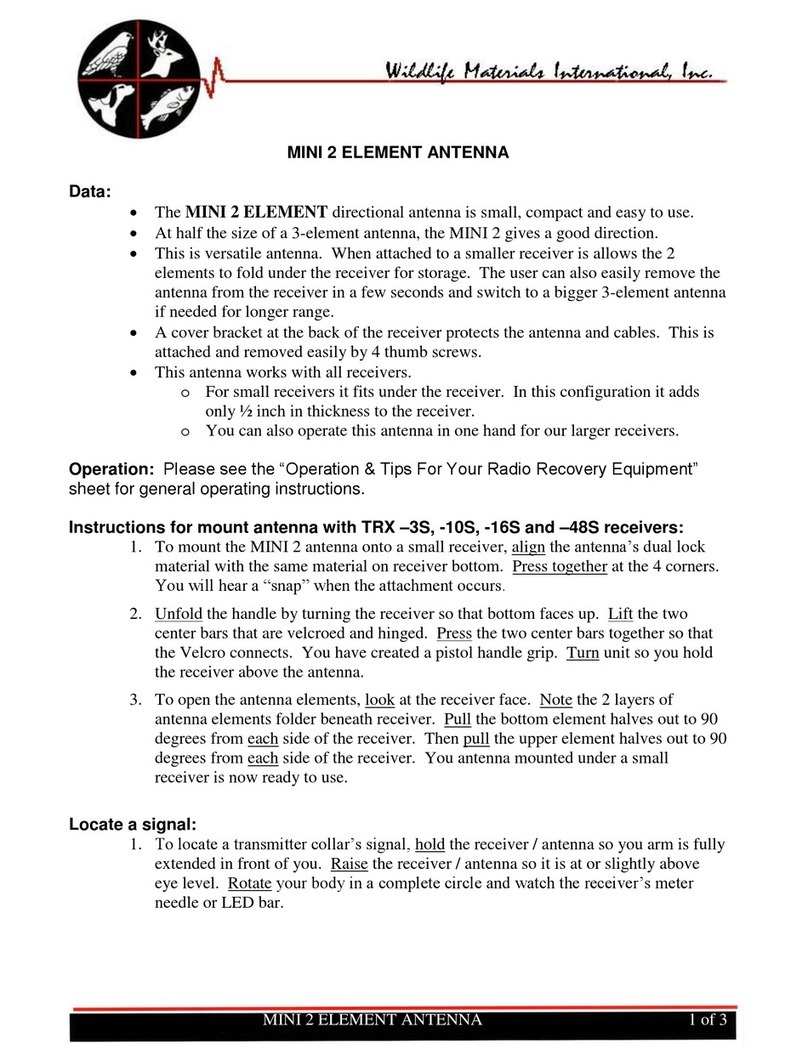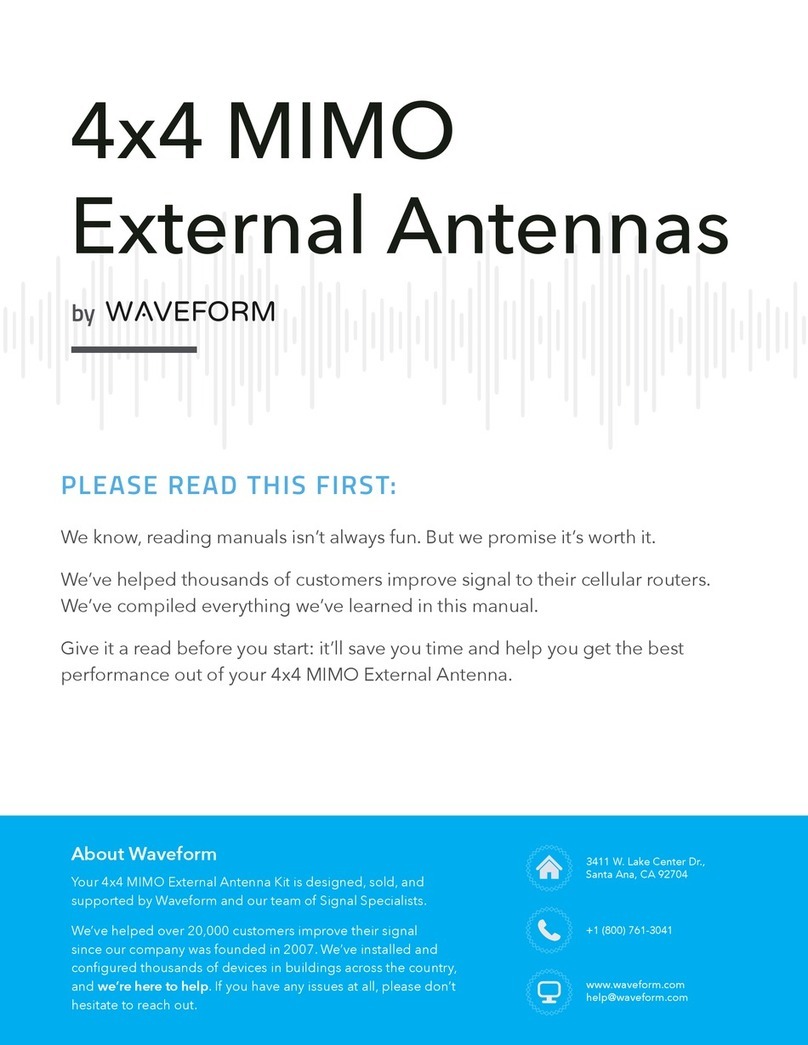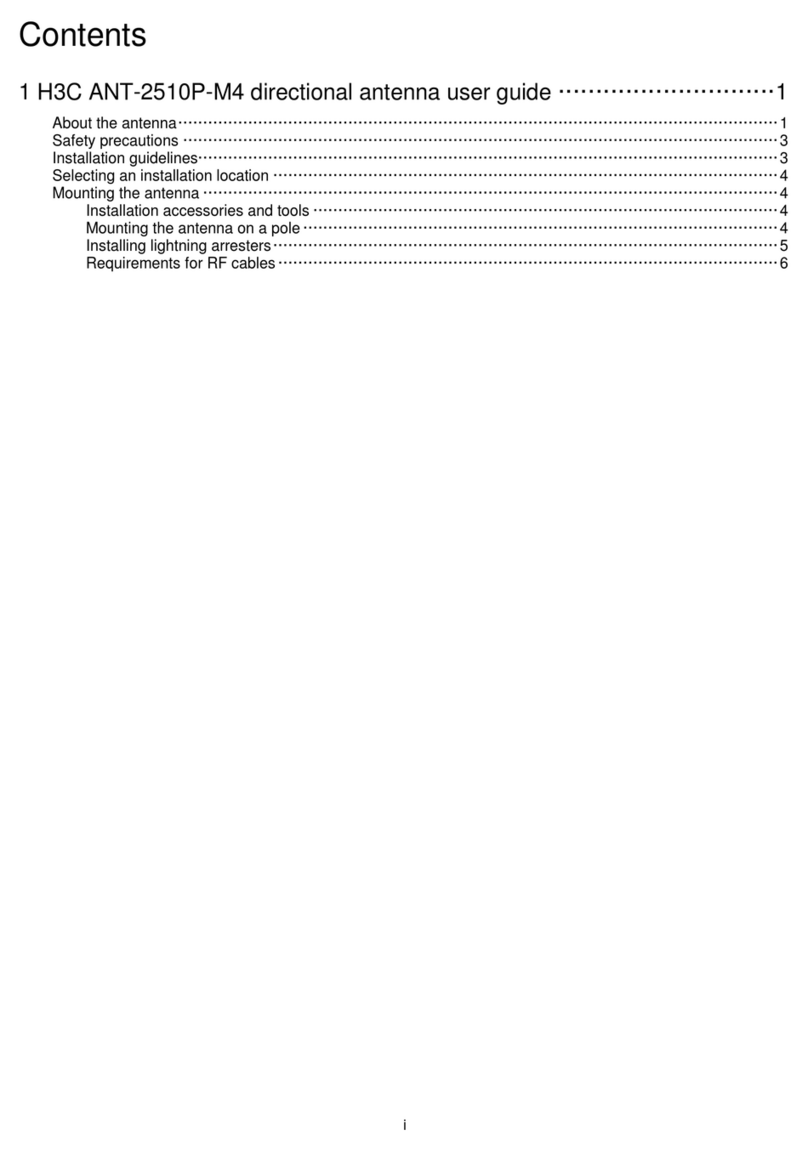Poynting EPOYNT-4 User manual
Other Poynting Antenna manuals
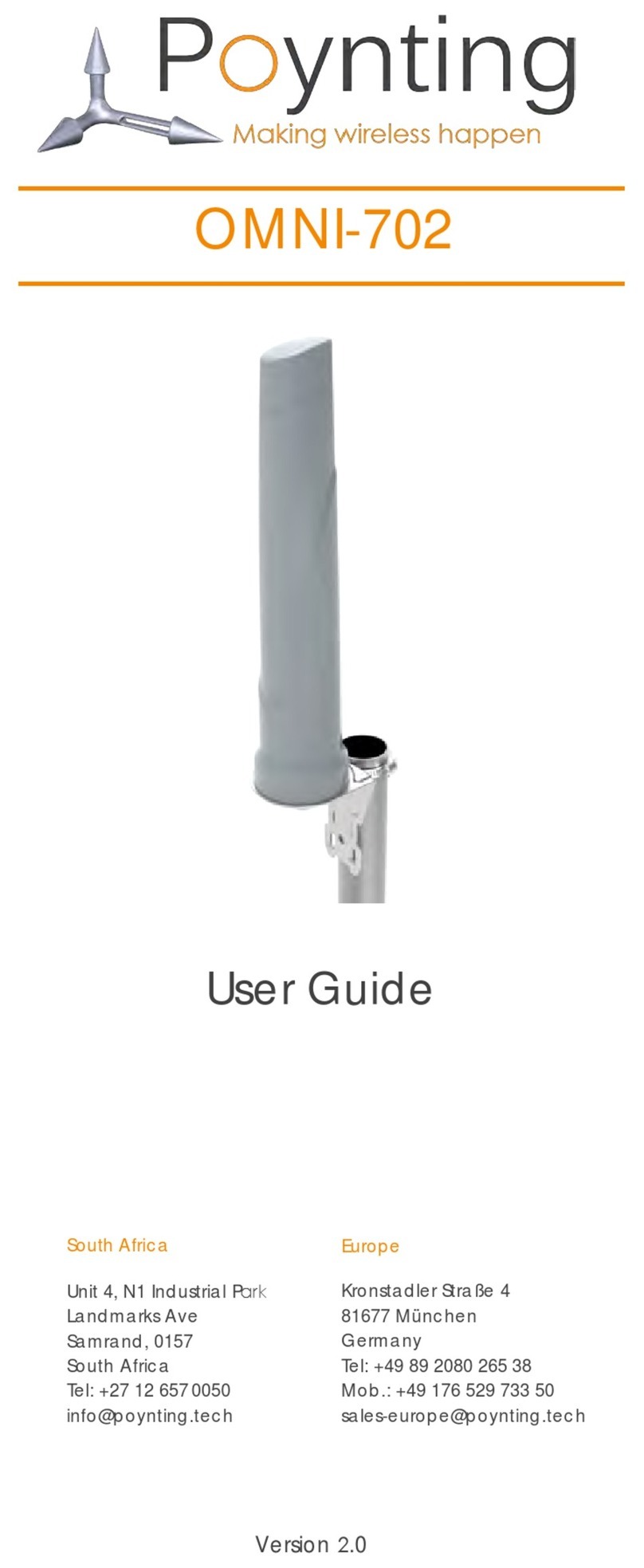
Poynting
Poynting OMNI-702 User manual

Poynting
Poynting WLAN-61 User manual

Poynting
Poynting OMNI-121 User manual

Poynting
Poynting LPDA-0092-04 User manual

Poynting
Poynting PUCK-5 User manual

Poynting
Poynting XPOL-24 User manual

Poynting
Poynting EPOYNT User manual

Poynting
Poynting OMNI 291 User manual
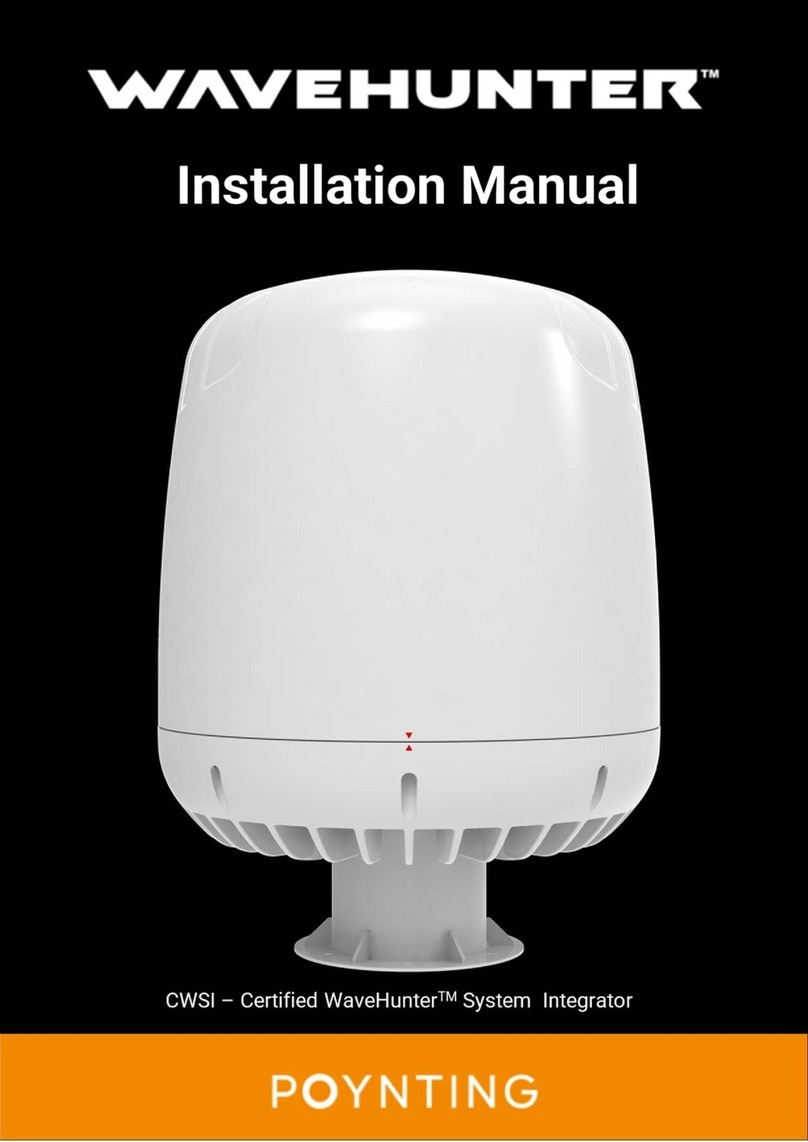
Poynting
Poynting Wavehunter User manual

Poynting
Poynting OMNI-900 User manual

Poynting
Poynting PUCK-V1 User manual
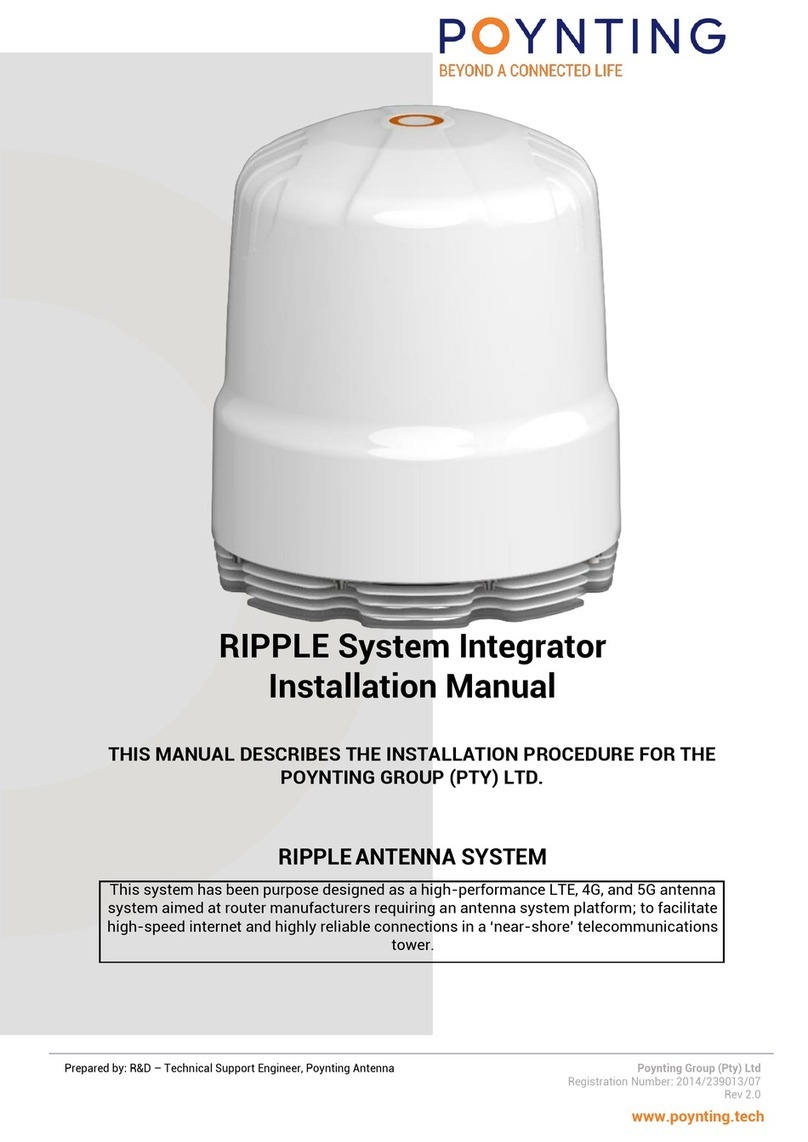
Poynting
Poynting RIPPLE User manual

Poynting
Poynting OMNI-293 User manual
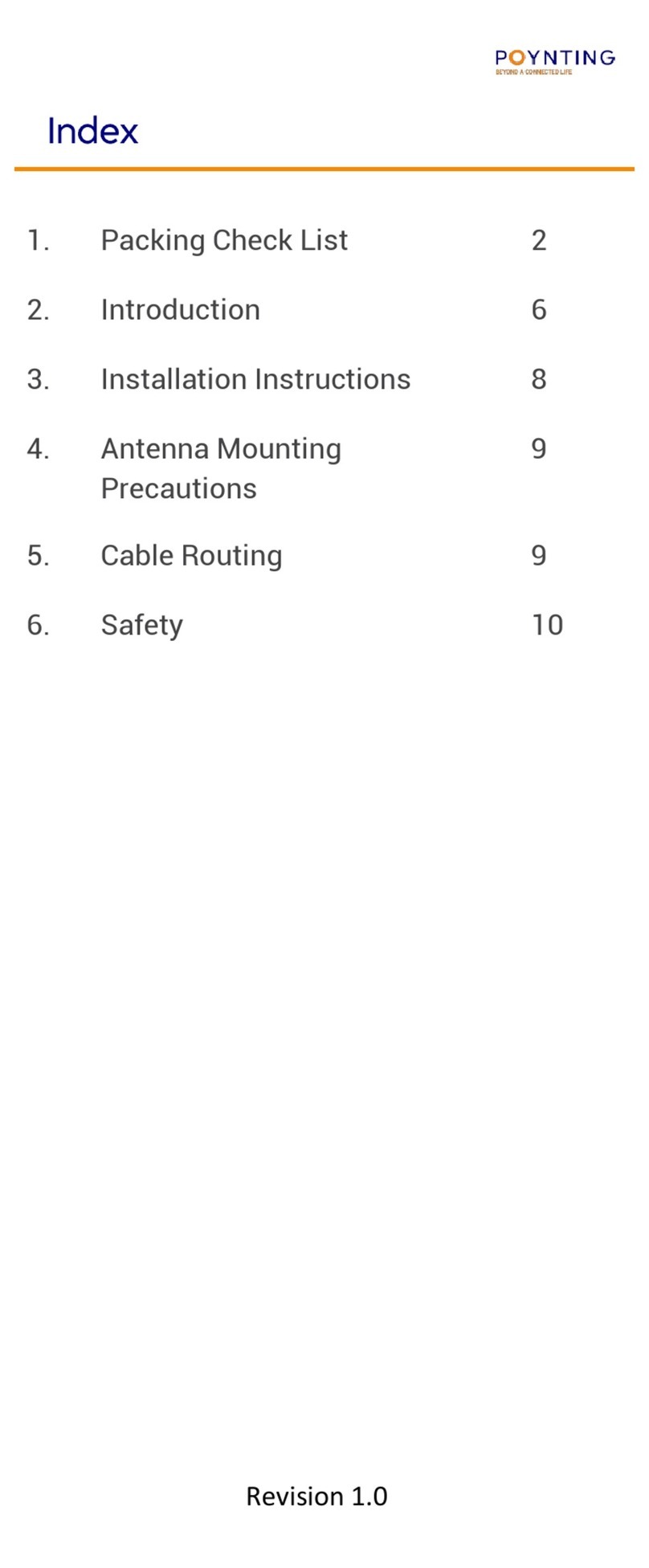
Poynting
Poynting Moray Series User manual

Poynting
Poynting OMNI-296 User manual

Poynting
Poynting OMNI-600-V1 User manual

Poynting
Poynting PUCK-V1 User manual

Poynting
Poynting XPOL-2 User manual

Poynting
Poynting PowerfulSignal PUCK-12 User manual

Poynting
Poynting XPOL-1 User manual
Popular Antenna manuals by other brands
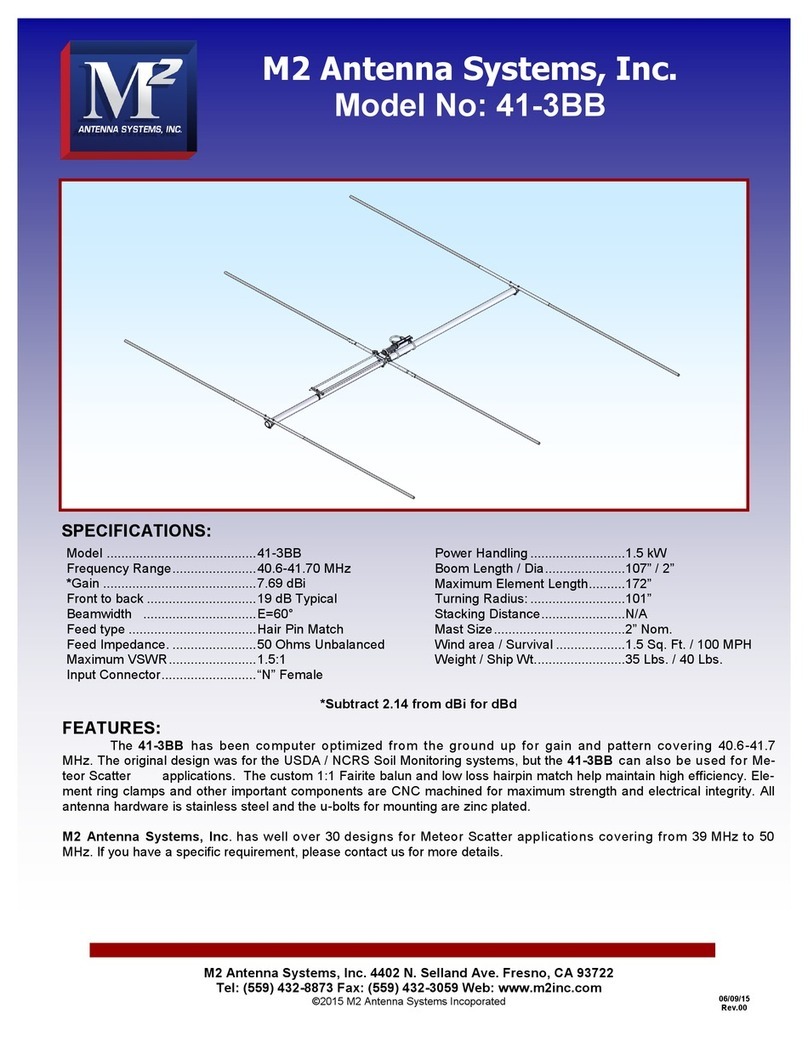
M2 Antenna Systems
M2 Antenna Systems 41-3BB manual
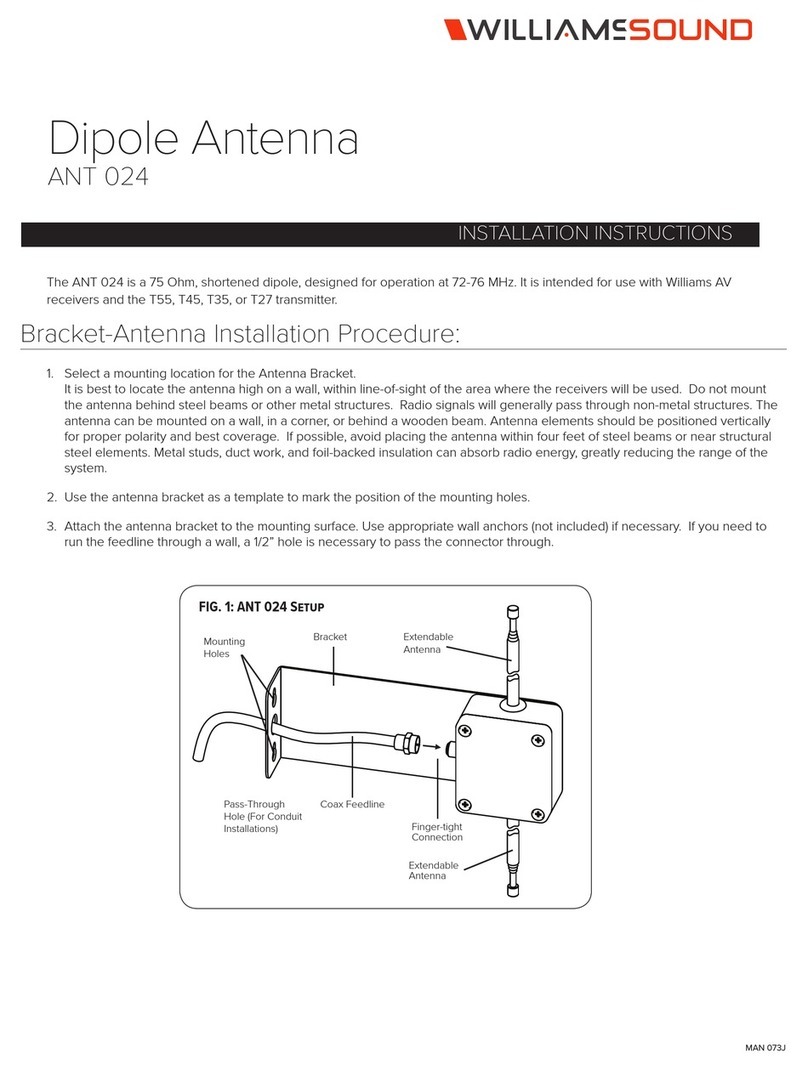
Williams Sound
Williams Sound ANT 024 installation instructions

Chameleon Antenna
Chameleon Antenna CHA RXL Operator's manual
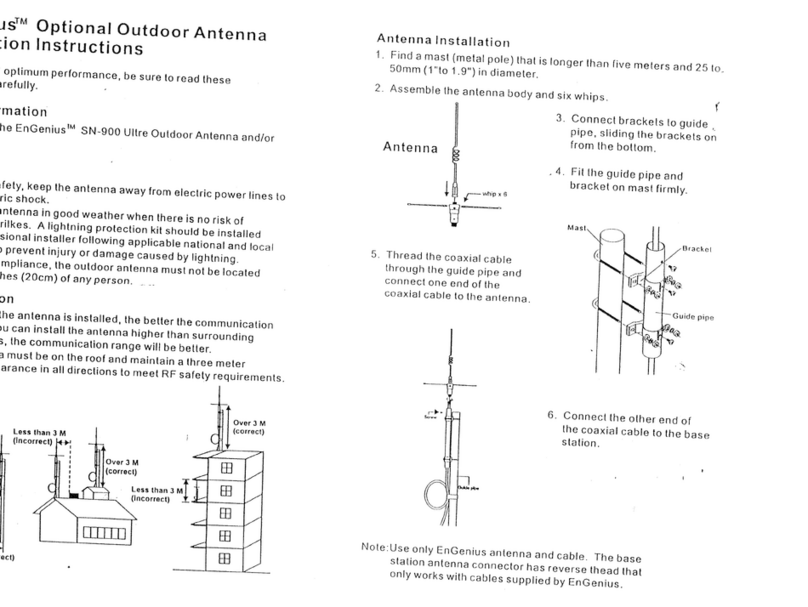
EnGenius
EnGenius SN-900 installation instructions
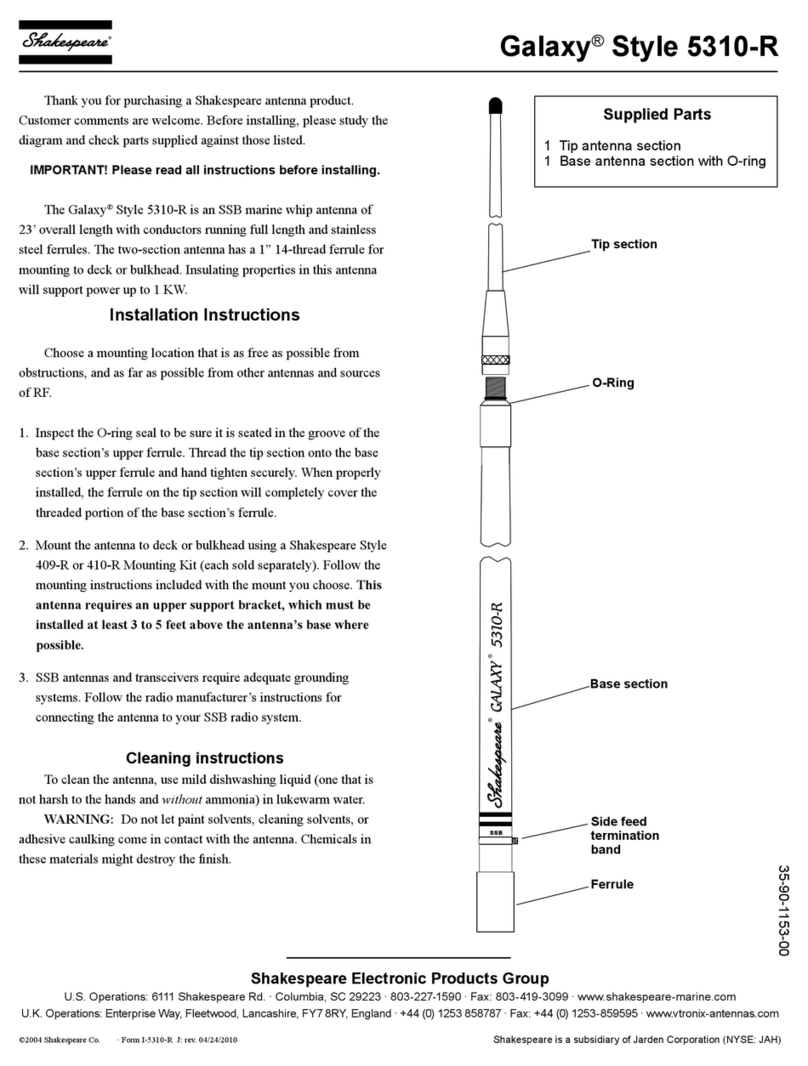
Shakespeare Electronic
Shakespeare Electronic Galaxy Style 5310-R installation instructions

MFJ
MFJ MFJ-1024 Installation & operation manual