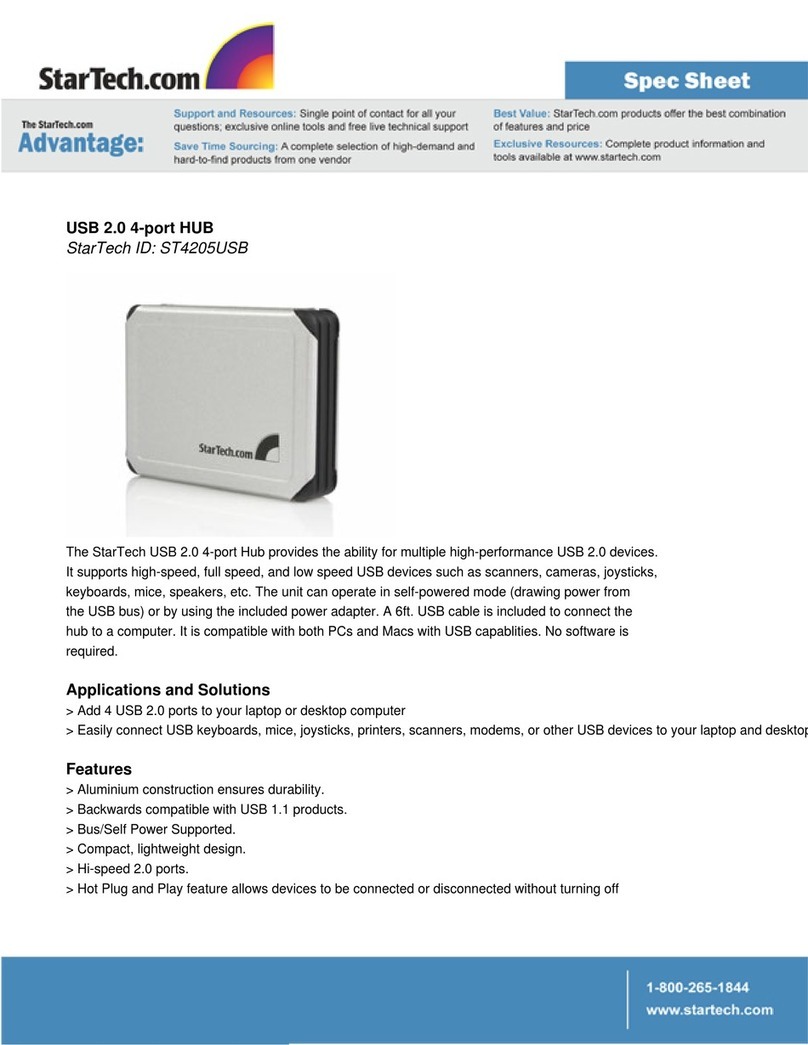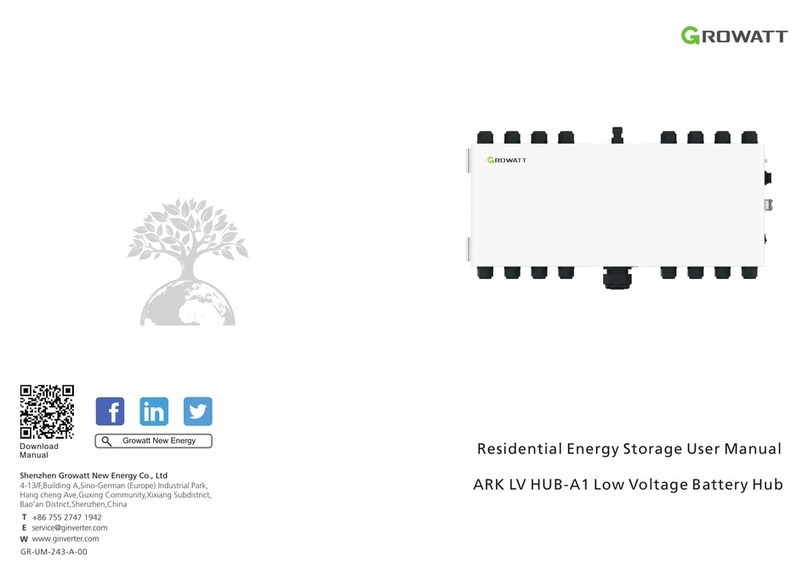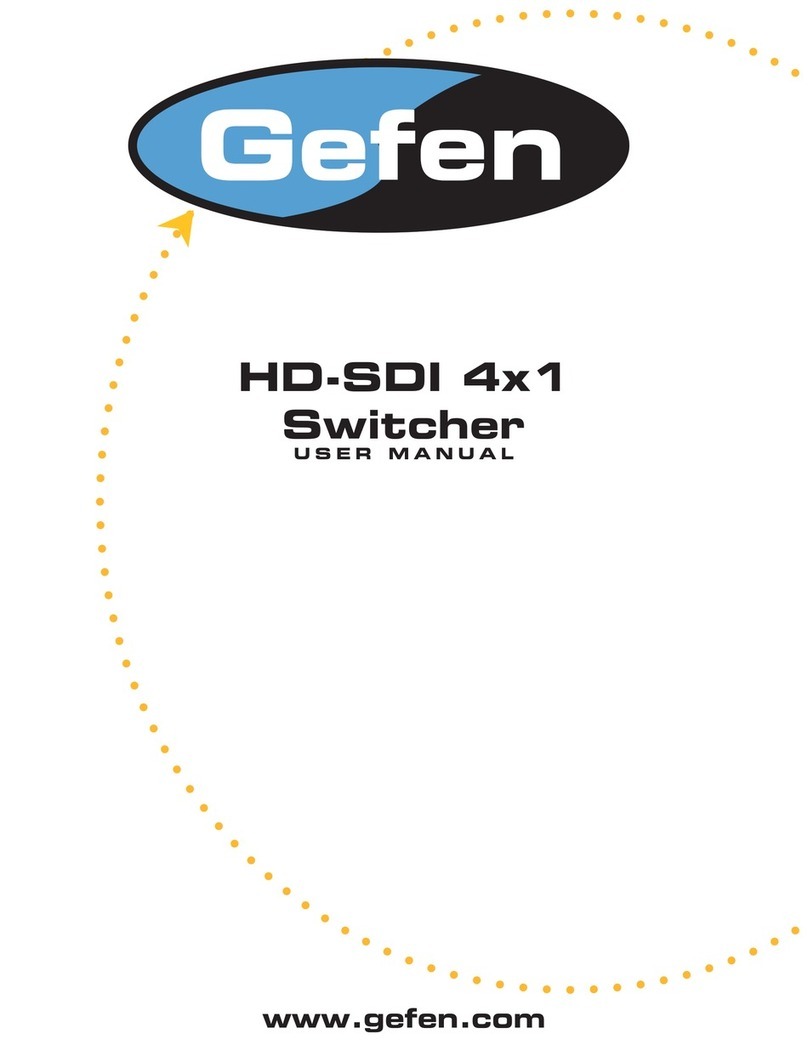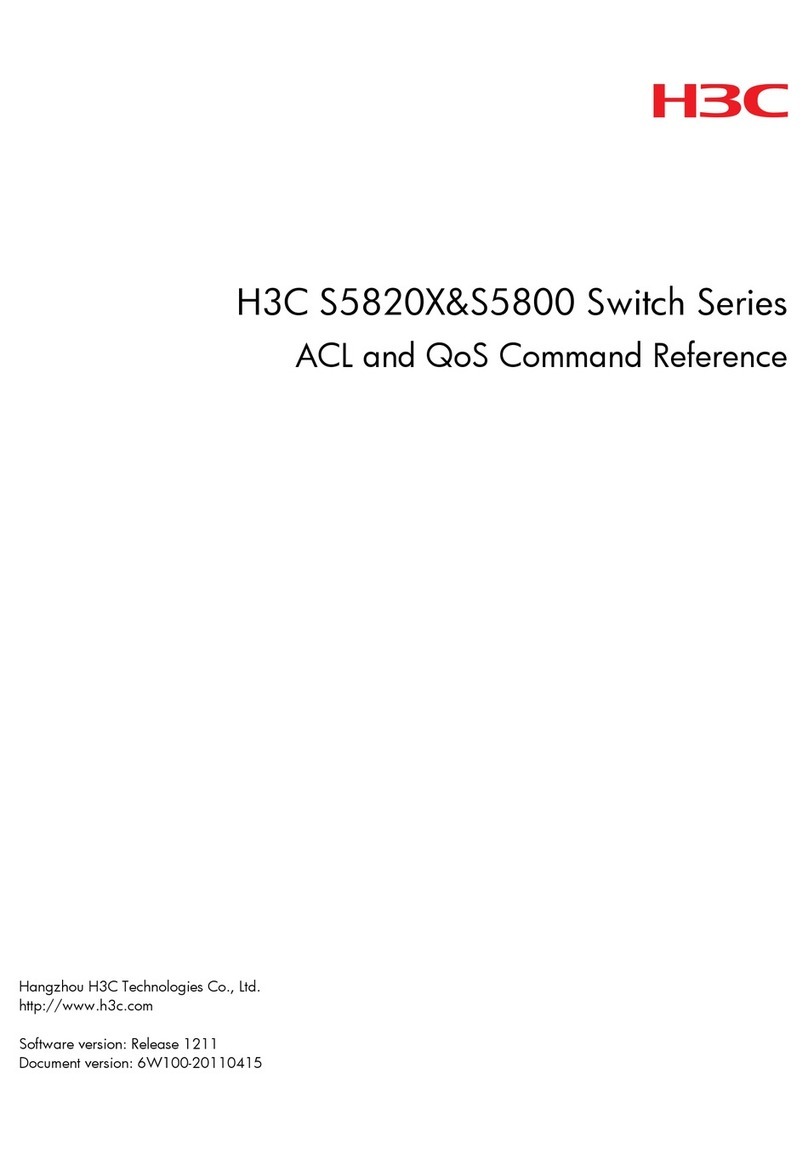PRC-Saltillo AeroSwitch User manual

10118S
Version 1.00
AeroSwitch™
User’s Guide

AeroSwitch User’s Guide 2
Copyright and Trademark Information
© 2019-2020 PRC-Saltillo. Non-commercial reprint rights for clinical or personal use granted with inclusion of copyright notice. Commercial use
prohibited; may not be used for resale. Contact PRC-Saltillo for questions regarding permissible uses.
Accent, AeroSwitch, ChatFusion, Empower, Freedom Switch, LAMP Words for Life, NovaChat, NuVoice, PRiO, and TouchChat are trademarks of PRC-
Saltillo. The Bluetooth® word mark and logos are registered trademarks owned by the Bluetooth SIG, Inc. and any use of such marks by PRC-Saltillo
is under license. iOS is a trademark or registered trademark of Cisco in the U.S. and other countries and is used under license. Android is a trademark
of Google Inc. Velcro is a registered trademark of Velcro BVBA.
Document Version
10118S Version 1.00 ∙ 03/05/2020
Applies to model F18204
Contact Information
Manufacturer
Authorized Representative in the EU
Importer
Prentke Romich Company
1022 Heyl Rd
Wooster, OH 44691, USA
Tel.: (330) 262-1984 ∙ (800) 262-1984
Fax: (330) 262-4829
Email: info@prentrom.com
Web: www.saltillo.com
Prentke Romich GmbH
Karthäuserstr. 3
D-34117 Kassel, Germany
Tel.: (05 61) 7 85 59-0
Fax: (05 61) 7 85 59-29
Email: info@prentke-romich.de
Web : www.prentke-romich.de
Liberator Ltd
“Whitegates”, 25-27 High Street
Swinstead, Lincolnshire NG33 4PA, UK
Tel.: +44 (0) 1733 370 470
Fax: +44 (0) 1476 552 473
Email: info@liberator.co.uk
Web: www.liberator.co.uk
Technical assistance
Call Saltillo technical support at 1-800-382-8622, option 1
Call PRC technical support at 1-800-262-1990
Additional Information
To view the AeroSwitch User’s Guide, videos, FAQs, troubleshooting tips, warranty information, and other information on using your
AeroSwitch, visit http://www.prc-saltillo.com/aeroswitch
Content
Safety Information......................................................................................................................................................3
A Quick Look at AeroSwitch Features.........................................................................................................................4
Turning the AeroSwitch On ........................................................................................................................................4
Deciding on Broadcast Mode or Keyboard Mode ......................................................................................................4
Using the Rotary Dial ..................................................................................................................................................5
Setting the Switch Mode ............................................................................................................................................5
Setting up an Accent Device in Broadcast Mode........................................................................................................5
Setting up an Accent Device in Keyboard Mode ........................................................................................................6
Setting up a NovaChat or ChatFusion Device in Broadcast Mode..............................................................................6
Setting up a NovaChat or ChatFusion Device in Keyboard Mode...............................................................................6
Setting up Devices not listed above ...........................................................................................................................7
Waking the AeroSwitch (applies to keyboard mode only) .........................................................................................7
Using the AeroSwitch with Wired Switches ...............................................................................................................7
Disconnecting and/or Unpairing the AeroSwitch and Device ....................................................................................7
Customizing the Appearance of Your AeroSwitch......................................................................................................8
Replacing the Battery .................................................................................................................................................8
Battery-Saving Tips .....................................................................................................................................................8
Cleaning and Disinfecting the AeroSwitch..................................................................................................................9
Attaching the AeroSwitch to a Loc-Line Mount........................................................................................................10
Attaching the AeroSwitch to a Switch Mounting Kit (SMW-1) ................................................................................10
Other Mounting options...........................................................................................................................................10
Finding Additional Information on Using Your AeroSwitch......................................................................................10
Appendix A: Compliance Information ......................................................................................................................11

AeroSwitch User’s Guide 3
Safety Information
Any mounts used should be fitted by a qualified person. Failure to install the mounting system according to
the manufacturer's instructions may result in an injury to the user.
Analysis of positioning by a qualified person is required to prevent repetitive stress injuries to the user.
Cables are a potential entanglement or strangulation hazard.
Do not immerse the switch in water.
When removed, the battery can be a choking hazard or could pose a hazard if ingested. Keep the replacement
battery in a safe location until used and properly dispose of the old battery according to local, state, and/or
country regulations.
The battery cover screws can be choking hazards. Keep them in a safe location if removed and refasten the
cover securely.
The screwdriver provided with the switch could be a hazard for poking an eye. Store it in a safe location when
not in use.
Implantable Medical Devices: A minimum of six (6) inches should be maintained between a handheld wireless
mobile device and an implantable medical device, such as a pacemaker, implantable cardioverter defibrillator,
vagus nerve stimulator, shunt, or stent, to avoid potential magnetic interference with the medical device. Persons
who have such devices:
•Should ALWAYS keep the mobile device a minimum of six (6) inches from their implantable medical
device;
•Should not carry the mobile device in a breast pocket;
•Should move the mobile device away from themselves immediately if there is any reason to suspect that it is
interfering with the implantable medical device;
•Should read and follow the directions from the manufacturer of the implantable medical device. If you
have any questions about using your wireless mobile device with an implantable medical device, consult
your health care provider.

AeroSwitch User’s Guide 4
A Quick Look at AeroSwitch Features
The AeroSwitch™ is a wireless switch that can be used to control electronic speech generating devices. It has two
ports that allow for the connection of wired switches (mono or dual). A rotary dial allows you to set up options for
sending in broadcast mode or keyboard mode.
Turning the AeroSwitch On
Slide the power switch to the on position. The blue LED will flash to indicate the remaining battery charge. You
may need to wait a few seconds before the LED begins to flash.
Number of Flashes
Remaining Battery Charge
4 flashes
76% - 100%
3 flashes
50% - 75%
2 flashes
25% - 49%
1 flash Less than 25%*
1 very short flash
Less than 10%*
* Consider getting a replacement battery.
Deciding on Broadcast Mode or Keyboard Mode
The AeroSwitch has two connection options: Broadcast mode and keyboard mode. The switch ships in broadcast mode.
Broadcast Mode
Keyboard Mode
Limited to scanning WITHIN
the communication software
(NuVoice, Empower, Chat software)
Able to run scanning both
WITHIN and OUTSIDE the
communication software.
Longer battery life (1-3 years,
depending on use)
Shorter battery life (2-3 months,
depending on use)—replace with
rechargeable batteries
If you have a choice between
broadcast and keyboard mode
AND want to stay strictly within
the communication software,
this is the better option.
If you have a device that’s not
compatible with broadcast mode
AND/OR want to use the switch
outside the communication
software, this is the better option.

AeroSwitch User’s Guide 5
Using the Rotary Dial
Use the 10-position rotary dial on the bottom of the AeroSwitch to change the switch mode. A small screwdriver is
included to adjust the rotary dial.
If a keyboard mode is selected, the switch essentially sends that specified keystroke (for
example, “one” or “enter”) to the communication device.
0-Broadcast
1-Broadcast
2-Broadcast
3-Keyboard = Space
4-Keyboard = Enter
5-Keyboard = One
6-Keyboard = Two
7-Keyboard = Tab
8-Keyboard = Left-click
9-Keyboard = Right-click
Important! After you change the switch mode, turn the AeroSwitch off and back on.
Setting the Switch Mode
Set the AeroSwitch rotary dial to broadcast mode or keyboard mode, using the following guidelines.
Device
Broadcast
Keyboard
Accent® 1400-30
Accent 1000-30
Accent 800-30
ChatFusion™ 10
NovaChat® 5 ∙ 3
rd
generation
NovaChat 5 ∙ 4
th
generation
NovaChat 8 ∙ 2
nd
generation
NovaChat 8 ∙ 3
rd
generation
NovaChat 10 ∙ 5
th
generation
NovaChat 10 ∙ 6
th
generation
NovaChat 12
Other devices with Bluetooth 4.1 and higher
Setting up an Accent Device in Broadcast Mode
1. Ensure the AeroSwitch is turned off.
2. Set the rotary dial to broadcast mode 0.
3. Turn the AeroSwitch on.
4. If your Accent device is running NuVoice® software:
•Go to the Toolbox and select Access Method Menu.
•If switch scanning is not already selected, select Choose Different Access Method, select 1 Switch or 2
Switch, and select a specific switch scanning method.
•From the Access Method Menu, select Connect AeroSwitch.
5. If your Accent device is running Empower™ software:
•Select Menu > Toolbox > System Settings > Devices & Connections.
•Select the Switches tab.
•Select the Connect Switch Connect button. A message will prompt you to press the switch to pair it.
6. Within 10 seconds: Press the AeroSwitch top button.
7. To connect a second AeroSwitch, set its rotary dial to broadcast mode 1 and repeat steps 3 through 6.
8. Select OK twice (NuVoice) or Close (Empower).
Note: To set up switch scanning, download the NuVoice Software Manual or the Accent User’s Guide available
from https://www.prentrom.com/support

AeroSwitch User’s Guide 6
Setting up an Accent Device in Keyboard Mode
1. Ensure the AeroSwitch is off.
2. Set the rotary dial to the keyboard mode you’d like to use and turn the AeroSwitch on.
3. On the device, open the Bluetooth Settings in Windows.
4. Select Add Bluetooth or other Device.
5. Select Bluetooth.
6. Press the AeroSwitch pairing button. The blue LED must be blinking to pair the switch. This makes the
AeroSwitch discoverable to your device.
7. On the device, select the AeroSwitch from the list of discoverable devices. You may need to scroll down in the
window to find it.
8. If you are prompted for a code, enter 000000.
9. Select Connect. You may need to scroll down to find the Connect button.
10. Adjust additional switch settings as needed within the software.
Setting up a NovaChat or ChatFusion Device in Broadcast Mode
1. Ensure the AeroSwitch is turned off.
2. Set the rotary dial to the broadcast mode you’d like to use and turn the AeroSwitch on.
3. Choose Menu > Settings > Input > Scanning > Enable Scanning.
4. Choose Switch Access > Switch Configuration and select One Switch or Two Switch.
5. Select Switch 1. The prompt “Press any switch” will appear. Press the preferred switch.
6. If you selected Two Switch, select Switch 2 and press the second switch.
Note: To set up switch scanning, refer to the NovaChat User’s Guide or ChatFusion User’s Guide provided with
your device or available from https://saltillo.com/support/downloads
Setting up a NovaChat or ChatFusion Device in Keyboard Mode
1. Ensure the AeroSwitch is turned off.
2. Set the rotary dial to the keyboard mode you’d like to use and turn the AeroSwitch on.
3. On the device, select Menu > Settings > System > Bluetooth Settings > Connect to Switch.
4. Press the AeroSwitch pairing button. The blue LED must be blinking.
5. Select AeroSwitch from the listing.
6. If you are prompted for a code, enter 000000.
7. Tap Pair.
8. Choose Menu > Settings > Input > Scanning > Enable Scanning.
9. Choose Switch Access > Switch Configuration and select One Switch or Two Switch.
10. Select Switch 1. The prompt “Press any switch” will appear. Press the preferred switch.
11. If you selected Two Switch, select Switch 2 and press the second switch.
Note: To set up switch scanning, refer to the NovaChat User’s Guide or ChatFusion User’s Guide provided with
your device or available from https://saltillo.com/support/downloads

AeroSwitch User’s Guide 7
Setting up Devices not listed above
1. Open the Bluetooth settings on your device.
2. Ensure the AeroSwitch is turned off.
3. Set the rotary dial to the keyboard mode you want to use and turn the AeroSwitch on.
4. Press the AeroSwitch pairing button. The blue LED must be blinking.
Note: This makes the AeroSwitch discoverable to your device.
5. On the device, select the AeroSwitch In the device’s Bluetooth settings.
6. If you are prompted for a code, enter 000000.
7. Tap Pair.
8. To connect a second AeroSwitch, set the rotary dial to a different keyboard mode and repeat the steps above.
Note: To set up switch scanning, refer to the documentation available for your device.
Waking the AeroSwitch (applies to keyboard mode only)
After 30 minutes of no activations, AeroSwitch will go to sleep. Press the switch to wake it up. It will take a few
seconds to wake. Your first switch press might be missed and need to be repeated.
Using the AeroSwitch with Wired Switches
You can use single or dual wired switches with the AeroSwitch for 2-switch scanning.
First, plug any combination of single and dual switches into switch jacks A and B. Then set up the AeroSwitch as
described under the appropriate “Setting up” section above.
Disconnecting and/or Unpairing the AeroSwitch and Device
If you want to use the AeroSwitch with a different device, unpair it from the original device.
Accent Device with NuVoice in Broadcast Mode
1. In NuVoice, go to the Toolbox and select Access Method Menu.
2. Select Disconnect ALL AeroSwitch.
3. Select OK twice.
Accent Device with Empower in Broadcast Mode
1. In Empower, select Menu > Toolbox > System Settings > Devices & Connections.
2. Select the Switches tab.
3. Select the Connect Switch Disconnect all button. “Do you want to disconnect all of the switches?” will appear.
4. Select Okay. “Unpairing Switches” will appear. When the message disappears, the switch has been disconnected
5. Select Close.
Accent Device with NuVoice or Empower in Keyboard Mode
1. On the device, open the Bluetooth Settings in Windows.
2. Select the AeroSwitch from the list of devices connected.
3. Select Remove Device and click Yes.
NovaChat or ChatFusion Device
If you connected the AeroSwitch in broadcast mode, you do not need to disconnect it from the device.
If you connected the switch in keyboard mode, disconnect it by selecting Menu > Settings > System > Bluetooth
Settings > Connect to Switch and then selecting AeroSwitch.
Devices not listed above
Open the Bluetooth settings on your device and disconnect/unpair according to your operating system
documentation.

AeroSwitch User’s Guide 8
Customizing the Appearance of Your AeroSwitch
Customize the appearance of your AeroSwitch with a picture or with one of the colored cap covers provided with
the switch.
Customize Your AeroSwitch with a Picture
1. Remove the retaining ring by rotating it counterclockwise. Lift off the clear cap.
2. Place a small picture on the black cap and place the clear cap over it or place a colored cap cover on the black
cap.
3. Screw the retaining ring on to hold the cap in place.
Replacing the Battery
AeroSwitch is powered by a lithium coin cell battery. How long the battery lasts will vary by user and depend on
how much the AeroSwitch is used. Replacement batteries are available in stores. Look for a CR2032 lithium coin
cell battery. Rechargeable options are available.
1. Turn the AeroSwitch off.
2. Remove the battery cover screws and cover. Use the screwdriver provided with the switch.
3. Remove the battery.
4. Insert the replacement battery with the +(positive) facing up toward you.
5. Turn the AeroSwitch on. If the blue LED flashes briefly, you have inserted the battery correctly.
6. Replace the cover and screws.
Battery-Saving Tips
•Pay attention to how the blue LED flashes when you turn the switch on. See “Turning the AeroSwitch On”
above.
•If the AeroSwitch is going to be placed in a case or carry bag for transporting, turn it off to prevent the
switch from being activated accidentally.
•Turn the AeroSwitch off if it is going to be stored or not used for an extended period of time.

AeroSwitch User’s Guide 9
Cleaning and Disinfecting the AeroSwitch
To get the most from your AeroSwitch, keep it clean and disinfected. If the switch will only be used by one person,
routine cleaning and disinfecting should be sufficient. If, however, multiple persons will be using the switch, take
additional measures to clean and disinfect it after it has been used by one person before allowing it to be used by
someone else.
Routine Cleaning and Disinfecting
Wipe the AeroSwitch with a soft, lint-free cloth slightly dampened with water, and dry it with another soft, lint-
free cloth. Do not spray or splash liquid directly on the switch.
To disinfect the switch, moisten a clean cloth in a solution of 1/4 cup of vinegar and 1 cup of water.
Disinfecting for Use by Multiple Persons
Note: This section applies only when multiple persons will be using the same AeroSwitch. Each time someone uses
the switch, it’s vital to effectively disinfect it before another person uses it.
First Step: Put on protective gloves
Next Step: Clean the AeroSwitch
1. Wipe down the switch with disinfectant wipes (Virucidal, Bactericidal, Pseudomonacidal, Tuberculocidal,
Fungicidal)—Metrex CaviWipes™. Follow the disinfectant product manufacturer’s instructions for
cleaning.
2. Take a Q-tip with cleaner applied (for example, Windex®cleaner or another commercial cleaner) and
clean inside all cracks and crevices. You may want to use a toothbrush or similar brush.
3. Blow the switch off with an air hose or wipe it dry.
Important! Make sure all soil is removed from the switch. This is vital before proceeding to disinfecting the
equipment.
Next Step: Disinfect the AeroSwitch
1. Wipe down the switch with a new disinfectant wipe (Virucidal, Bactericidal, Pseudomonacidal,
Tuberculocidal, Fungicidal)—Metrex CaviWipes. Follow the disinfectant product manufacturer’s
instructions for disinfecting.
2. Make sure to clean inside all cracks and crevices, and wipe more than once if necessary to keep the
switch wet for a minimum of three (3) minutes.
Final Step: Allow the AeroSwitch to Dry

AeroSwitch User’s Guide 10
Attaching the AeroSwitch to a Loc-Line Mount
A Velcro® “donut” and disc for attaching the AeroSwitch to a loc-line mount were provided with your switch. The
loc-line mount is not included with the switch.
1. Peel off the paper backing from the ring and press the adhesive side firmly onto the bottom of the AeroSwitch.
2. Peel off the paper backing from the disc and press the adhesive side firmly onto the switch mount.
3. Fasten the switch to the mount, making sure it is held firmly in place.
Attaching the AeroSwitch to a
Switch Mounting Kit (SMW-1)
1. Line up the holes in the plate with the holes on the AeroSwitch.
2. Insert the screws in the holes and tighten.
Other Mounting options
Switch mounting kits are available from
www.prc-saltillo.com/
Finding Additional Information on Using Your AeroSwitch
To view the AeroSwitch User’s Guide, videos, FAQs, troubleshooting tips, warranty information, and other
information on using your AeroSwitch, visit http://www.prc-saltillo.com/aeroswitch.

AeroSwitch User’s Guide 11
Appendix A: Compliance Information
This switch complies with part 15 of the FCC Rules. Operation is subject to the following two conditions: (1) This switch may not cause harmful
interference, and (2) this switch must accept any interference received, including interference that may cause undesired operation.
Warning! Changes or modifications to this switch not expressly approved by PRC-Saltillo could void the user’s authority to operate the equipment.
Note: This equipment has been tested and found to comply with the limits for a Class B digital device, pursuant to Part 15 of the FCC Rules.
These limits are designed to provide reasonable protection against harmful interference in a residential installation. This equipment generates,
uses and can radiate radio frequency energy and, if not installed and used in accordance with the instructions, may cause harmful interference
to radio communications.
However, there is no guarantee that interference will not occur in a particular installation. If this equipment does cause harmful interference to
radio or television reception, which can be determined by turning the equipment off and on, the user is encouraged to try to correct the
interference by one or more of the following measures:
Reorient or relocate the receiving antenna.
Increase the separation between the equipment and receiver.
Connect the equipment into an outlet on a circuit different from that to which the receiver is connected.
Consult the dealer or an experienced radio/TV technician for help.
Third Parties
PRC-Saltillo assumes no responsibility for any loss or claims by third parties which may arise through the use of this product.
Switch Intended Purpose
AeroSwitch is a wireless remote switch that can be used to wirelessly control electronic speech generating devices. The AeroSwitch can be
hand-held, operated on a table surface, or mounted to a wheelchair. The switch does not incorporate in any way medicinal substances, human
blood or plasma derivatives, nor is it manufactured using tissues of animal origin.
Expected Service Life
The expected service life of the switch is five years. If you replace the battery in your switch, dispose of the old battery in accordance with your
local, state, and/or country regulations. If you dispose of your switch, please dispose of it in accordance with your local, state, and/or country
electronic recycling laws.
Intended Operators
The individual using the switch along with a device to communicate, the individual’s communication partner, and/or the person changing
device settings, maintaining software files, etc. are the intended operators of the switch.
Expected Position of Operators
In normal use, the device and switch are expected to be within easy reach of the individual. The position will vary if the device is mounted on a
wheelchair or table.
Special Skills, Training, or Knowledge Required
No special skills or training are required to operate or maintain the switch. The pictures and text in this document will help the operators
acquire the knowledge to achieve the intended use of the switch.
Instructions for Use
All functions of the switch are safe for use by the user. For best results, follow the instructions in this manual.
To report any serious incident associated with the switch, contact PRC-Saltillo and your national authority.
For information on cleaning the switch, see “Cleaning and Disinfecting the AeroSwitch”.
Contact Information for Assistance
If you need assistance in setting up, using, or maintaining your switch or if you need to report unexpected operation of the switch or an
unexpected event related to the switch, please call
•Saltillo technical support at 1-800-382-8622, option 1 or
•PRC technical support at 1-800-262-1990
Instructions for Storage
Turn the AeroSwitch off if it is going to be stored or not used for an extended period of time.

AeroSwitch User’s Guide 12
Explanation of Symbols
This section explains the symbols that appear on the AeroSwitch or packaging.
Symbol Explanation
The switch conforms to European Union health, safety, and environmental
standards.
The entire switch is a type BF applied part. “Applied part” refers to the part
of the switch with which the user comes into physical contact when using
it for its intended function.
Attention! Read all warnings and precautions in the instruction manual.
IP44 The switch is protected against solid objects over 1mm and water splashed
in all directions.
The range of temperatures to which the switch can be exposed while in
use is 5°C to 40°C or 41°F to 104°F. During transport or while in storage,
the range of temperatures to which the switch can be exposed is -25°C to
70°C or -13°F to 158°F. See also “Environmental Conditions for Operating,
Transport, and Storage” below.
Caution: If the switch has been stored in an environment in which the
temperature range is different from “the range of temperatures to which
the device can be exposed while in use”, let the switch stand for at least 30
minutes before using it.
The range of humidity to which the switch can be exposed while in use is
15% to 90%. During transport or while in storage, the range of humidity to
which the switch can be exposed is 10% to 90%.
Atmospheric pressure while in use is 70 kPa to 106 kPa. Atmospheric
pressure while in storage is 50 kPa to 106 kPa.
Consult instructions for use.
The switch employs Bluetooth wireless technology.
The date of manufacture of the switch and the name and address of the
manufacturer.
The authorized representative in the European Community.
Specifications
Dimensions 2.99 in. (76 mm) in diameter and 0.8 in. (20 mm) in height
Battery life Varies by user, switch mode setting, and how much the AeroSwitch is used
Environmental Conditions for Operating, Transport, and Storage
Operating Transport and Storage
Temperature 5°C to 40°C or 41°F to 104°F -25°C to 70°C or -13°F to 158°F
Humidity 15% to 90% 10% to 90%
Atmospheric Pressure 70 kPa to 106 kPa 50 kPa to 106 kPa
Table of contents
Other PRC-Saltillo Switch manuals
Popular Switch manuals by other brands
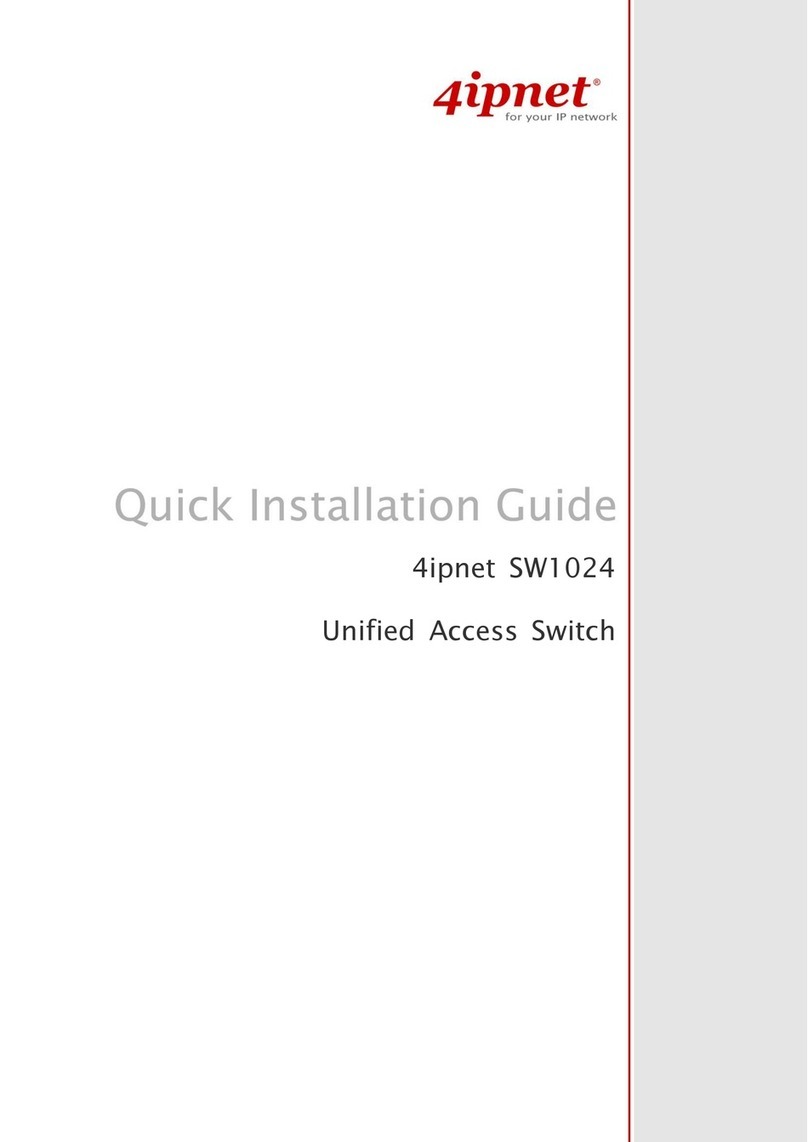
4IPNET
4IPNET Sw1024 Quick installation guide

Keysight Technologies
Keysight Technologies 34937A user guide
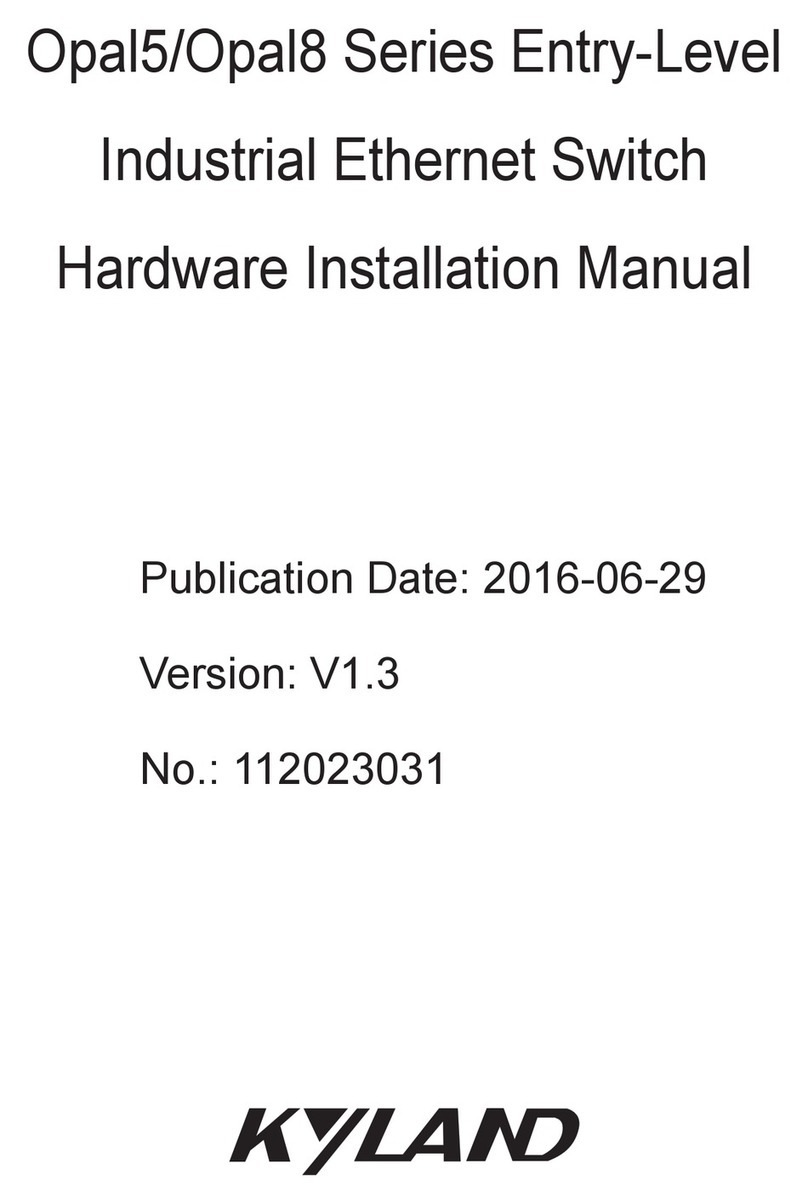
KYLAND Technology
KYLAND Technology Opal5 series Hardware installation manual

Teltone
Teltone DS-104 product manual

H3C
H3C WX5004 installation manual
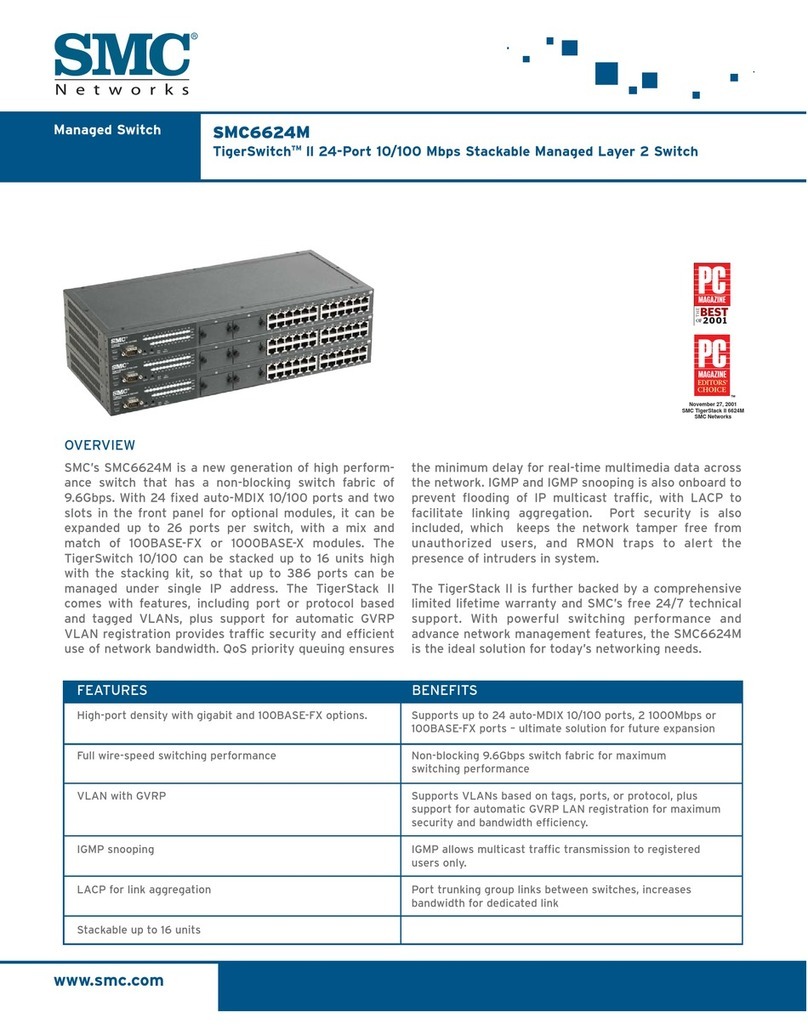
SMC Networks
SMC Networks TigerSwitch SMC6624M Specifications