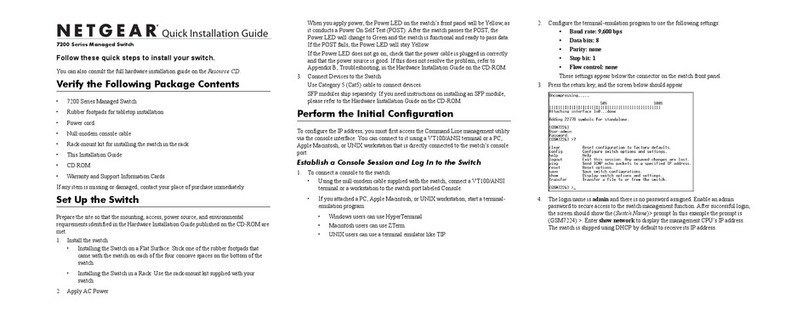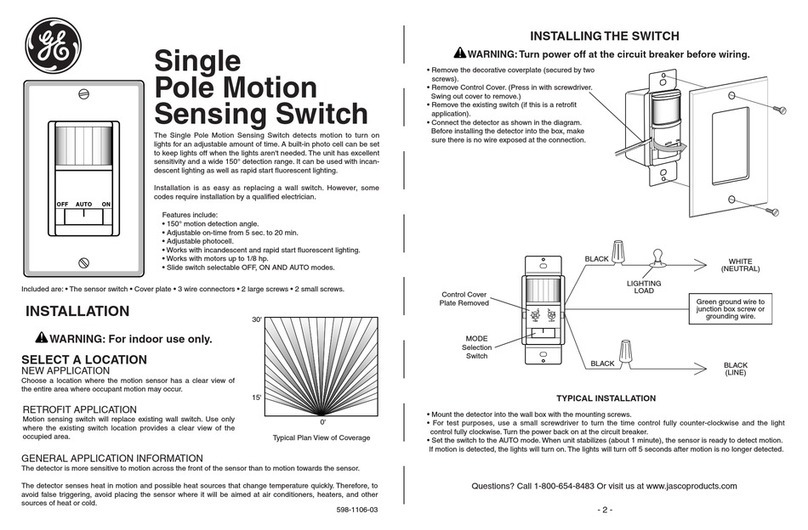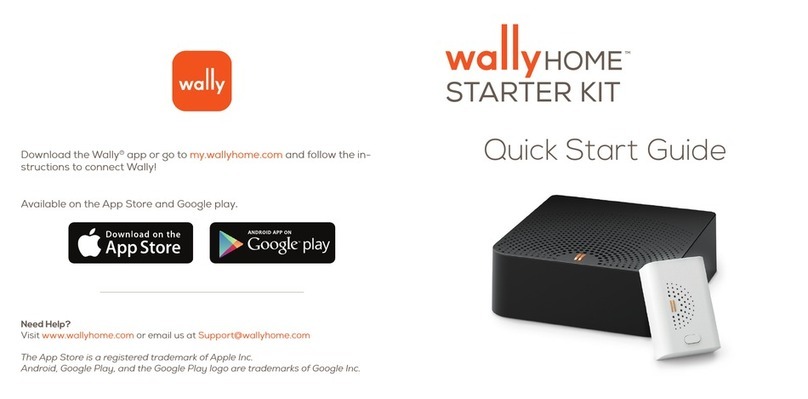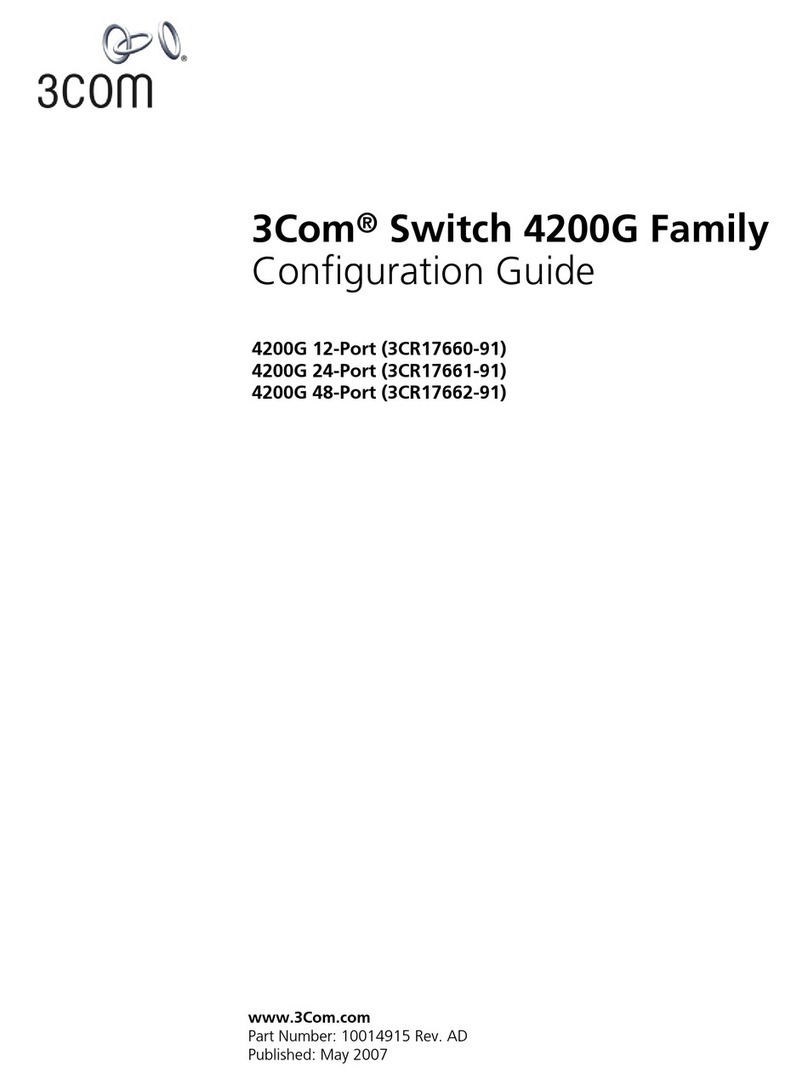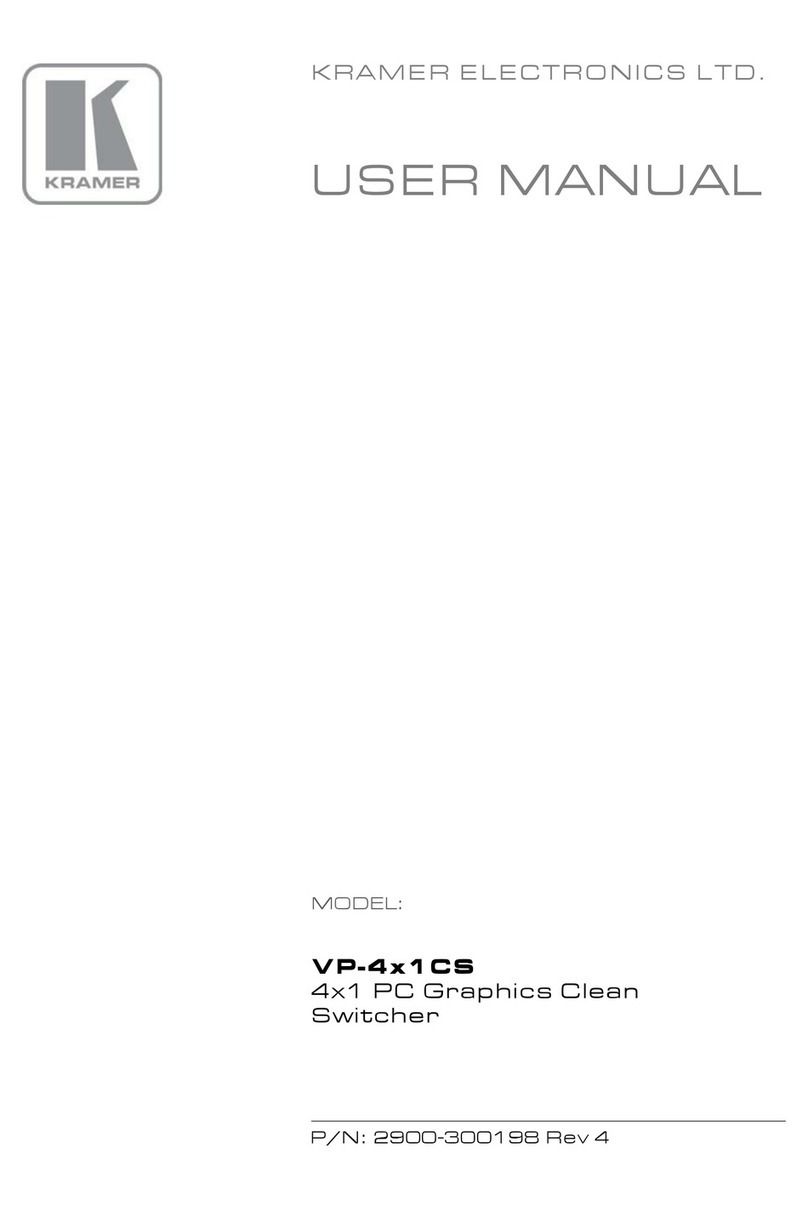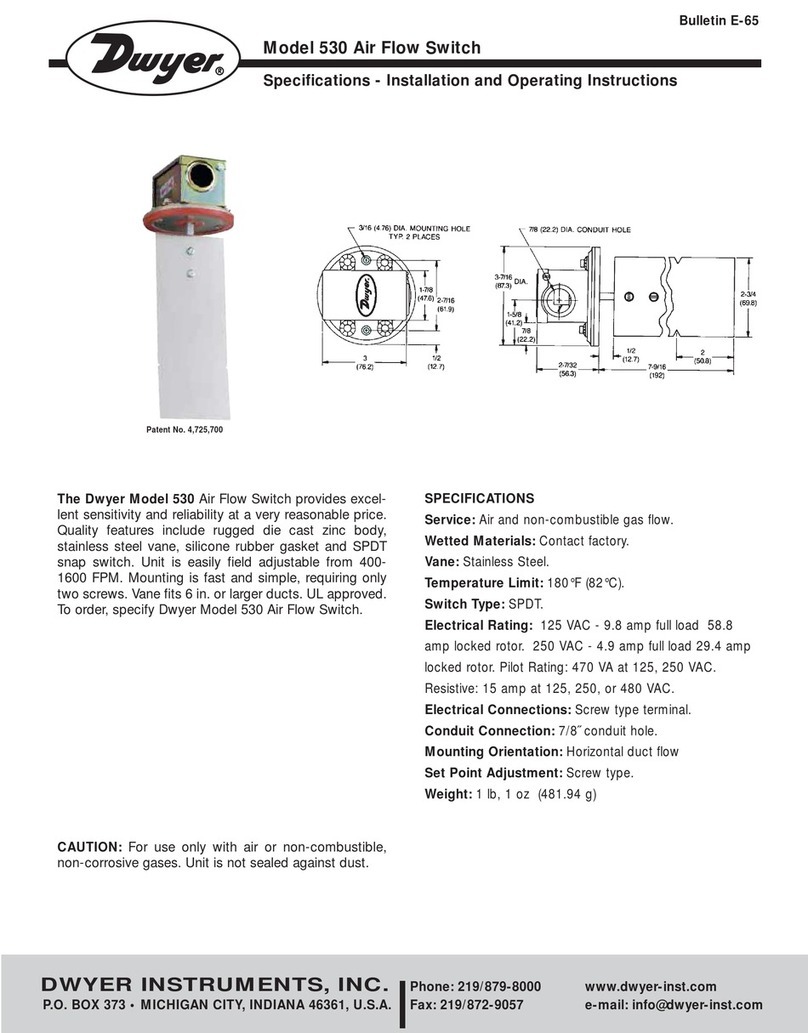PRC-Saltillo AeroSwitch F18204 User manual

1
AeroSwitch™
A Universal Bluetooth Switch
18660
Version 1.02

2
Copyright and Trademark Informaon
© 2020-2023 PRC-Salllo. Non-commercial reprint rights for clinical or personal use granted
with inclusion of copyright noce. Commercial use prohibited; may not be used for resale.
Contact PRC-Salllo for quesons regarding permissible uses.
AAC Coaching Corner™, AAC Language Lab®, AAC Learning Journey™, Accent®, AeroSwitch®,
AeroText™, ChatEditor™, ChatFusion™, ChatPoint™, ChatSMS®, ChatWrap®, CoreScanner™,
Dialogue®, Empower®, Engage®, Essence®, Freedom Switch™, iSharePRC®, LAMP™, LAMP
Words for Life®, Look®, Minspeak®, NovaChat®, NuEye®, NuPoint®, NuVoice®, PASS™, PRiO®,
Realize Language™, Semanc Compacon®, Timocco-on-Accent™, TouchChat®, UNIDAD®,
Unity®, Via®, VersaChat™, and VocabPC™ are trademarks of PRC-Salllo. The Bluetooth®
word mark and logos are registered trademarks owned by the Bluetooth SIG, Inc. and
any use of such marks by PRC-Salllo is under license. iOS® is a trademark or registered
trademark of Cisco in the U.S. and other countries and is used under license. Android™ is a
trademark of Google Inc. Velcro® is a registered trademark of Velcro BVBA.
Document Version
18660 Version 1.02 ∙ 12/07/2022 ∙ Applies to model F18204
Contact Informaon
MANUFACTURER EU AUTHORISED REPRESENTATIVE EU IMPORTER
Prentke Romich Company
1022 Heyl Rd
Wooster, OH 44691
USA
Tel.: +1 330 262-1984
+1 800 262-1984
Fax: +1 330 262-4829
Email: info@prentrom.com
Web: www.prc-salllo.com/
Prentke Romich GmbH
Karthäuserstr. 3
D-34117 Kassel
Germany
Tel.: +49 (0) 561 7 85 59-0
Fax: +49 (0) 561 7 85 59-29
Email: info@prentke-romich.de
Web : www.prentke-romich.de/
Prentke Romich GmbH
Karthäuserstr. 3
D-34117 Kassel
Germany
Tel.: +49 (0) 561 7 85 59-0
Fax: +49 (0) 561 7 85 59-29
Email: info@prentke-romich.de
Web : www.prentke-romich.de/
UK RESPONSIBLE PERSON AND IMPORTER AUTHORISED REPRESENTATIVE IN AUSTRALIA
Liberator Ltd
“Whitegates”, 25-27 High Street
Swinstead, Lincolnshire NG33 4PA
UK
Tel.: +44 (0) 1733 370 470
Fax: +44 (0) 1476 552 473
Email: info@liberator.co.uk
Web: www.liberator.co.uk/
Liberator Ltd
Level 4, 2-4 Holden Street, Asheld, NSW, 2131
Australia
Tel: +61 (0) 8 8211 7766
Fax: +61 (0) 8 8211 7733
Email: info@liberator.net.au
Web: www.liberator.net.au/

3
AEROSWITCH
The AeroSwitch® is a wireless switch that can be used to control electronic
speech generang devices. It has two ports that allow for the connecon of wired
switches (mono or dual). A rotary dial allows you to set up opons for sending in
broadcast mode or keyboard mode.
TURNING THE AEROSWITCH ON
Slide the power switch to the on posion*. The blue LED will ash to indicate the
remaining baery charge. You may need to wait a few seconds before the LED
begins to ash.
Number of Flashes Remaining Baery Charge
4 ashes 76% - 100%
3 ashes 50% - 75%
2 ashes 25% - 49%
1 ash Less than 25%*
1 very short ash Less than 10%*
* Consider geng a replacement baery
* To turn the AeroSwitch on, slide the power switch to . To turn the AeroSwitch
o, slide the power switch to .

4
DECIDING ON BROADCAST MODE OR KEYBOARD MODE
The AeroSwitch has two connecon opons: Broadcast mode and keyboard
mode. The switch ships in broadcast mode. There are two deciding factors that
determine if Broadcast or Keyboard mode is used.
• If you are scanning inside and out of the app or just within the app
• Which device you are using
Not all devices are compable with Broadcast mode. See the chart in the next
secon, “Seng the Switch Mode”.
BROADCAST MODE KEYBOARD MODE
Limited to scanning WITHIN the
communicaon soware (NuVoice®,
Empower®, Chat soware)
Able to run scanning both WITHIN and
OUTSIDE the communicaon soware.
Longer baery life (1-3 years, depending
on use)
Shorter baery life (2-3 months,
depending on use)—replace with
rechargeable baeries
If you have a choice between broadcast
and keyboard mode AND want to stay
strictly within the communicaon so-
ware, this is the beer opon.
If you have a device that’s not
compable with broadcast mode
AND/OR want to use the switch outside
the communicaon soware, this is the
beer opon.
SETTING THE SWITCH MODE
Set the AeroSwitch rotary dial to broadcast mode or keyboard mode, using the
following guidelines.
Device Broadcast Keyboard
Accent® 800-40
Accent 1000-40
Accent 1400-30
Accent 800-30
Accent 1000-30
ChatFusion™ 10
NovaChat® 5 · 3rd generaon

5
Device Broadcast Keyboard
NovaChat 5 · 4th generaon
NovaChat 8 · 2nd generaon
NovaChat 8 · 3rd generaon
NovaChat 10 · 5th generaon
NovaChat 10 · 6th generaon
NovaChat 10 · 7th generaon
NovaChat 12
TouchChat® Express 8.2
TouchChat Express 10.2
Via® Pro
Via Mini
Other devices with Bluetooth® 4.1 and higher
USING THE ROTARY DIAL
Use the 10-posion rotary dial on the boom of the
AeroSwitch to change the switch mode. A small screw-
driver is included to adjust the rotary dial.
If a keyboard mode is selected, the switch essenally
sends that specied keystroke (for example, “one” or
“enter”) to the communicaon device.
0-Broadcast
1-Broadcast
2-Broadcast
3-Keyboard = Space
4-Keyboard = Enter
5-Keyboard = One
6-Keyboard = Two
7-Keyboard = Tab
8-Keyboard = Le-click
9-Keyboard = Right-click
Important! Aer you change the switch mode, turn the AeroSwitch o and
back on.

6
If you are using mulple AeroSwitches in a common area:
If you are using mulple AeroSwitches in a common area, you will want to
make sure they are set to dierent modes to ensure there is no interference.
For example, John and Doug are in the same classroom. John could be using an
Accent 1400-30 in Broadcast mode 0 and Doug could be using a NovaChat 10.7 in
Broadcast mode 1.
Setting up an Accent Device in Broadcast Mode
1. Ensure the AeroSwitch is turned o.
2. Set the rotary dial to broadcast mode 0.
3. Turn the AeroSwitch on.
4. If your Accent device is running NuVoice soware:
• Go to the Toolbox and select Access Method Menu.
• If switch scanning is not already selected, select Choose Dierent Access
Method, select 1 Switch or 2 Switch, and select a specic switch
scanning method.
• From the Access Method Menu, select Connect AeroSwitch.
5. If your Accent device is running Empower soware:
• Select Menu > Toolbox > System Sengs > Devices & Connecons.
• Select the Switches tab.
• Select the Connect Switch Connect buon. A message will prompt you to
press the switch to pair it.
6. Within 10 seconds: Press and release the AeroSwitch top buon.
7. To connect a second AeroSwitch, set its rotary dial to broadcast mode 1 and
repeat steps 3 through 6.
8. Select OK twice (NuVoice) or Close (Empower).
Note: To set up switch scanning, download the NuVoice Soware Manual or
the Accent User’s Guide available from hps://www.prentrom.com/support
Setting up an Accent Device in Keyboard Mode
1. Ensure the AeroSwitch is turned o.
2. Set the rotary dial to the keyboard mode you’d like to use and turn the
AeroSwitch on.
3. On the device, open the Bluetooth Sengs in Windows.
4. Select Add Bluetooth or other Device.
5. Select Bluetooth.
6. Press and release the AeroSwitch pairing buon. The blue LED must be
blinking to pair the switch. This makes the AeroSwitch discoverable to
your device.

7
7. On the device, select the AeroSwitch from the list of discoverable devices. You
may need to scroll down in the window to nd it.
8. If you are prompted for a code, enter 000000.
9. Select Connect. You may need to scroll down to nd the Connect buon.
10.Adjust addional switch sengs as needed within the soware.
Setting up a NovaChat or
ChatFusion Device in Broadcast Mode
1. Ensure the AeroSwitch is turned o.
2. Set the rotary dial to the broadcast mode you’d like to use and turn the Aero
Switch on.
3. Choose Menu > Applicaon Sengs > Input > Scanning > Enable Scanning.
4. Choose Switch Access > Switch Conguraon and select One Switch or
Two Switch.
5. Select Switch 1. The prompt “Press any switch” will appear. Press and release
the preferred switch.
6. If you selected Two Switch, select Switch 2 and press and release the second
switch.
Note: To set up switch scanning, refer to the NovaChat User’s Guide or
ChatFusion User’s Guide provided with your device or available from
hps://salllo.com/support/downloads
Note: If you are using an Android 10 or higher device without an amplier
connected, open the Android sengs and turn the Locaon seng On.
Setting up a NovaChat or
ChatFusion Device in Keyboard Mode
1. Ensure the AeroSwitch is turned o.
2. Set the rotary dial to the keyboard mode you’d like to use and turn the Aero
Switch on.
3. On the device, select Menu > Applicaon Sengs > System > Bluetooth
Sengs > Connect to Switch.
4. Press and release the AeroSwitch pairing buon. The blue LED must
be blinking.
5. Select AeroSwitch from the lisng.
6. If you are prompted for a code, enter 000000.
7. Tap Pair.
8. Choose Menu > Applicaon Sengs > Input > Scanning > Enable Scanning
9. Choose Switch Access > Switch Conguraon and select One Switch or
Two Switch.

8
10.Select Switch 1. The prompt “Press any switch” will appear. Press and release
the preferred switch.
11.If you selected Two Switch, select Switch 2 and press and release the second
switch.
Note: To set up switch scanning, refer to the NovaChat User’s Guide or
ChatFusion User’s Guide provided with your device or available from
hps://salllo.com/support/downloads
If you are using an Android 11 or higher device:
1. Ensure the AeroSwitch is turned o.
2. Set the rotary dial to the keyboard mode you’d like to use and turn the
AeroSwitch on.
3. Press and release the AeroSwitch pairing buon. The blue LED must
be blinking.
4. On the device, open the Android sengs and select Connecons > Bluetooth.
5. Select AeroSwitch from the lisng.
6. If you are prompted for a code, enter 000000.
7. Tap Pair.
Note: To set up switch scanning, refer to the NovaChat User’s Guide or
ChatFusion User’s Guide provided with your device or available from
hps://salllo.com/support/downloads
Setting up a Via Pro, Via Mini,
or TouchChat Express Device
If you are using TouchChat scanning:
Set up your Via Pro or TouchChat Express device in broadcast mode.
1. Ensure the AeroSwitch is turned o.
2. Set the rotary dial to the broadcast mode you’d like to use and turn the Aero
Switch on.
3. In TouchChat HD, choose Menu > Sengs > Input> Scanning and ensure that
Scanning Enabled is selected.
4. Choose Scanning > Congure Switches > Switch Conguraon and select One
Switch or Two Switch.
5. Select Switch 1. The prompt “Press any switch” will appear. Press and release
the switch you want to use.
6. If you selected Two Switch, select Switch 2 and press and release the second
switch.

9
If you are using iOS scanning:
Set up your Via Pro, Via Mini, or TouchChat Express device in keyboard mode.
1. In the iOS sengs on your device, open the Bluetooth sengs.
2. Ensure the AeroSwitch is turned o.
3. Set the rotary dial to the keyboard mode you’d like to use and turn the Aero
Switch on.
4. Press and release the AeroSwitch pairing buon. The blue LED must
be blinking.
Note: This makes the AeroSwitch discoverable to your device.
5. On the device, select the AeroSwitch in the device’s Bluetooth sengs.
6. If you are prompted for a code, enter 000000.
7. Tap Pair.
Note: To set up switch scanning, refer to the documentaon available for
your device.
Setting up Devices not listed above
1. Open the Bluetooth sengs on your device.
2. Ensure the AeroSwitch is turned o.
3. Set the rotary dial to the keyboard mode you want to use and turn the
AeroSwitch on.
4. Press and release the AeroSwitch pairing buon. The blue LED must
be blinking.
Note: This makes the AeroSwitch discoverable to your device.
5. On the device, select the AeroSwitch In the device’s Bluetooth sengs.
6. If you are prompted for a code, enter 000000.
7. Tap Pair.
8. To connect a second AeroSwitch, set the rotary dial to a dierent keyboard
mode and repeat the steps above.
Note: To set up switch scanning, refer to the documentaon available for
your device.
Waking the AeroSwitch (applies to keyboard mode only)
Aer 30 minutes of no acvaons, AeroSwitch will go to sleep. Press the switch
to wake it up. It will take a few seconds to wake. Your rst switch press might be
missed and need to be repeated.

10
Using the AeroSwitch with Wired Switches
Important! Before connecng a wired switch, turn the AeroSwitch o.
You can use single or dual wired switches with the AeroSwitch for 2-switch
scanning.
1. Make sure the AeroSwitch is turned o.
2. Plug in the wired switch or any combinaon of single and dual switches into
switch jacks A and B.
3. Turn the AeroSwitch back on.
4. Set up the AeroSwitch as described under the appropriate “Seng up”
secon above.
Disconnecting and/or Unpairing
the AeroSwitch and Device
If you want to use the AeroSwitch with a dierent device, unpair it from the
original device.
Accent Device with NuVoice in Broadcast Mode
1. In NuVoice, go to the Toolbox and select Access Method Menu.
2. Select Disconnect ALL AeroSwitch.
3. Select OK twice.
Accent Device with Empower in Broadcast Mode
1. In Empower, select Menu > Toolbox > System Sengs > Devices &
Connecons.
2. Select the Switches tab.
3. Select the Connect Switch Disconnect all buon. “Do you want to disconnect
all of the switches?” will appear.
4. Select Okay. “Unpairing Switches” will appear. When the message disappears,
the switch has been disconnected.
5. Select Close.
Accent Device with NuVoice or Empower in Keyboard Mode
1. On the device, open the Bluetooth Sengs in Windows.
2. Select the AeroSwitch from the list of devices connected.
3. Select Remove Device and click Yes .
NovaChat or ChatFusion Device
If you connected the AeroSwitch in broadcast mode, you do not need to
disconnect it from the device.

11
If you connected the switch in keyboard mode, disconnect it by selecng Menu >
Applicaon Sengs > System > Bluetooth Sengs > Connect to Switch and then
selecng AeroSwitch.
Via Pro, Via Mini, and TouchChat Express Devices
If you connected the AeroSwitch in broadcast mode, you do not need to
disconnect it from the device.
If you connected the switch in keyboard mode, disconnect it by selecng iOS
Sengs > General > Bluetooth > AeroSwitch and then selecng Forget This Device.
Devices not listed above
Open the Bluetooth sengs on your device and disconnect/unpair according to
your operang system documentaon.
Customizing the Appearance of Your AeroSwitch
Customize the appearance of your AeroSwitch with a picture or with one of the
colored cap covers provided with the switch.
1. Remove the retaining ring by rotang it counterclockwise. Li o the clear
cap cover.
2. Place a small picture on the black cap and place the clear cap cover over it or
place a colored cap cover on the black cap.
3. Screw the retaining ring on to hold the cap cover in place.
Replacing the Battery
AeroSwitch is powered by a lithium coin cell baery. How long the baery lasts
will depend on how much the AeroSwitch is used and whether it is in broadcast
mode or keyboard mode.
Replacement baeries are available in stores. Look for a CR2032 lithium coin cell
baery. Rechargeable opons are available.
1. Turn the AeroSwitch o.
2. Remove the baery cover screws and cover. Use the screwdriver included with
the switch.
3. Remove the baery.
4. Insert the replacement baery with the + (posive) facing up toward you.

12
5. Turn the AeroSwitch on. If the blue LED ashes 4 mes, you have inserted the
baery correctly.
6. Replace the cover and screws.
For Additional Information
To view the AeroSwitch User’s Guide, videos, FAQs, troubleshoong ps, and other
informaon on using your AeroSwitch, visit hp://www.prc-salllo.com/aeroswitch
For Technical Assistance
• Salllo Technical Support: 1-800-382-8622, opon 1
• PRC Technical Support: 1-800-262-1990
Safety Information
• Any mounts used should be ed by a qualied person. Failure to install the mounng
system according to the manufacturer’s instrucons may result in an injury to the user.
• Analysis of posioning by a qualied person is required to prevent repeve stress
injuries to the user.
• Cables are a potenal entanglement or strangulaon hazard.
• Do not immerse the switch in water.
• When removed, the baery can be a choking hazard or could pose a hazard if ingested.
Keep the replacement baery in a safe locaon unl used and properly dispose of the
old baery according to local, state, and/or country regulaons.
• The baery cover screws can be choking hazards. Keep them in a safe locaon if re
moved and refasten the cover securely.
• The screwdriver provided with the switch could be a hazard for poking an eye. Store it in
a safe locaon when not in use.
Implantable Medical Devices: A minimum of six (6) inches should be maintained
between a handheld wireless mobile device and an implantable medical device, such
as a pacemaker, implantable cardioverter debrillator, vagus nerve smulator, shunt, or
stent, to avoid potenal magnec interference with the medical device. Persons who
have such devices:
• Should ALWAYS keep the mobile device a minimum of six (6) inches from their
implantable medical device
• Should not carry the mobile device in a breast pocket
• Should move the mobile device away from themselves immediately if there is any
reason to suspect that it is interfering with the implantable medical device
• Should read and follow the direcons from the manufacturer of the implantable medical
device. If you have any quesons about using your wireless mobile device with an
implantable medical device, consult your health care provider

13
Compliance Information
Electronic Interference Informaon
This switch complies with part 15 of the FCC Rules. Operaon is subject to the following two
condions: (1) This switch may not cause harmful interference, and (2) this switch must
accept any interference received, including interference that may cause undesired operaon.
Warning! Changes or modicaons to this switch not expressly approved by PRC-Salllo
could void the user’s authority to operate the equipment.
Note: This equipment has been tested and found to comply with the limits for a Class B
digital device, pursuant to Part 15 of the FCC Rules. These limits are designed to provide
reasonable protecon against harmful interference in a residenal installaon. This
equipment generates, uses and can radiate radio frequency energy and, if not installed
and used in accordance with the instrucons, may cause harmful interference to radio
communicaons.
However, there is no guarantee that interference will not occur in a parcular installaon. If
this equipment does cause harmful interference to radio or television recepon, which can
be determined by turning the equipment o and on, the user is encouraged to try to correct
the interference by one or more of the following measures:
• Reorient or relocate the receiving antenna.
• Increase the separaon between the equipment and receiver.
• Connect the equipment into an outlet on a circuit dierent from that to which the
receiver is connected.
• Consult the dealer or an experienced radio/TV technician for help.
Third Pares
PRC-Salllo assumes no responsibility for any loss or claims by third pares which may arise
through the use of this product.
Switch Intended Purpose
AeroSwitch is a wireless remote switch that can be used to wirelessly control electronic
speech generang devices. The AeroSwitch can be hand-held, operated on a table surface,
or mounted to a wheelchair. The switch does not incorporate in any way medicinal
substances, human blood or plasma derivaves, nor is it manufactured using ssues of
animal origin.
Expected Service Life
The expected service life of the switch is ve years. If you replace the baery in your switch,
dispose of the old baery in accordance with your local, state, and/or country regulaons. If
you dispose of your switch, please dispose of it in accordance with your local, state, and/or
country electronic recycling laws.

14
Intended Operators
The individual using the switch along with a device to communicate, the individual’s com-
municaon partner, and/or the person changing device sengs, maintaining soware les,
etc. are the intended operators of the switch.
Expected Posion of Operators
In normal use, the device and switch are expected to be within easy reach of the individual.
The posion will vary if the device is mounted on a wheelchair or table.
Special Skills, Training, or Knowledge Required
No special skills or training are required to operate or maintain the switch. The pictures and
text in this document will help the operators acquire the knowledge to achieve the intended
use of the switch.
Instrucons for Use
•All funcons of the switch are safe for use by the user. For best results, follow the
instrucons in this manual.
• To report any serious incident associated with the switch, contact PRC-Salllo and your
naonal authority.
Contact Informaon for Assistance
If you need assistance in seng up, using, or maintaining your switch or if you need to
report unexpected operaon of the switch or an unexpected event related to the switch,
please call Salllo technical support at 1-800-382-8622, opon 1 or PRC technical support at
1-800-262-1990.
Instrucons for Storage
Turn the AeroSwitch o if it is going to be stored or not used for an extended period of me.
Explanaon of Symbols
This secon explains the symbols that appear on the AeroSwitch or packaging.
Symbol Explanaon
The switch conforms to European Union health, safety, and environmental
standards.
The enre switch is a type BF applied part. “Applied part” refers to the part of
the switch with which the user comes into physical contact when using it for
its intended funcon.
The switch emits generally elevated, potenally hazardous, levels of non-ion-
izing electromagnec radiaon.
Cauon! Use cauon when operang the device to avoid undesirable conse-
quences.
IP44 The switch is protected against solid objects over 1mm and water splashed in
all direcons.

15
Symbol Explanaon
The range of temperatures to which the switch can be exposed while in use is
5°C to 40°C or 41°F to 104°F. During transport or while in storage, the range
of temperatures to which the switch can be exposed is -25°C to 70°C or -13°F
to 158°F. See also “Environmental Condions for Operang, Transport, and
Storage” below.
Cauon: If the switch has been stored in an environment in which the
temperature range is dierent from “the range of temperatures to which
the device can be exposed while in use”, let the switch stand for at least 30
minutes before using it.
The range of humidity to which the switch can be exposed while in use is 15%
to 90%. During transport or while in storage, the range of humidity to which
the switch can be exposed is 10% to 90%.
Atmospheric pressure while in use is 70 kPa to 106 kPa. Atmospheric pressure
while in storage is 50 kPa to 106 kPa.
Consult the instrucons for use.
The switch employs Bluetooth wireless technology.
The date of manufacture of the switch and the name and address of the
manufacturer.
The authorized representave in the European Community.
Specicaons
Dimensions 2.99 in. (76 mm) in diameter and 0.8 in. (20 mm) in height
Baery life Varies by user, switch mode seng, and how much the AeroSwitch is used
Environmental Condions for Operang, Transport, and Storage
Operang Transport and Storage
Temperature 5°C to 40°C or 41°F to 104°F -25°C to 70°C or -13°F to 158°F
Humidity 15% to 90% 10% to 90%
Atmospheric Pressure 70 kPa to 106 kPa 50 kPa to 106 kPa

16
DECLARATION OF CONFORMITY
19065-0v1.01 ENG Form DOCTEMP 01/12/21 DB/DRW
We, Prentke Romich Company, hereby declare that the below mentioned product conforms to the below mentioned
regulation.
Manufacturer’s Name and Address
Prentke Romich Company dba PRC-Saltillo
1022 Heyl Road
Wooster, OH 44691 USA
Manufacturer’s SRN (Single Registration Number)
US-MF-000018695
EU Authorized Representative’s Name and Address
Jürgen Babst
Prentke Romich GmbH
Karthäuserstr. 3
D-34117 Kassel, Germany
EU Authorized Representative’s SRN
DE-AR-000005106
Type of Product: Bluetooth Switch
Basic UDI-DI: 81648602SwitchQK
Product Name: AeroSwitch
UDI-DI Code: 00816486020650
Model Number: F18204
Conformity Assessment Route
Prentke Romich Company uses the following procedures for
the CE-labeling of their products according the Regulation
MDR 2017/745 and Directives 2014/53/EU, 2014/35/EU,
2014/30/EU, and 2011/65/EU:
Class 1: EC conformity declaration according to annex VIII
Standards to which Conformity is Declared
IEC 60601-1:2005
IEC 60601-1-2:2014
EN 60601-1-2:2015
CAN/CSA-C22.2 No. 60601-1-2:2016
IEC 60601-1-11:2015
IEC/EN 60529:2013 (IP44)
EN 301 489-17 V3.2.0:2017
AS/NZS 3200.1.2:2005
FCC CFR 47 Part 15, subpart B:2017, Class B
ICES-003, Issue 6:2016, Class B ITE
AIM 7351731 Rev. 2.00 (2017-02-23)
IEEE/ANSI C63.27-2017
ACMA Radiocommunications Standard 2014
I, the undersigned, hereby declare that the product specified above is designed to conform to the above regulation and
Standards.
Date
27 January 2022
Dustin Welty
VP of Engineering
Prentke Romich Company dba PRC-Saltillo
Wooster OH 44691 USA
A Universal Bluetooth Switch
1022 Heyl Road
Wooster, OH 44691
www.prc-salllo.com
18660
Version 1.02
Table of contents
Other PRC-Saltillo Switch manuals
Popular Switch manuals by other brands

HP
HP ProCurve 3500-48 Product End-of-Life Disassembly Instructions

IPGARD
IPGARD SA-HDN-4S quick start guide

Rockwell Automation
Rockwell Automation Allen-Bradley 802K Installation and operating instructions
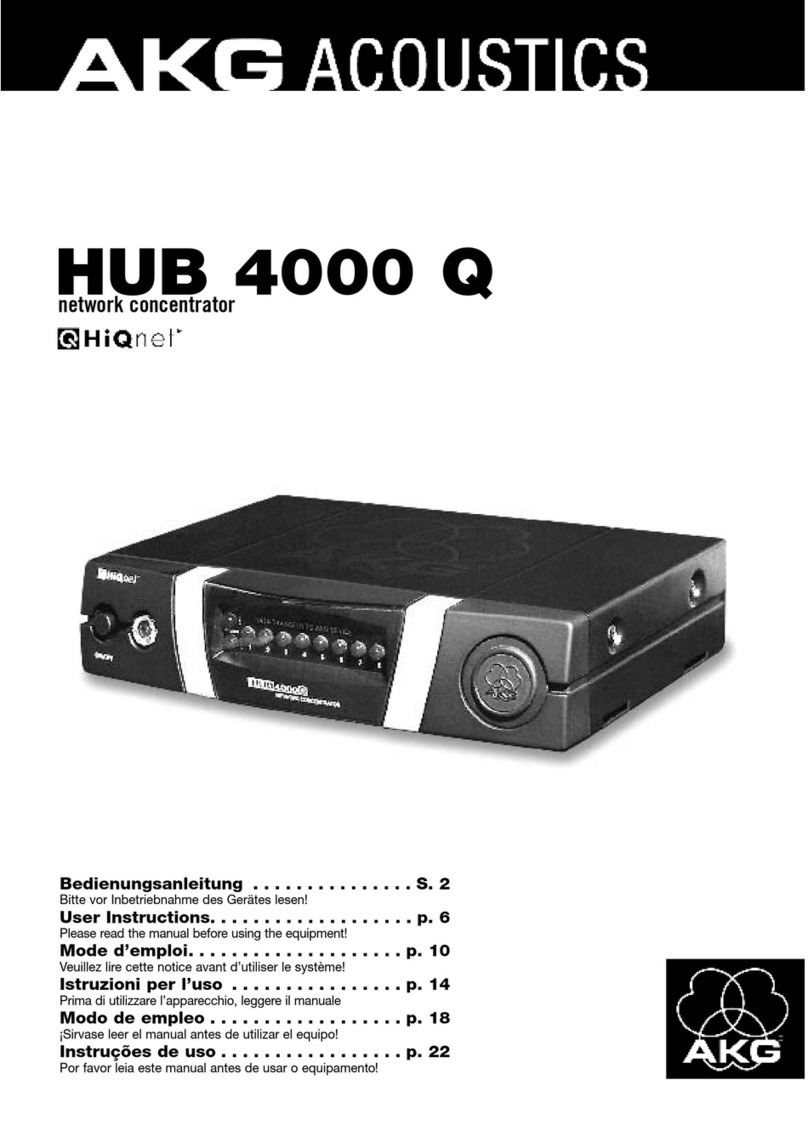
AKG
AKG HUB 4000 Q User instructions

Altusen
Altusen Hideaway KL3116 user manual
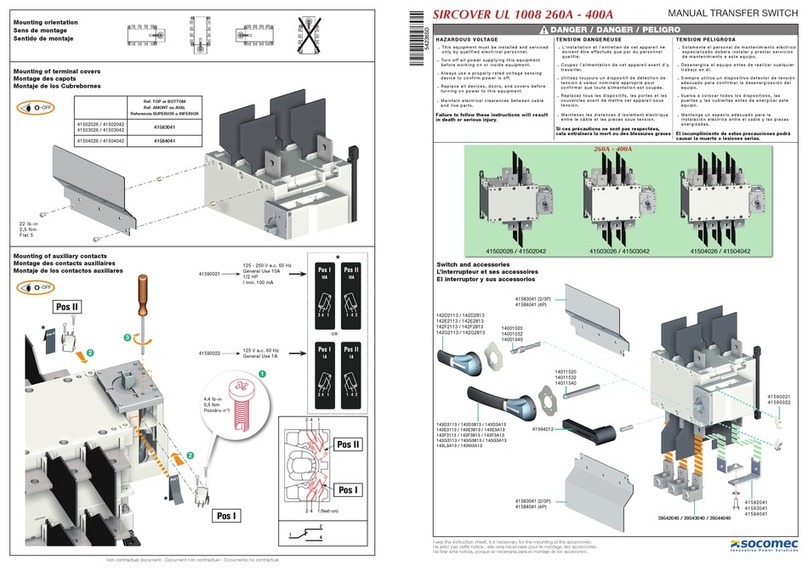
socomec
socomec SIRCOVER UL 1008 260A instruction manual