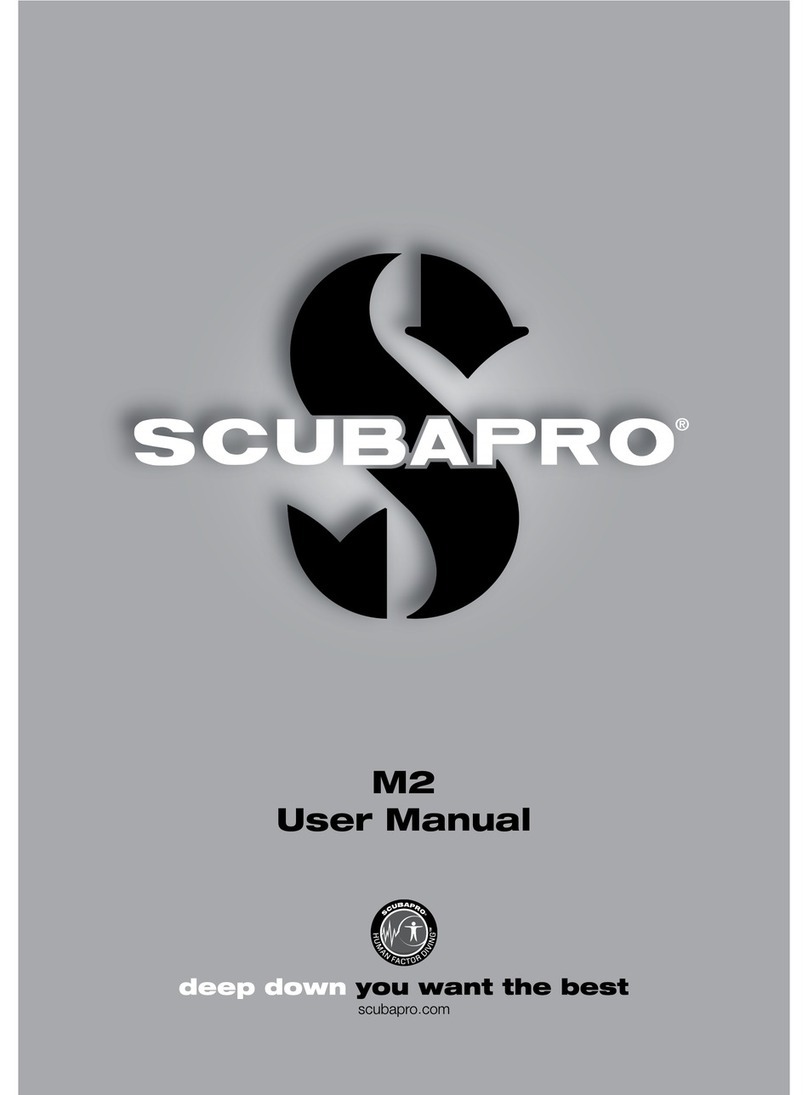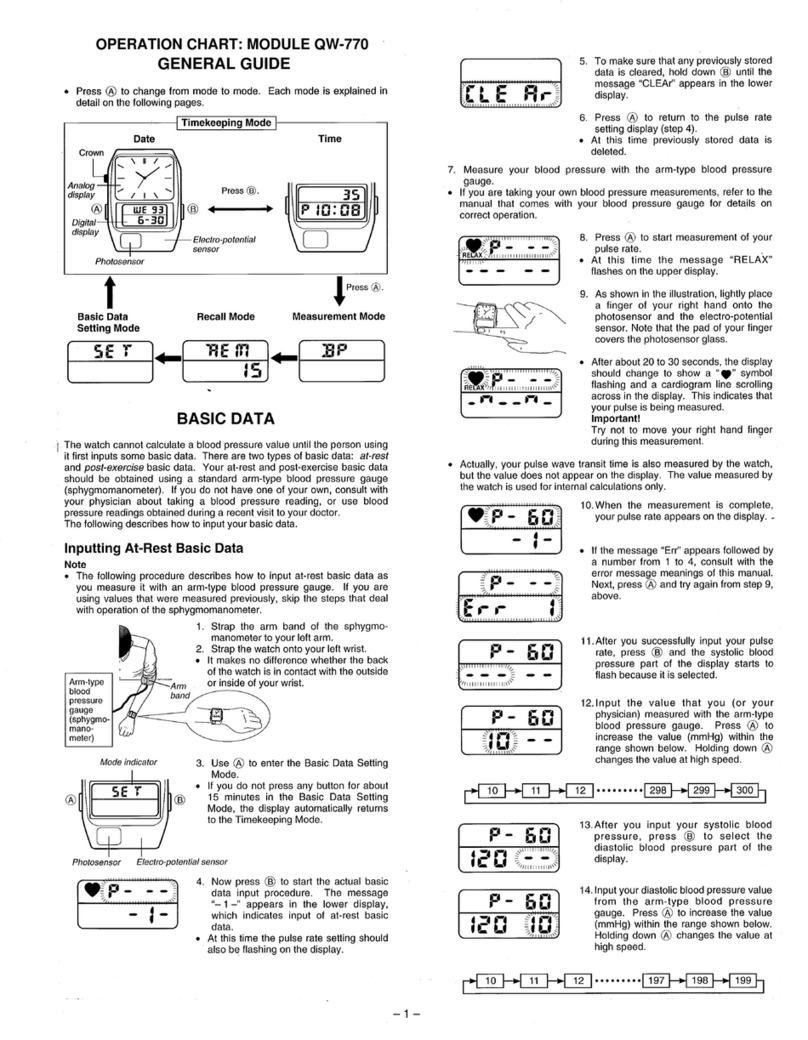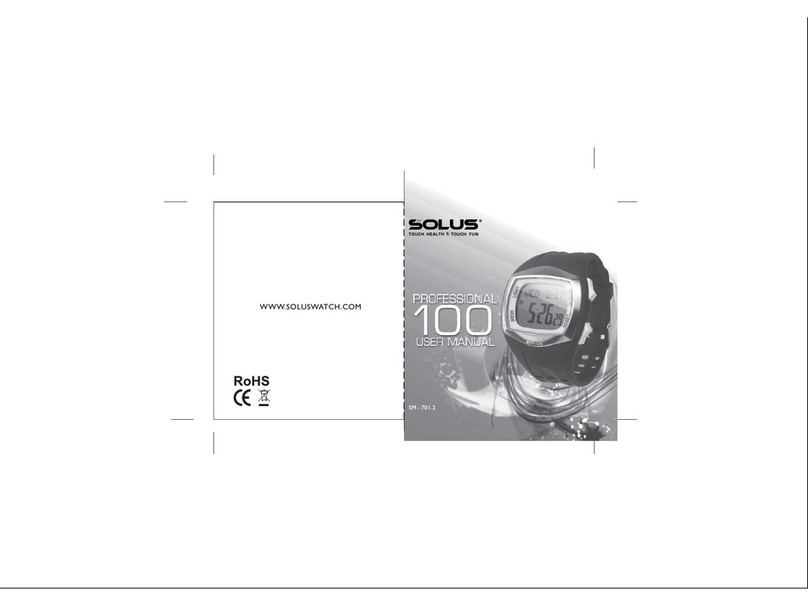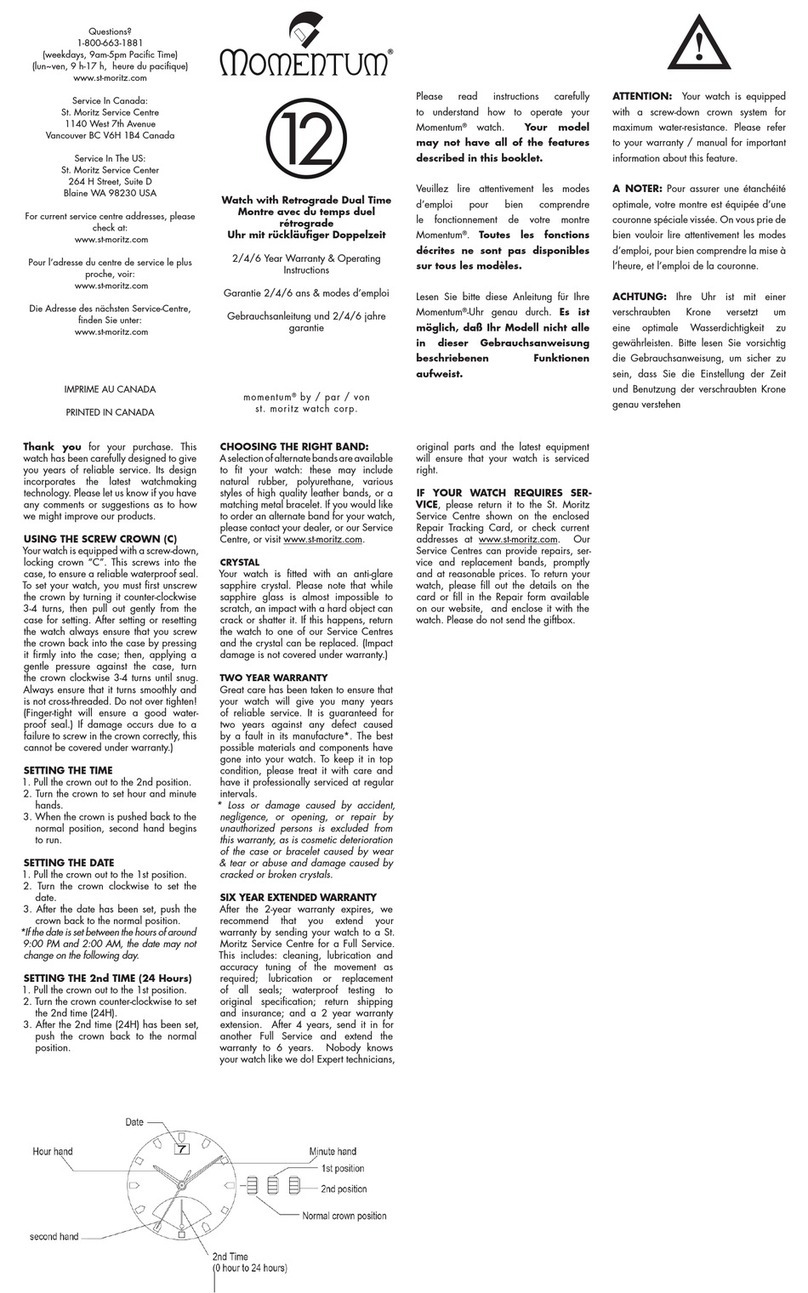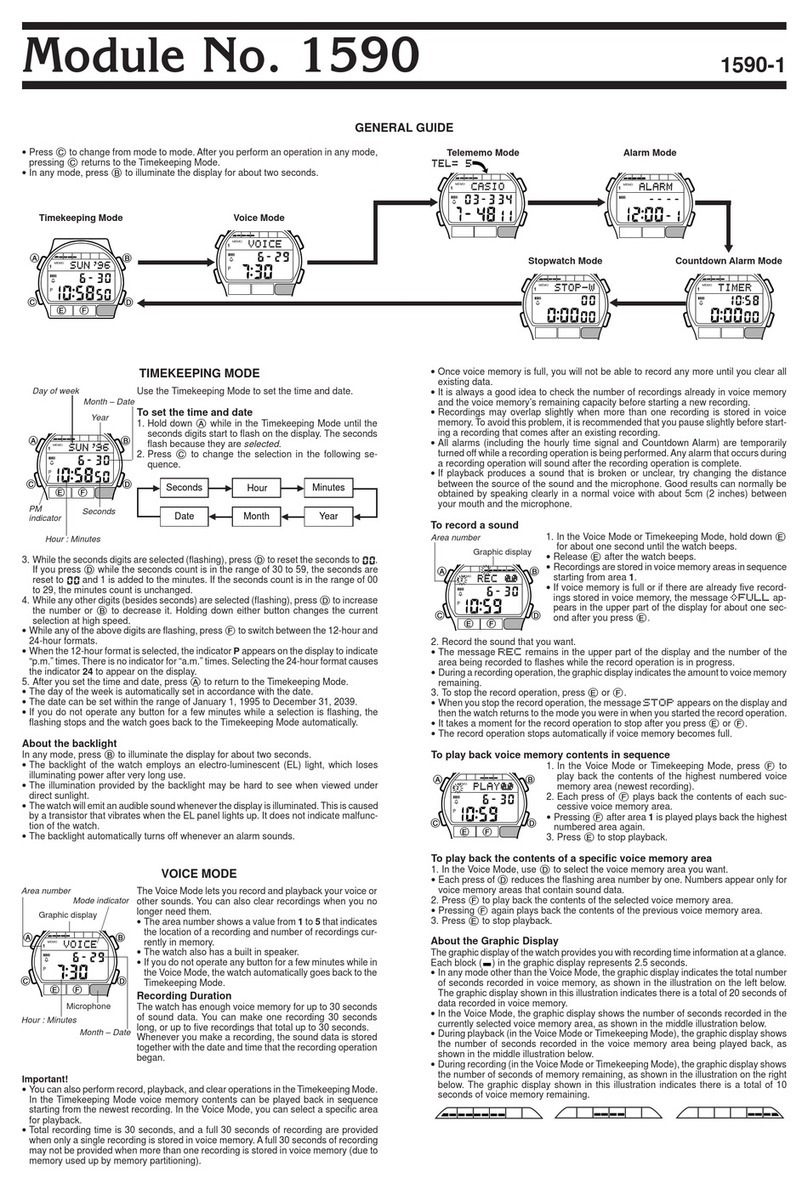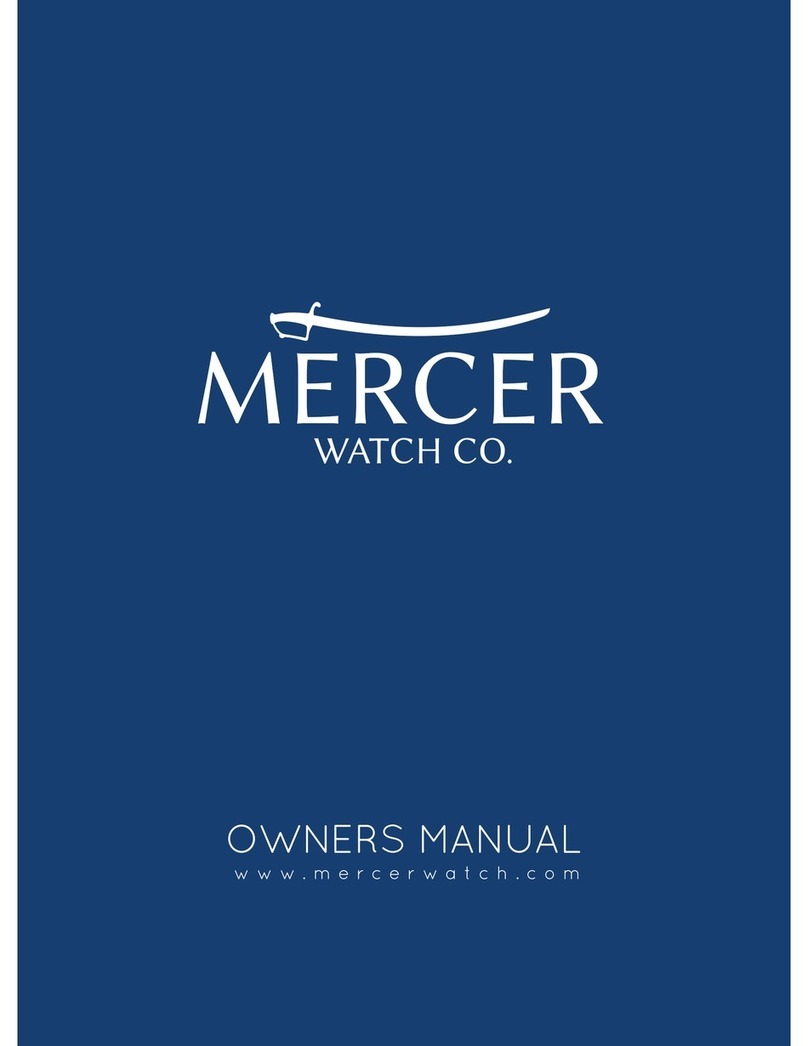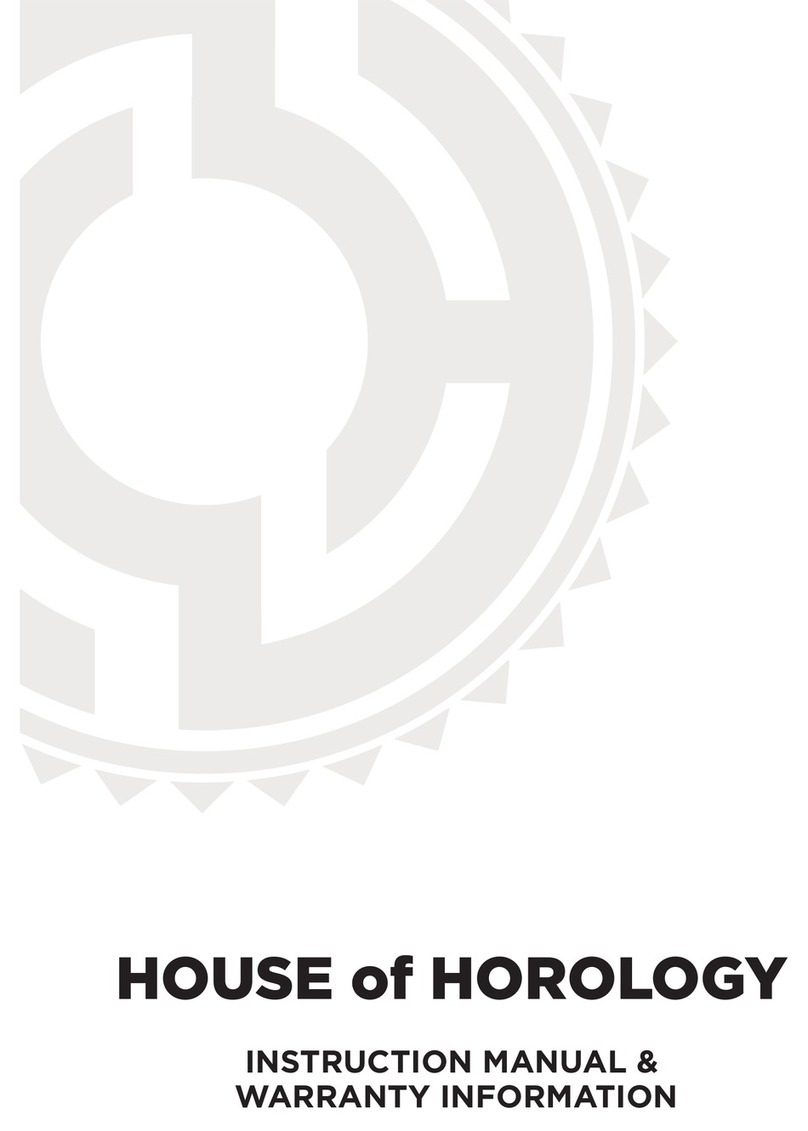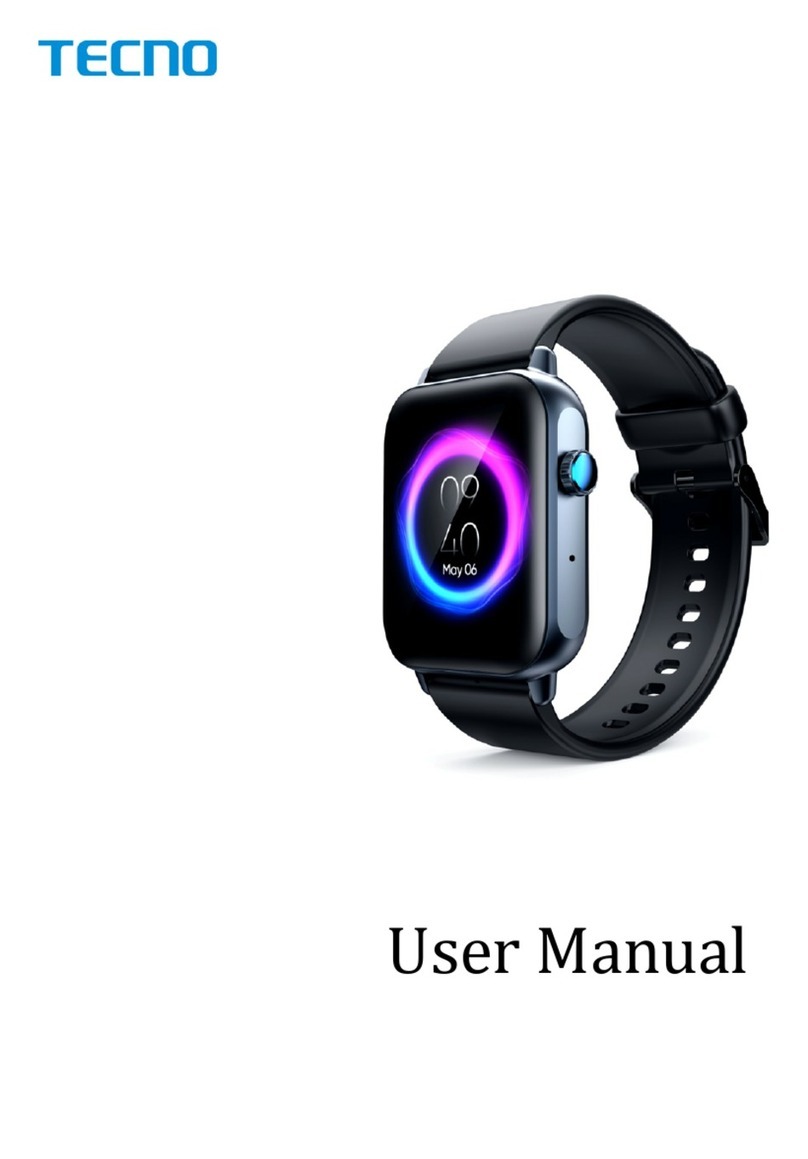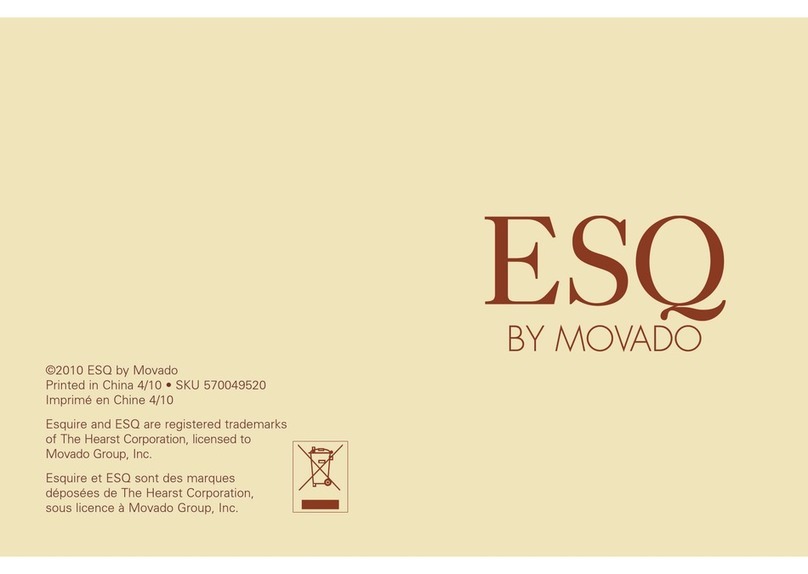Precise Innovation Caref User manual

Precise Innovation presents:
USER MANUAL

Let the FUN Begin! The goal of Caref is simple…to give parents greater peace of
mind and children a greater sense of freedom when they should be focusing as
much on fun as on safety. We believe in ACTIVE kids, and Caref will allow your kids
to stay in touch with you, and you them…wherever they may be!
In addition to GPS tracking, Caref also contains an SOS button, and has two-way
voice communication. This will give you the ability to FIND your kids, allow them to
have FUN, and give them the FREEDOM to live!
Caref is not a substitute for supervision of any person wearing the product.
Accuracy of watch location is determined by GPS satellite and cell signal strength.
GPS accuracy may be aff ected while watch is indoors or being used in urban areas
(GPS doesn’t like big buildings!).
What Can Caref Do?
• Locate your child from a mobile
• Parents can call their child’s Caref Watch directly
• Child can call two numbers at the touch of a button
• SOS button alerts and calls parents
• Parent can send Text Message Directly to Caref
• Much More
Things you will need to ACTIVATE Your Account and Watch:
• Charged Caref GPS Cell Phone Watch
• Caref Box (contains activation numbers you will need)

(1): Cell signal indicator
(2): Battery Power Indicator
(3): Indicator for SOS alarm successfully activated
(4): Day of Week
(5): SOS Key: Child holds down button for three seconds to place SOS to pre-
programmed numbers (programming of three numbers done on mobile app)
(6): USB Slot for USB charger
(7): Microphone Slot
(8): Power Button: Shortly press to change clock interface (digital/traditional) - Hold
for three seconds to turn Caref power ON
(9): Volume + Press down quickly to increase speaker and ringer volume. As
mentioned above, Caref will allow you to program three numbers in the mobile app
that will call when SOS button is pressed. When a child holds down on the + button
for three seconds, it will call NUMBER 1.
(10): Volume - Press down quickly to decrease speaker and ringer volume. Hold for
three seconds to call phone number 2 you have preset.
CAREF GPS
WATCH PHONE

It is very important that you remind your child that the watch screen
of Caref is very much like that of a cell phone. Which means they can
crack when banged on or dropped. (We all have lived through a broken
phone screen! Ugh!) We have provided a protective lm to help limit
potential damage. IT IS VERY IMPORTANT YOU PUT THIS ON BEFORE
USE. Unfortunately, our warranty doesn’t cover broken screens so a
little “kid coaching” will help eliminate this.
WATCH FACE PROTECTION FILM

VOICE FEATURES
RECEIVE INCOMING
TEXT MESSAGE
When your child presses the Volume Buttons
on the side for three seconds, the phone icon
appears. The number being called will be heard
ringing through the Caref speakerphone. Your
child simply needs to talk into the Caref Watch,
just as they would a speakerphone.
The phone icon will appear when Caref is
receiving a call as well. To answer the call, the
child must hit the PLUS (+) Volume button. Be
sure to practice this with your child.
Parents can send text messages right to a
child’s watch! But good news…it will only
receive text messages from SAFE numbers
programmed into the app. This is designed
to protect your child from getting texts from
unwanted people. We will teach you how to
program these numbers later in the manual.

STEP 1:
STEP 2:
CHARGE YOUR CAREF BEFORE USE
WATERPROOF/WATER RESISTANT
MOTION SENSOR
TURN ON YOUR CAREF WATCH
The Caref package contains a colorful USB
cable and charger. Before using Caref, please
charge it for at least one hour. The cable is
inserted in the port as seen here: Caref will last
24-48 hours based on calls placed/received.
Treat it like a cell phone, which is typically
charged at the end of a day.
Caref is designed to be waterproof but it’s VERY IMPORTANT that you fully
close the Cover to the USB port. If this is not done, the Caref will NOT be
waterproof; it will only be water resistant. It is recommended that Caref not be
worn in the pool or ocean.
Caref has a motion sensor that activates the GPS chip inside the watch. When
the watch is not moving, it will NOT transmit location. When worn, the motion
sensor activates the watch and tells it to “get to work.”
Hold down on the Power Button for three
seconds to turn on your Caref On or Off .
VERY IMPORTANT: It is recommended that
you take your watch outside for 5 minutes so
it can get a good GPS “ x” the rst time you
use it. A best “ x” occurs when you have an
unobstructed view of the sky.

STEP 3:
STEP 4:
STEP 5:
ACTIVATE YOUR ACCOUNT
DOWNLOAD MOBILE APP
MOBILE APP AND
MAPPING INSTRUCTIONS
It’s now time to download the MyCaref Mobile App from either Google
Play™ or the Apple™ App Store. Account activation can also be set up
on your computer but it is easier to do it right through the mobile app:
SEARCH: MyCaref
Go to the App Store (iPhone) or Google Play
(Android) and search CAREF. Then download the
FREE App.
To create a NEW ACCOUNT, touch Need an
Account? Sign Up.
If you set up an account through the Web, simply
Log In with the user name and password that you
created.
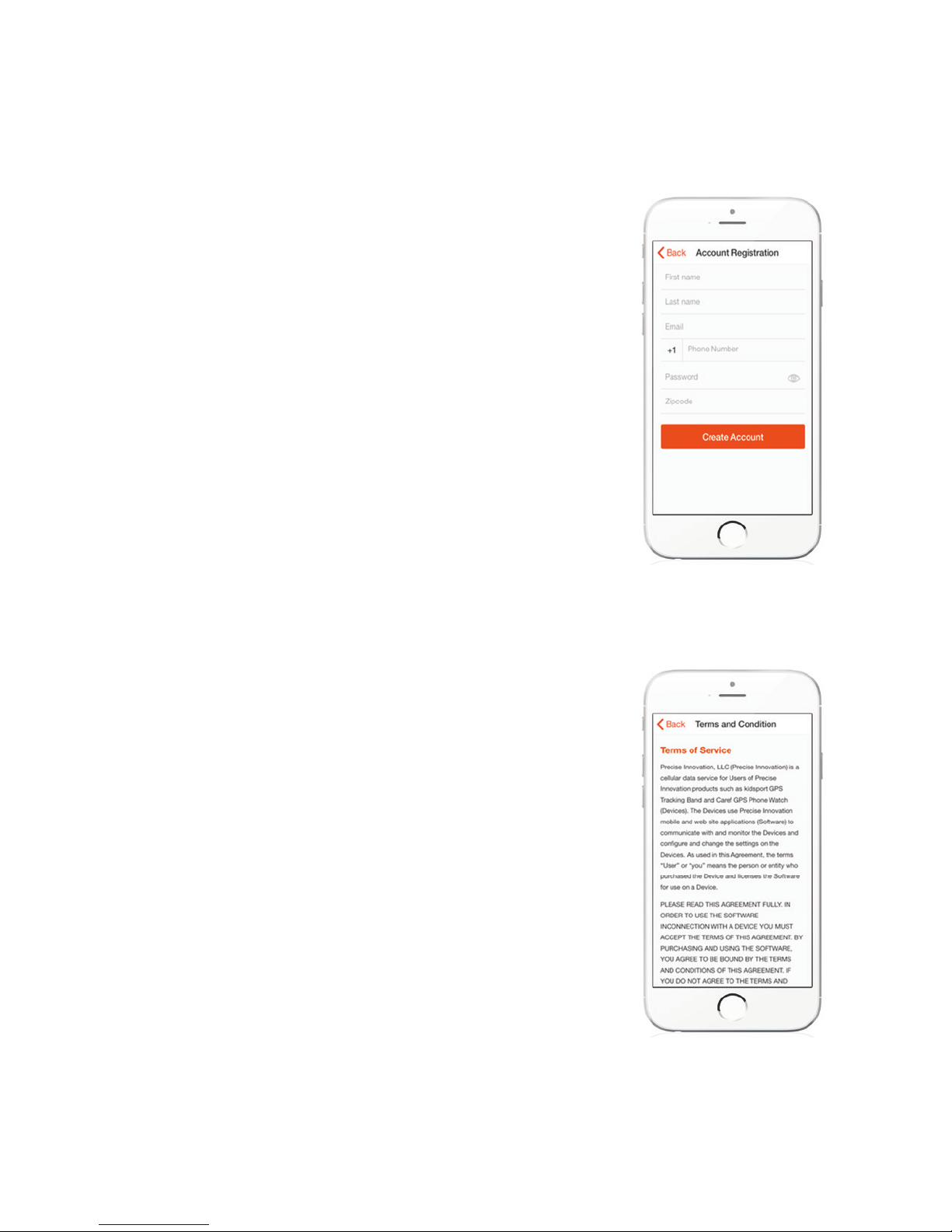
ACCOUNT REGISTRATION
TERMS OF SERVICE
Input the information into the app to create your
account.
Please read the terms of service.

ACCOUNT VERIFICATION
If you agree with the Terms of Service, Click:
I Agree.
We will send you a veri cation code (to keep
your account secure). Select email for SMS (text
message). Then click Proceed.

ACCOUNT VERIFICATION
ACCOUNT VERIFICATION
You must then check your email or SMS account.
Be sure to write down your special code and
enter it into the app.
Congratulations, your account is now activated.
Click on +Activate New Watch.

ADD WATCH
It’s now time to add the special Caref Watch codes into the system.
There are TWO VERY IMPORTANT codes you will need.
� CODE #1: Watch ID (Also Known as IMEI): This is the speci c watch that
is being registered. This Watch ID (IMEI) can be found on the backside of your watch
or on the bottom of your Caref box as you see here.
� CODE #2: ICCID: This is the number of the Cell Phone SIM Card that we will be
“turning on.” A 20-digit code can be seen on the TOP of the Caref box.

ENTER CODES USING SCANNER
You can manually input the codes. Or simply hit
the Scan button to upload the codes directly to
your app.
Some phone’s scanners are a bit “touchy.” If your
scanner cannot upload the number, no problem.
Simply manually input the numbers that are
under the codes. REMEMBER, FOR ICCID, ONLY
INPUT THE 4 LAST NUMBERS (No letter).

SELECT MONTHLY PLAN:
There are three plans to choose from:
• FIND PLAN: Best plan for minimum voice, text messaging and “Location
on Demand.”
o Unlimited map locations (updates every 10 minutes automatically)
o 30 minutes voice (per month)
o 30 Manual Location On Demand Updates* or Incoming Text Messages
to Watch (per month)
• FUN PLAN: Best plan for moderate level of voice, text messaging and
“Location on Demand.
o Unlimited map locations (updates every 10 minutes automatically)
o 60 minutes voice (per month)
o 50 Manual Location On Demand Updates* or Incoming Text Messages
to Watch (per month)
• FREEDOM PLAN: Best plan for Extensive level of voice, text messaging
and “Location on Demand.
o Unlimited map locations (updates every 10 minutes automatically)
o 90 minutes voice (per month)
o 100 Manual Location On Demand Updates* or Incoming Text Messages
to Watch (per month)
* Caref is programmed to automatically send location every ten minutes but will also
allow you to request location manually ON DEMAND. Which means, if you need to
know where your child is right now, you simply hit a LOCATION button on your app to
request an “extra” location.
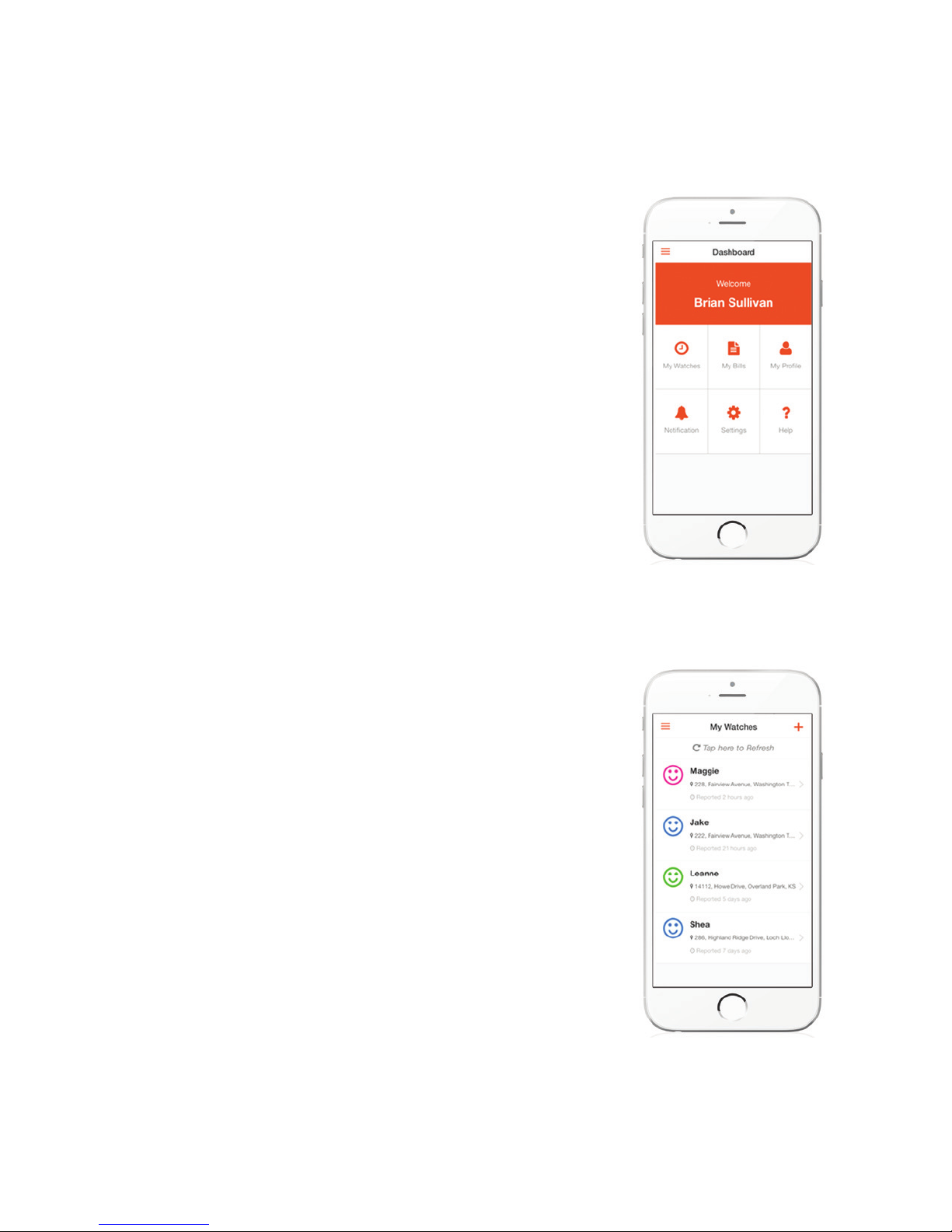
DASHBOARD
MY WATCHES
This is mission control for your watch. From here
you can view your watches, track your bills, edit
pro le and more.
To view an individual watch location and to adjust
settings for that watch, click on it.
You can also ADD a new watch to your account py
clicking the (+) sign in the upper right corner.

MAP FUNCTION
Call Watch
REFRESH LOCATION *
Directions to Watch
Satellite Map
Full Day’s Location History
Check your watch usage data
Alerts and Notifi cations
Settings
On this screen you will see your child’s name
and address location. Watch location will update
every 5 minutes.
Caref sends location updates every 10 minutes, but in case of Emergency,
you may need to know where your child is RIGHT NOW. This will send SMS
out to Caref asking for update rather than waiting for 10 minute interval.
It will take a minute or less to get the new location. If a new location could
not be found as a result of a bad GPS signal, the location will not update)

MAP SETTINGS
ADD PICTURE
First thing to do from the Map screen is to adjust
the settings of your watch.
You can add a picture you already have in your
Album or take a new one by hitting Camera.

TIMEZONE SETTINGS
This is a very important step as it is the way you
program the correct time on the watch. Press
Timezone Settings.
To update your timezone, scroll through the
dropdown list until you nd the correct zone.
Then hit Update Watch Timezone.

EMERGENCY CONTACT
PHONE NUMBER
This is where you put in the phone numbers you would
like the Caref to call. It will also program which numbers
will be allowed to call the watch.
Put in three numbers into phone in the following
format including country code. For example, in US…
1XXXXXXXXXX. These are the numbers that will be
called when the SOS button is pressed. When pressed,
the Caref will call the rst number programmed. If the
rst number doesn’t “answer,” then it calls the second,
then third. A text message alert will also be sent to
each phone number programmed, along with a map
location telling you where the child is located.
IMPORTANT NOTE: If the phone Caref calls goes
to a receiving phone’s voicemail, the Caref believes
somebody answered and will not call the second
number. If it hears “rings” for 40 seconds, then it will
attempt the next number. This means you may need
to adjust your individual phone settings to not answer
until 45 seconds. To learn how to change your phone
settings go to : http://tinyurl.com/jwvnskd
When child sends SOS, you will be able to hear the child
but the child won’t hear you. This is what we call LISTEN
ONLY MODE. We created it this way so that if a child is
in trouble (Abduction), he/she can press the button and
a potential abductor would not be alerted by hearing
you speak.
For Non-SOS Calls: When your child presses the +
(plus) button on the Caref, it will call Phone #1. When
he/she presses the – (minus) button, Caref will call
phone number 2.

PROVISION WATCH
This is the nal step before using your watch for
the rst time.
This nal step will send your new Emergency
contacts as well as your timezone setting to
the watch. Make sure the watch is ON. After 5-7
minutes it will “reboot” and turn the watch off .
Turn it on again and you will be “good to go!”
VERY IMPORTANT: After activation of a watch, it is recommended
that you take your watch outside for 5 minutes so it can get a good
GPS “ x” the rst time you use it. A best “ x” occurs when you have
an unobstructed view of the sky.

GEOFENCE
ADD GEOFENCE
From the main menu in your app, you will set
Geofence safe zones that you can “designate”
to your watches. For example, you might
have three children and decide to set up one
Geofence for HOME and one at school for each
child. This means you would set four Geofences.
(From individual watch settings you will assign
the Geofence to a speci c watch. More on that
later)
Press on “Geofence” to create.
Press the PLUS (+) button in the upper right of
the screen to Add a Geofence.
child. This means you would set four Geofences.
Table of contents