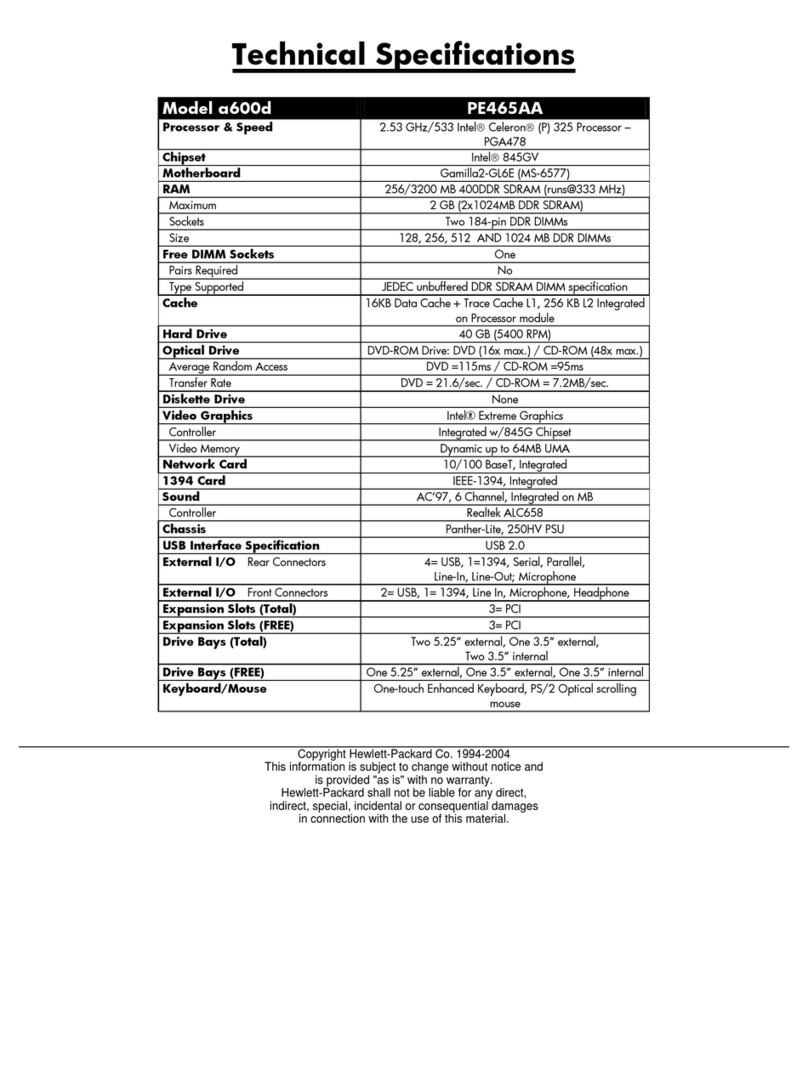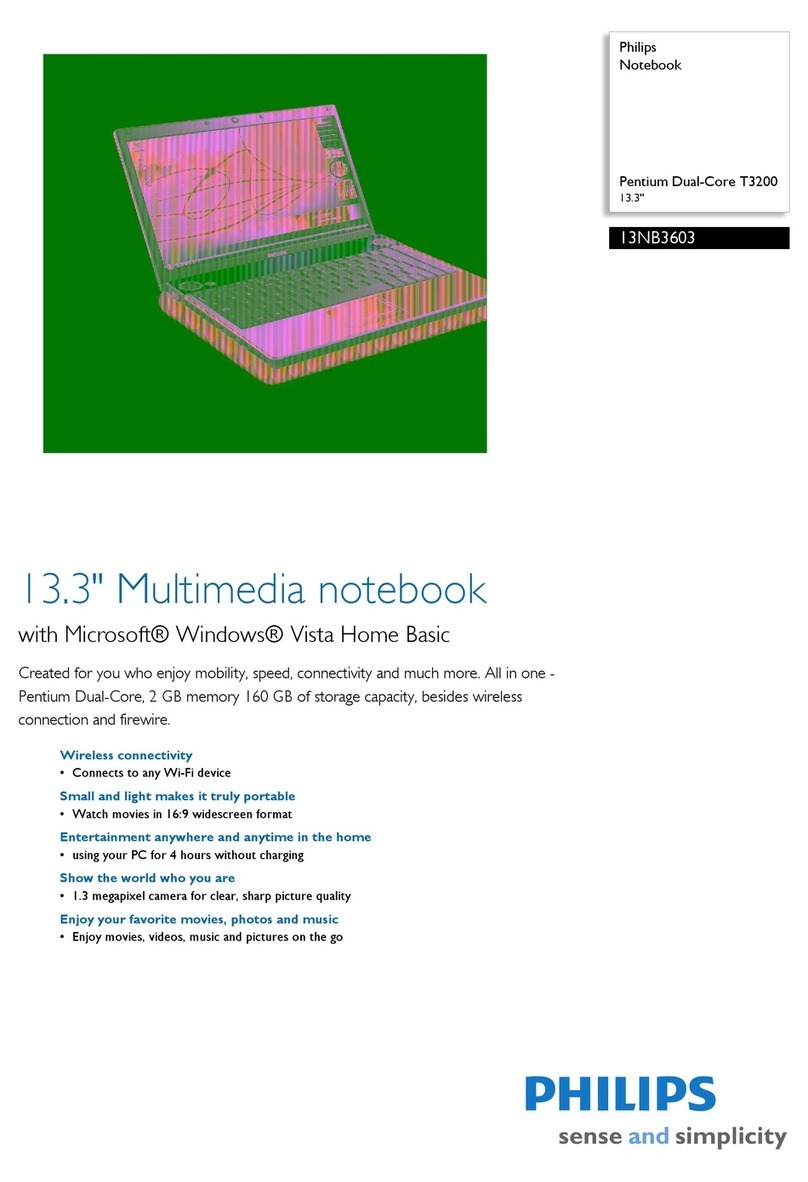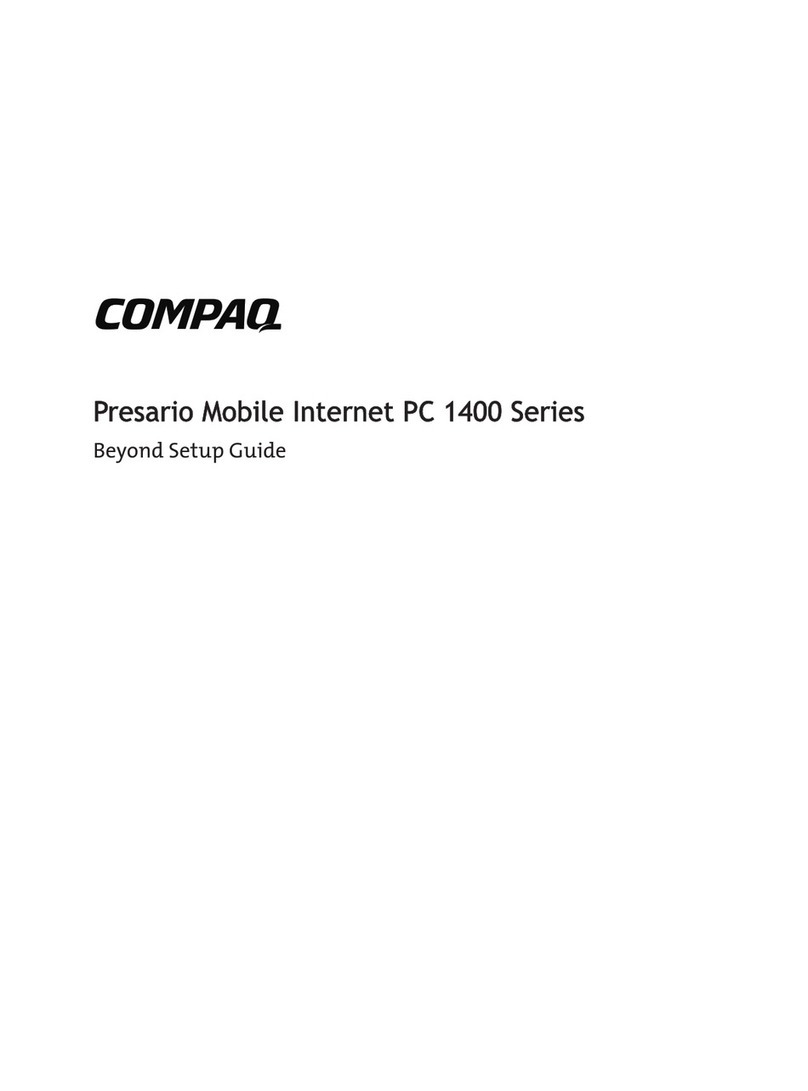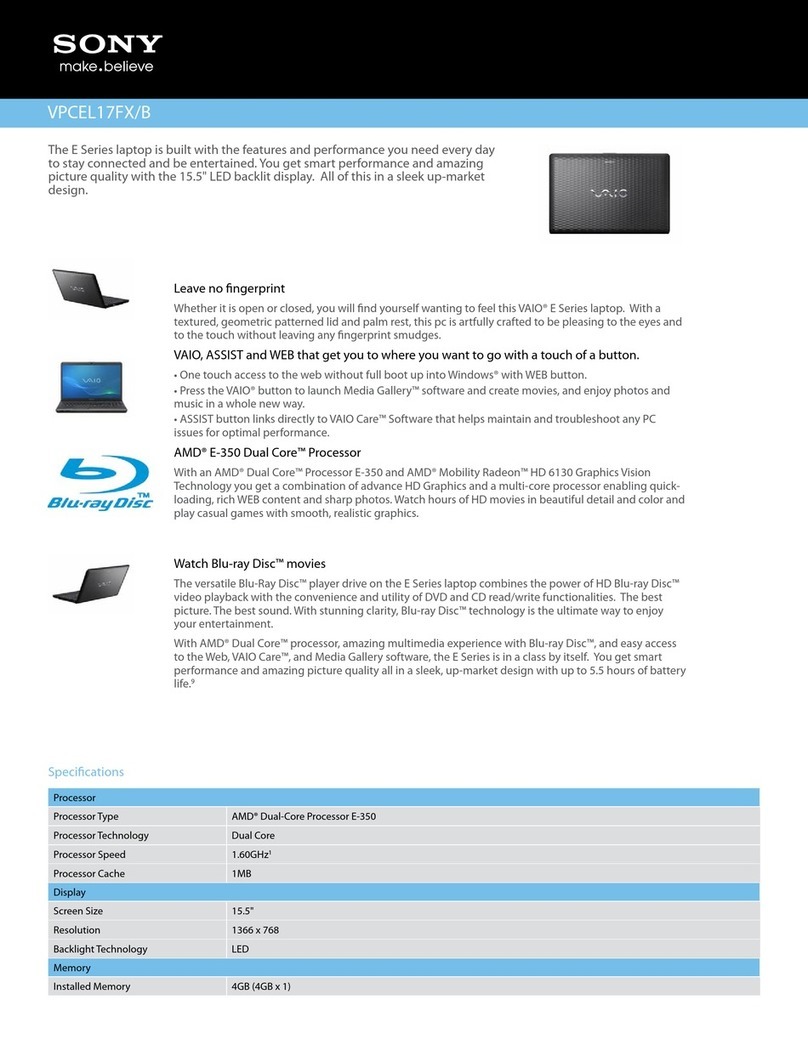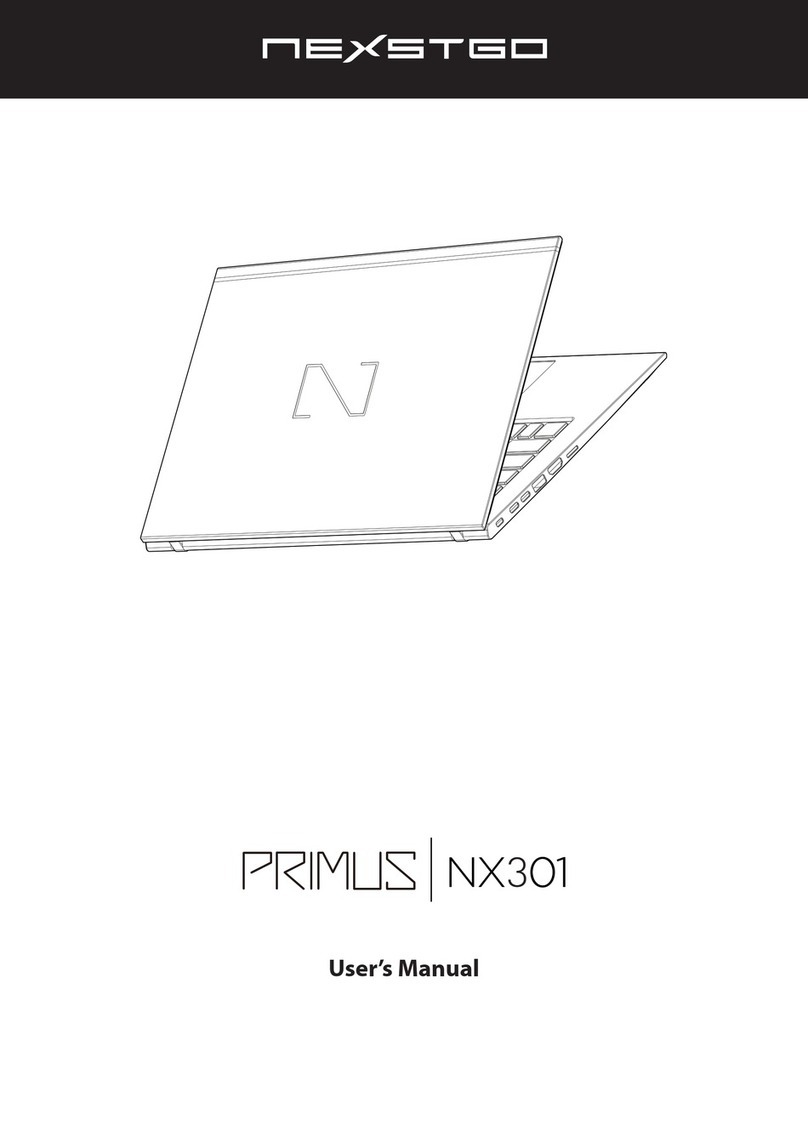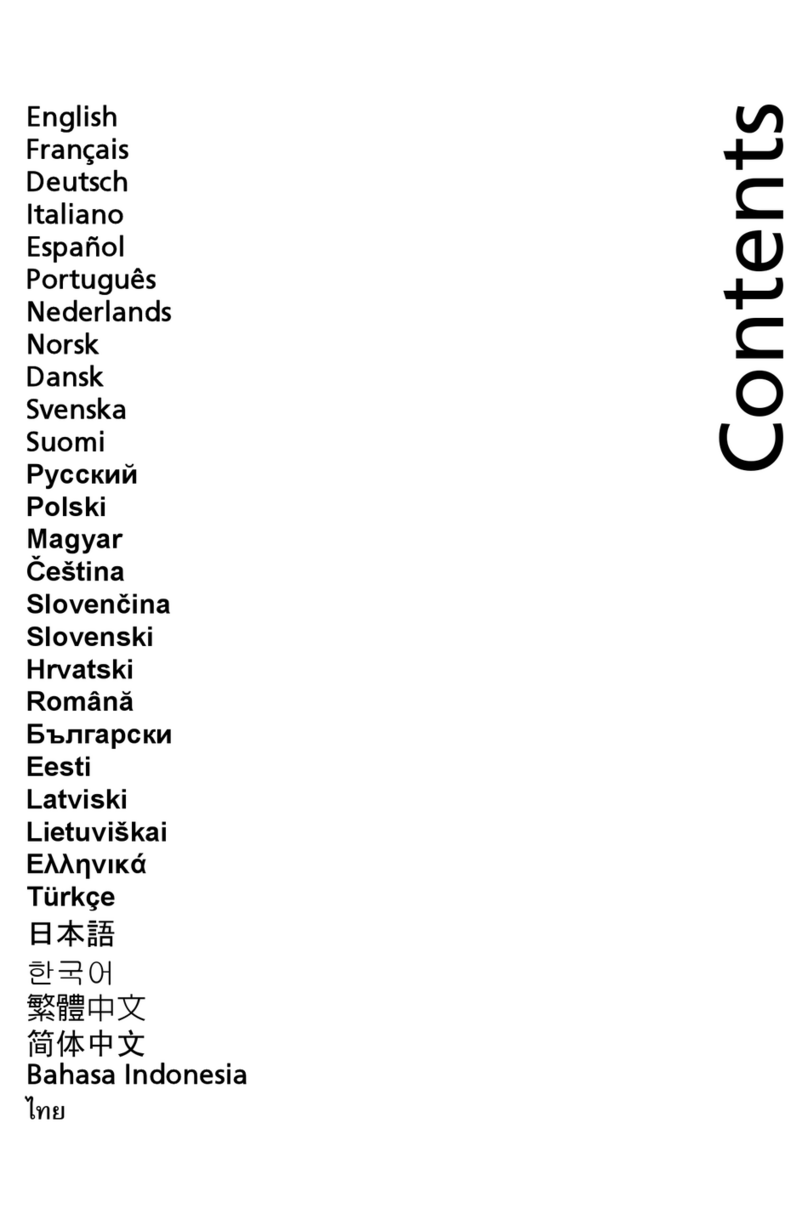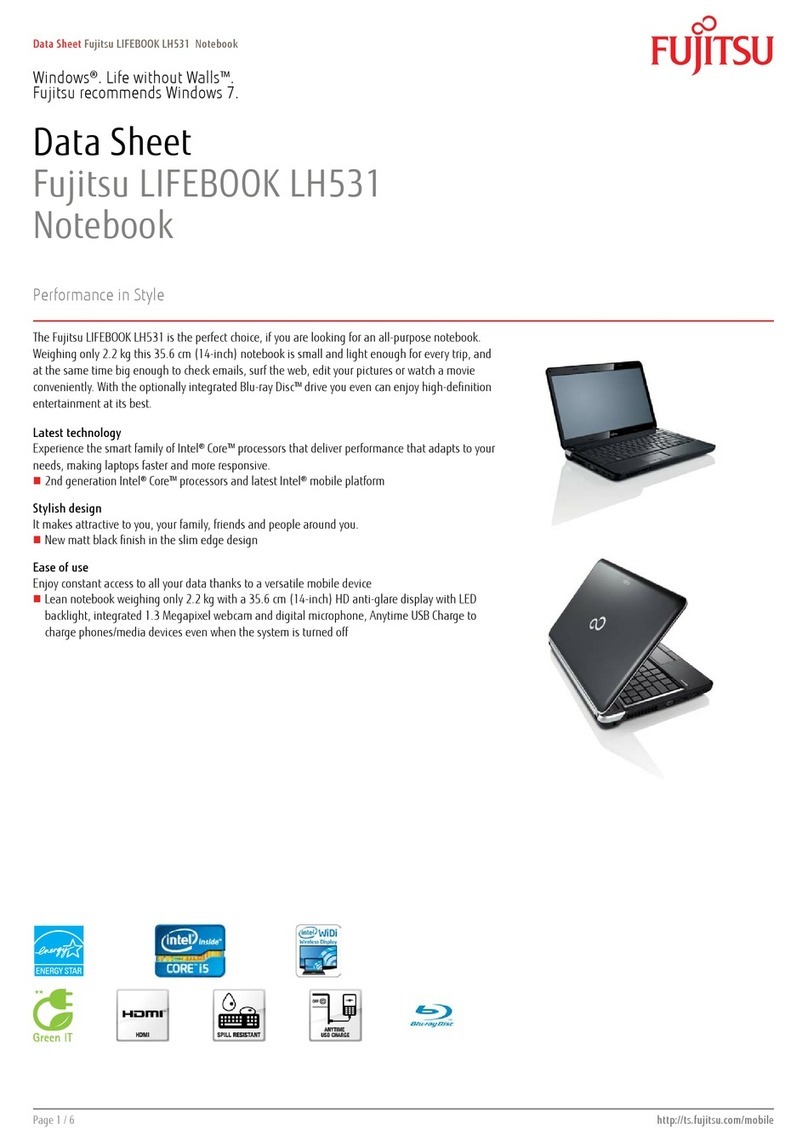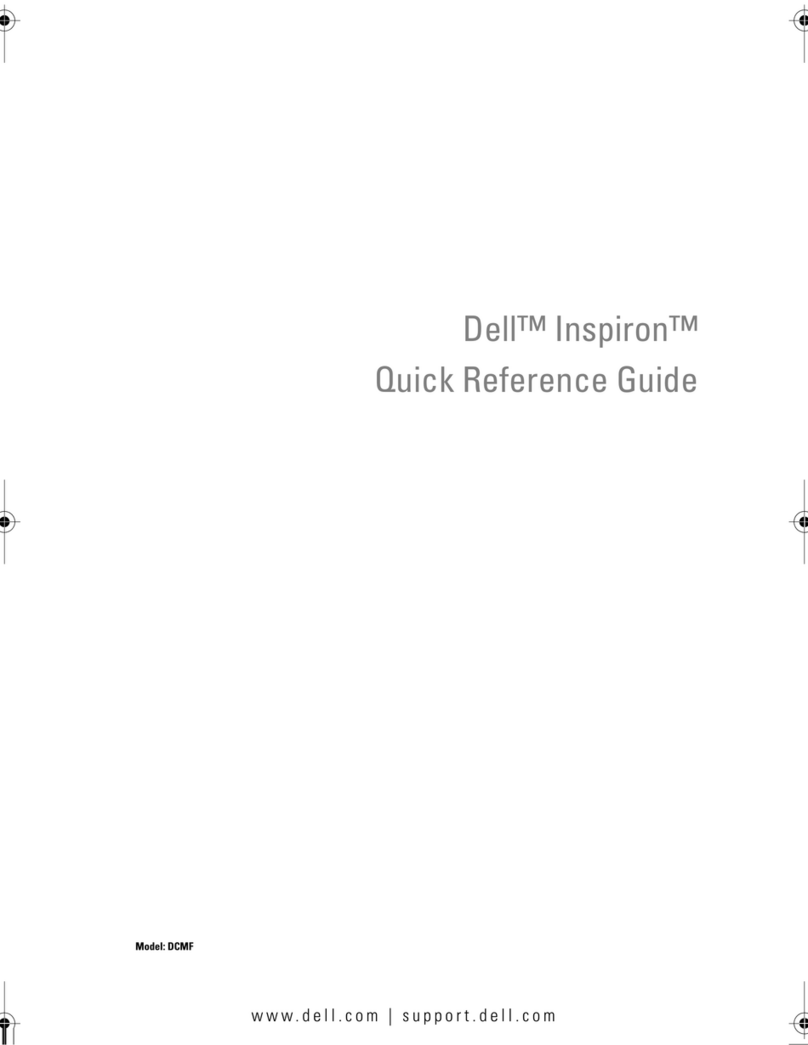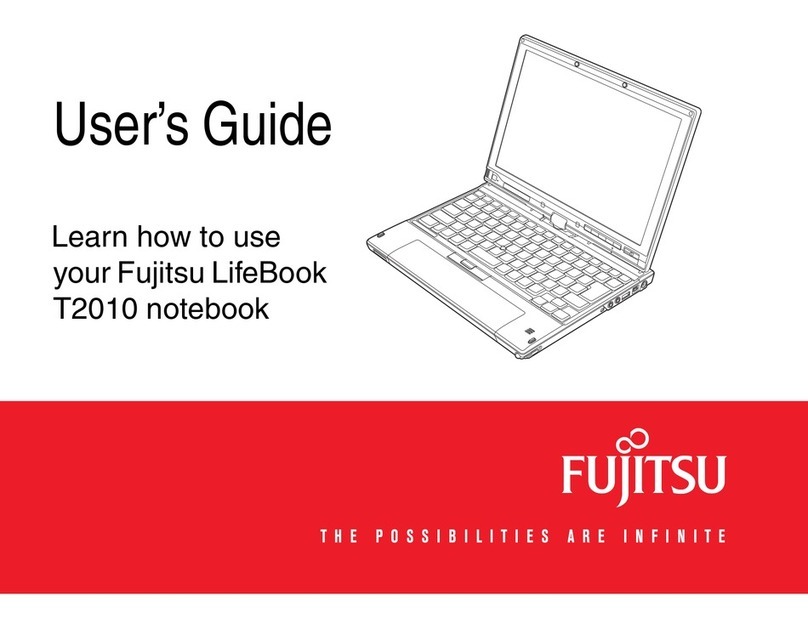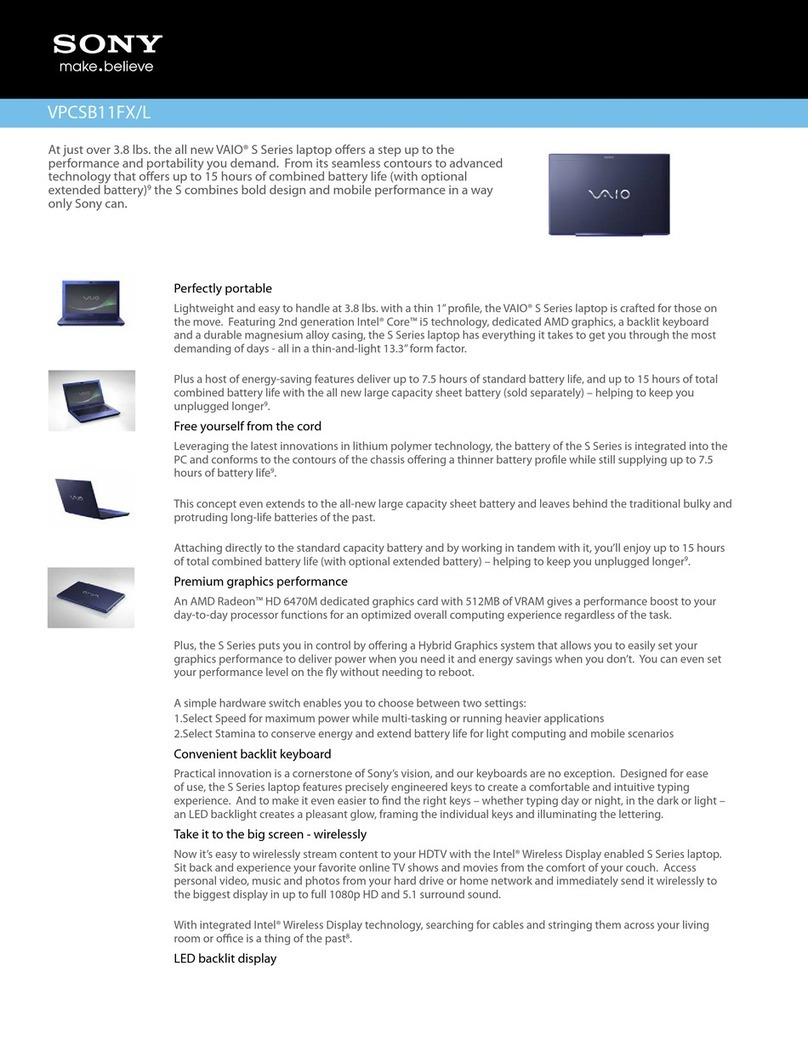PREDIA FLEX360 User manual

www.predia.nl
Predia Flex360
User Guide

User Guide Predia Flex360
2
FCC Declaration of Conformity
This device complies with Part 15 of the FCC Rules. Operation is subject to the following two
conditions: (1) this device may not cause harmful interference, and (2) this device must accept any
interference received, including interference that may cause undesired operation.
This equipment has been tested and found to comply with the limits for a Class B digital device,
pursuant to part 15 of the FCC Rules. These limits are designed to provide reasonable protection
against harmful interference in a residential installation. This equipment generates, uses and
can radiate radio frequency energy and, if not installed and used in accordance with the instruc-
tions, may cause harmful interference to radio communications. However, there is no guarantee
that interference will not occur in a particular installation. If this equipment does cause harmful
interference to radio or television reception, which can be determined by turning the equipment
off and on, the user is encouraged to try to correct the interference by one or more of the following
measures:
•Reorient or relocate the receiving antenna.
•Increase the separation between the equipment and receiver.
•Connect the equipment into an outlet on a circuit different from that to which the receiver is
connected.
•Consult the dealer or an experienced radio/TV technician for help.
For questions related to the EMC performance of this product, contact:
Elitegroup Computer Systems Co., Ltd
No.239, Sec. 2, Ti Ding Blvd., Taipei, Taiwan 11493
886-2162-1177
Regulatory Compliance
Information

User Guide Predia Flex360
3
Canadian Department of Communications Compliance Statement
This digital apparatus does not exceed the Class B limits for radio noise emissions from digital
apparatus set out in the Radio Interference Regulations of the Canadian Department of Commu-
nications. This device complies with Industry Canada licence-exempt RSS standard(s). Operation
is subject to the following two conditions: (1) this device may not cause interference, and (2) this
device must accept any interference, including interference that may cause undesired operation of
the device.
Le présent appareil numerique német pas de bruits radio électriques dépassant les limites
applicables aux appareils numériques de la classe B prescrites dans le Réglement sur le broullage
radioélectrique édicté par le ministére des Communications du Canada. Le présent appareil est
conforme aux CNR d’Industrie Canada applicables aux appareils radio exempts de licence.
L’exploitation est autorisée aux deux conditions suivantes : (1) l’appareil ne doit pas produire de
brouillage, et (2) l’utilisateur de l’appareil doit accepter tout brouillage radioélectrique subi, même
si le brouillage est susceptible d’en compromettre le fonctionnement.
CE Mark. Declaring compliance to all the applicable European Union (EU) directives.
For CE mark related questions:
Elitegroup Computer Systems Co., Ltd
No.239, Sec. 2, Ti Ding Blvd., Taipei, Taiwan 11493
886-2162-1177

User Guide Predia Flex360
4
French SAR/DAS
Votre ordinateur a un DAS. Pour plus d’informations, voir le portail radiofréquences-sante-
environnement: www.radiofrequences.gouv.fr
In the European Union, this symbol indicates that this product including battery must
not be disposed of with household waste. It is your responsibility to hand it over to a
designated collection point for the recycling of waste electrical and electronic equipment.
For more information, please contact your local waste collection center or the point of
purchase of this product.
Japan VCCI Statement
Taiwan battery recycling:
Translation - please recycle batteries

User Guide Predia Flex360
5
Attention: Teachers, Parents and Adult Supervisors
This product is an educational tool designed for school children, ages 6 and up. There must be
supervision by an adult on school children under 10 when using this laptop. It is a must to have a
thorough explanation to students on safe and proper handling of the laptop, power supply, battery
pack, and power cord.
Be sure to keep the power cord away from
younger children
Please ensure that students understand the following:
As with all electrical products, precautions should be observed during handling and use to prevent
electric shock. The power supply (adapter) should not be handled by the children.
Emphasize to students that this device is an educational tool and not a toy. The computer, power
supply, battery pack or power cord should not be dropped, crushed, stepped on or otherwise abused.
Ensure students understand the safe and proper handling of power cord and power supply.
Misuse could result in serious injury.
The teacher, parent or adult supervisor should periodically inspect the computer; power supply and
power cord for damage and replace it, if necessary.
Students should report any damage or loose parts to their teacher, parent or adult supervisor,
immediately.
Do not leave the PC plugged in or "on"when enclosed in a non-vented container, such as a school
backpack, as overheating may occur.
It is recommended that students should take a 5 minute break every 30 minutes of use.

User Guide Predia Flex360
6
Attention: Teachers, Parents and Adult Supervisors
The following are lists of precautionary measures the students must understand before using this
computer inside the classroom or home environment:
Do not place near the fire or other sources of heat.
Do not expose to magnetic fields.
Do not expose to direct sunlight.
Do not expose to rain or moisture.
Do not place heavy objects to add heavy pressure on the computer.
Do not drop the computer.
Caution
Risk of explosion if battery is replaced by an incorrect type. Dispose of used batteries according to
the instruction.
Attention
Risque d’explosion si la batterie est remplacée par un type incorrect. Recyclez les batteries usa-
gées selon les instructions.
It is recommended to use this computer in an environment where the ambient temperature is no
more than 35° C.
1
1
2
2
3
3
4
4
5
5
6
6

User Guide Predia Flex360
7
1. Getting to know your computer .................................................................................................... 9
Package contents ................................................................................................................................................................................................................................ 9
Layout ........................................................................................................................................................................................................................................................... 10
Views .............................................................................................................................................................................................................................................................. 10
Function keys .........................................................................................................................................................................................................................................13
Folding the keyboard .................................................................................................................................................................................................................. 14
2. Using your computer ..................................................................................................................................................... 15
Powering ON/OFF .......................................................................................................................................................................................................................... 15
Powering on your computer ............................................................................................................................................................................................... 15
Powering on for the first time ......................................................................................................................................................................................... 15
Powering off your computer .............................................................................................................................................................................................. 16
Putting your computer into sleep mode .............................................................................................................................................................. 16
Waking up your computer .................................................................................................................................................................................................... 17
Basic touchpad operations .................................................................................................................................................................................................. 17
Basic touchscreen operations .......................................................................................................................................................................................... 18
3.Windows Interface .................................................................................................................................................................. 19
Desktop and virtual desktop experience ............................................................................................................................................................. 19
Taskbar ........................................................................................................................................................................................................................................................ 20
Start menu .............................................................................................................................................................................................................................................. 20
Search box - Cortana ................................................................................................................................................................................................................... 21
App shortcuts area ........................................................................................................................................................................................................................ 22
Notification area ............................................................................................................................................................................................................................... 22
4. Setup and Connection ................................................................................................................................................. 23
Settings screen ................................................................................................................................................................................................................................... 23
Windows Activation ...................................................................................................................................................................................................................... 23
Setup Your Microsoft Account .......................................................................................................................................................................................... 24
Replacing Desktop with Start screen ....................................................................................................................................................................... 24
Pin and unpin your app ............................................................................................................................................................................................................. 25
Pinning an App to Start menu or taskbar ........................................................................................................................................................... 25
Removing an App ............................................................................................................................................................................................................................. 25
Wireless LAN ......................................................................................................................................................................................................................................... 25
Enabling wireless connection ............................................................................................................................................................................................ 25
Connecting to a wireless LAN ............................................................................................................................................................................................ 26
Micro SD Card Slot ........................................................................................................................................................................................................................... 26
To insert your micro SD card ............................................................................................................................................................................................... 26
Contents

User Guide Predia Flex360
8
To remove your memory card ........................................................................................................................................................................................... 26
Connecting an External Device ......................................................................................................................................................................................... 27
Connecting to the USB port ................................................................................................................................................................................................. 27
Connecting to the HDMI port ............................................................................................................................................................................................. 27
5. Battery ............................................................................................................................................................................................................................. 28
Charging your battery ................................................................................................................................................................................................................. 28
Inspecting your battery status ......................................................................................................................................................................................... 29
6. Windows Help and Troubleshooting ........................................................................ 29
Troubleshooting ................................................................................................................................................................................................................................. 30
7. Specification ................................................................................................................................................................................................ 33

User Guide Predia Flex360
9
Package contents
Carefully unpack your box and take out the items listed below. If any of the items are missing or
damaged, please contact your dealer immediately:
1. Getting to know
your computer
One laptop One AC adapter This manual

4
User Guide Predia Flex360
10
Layout
Views
Front
No. Name Function
1 Front facing camera Often for taking self-portraits as well as for video conferencing.
2 Microphone Mainly for sound and speech recording
3 Touchscreen The main display of your laptop and a see-touch device. You can
look at it and also touch it with your fingers to control it.
4 Windows key Press here to open the Start menu.
5 Touchpad Allows you to control your system using figure gestures
6 Caps-Lock Lights up in blue when the caps lock is ON
1 2
3
5
6

User Guide Predia Flex360
11
No. Name Function
1 Speaker The sound system has two speakers for playing music, notification
sounds, and other audio data.
2 Stylus hole This is where you rest the provided stylus.
3 USB 2.0 port Plug your USB devices here.
4 Power button Press it to power on/off your laptop.
5 Kensington lock slot You can attach a Kensington lock here to attach a cable from your
laptop to a stationary object such as table.
6 Stylus Use it to perform touch operations and typing comfortably as if
you were doing them with your own fingers.
Right
1 2 3 4 5
6

User Guide Predia Flex360
12
No. Name Function
1 Charging indicator It shows the charging status of your laptop. It shows blue when
the battery is fully charged.
2 DC-in Plug the adapter to charge the battery.
3 RJ-45 LAN port Plug your RJ-45 network cable to connect your laptop
to a wired network.
4 USB 3.0 port Plug your USB devices here.
5 HDMI port Plug your HDMI-capable monitor here.
6 Micro SD card slot Plug your micro SD card here
7 Combo Audio jack for Plug your 3.5mm headphone here.
microphone/headphone
8 Speaker The sound system has two speakers for playing music,
notification sounds, and other audio data.
Left
1 2 3 4 5 6 7 8

13
Function keys
F1
Fn
Fn
Fn
F2 F3 F4 F5 F6 F7 F8 F9
Mute or unmute your system Increases the display brightness
Decreases the volume level Open the Settings screen
Increases the volume level
Switches display output between
your display, external monitor (if
connected) and both
Decreases the display brightness
Play or Pause
Push here to talk to Cortana,
if available
F1 F6
F2 F7
F3
F4
F5
F8
F9
User Guide Predia Flex360
Note: If your software uses some of the function keys to perform dedicated functions, you
can perform the function by pressing "Fn" plus the desired function key.

14
Folding the keyboard
This laptop supports a swiveling 11.6-inch
touchscreen that can be used in several
different ways. Opening the device as a
standard laptop gives you access to the
keyboard and touchpad, while folding the
keyboard behind the screen turns it into
a tablet. You also can prop the notebook’s
screen up in stand mode, which is ideal for
viewing videos and presentations.
User Guide Predia Flex360

15
User Guide Predia Flex360
Powering On/Off
Powering on your computer
1. If this is the first time you turn this computer on, connect the
AC adapter and fully charge the battery.
2. Press the power button (normally 1 to 2 seconds). You shall see
the power indicator on the button lights up in blue.
2. Using your computer
Powering on for the first time
The laptop will require you to do the initial setup, which including:
•Activate your Windows 10
•Sign in to or create your Microsoft account
•Setup a wireless connection and more
Please follow the instruction to complete the initial setup.

16
User Guide Predia Flex360
Powering off your computer
Save all your data before powering your computer off.
To power off your system, following the steps below:
A. By Start menu
1. Click the Windows icon in the low-left
corner of the Desktop. Or, press on
the Windows key in the keyboard.
2. In the Start menu,
click <Power> option, as shown on
the right.
3. Select <Shut down> from the power option
menu, as shown on the right.
Putting your computer into sleep mode
When you will be away from your computer for a short time, put the computer to sleep.
Do one of the following:
•Close the display panel
•Press the power button briefly one time.
•Open the Start menu and then select <Power> →<Sleep>.
When the laptop is in its sleep mode, the power indicator’s light turns into breathing blue.

17
User Guide Predia Flex360
Waking up your computer
Do one of the following:
A: Pressing the power button briefly one time.
B: Pressing any key on the keyboard, tapping the touchpad, or opening the display panel.
Note: It is recommended that you put your computer to sleep before you move it. Moving
your computer while the hard disk is spinning can sometimes damage the hard disk, causing
loss of data.
Basic touchpad operations
The touchpad works like a traditional mouse. With it, you can move the cursor and perform
left-click, right-click, double-click actions. However, the actual available actions are
application dependent.
Action name Explanation
Left-clicking (or Clicking) Tap once on the touchpad surface or press once on the low-left
corner of the touchpad.
Right-clicking Press once on the low-right corner of the touchpad.
Dragging Press and continue to hold down the left corner and then move
(drag) your finger across the touchpad surface.
Vertical scrolling
Drag two fingers up or down on the touchpad.
Horizontal scrolling
Drag two fingers left or right on the touchpad.

18
User Guide Predia Flex360
Basic touchscreen operations
When you fold your laptop into a tablet, it is ideal for you to use your fingers
or the stylus pen to perform many actions on it.
•Don’t use sharp objects to touch the screen. Or, the screen may be damaged or scratched.
•Don’t touch the touchscreen with a conductive material. It may cause a malfunction.
•The supporting functions are application dependent.
Gesture name Explanation
Tap Touch once on an item to start an app, open a link, or perform an
optional function. This is similar to a left-click with a mouse.
Double-tap Slightly press twice with your finger to select an item.
Press and hold Press and leave your finger on an item. This brings up detailed
information or opens a menu with more options for the item.
This is similar to a right-click with a mouse.
Pinch Move two fingers together or apart while touching the screen.
This is to zoom in and out on visual apps, such as pictures and maps.
Rotate Place two or more fingers on an item and then turn your hand. This
enables you to turn an object. (Note: Not all items can be rotated,
depending upon the app.)
Slide Drag your finger across the screen. This can scroll through lists and
pages, and can also move an object or be used to draw or write,
depending upon your apps.

19
User Guide Predia Flex360
Desktop and virtual desktop experience
The Desktop screen is as shown below and natively provides virtual desktop feature.
To launch the feature you can click the app icon as shown on the left or just press
Window key and TAB key of your keyboard in the same time.
3. Windows Interface

20
User Guide Predia Flex360
Taskbar
The black bar on the bottom of the desktop is called Taskbar. It provides
several key features and they are:
•Start menu
•Search box
•App shortcuts area
•Notification area
Start menu
To open the Start menu, you can either click on the windows icon (which is also
known as Start button) located at the left end of the taskbar or press once on the
windows key of the keyboard. And the Start menu will appear, as shown below.
For how to setup this menu, please refer to page 8.
Table of contents