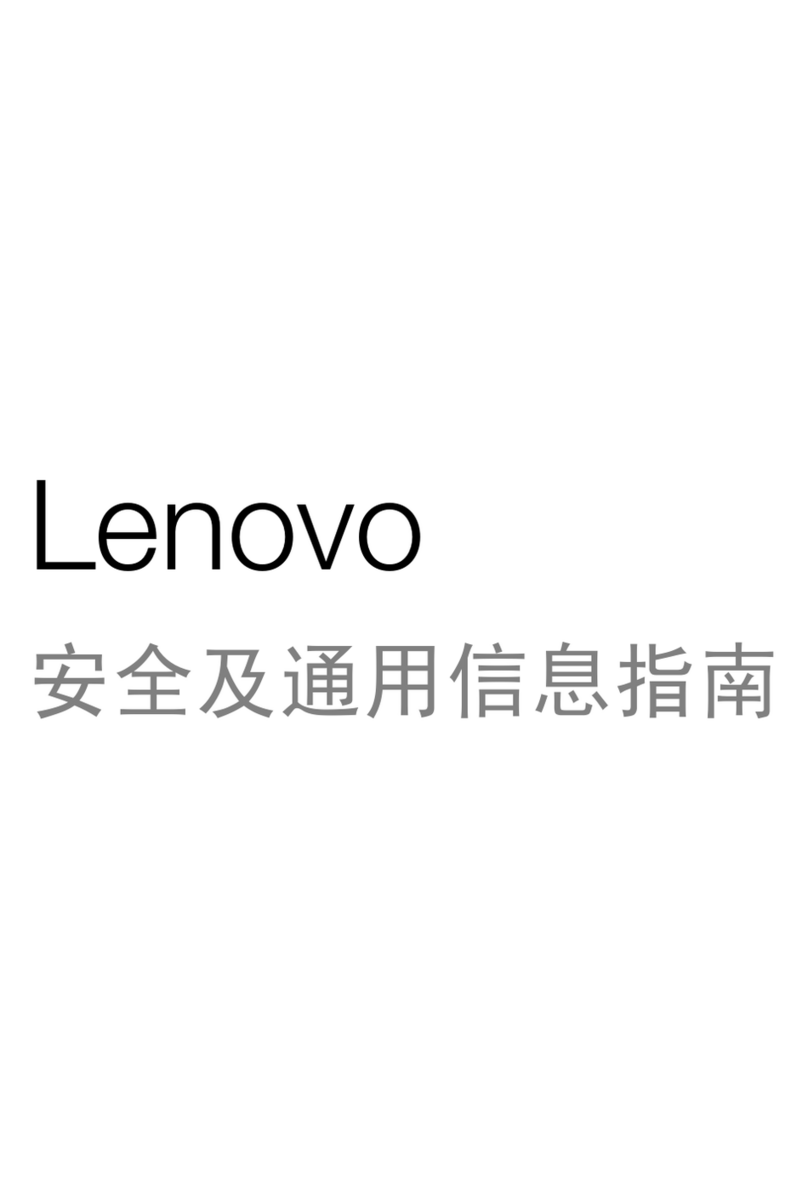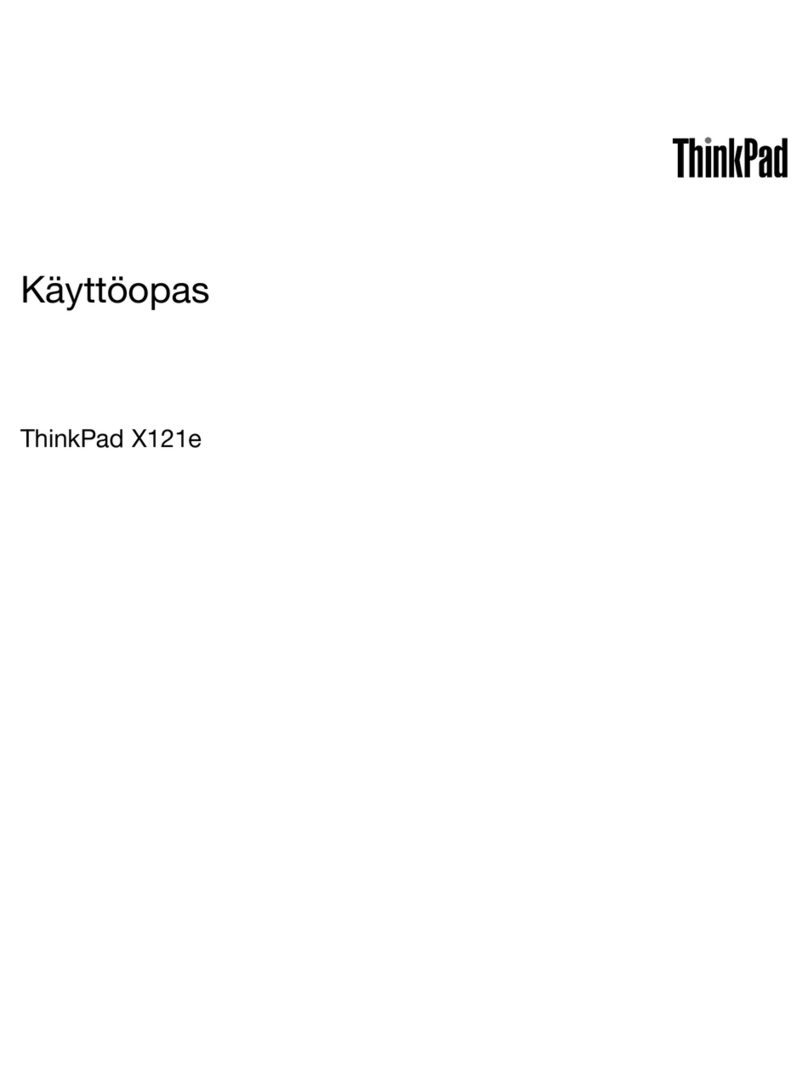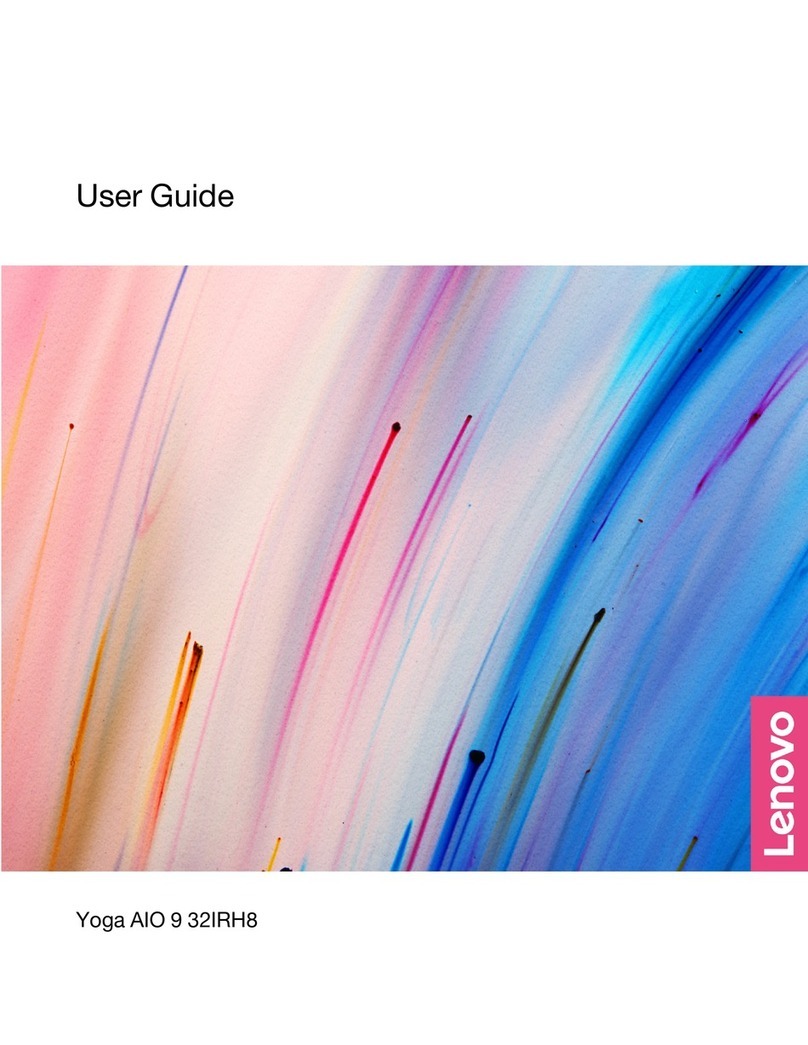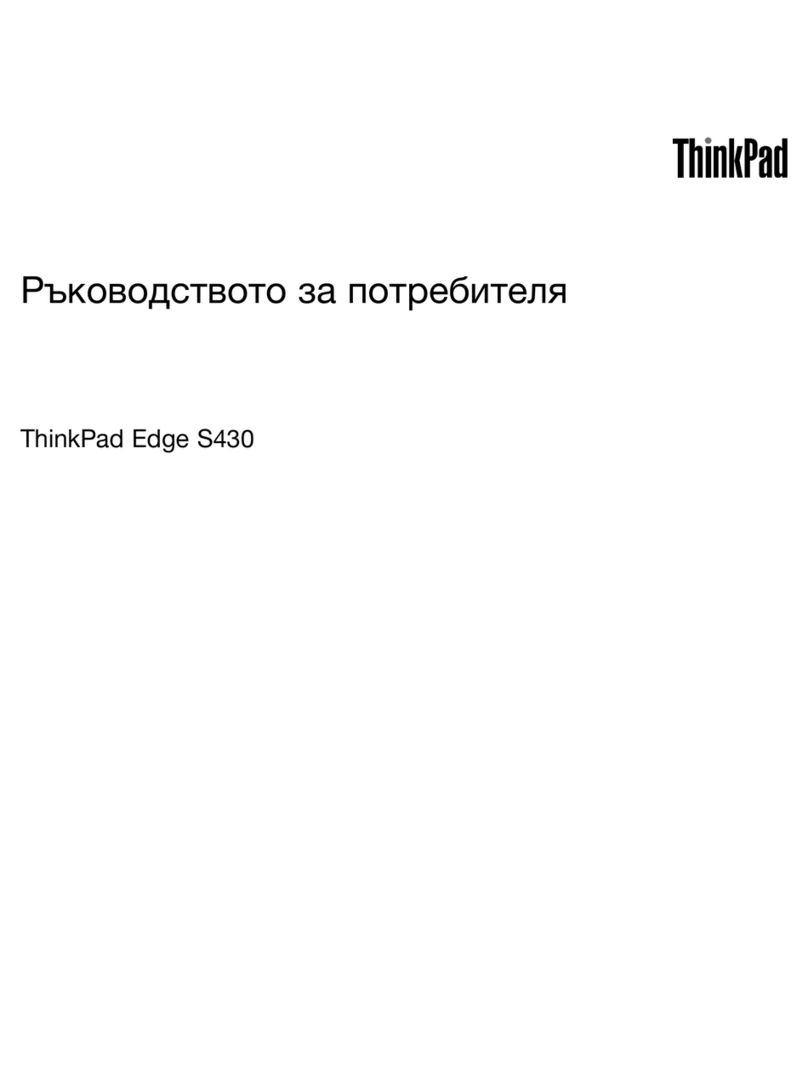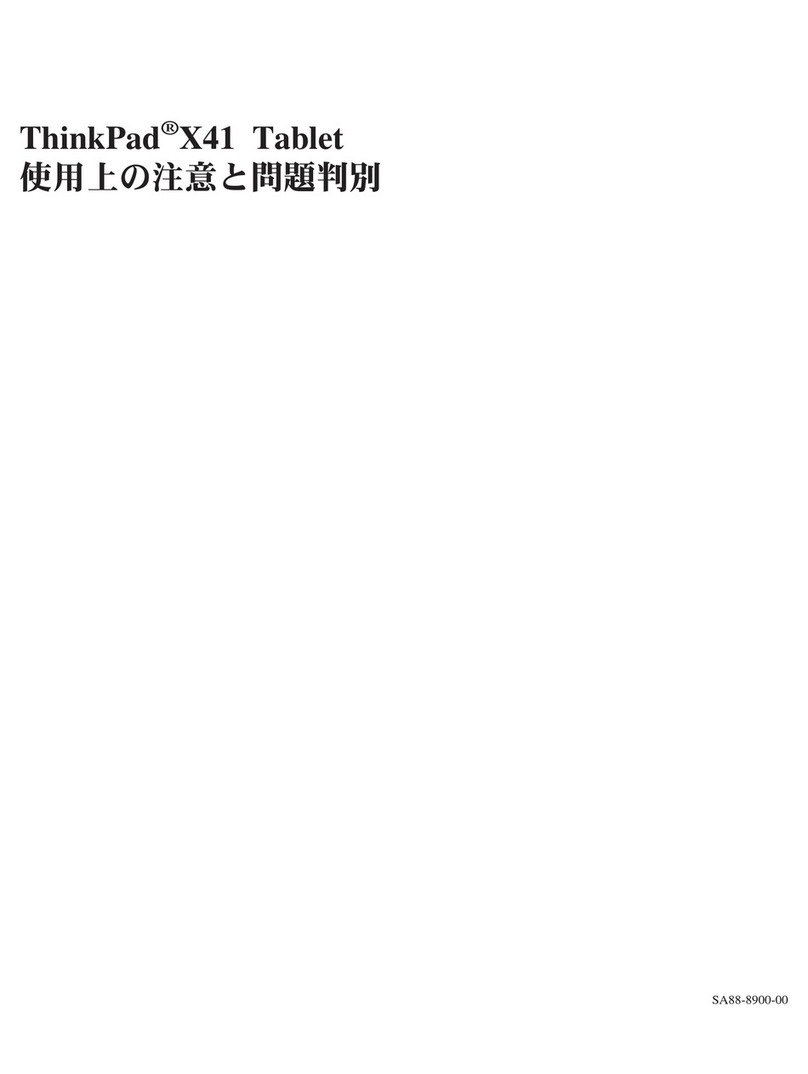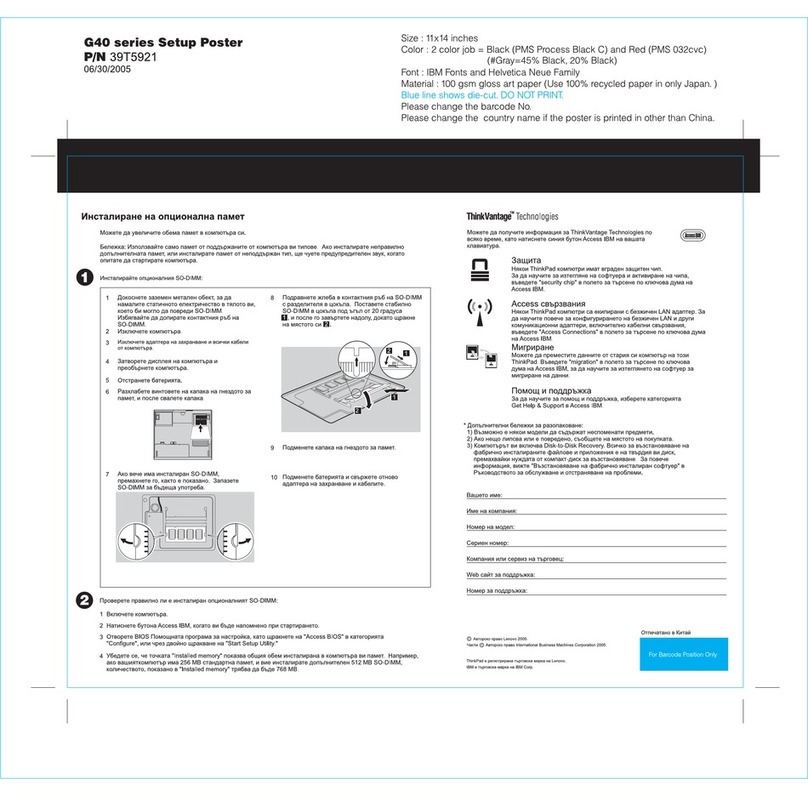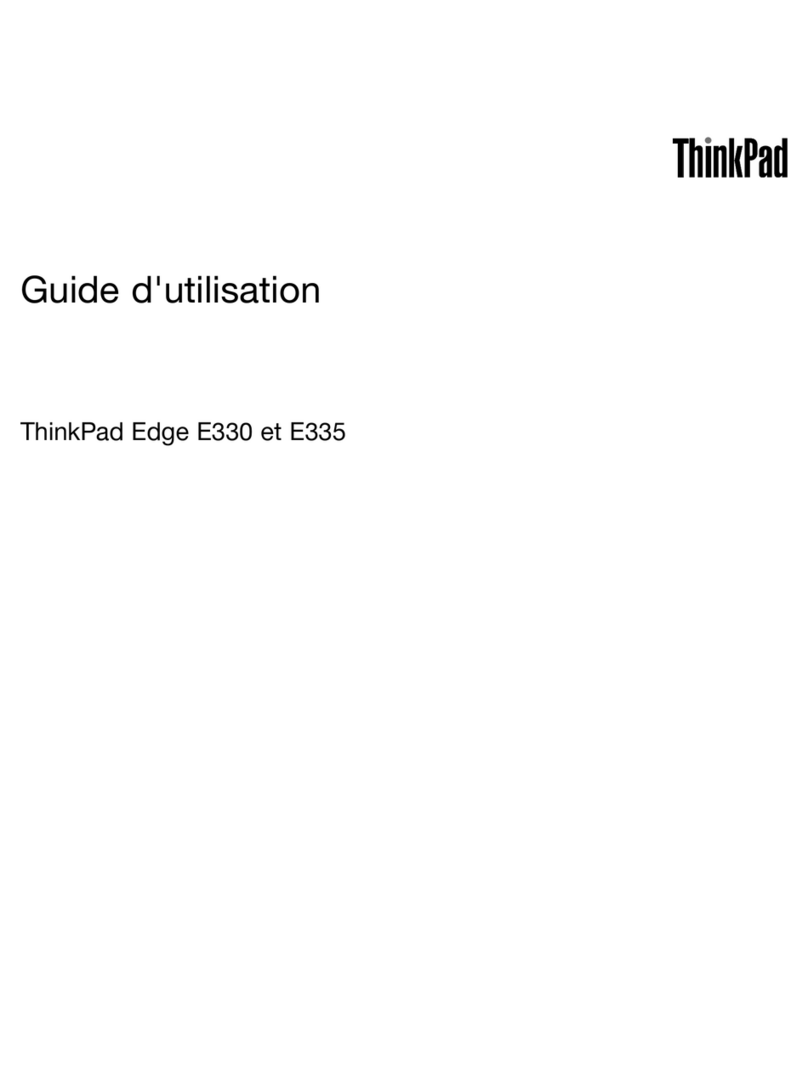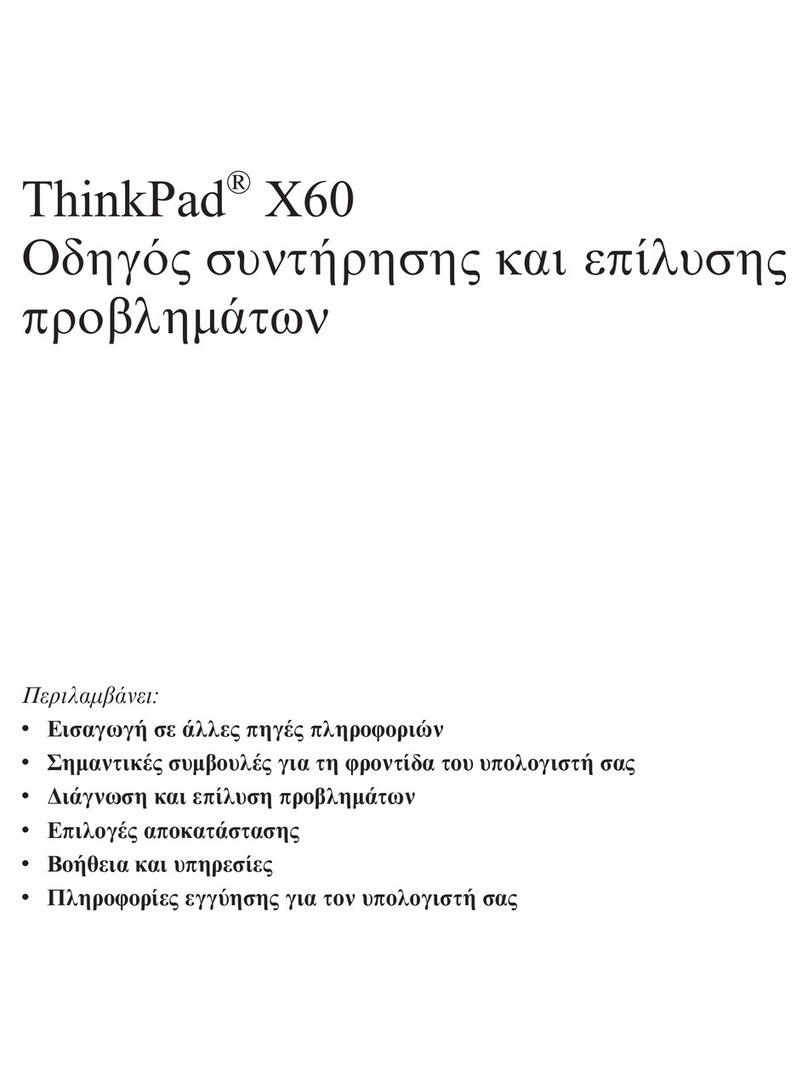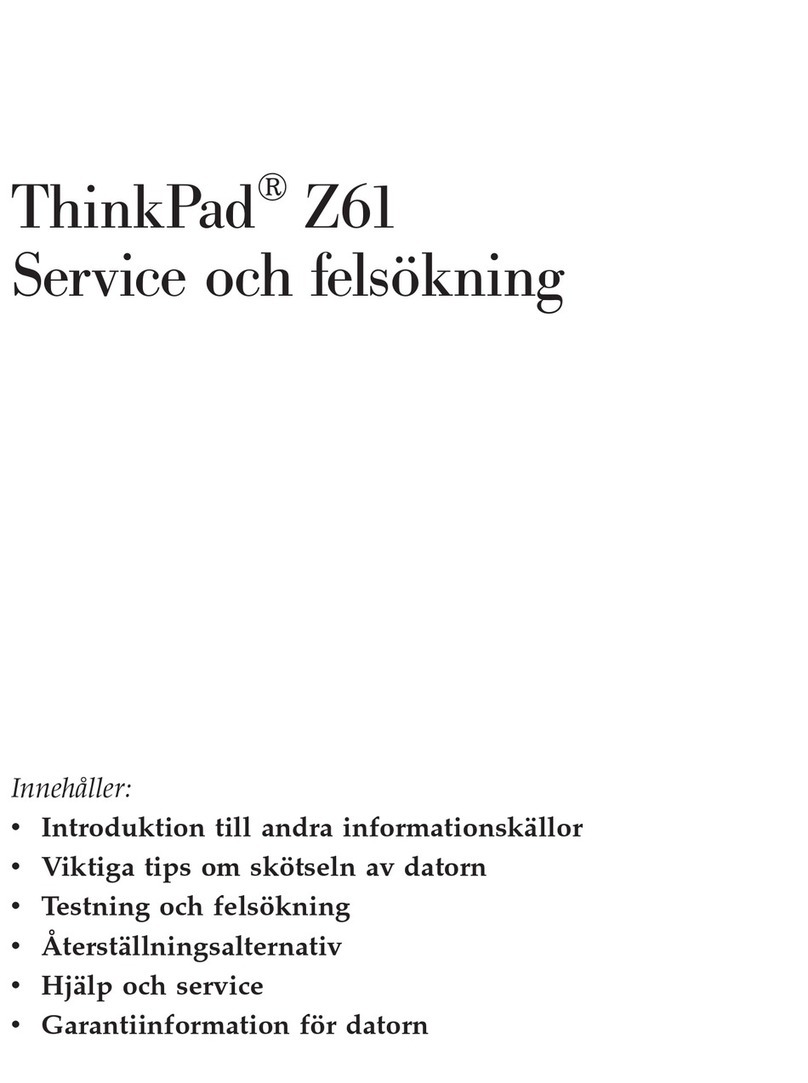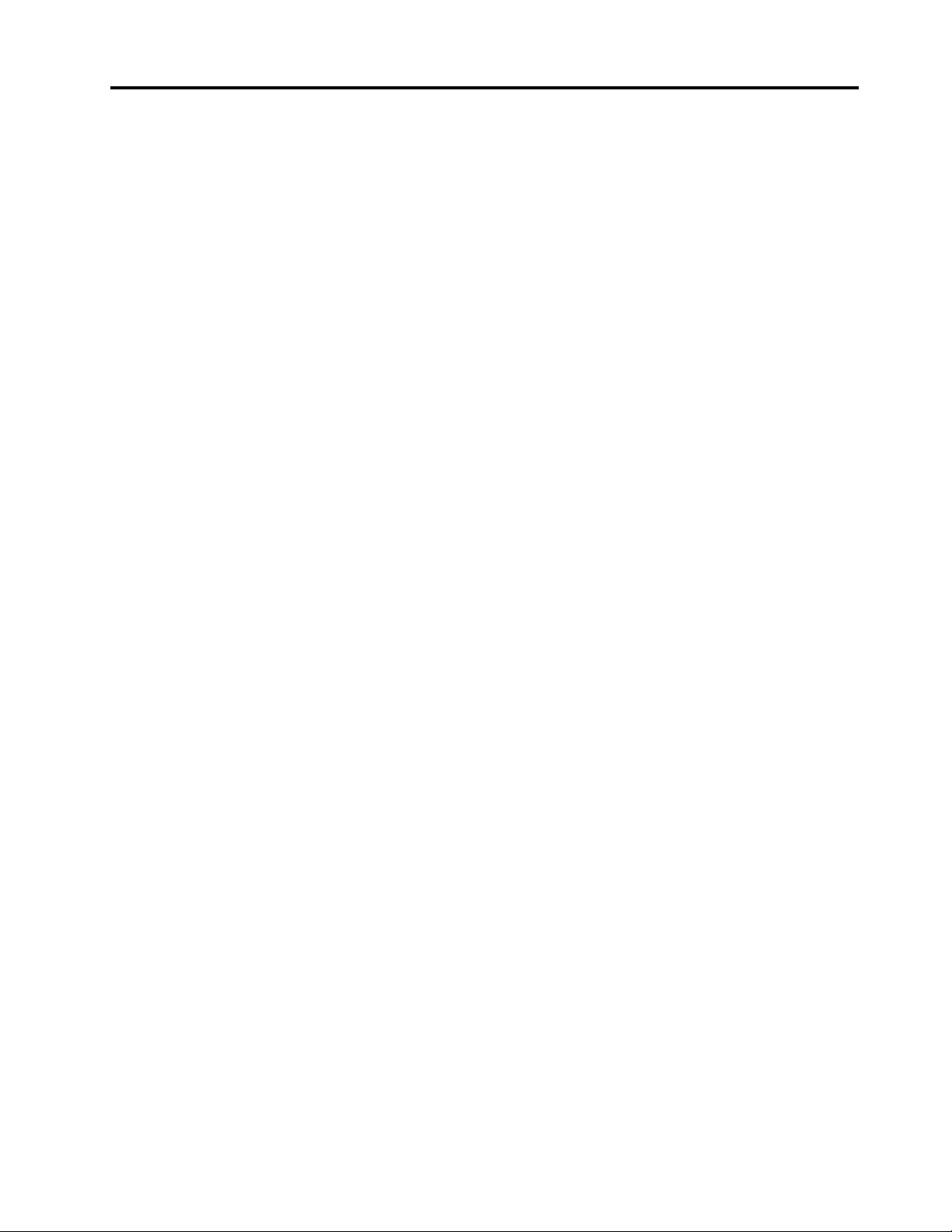Contents
About this do umentation . . . . . . . . iii
Chapter 1. Meet your omputer . . . . . 1
Front . . . . . . . . . . . . . . . . . . . . 1
Base . . . . . . . . . . . . . . . . . . . . 3
Left . . . . . . . . . . . . . . . . . . . . 4
Right . . . . . . . . . . . . . . . . . . . . 6
Bottom . . . . . . . . . . . . . . . . . . . 7
Features and specifications . . . . . . . . . . . 8
Statement on USB transfer rate . . . . . . . . 9
Chapter 2. Get started with your
omputer . . . . . . . . . . . . . . . . 11
Get started with Fedora 32 Workstation Edition . . 11
Connect to networks . . . . . . . . . . . . . 11
Connect to the wired Ethernet . . . . . . . 11
Connect to Wi-Fi networks. . . . . . . . . 12
Interact with your computer . . . . . . . . . . 12
Use the keyboard shortcuts . . . . . . . . 13
Use the TrackPoint pointing device . . . . . 14
Use the trackpad . . . . . . . . . . . . 16
Use the multi-touch screen . . . . . . . . 17
Use the Intelligent Cooling feature . . . . . . 19
Use multimedia . . . . . . . . . . . . . . . 19
Use audio . . . . . . . . . . . . . . . 19
Use the camera . . . . . . . . . . . . . 19
Connect to an external display . . . . . . . 20
Use Lenovo Pen Pro . . . . . . . . . . . . . 21
Chapter 3. Explore your omputer . . 23
Manage power . . . . . . . . . . . . . . . 23
Check the battery status . . . . . . . . . 23
Charge the battery . . . . . . . . . . . . 23
Maximize the battery life . . . . . . . . . 23
Set power button behaviors . . . . . . . . 23
Set the power plan . . . . . . . . . . . . 23
Transfer data . . . . . . . . . . . . . . . . 24
Connect to a Bluetooth-enabled device. . . . 24
Use a media card or smart card . . . . . . . 24
Airplane mode . . . . . . . . . . . . . 25
Enabling Nvidia proprietary drivers . . . . . . . 25
Purchase options . . . . . . . . . . . . . . 26
Chapter 4. Se ure your omputer
and information . . . . . . . . . . . . 27
Lock the computer . . . . . . . . . . . . . 27
Use passwords . . . . . . . . . . . . . . . 27
Password types . . . . . . . . . . . . . 27
Set, change, and remove a password . . . . 29
Use Power Loss Protection function (for selected
models) . . . . . . . . . . . . . . . . . . 30
Use the fingerprint reader . . . . . . . . . . . 30
Chapter 5. Configure advan ed
settings. . . . . . . . . . . . . . . . . 31
UEFI BIOS . . . . . . . . . . . . . . . . . 31
What is UEFI BIOS . . . . . . . . . . . . 31
Enter the UEFI BIOS menu . . . . . . . . . 31
Navigate in the UEFI BIOS interface . . . . . 31
Change the startup sequence . . . . . . . 31
Set the system date and time. . . . . . . . 32
Update UEFI BIOS . . . . . . . . . . . . 32
RAID . . . . . . . . . . . . . . . . . . . 32
What is RAID . . . . . . . . . . . . . . 32
Storage drive requirements for RAID levels . . 32
Enter the Intel RST configuration utility . . . . 33
Create RAID volumes . . . . . . . . . . . 33
Delete RAID volumes . . . . . . . . . . . 33
Reset storage drives to non-RAID . . . . . . 34
Rebuild RAID 1 volumes. . . . . . . . . . 34
Chapter 6. CRU repla ement . . . . . 35
What are CRUs . . . . . . . . . . . . . . . 35
Disable the built-in battery. . . . . . . . . . . 35
Replace a CRU . . . . . . . . . . . . . . . 36
Base cover assembly . . . . . . . . . . . 36
Memory module . . . . . . . . . . . . . 37
M.2 solid-state drive . . . . . . . . . . . 39
Speaker assembly . . . . . . . . . . . . 41
Coin-cell battery. . . . . . . . . . . . . 42
Chapter 7. Help and support . . . . . 45
Frequently asked questions . . . . . . . . . . 45
Error messages . . . . . . . . . . . . . . . 46
Beep errors . . . . . . . . . . . . . . . . 47
Self-help resources . . . . . . . . . . . . . 48
Call Lenovo . . . . . . . . . . . . . . . . 48
Before you contact Lenovo . . . . . . . . 48
Lenovo Customer Support Center . . . . . . 49
Purchase additional services. . . . . . . . . . 50
Appendix A. Important safety
information . . . . . . . . . . . . . . . 51
© Copyright Lenovo 2020 i