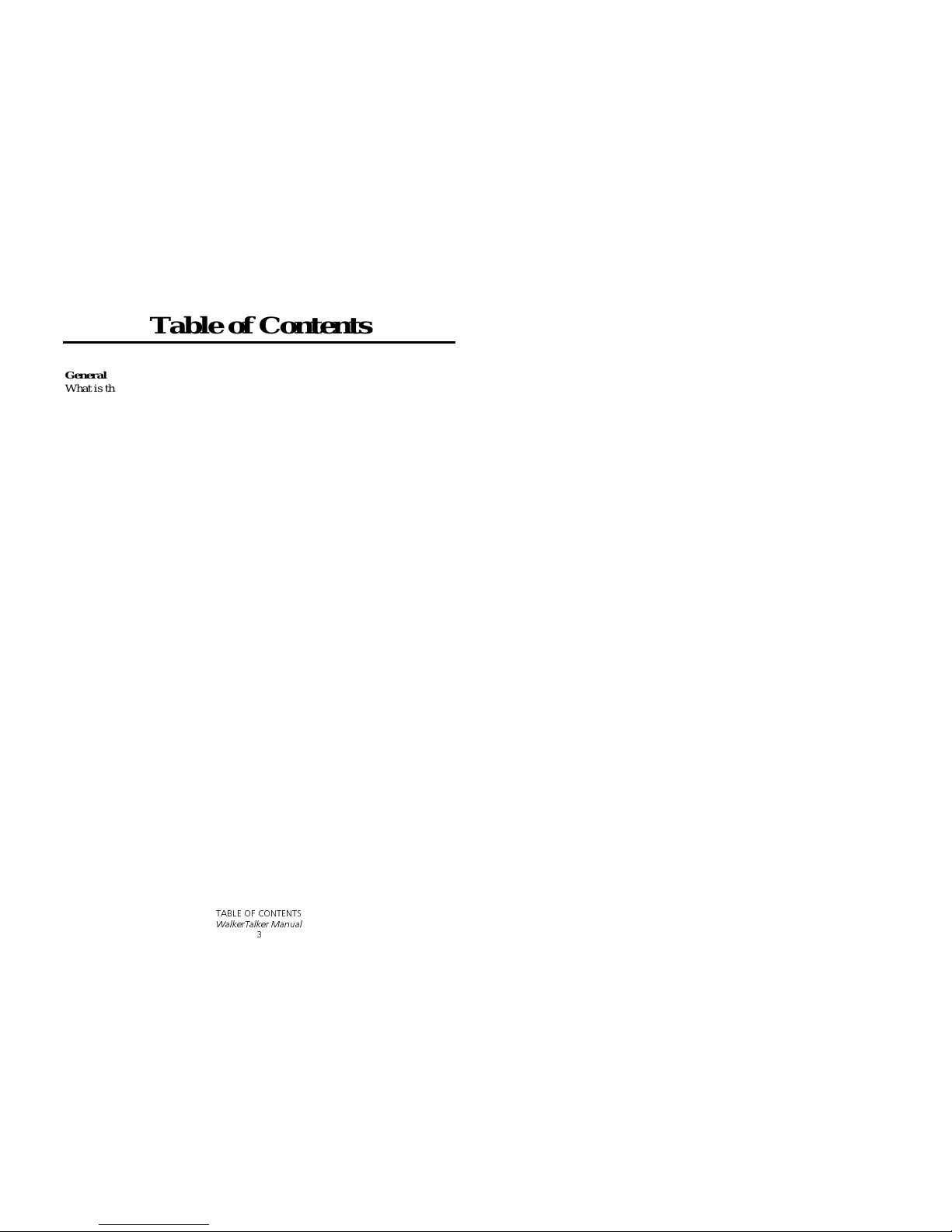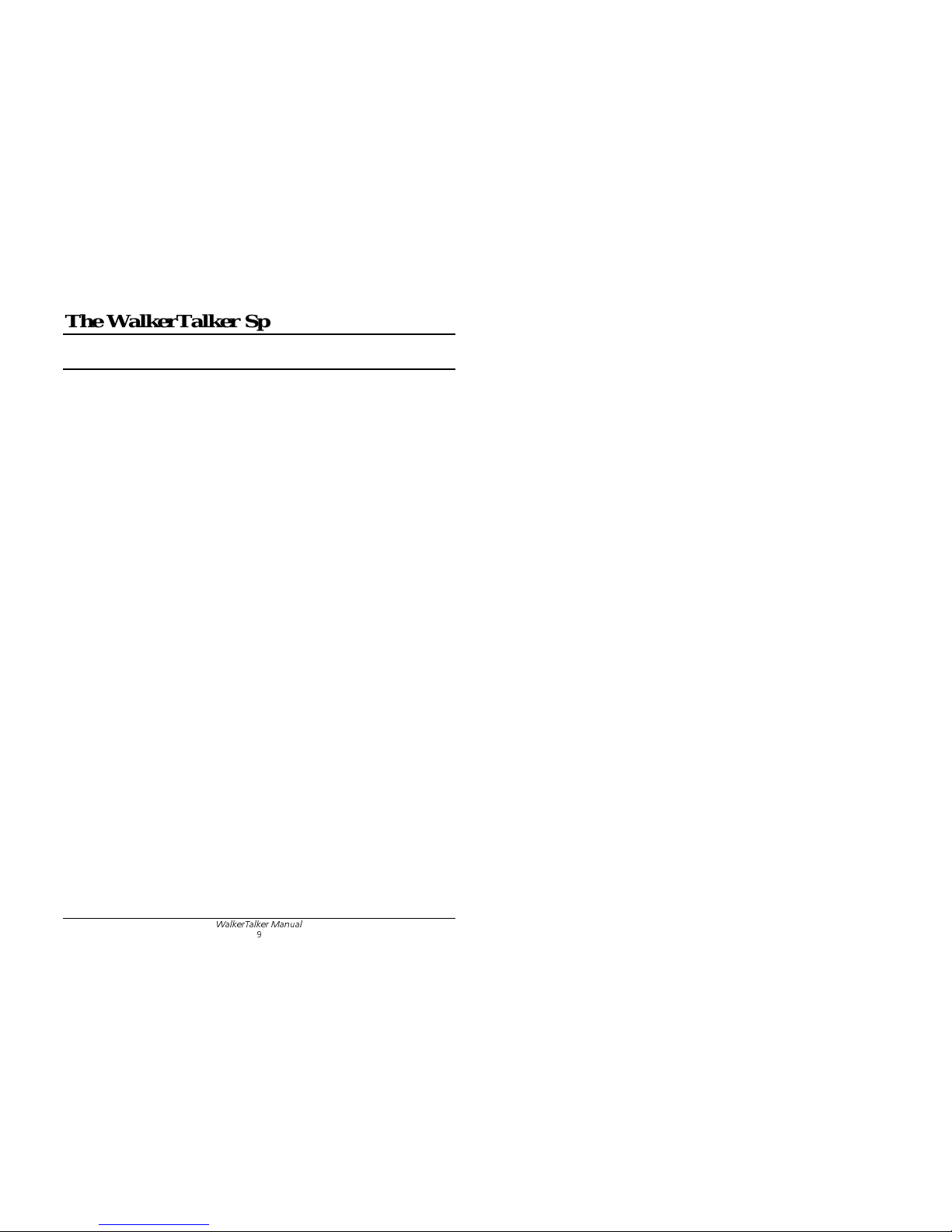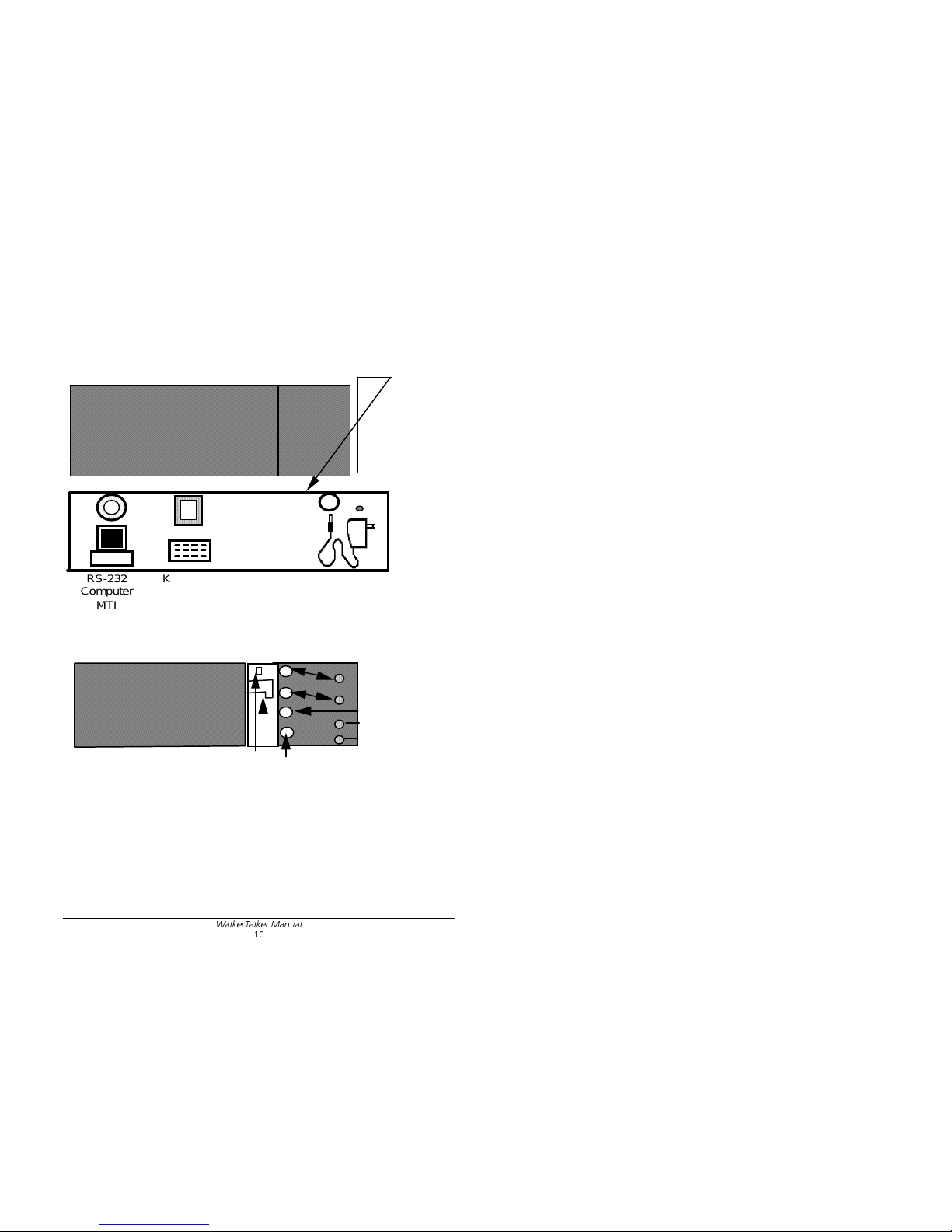7$%/( 2) &217(176
:DONHU7DONHU 0DQXDO
Table of Contents
General
What is the WalkerTalker? ...............................................................................5
The WalkerTalker Keyboard ............................................................................7
The WalkerTalker Speaker...............................................................................9
The WalkerTalker Control Unit......................................................................11
The WalkerTalker Memory Unit ....................................................................13
Hooking Up and Adjusting the WalkerTalker ................................................15
Charging the Batteries.....................................................................................17
What is Minspeak?..........................................................................................19
An Example of Using Minspeak Icons............................................................21
Selecting Icons................................................................................................23
Changing an Overlay.......................................................................................25
Location Codes ...............................................................................................27
Control Panel Activities
Use the Control Panel to Record and Store Messages ....................................29
Choose Standard or Extended Speech.............................................................31
Before You Begin Storing, Plan Your Messages............................................33
Storing a Message...........................................................................................35
When a Shorter Message is Hidden by a Longer Message .............................37
Review Your Messages...................................................................................39
Erase a Message..............................................................................................41
Toolbox Tools
Using the Toolbox Overlay.............................................................................43
Tools in the Toolbox.......................................................................................45
Completely Erase ('Zorro') the WalkerTalker.................................................47
Change Audible Key Feedback.......................................................................49
One Icon Theme Set........................................................................................51
One Icon Theme Clear....................................................................................53
Control Panel On/Off......................................................................................55
Change Key Acceptance Time........................................................................57
System Defaults ..............................................................................................59
Some Keys Contain More Then One Tool......................................................61
Troubleshooting
Troubleshooting: General ..............................................................................63
Troubleshooting: Batteries.............................................................................65
STORE, ERASE and REVIEW at a Glance...................................................67
Index...............................................................................................................69