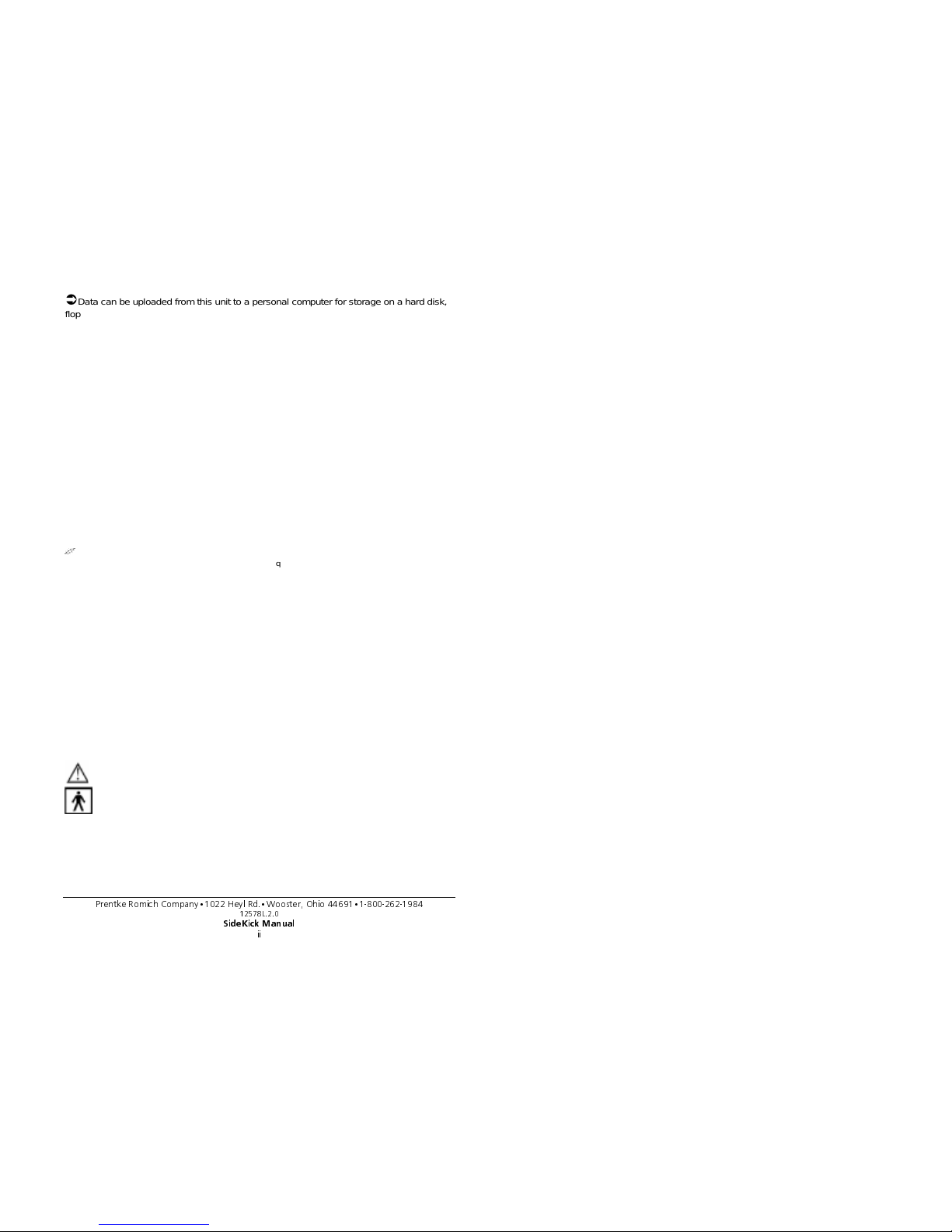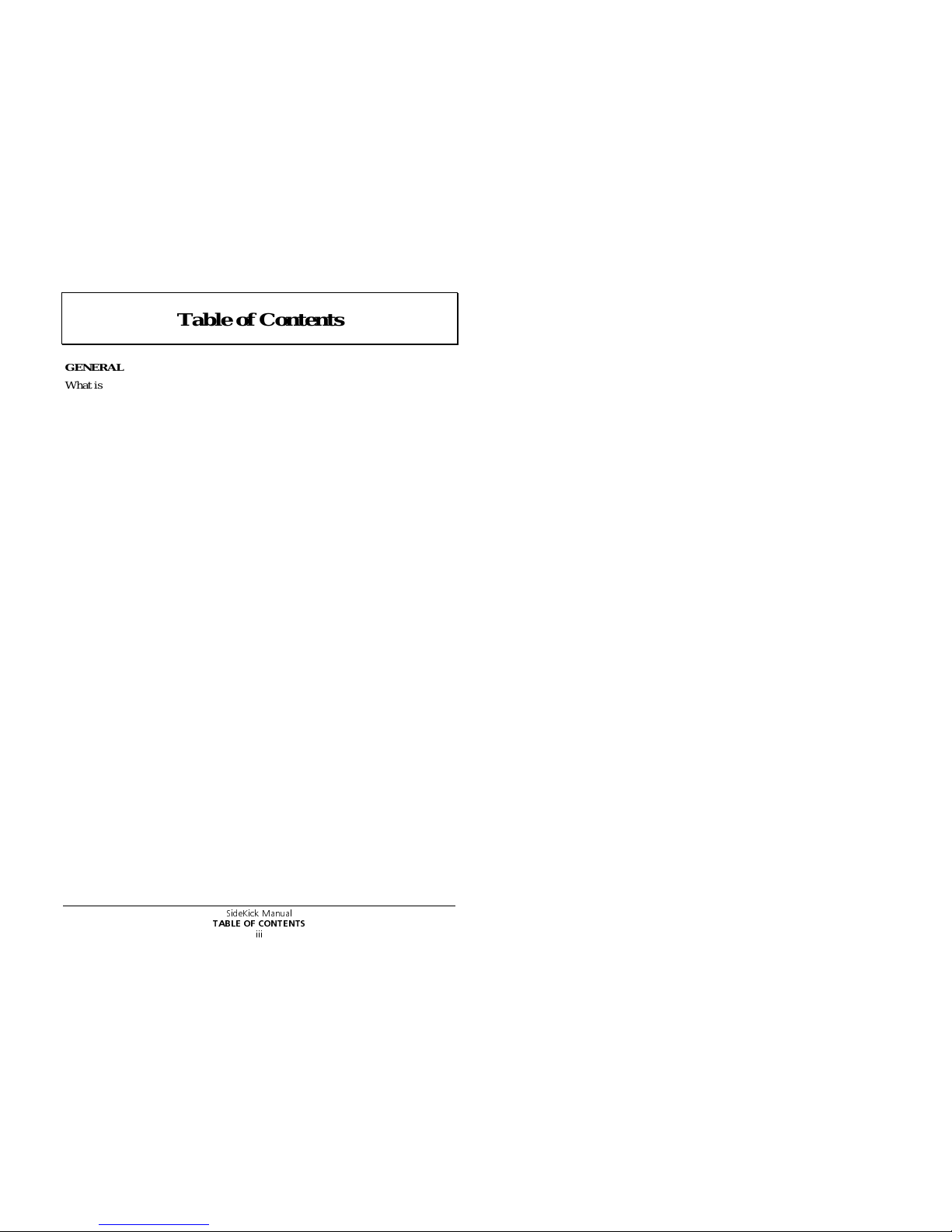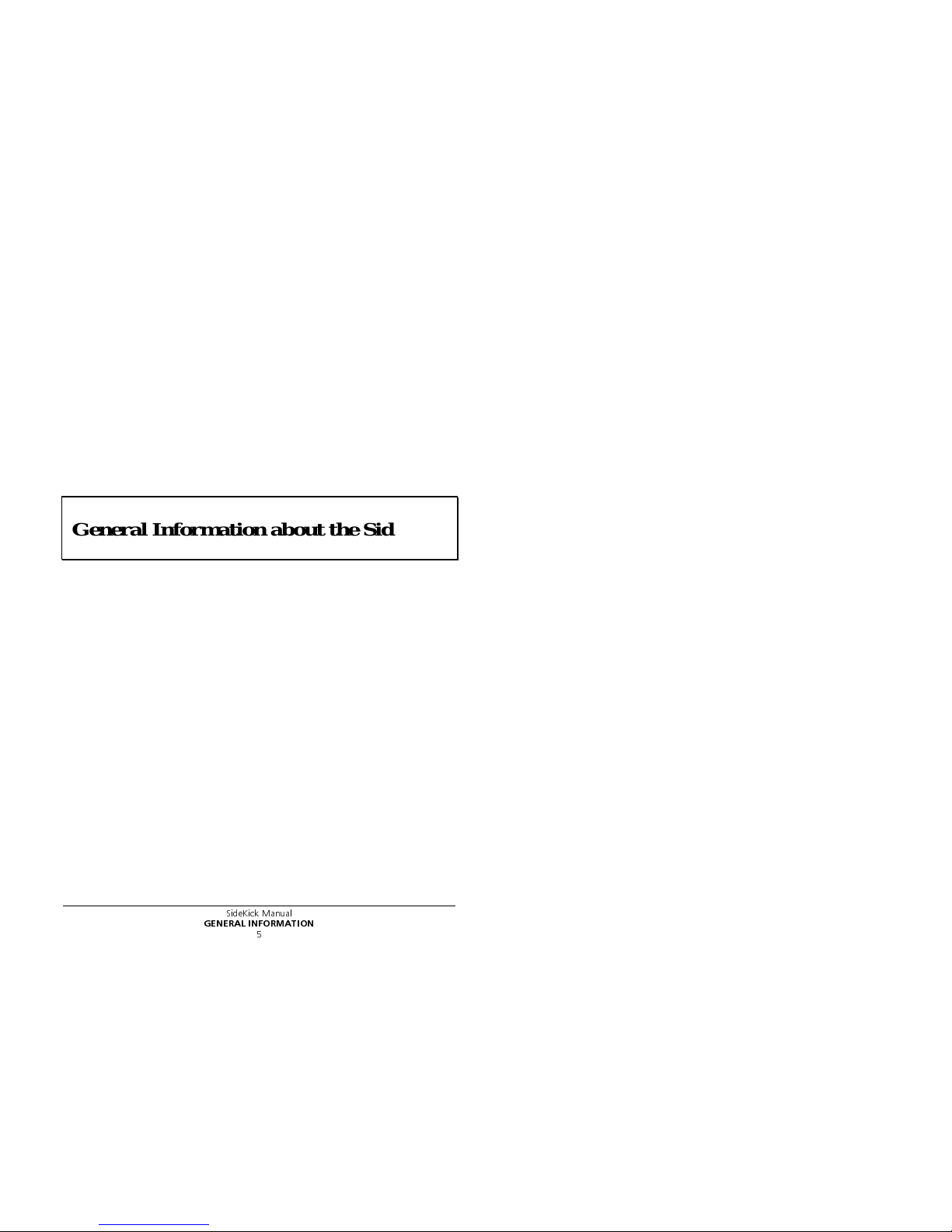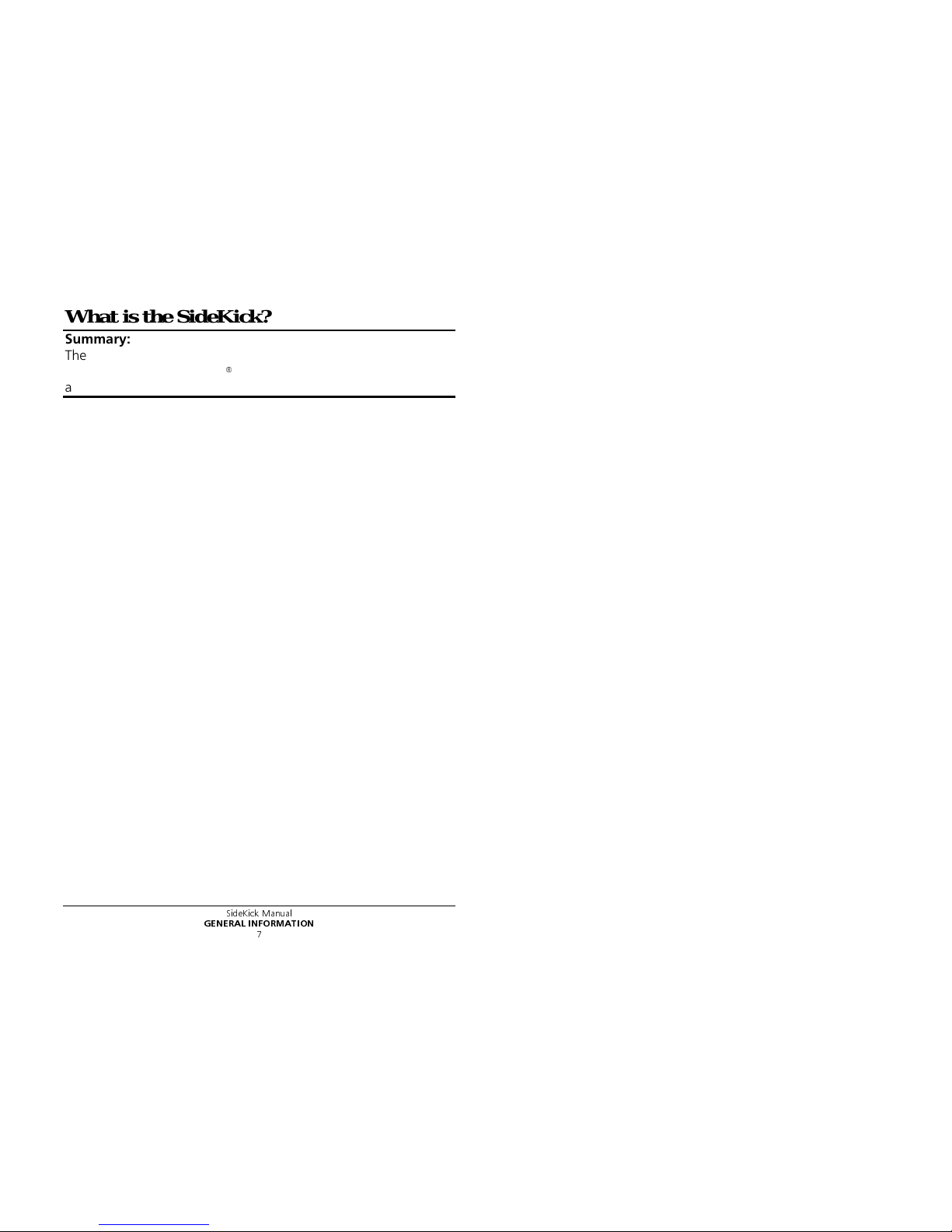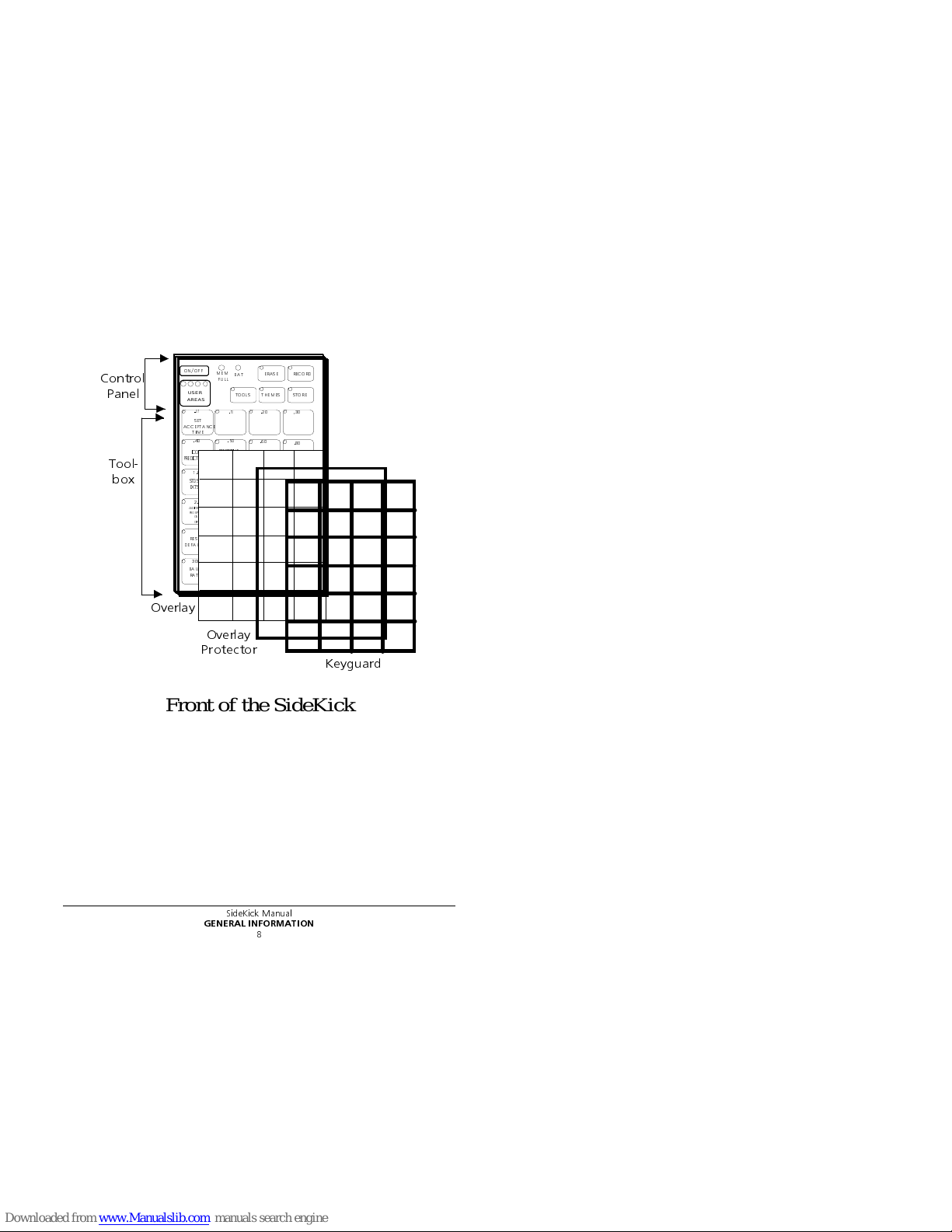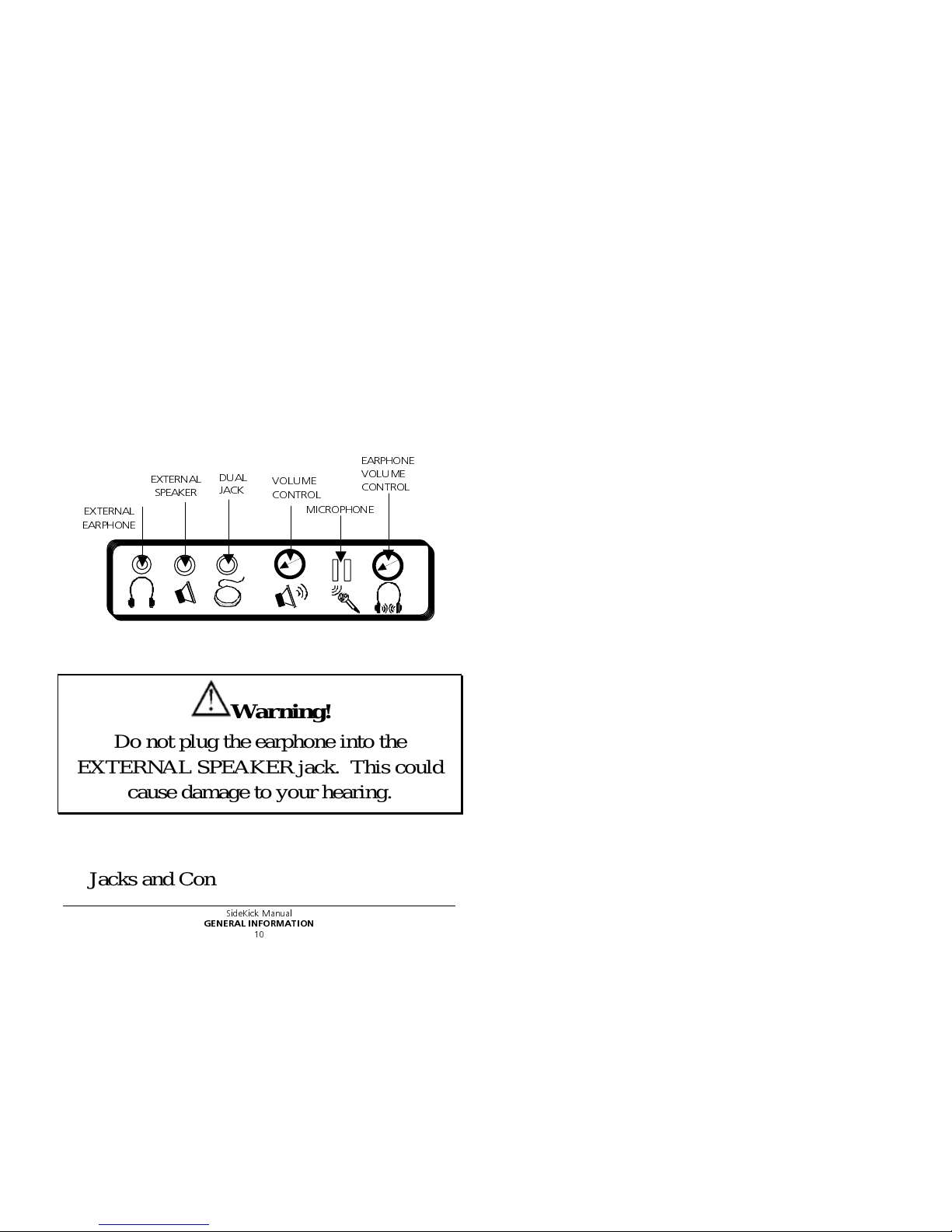3UHQWNH 5RPLFK &RPSDQ\ +H\O 5G:RRVWHU 2KLR
/
6LGH.LFN 0DQXDO
LL
ÂData can be uploaded from this unit to a personal computer for storage on a hard disk,
floppy diskette, or other storage medium. Be sure to make multiple copies of all important
data to protect against accidental loss.
SideKick, Liberator, DIRECTOR, Control-1, MTI-MAC, MTI-IBM and Memory Transfer Interface are
trademarks of Prentke Romich Company; use of the name "Liberator" with permission from Liberator,
Ltd.
Minspeak is a registered trademark of Semantic Compaction Systems. Minspeak uses the methodology
derived from the concepts covered by U.S Patent Numbers 4,661,916; 5,097,425; 5,210,689 and
subsequent patents and applications of Bruce Baker.
Unity is a registered trademark in the USA of Semantic Compaction Systems.
IBM and PC-DOS are registered trademarks of International Business Machines, Inc.
Macintosh and AppleTalk are registered trademarks of Apple Computer, Inc.
Windows 3.1, Windows95, Windows98 and MS-DOS are registered trademarks of Microsoft, Inc.
T-TAM is a trademark of Trace Research Center, University of Wisconsin-Madison.
Apple, Macintosh and AppleTalk are registered trademarks of Apple Computer, Inc.
IBM is a registered trademark of International Business Machines.
©Prentke Romich Company 1998, 2000.
All rights reserved. Under copyright laws this manual may not be copied, in whole or in part, without
written consent of Prentke Romich Company.
7
ELECTRONIC INTERFERENCE INFORMATION
This equipment generates, uses and can radiate radio frequency energy and, if not installed and used in
accordance with the instructions, may cause harmful interference to radio communications.
You can determine whether this product is causing interference in your radio or television by turning this
product off. If the interference stops, it was probably caused bythis product or one of its accessories.
You can attempt to correct the interference by using one or more of the following measures:
• Turn the television or radio antenna until the interference stops.
• Move this product to one side or the other of the television or radio.
• Move this product farther away form the television or radio.
• Plug this product into an outlet that is on a different circuit from the television or radio; that is, this
product should be controlled by different circuit breakers/fuses from the television or radio.
• If necessary, contact a Prentke Romich Company service technician for assistance.
ÂIMPORTANT
Changes or modifications to this product which are not authorized by Prentke Romich Company could
exceed FCC limits and negate your authority to use this product.
CE ENVIRONMENTAL INFORMATION: Use: 0o - 45oC; Storage: (-20o) - 50oC; 95%
maximum relative humidity @ ambient temperatures less than 40oC.
Attention! Consult accompanying documents.
Type BF Applied Part: F type applied part complying with the specified
requirements of 60601-1 to provide protection against electric shock, particularly regarding
allowable leakage current.
Not intended to be an emergency call device or sole communication device.