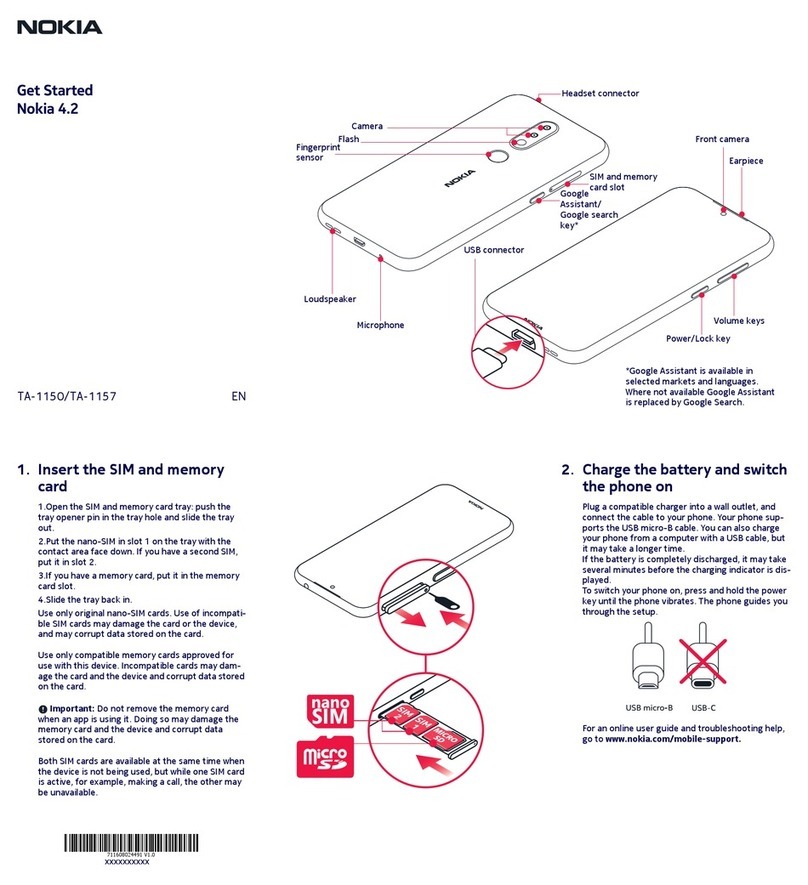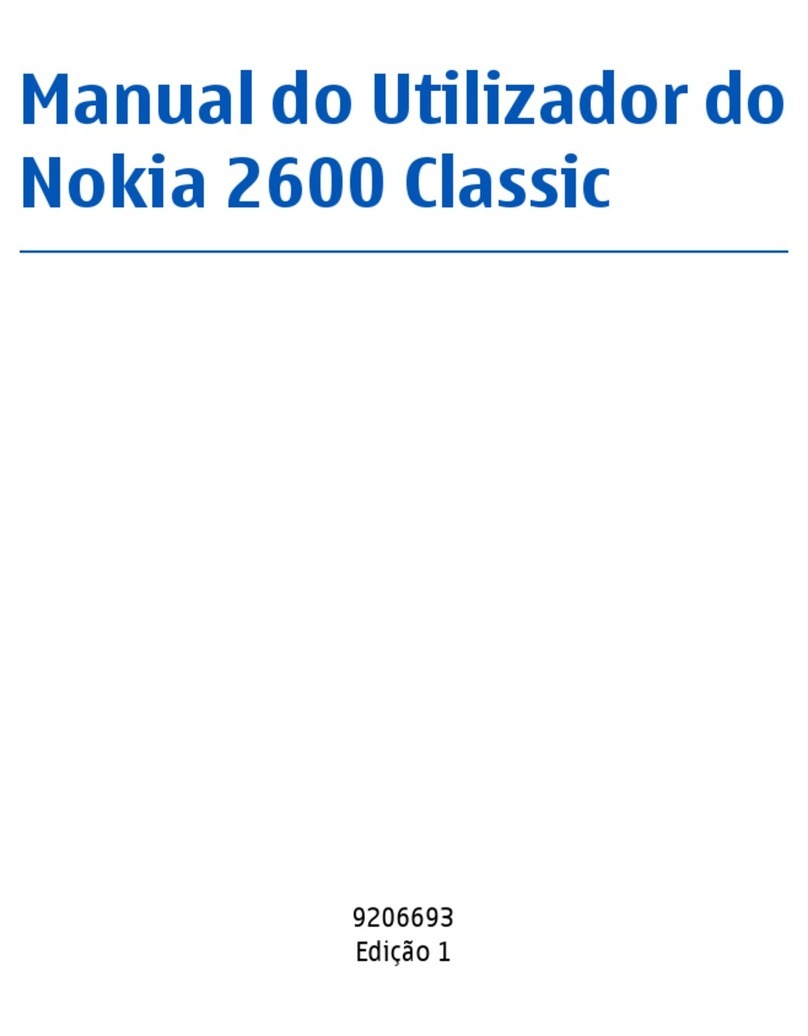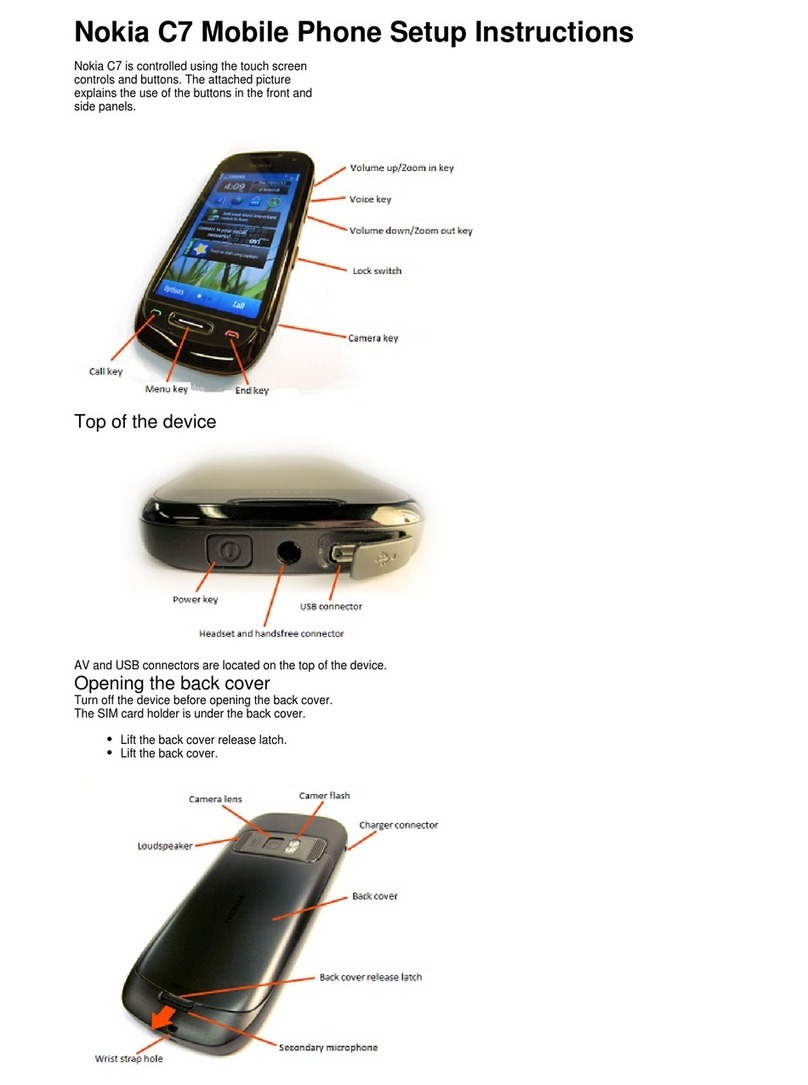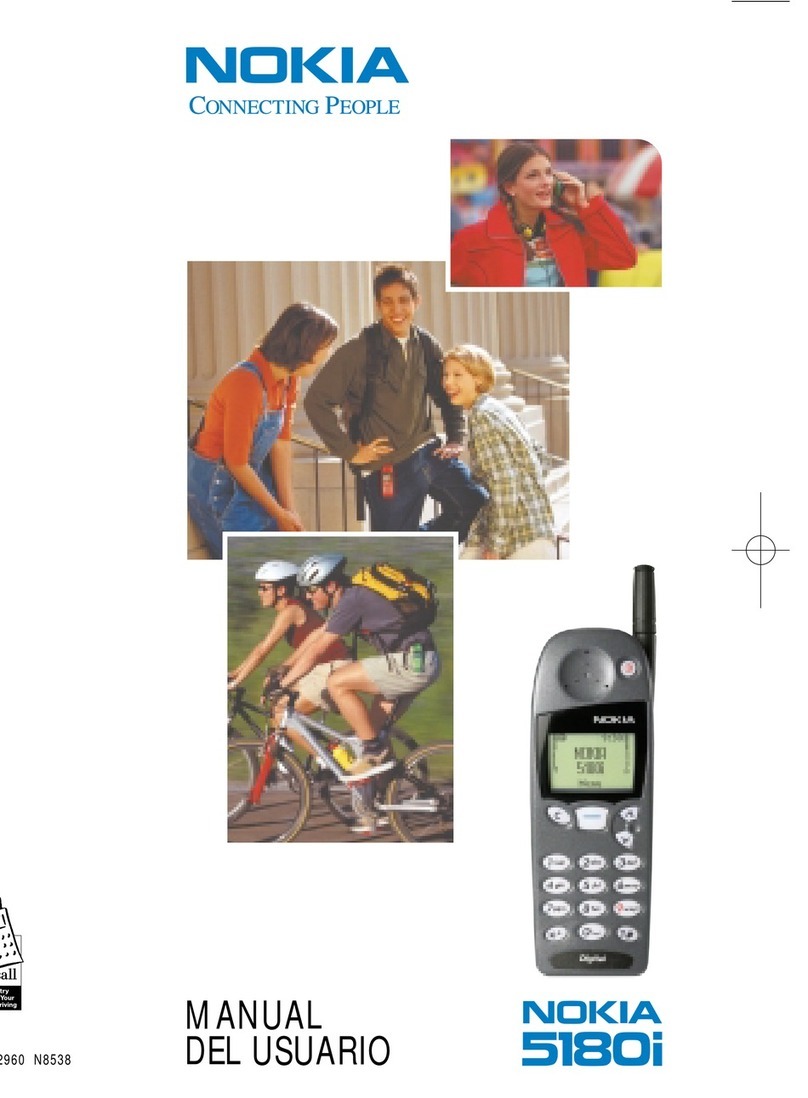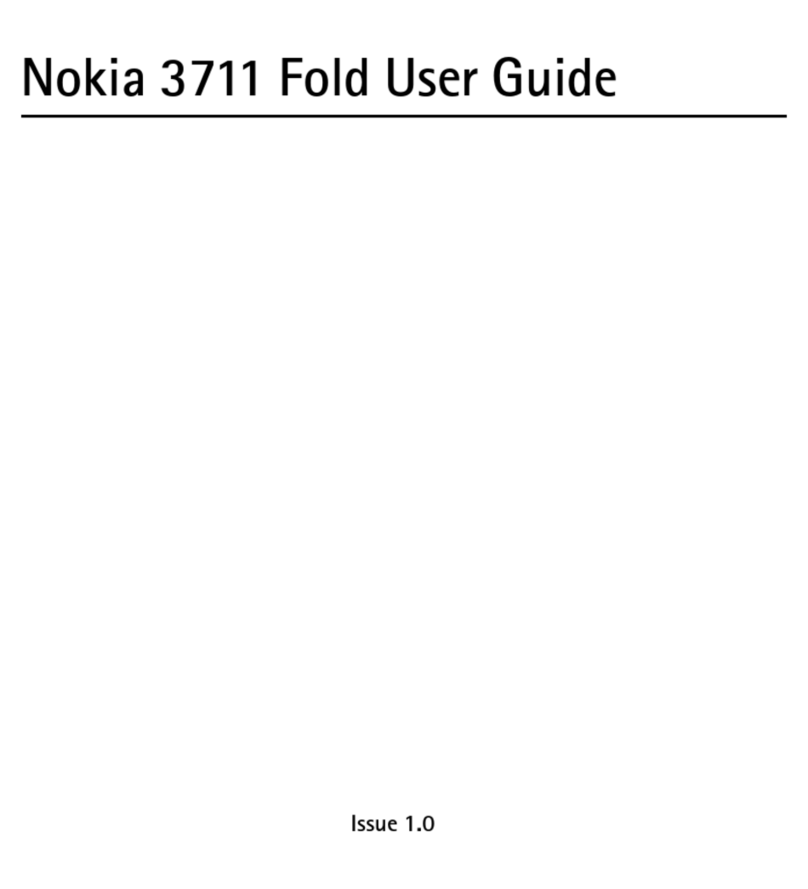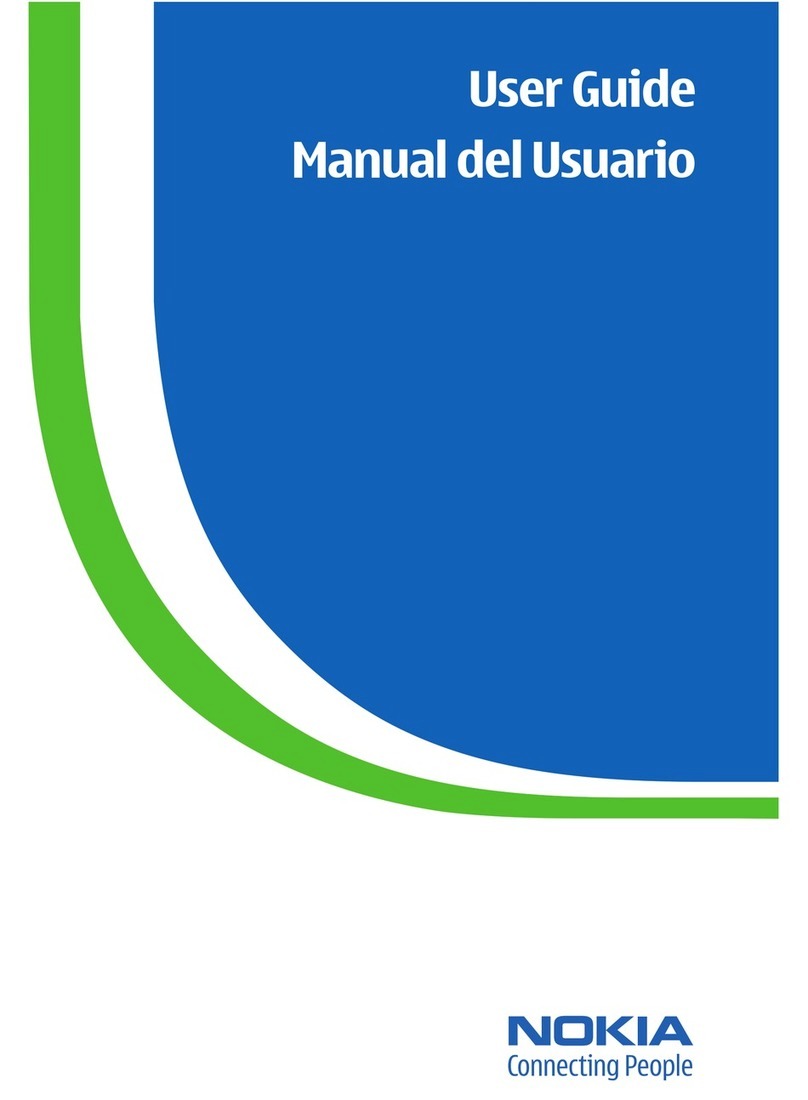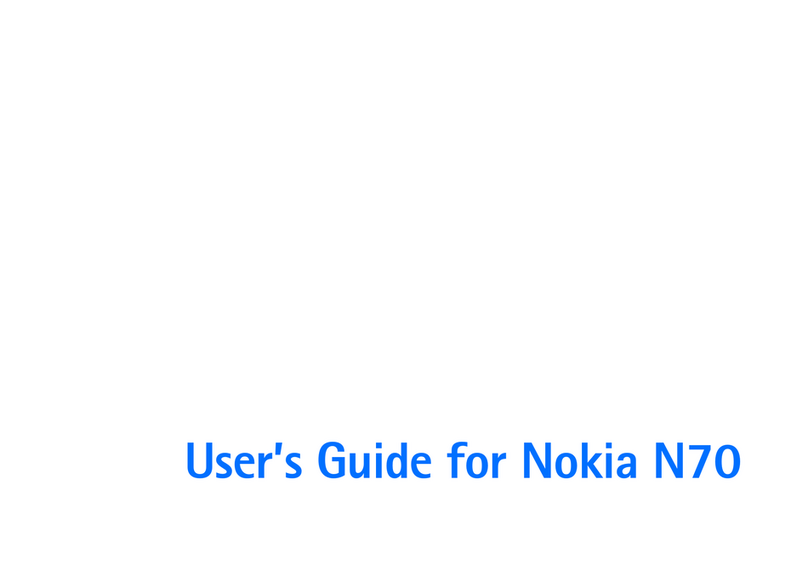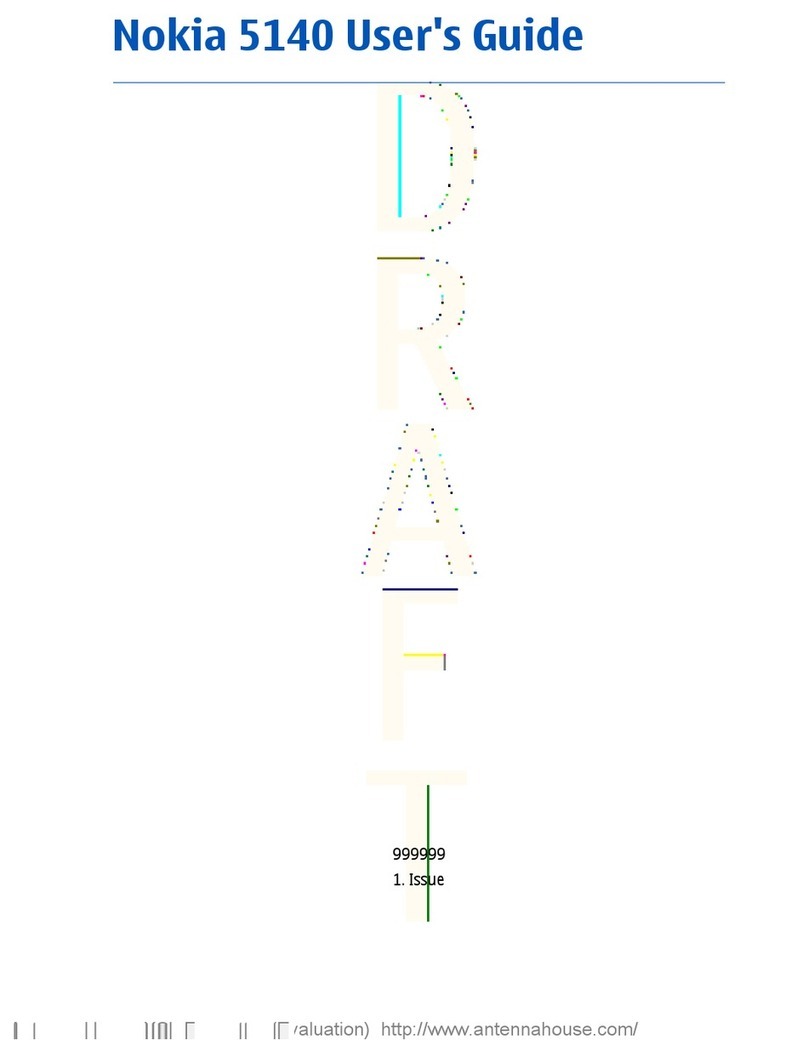Access points.................................................................40
Internet......................................................41
Browse the web............................................................41
Browser toolbar............................................................41
End the connection.......................................................42
Nokia Maps.................................................43
Maps...............................................................................43
About GPS.......................................................................43
Network positioning.....................................................44
Compass.........................................................................44
Move on a map..............................................................45
Display indicators..........................................................45
Plan a route...................................................................46
Navigate to the destination.........................................46
Camera.......................................................48
Activate the camera......................................................48
Image capture...............................................................48
Video recording.............................................................49
Photos........................................................50
About Photos.................................................................50
View images and videos...............................................50
Music..........................................................52
Play a song or a podcast...............................................52
Nokia Music Store..........................................................53
FM transmitter...............................................................53
FM radio..........................................................................54
Games.........................................................56
About N-Gage................................................................56
Play and manage games..............................................56
Videos & TV................................................57
Download and view video clips...................................57
My videos.......................................................................58
Green tips...................................................59
Save energy...................................................................59
Recycle............................................................................59
Save paper.....................................................................59
Learn more.....................................................................60
Accessories.................................................61
Battery and charger information...............62
Battery and charger information................................62
Nokia battery authentication guidelines...................63
Taking care of your device.........................65
Recycle............................................................................66
Additional safety information...................67
Small children................................................................67
Operating environment................................................67
Medical devices..............................................................67
Vehicles..........................................................................68
Potentially explosive environments............................68
Emergency calls.............................................................69
Certification information (SAR)....................................70
Contents
Cyan