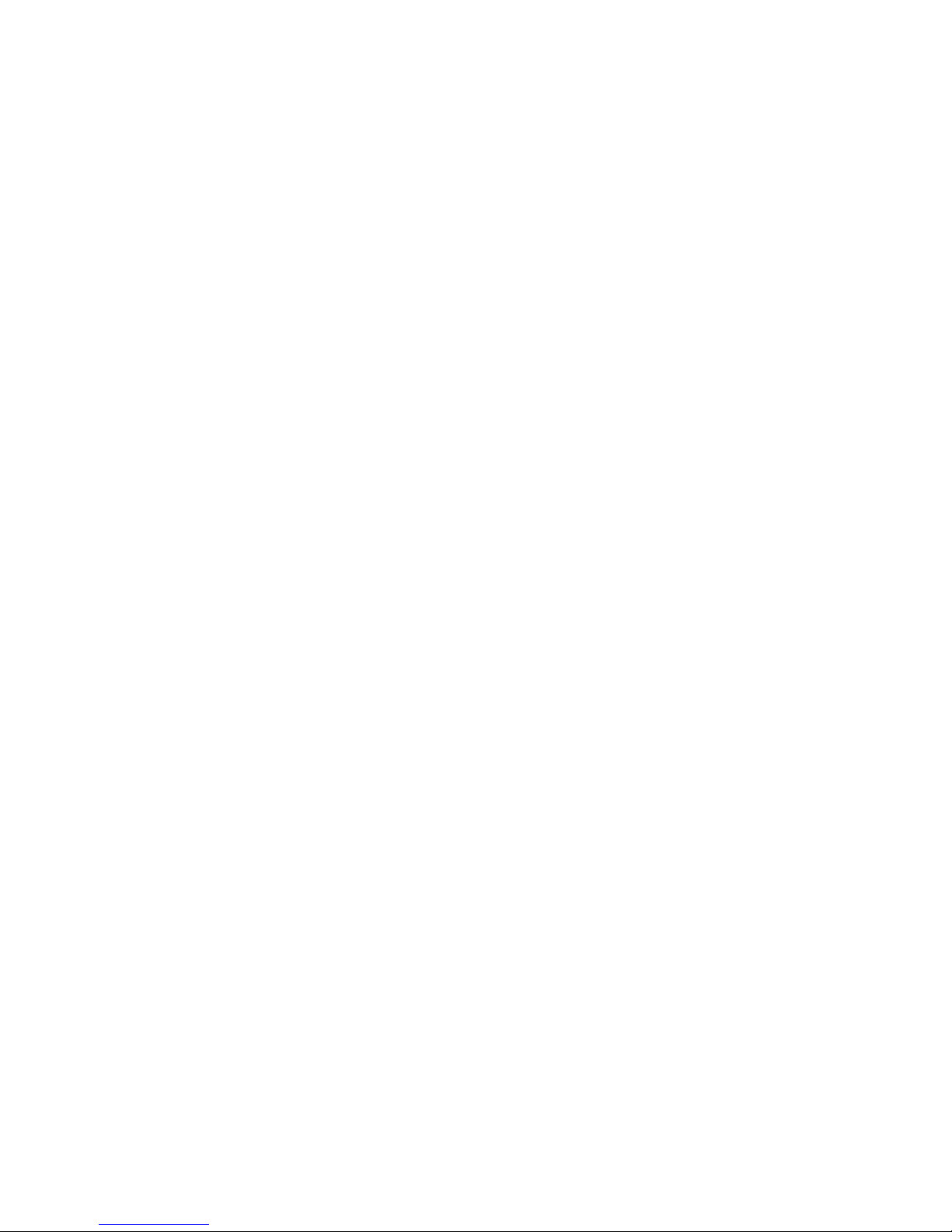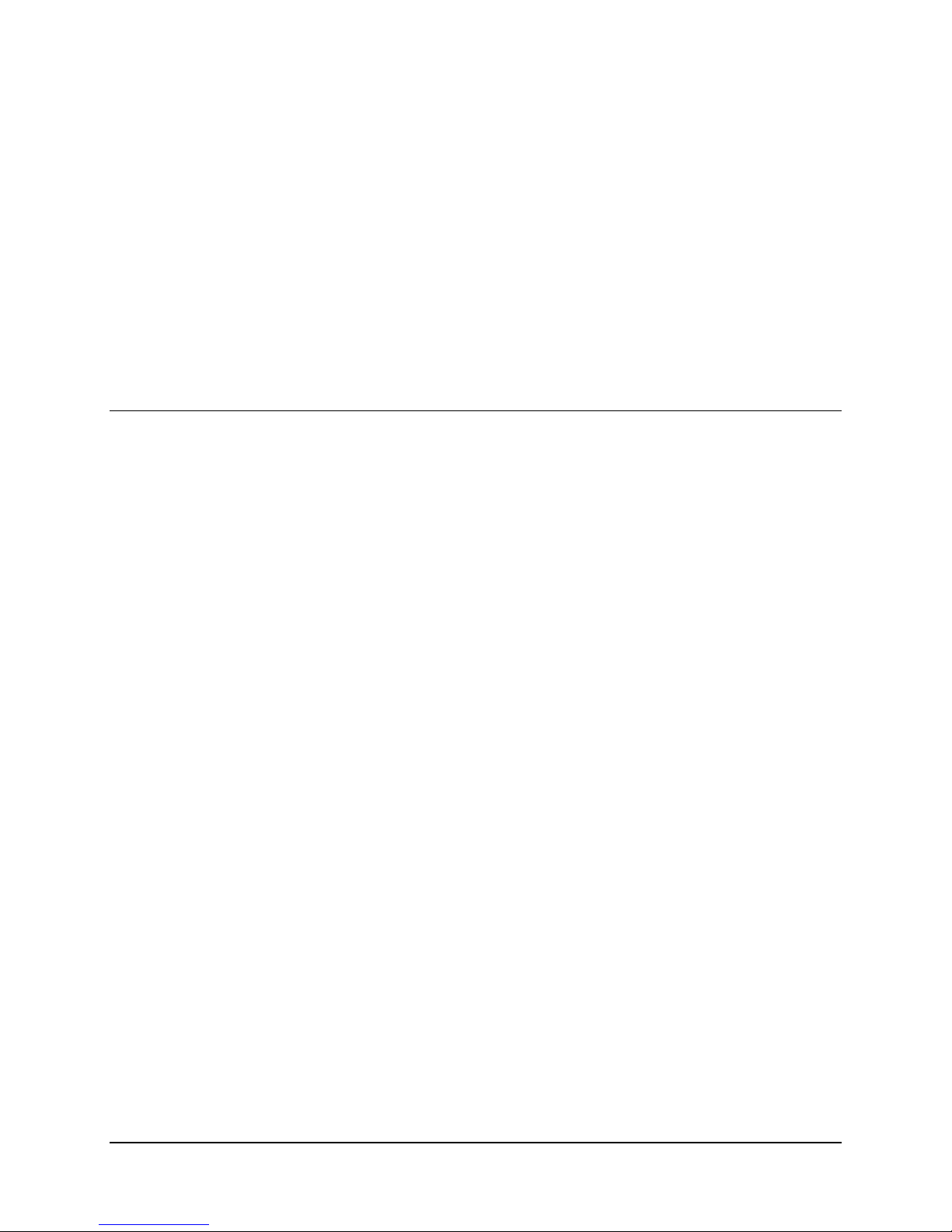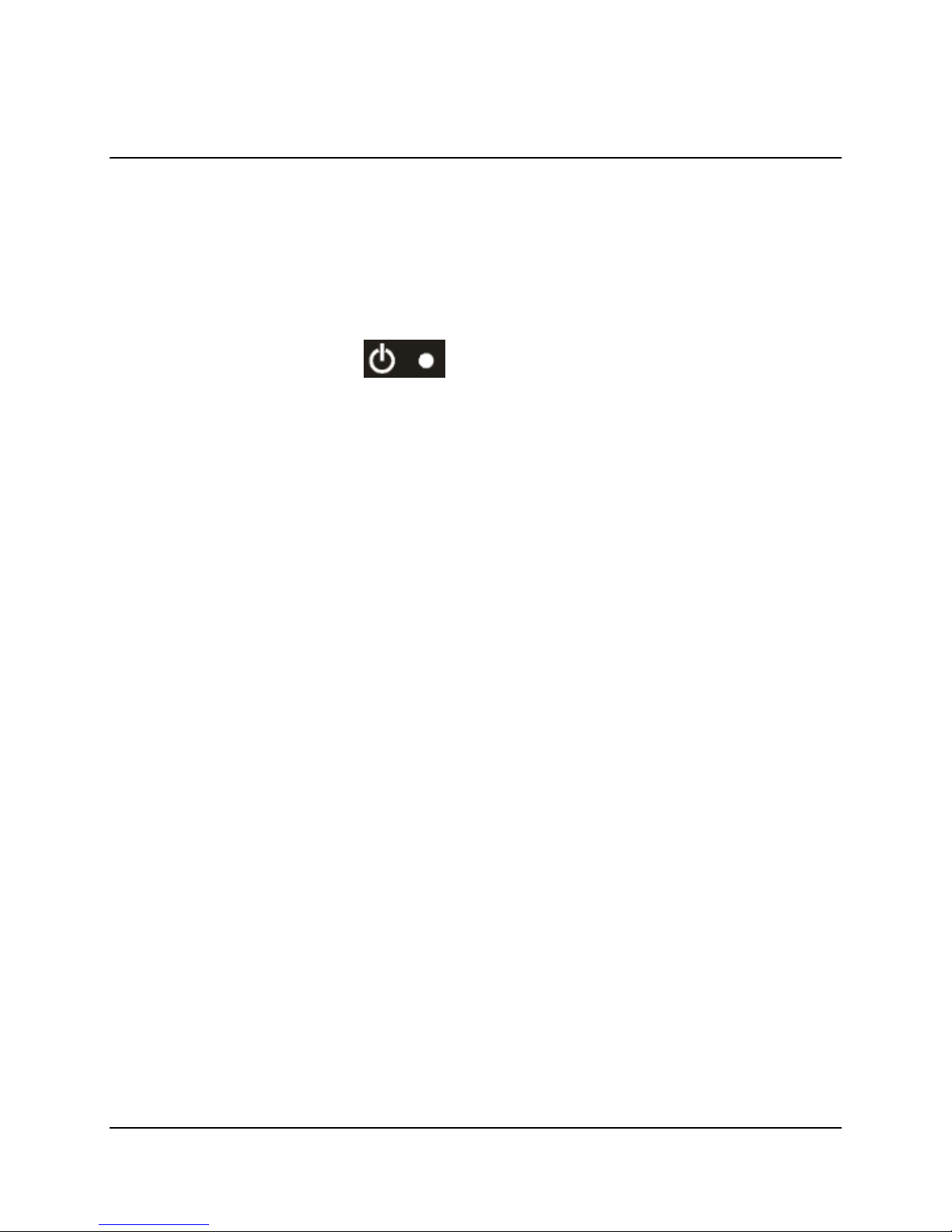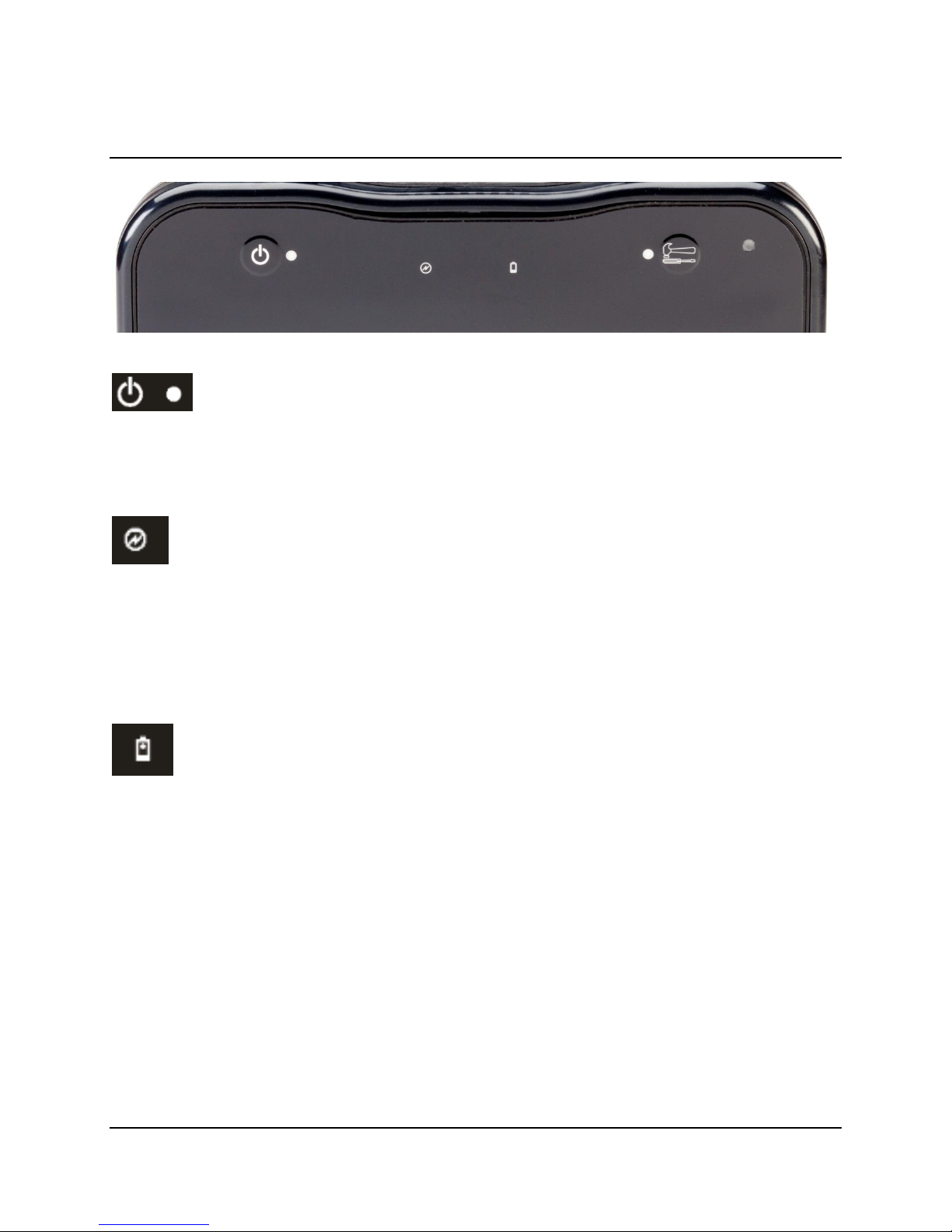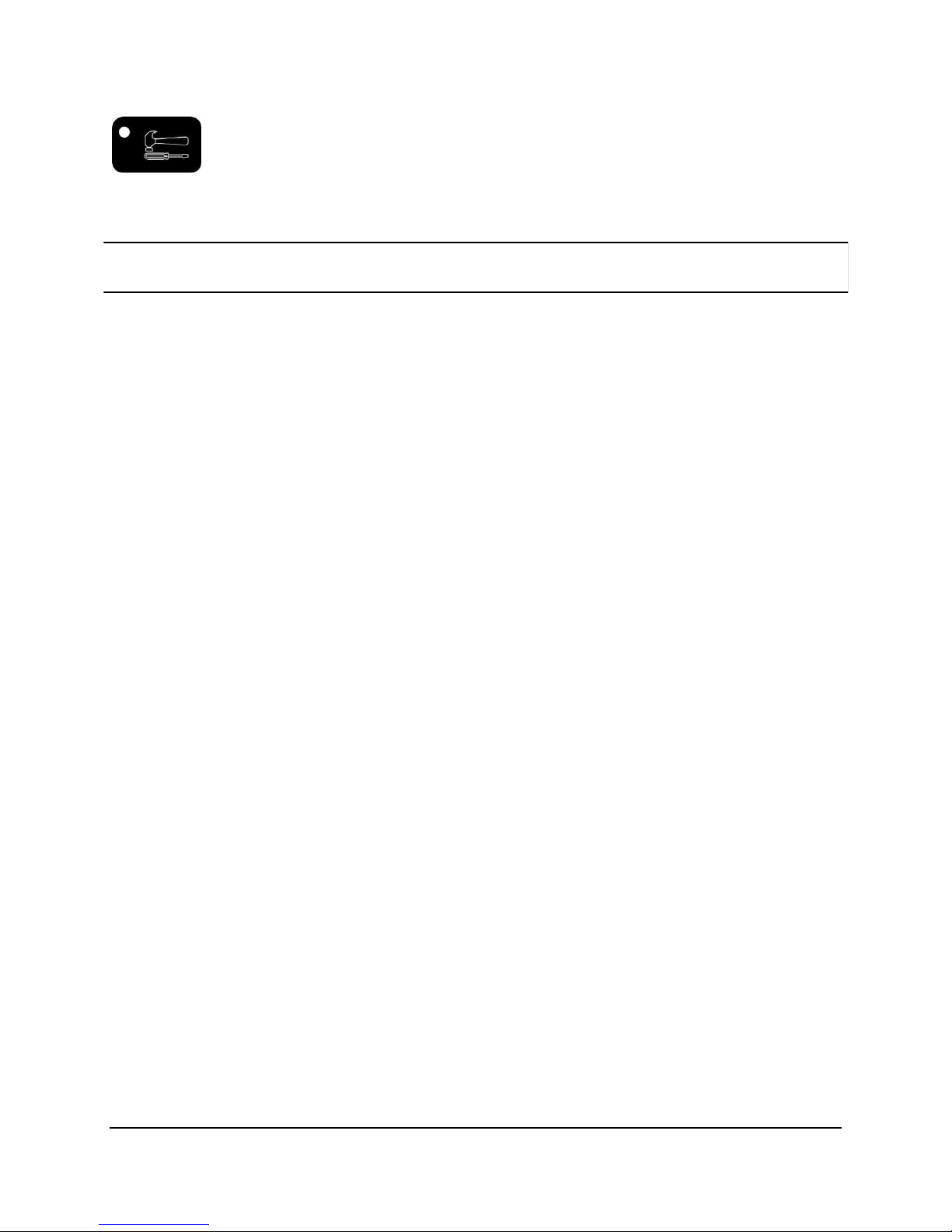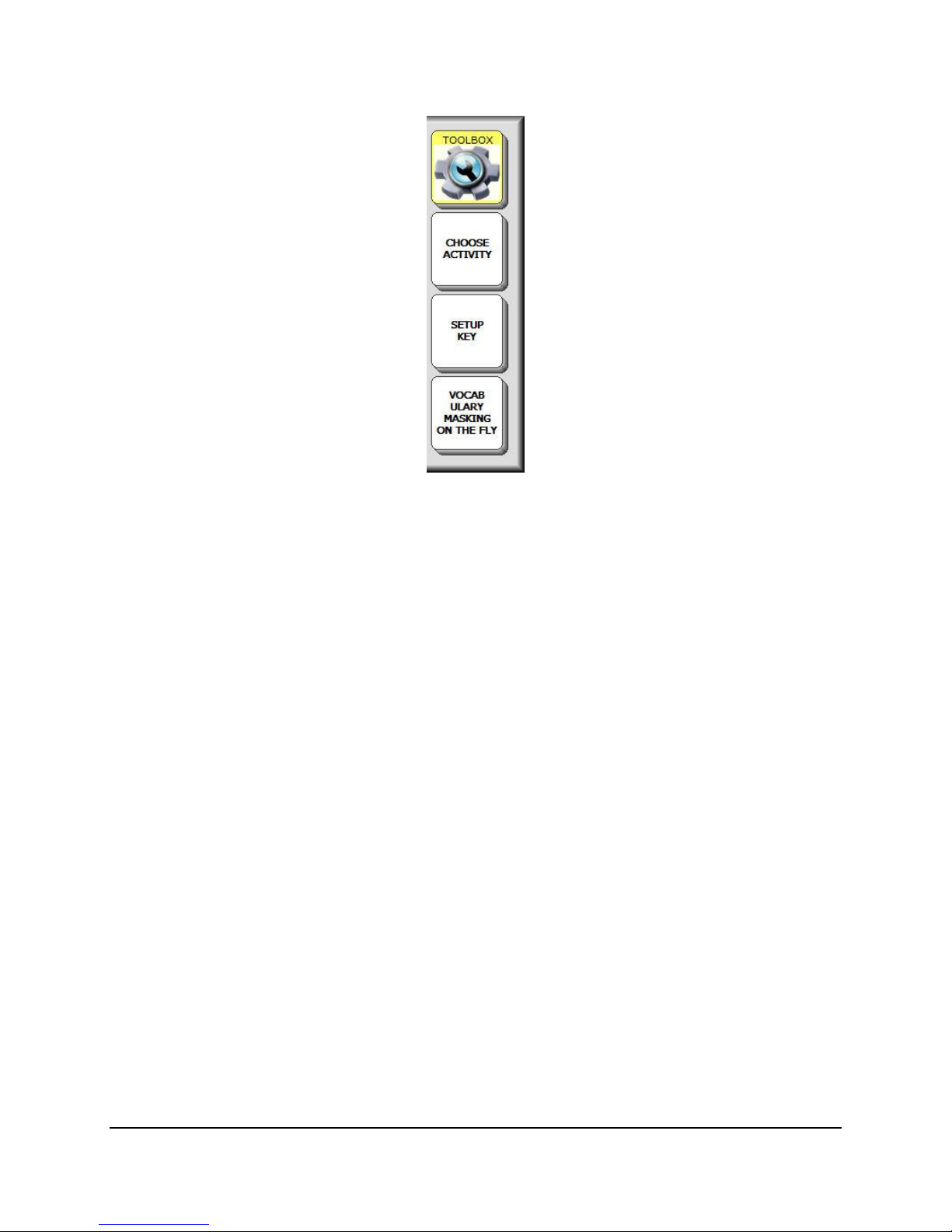New in the Vantage Lite
2
Vantage, Essence, ECO and Vocabulary Builder are trademarks of PRC.
Unity and Pixon are registered trademarks of Semantic Compaction Systems, Inc. in the United States and in other countries.
Semantic Compaction is a trademark of Semantic Compaction Systems, Inc.
ELECTRONIC INTERFERENCE INFORMATION
This device complies with Part 15 of the FCC Rules. Operation is subject to two conditions: (1) this device may not cause
harmful interference, and (2) this device must accept any interference received, including interference that may cause
undesired operation.
Warning! Changes or modifications to this product which are not authorized by Prentke Romich Company could exceed FCC
limits and negate your authority to use this product.
This equipment has been tested and found to comply with the limits for a Class B digital device, pursuant to Part 15 of the FCC
Rules. These limits are designed to provide reasonable protection against harmful interference in a residential installation. This
equipment generates uses and can radiate radio frequency energy and, if not installed and used in accordance with the
instructions, may cause harmful interference to radio communications. However, there is no guarantee that interference will
not occur in a particular installation. You can determine whether this product is causing interference in your radio or television
by turning this product off. If the interference stops, it was probably caused by this product or one of its accessories. You can
attempt to correct the interference by using one or more of the following measures:
Turn the television or radio antenna until the interference stops.
Move this product to one side or the other of the television or radio.
Move this product farther away from the television or radio.
Plug this product into an outlet that is on a different circuit from the television or radio; that is, this product should be
controlled by different circuit breakers/fuses from the television or radio.
If necessary, contact a Prentke Romich Company service technician for assistance.
CE ENVIRONMENTAL INFORMATION: Use: 0o - 45oC; Storage: (-20o) - 50oC; 95% maximum relative humidity @ ambient
temperatures less than 40oC.
CLASS 1 LED PRODUCT –The Tracker Headpointing option falls within the limits of a Class 1 LED product as specified by CENELEC
EN 60825-1, Amendments 1 and 2.
Attention! Consult accompanying documents.
This device not intended to be an emergency call device or sole communication aid.
Warnings!
When operating this device in a medical environment, do not use with any product that is not medically approved. Follow all
rules for appropriate cell phone and wireless device use.
Any mounts used should be fitted by a qualified person. Failure to install the mounting system according to the
manufacturer's instructions may result in an injury to the user.
©Prentke Romich Company 2012. All rights reserved. Under copyright laws this document may not be copied, in whole or in
part, without the written consent of the Prentke Romich Company.
1022 Heyl Rd • Wooster, OH 44691
Telephone: (330 262-1984 • (800) 262-1984
Lynch Wood, Peterborough, PE2 6FT UK
E-mail Address: info@prentrom.com
Web Site Address: www.prentrom.com
E-mail Address: info@liberator.co.uk
Web Site Address: www.liberator.co.uk