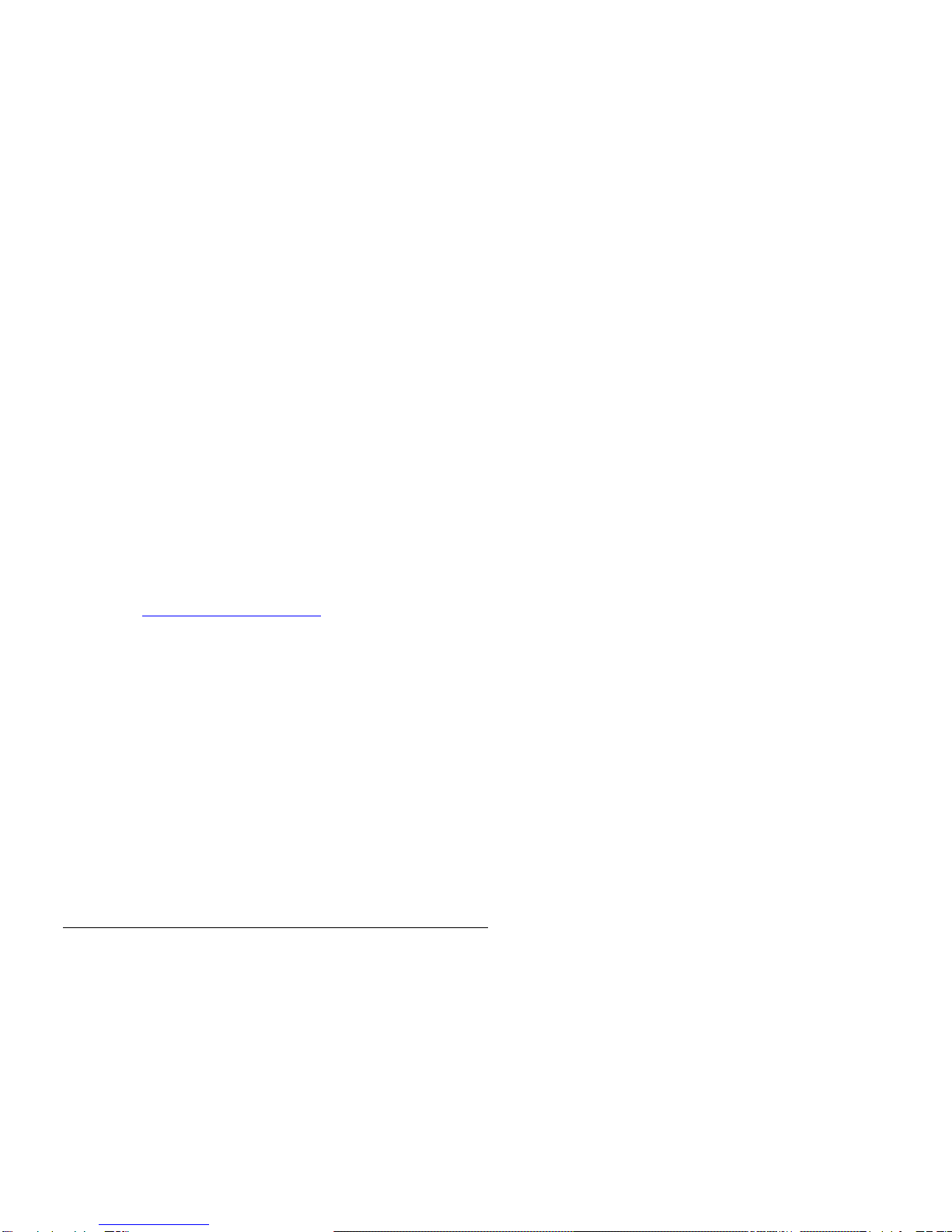Prentke Romich Company•1022 Heyl Rd.•Wooster, OH 44691
ACKNOWLEDGEMENTS
Pathfinder Manual: Basics
13113L3.0
ii
ÂData can be uploaded from this unit to a personal computer for storage on a hard disk, floppy
diskette, or other storage medium. Be sure to make multiple copies of all important data to protect
against accidental loss.
Pathfinder, Liberator, DeltaTalker, Language Activity Monitor (LAM), Memory Transfer Interface (MTI), PRC
Infrared Receiver (IRR) are trademarks of Prentke Romich Company. Use of the name "Liberator" with
permission from Liberator, Ltd.
Unity is a registered trademark of Semantic Compaction Systems. Unity uses the methodology derived from the
concepts covered by U.S Patent Numbers 4,661,916; 5,097,425; 5,210,689 and subsequent patents and
applications of Bruce Baker.
Unity is a registered trademark, in the USA, UK and Canada, of Semantic Compaction Systems.
MinTalk is a trademark of Semantic Compaction Systems.
'(&WDON VRIWZDUH LV D WUDGHPDUN RI )25&( &RPSXWHUV ,QF
Windows, Microsoft Word, Access Pack and Microsoft Works are registered trademarks of Microsoft, Inc.
Corel WordPerfect is a registered trademark of Corel, Inc.
Access DOS is a registered trademark of IBM.
KE:NX is a registered trademark of Don Johnston Company
Apple, Macintosh, PowerBook, AppleTalk and SerialKeys are registered trademarks of Apple Computer, Inc.
IBM is a registered trademark of International Business Machines.
T-TAM (Trace Transparent Access Module) was developed by the Trace Research and Development Center,
University of Wisconsin-Madison.
HeadMaster is a treademark of Origin Instruments, Inc.
Tracker 2000 is a trademark of Madenta, Inc.
DECtalk song programming instructions, charts and speech tips are used with permission of Digital Equipment
Corporation.
©Prentke Romich Company 2000, 2001
All rights reserved. Under copyright laws this manual may not be copied, in whole or in part, without the written
consent of the Prentke Romich Company.
ELECTRONIC INTERFERENCE INFORMATION
This device complies with Part 15 of the FCC Rules. Operation is subject to two conditions: (1) this device may
not cause harmful interference, and (2) this device must accept any interference received, including interference
that may cause undesired operation.
Warning! Changes or modifications to this product which are not authorized by Prentke Romich Company could
exceed FCC limits and negate your authority to use this product.
This equipment has been tested and found to comply with the limits for a Class B digital device, pursuant to Part
15 of the FCC Rules. These limits are designed to provide reasonable protection against harmful interference in a
residential installation. This equipment generates, uses and can radiate radio frequency energy and, if not
installed and used in accordance with the instructions, may cause harmful interference to radio communications.
However, there is no guarantee that interference will not occur in a particular installation. You can determine
whether this product is causing interference in your radio or television byturning this product off. If the interference
stops, it was probably caused bythis product or one of its accessories. You can attempt to correct the interference
by using one or more of the following measures:
• Turn the television or radio antenna until the interference stops.
• Move this product to one side or the other of the television or radio.
• Move this product farther away form the television or radio.
• Plug this product into an outlet that is on a different circuit from the television or radio; that is, this product
should be controlled by different circuit breakers/fuses from the television or radio.
• If necessary, contact a Prentke Romich Company service technician for assistance.
This Class B digital apparatus meets all requirements of the Canadian Interference-Causing Equipment
Regulations. Cet appareil numérique de la classe B respect toutes les exigences du Règlement sur le matériel
brouiller du Canada.