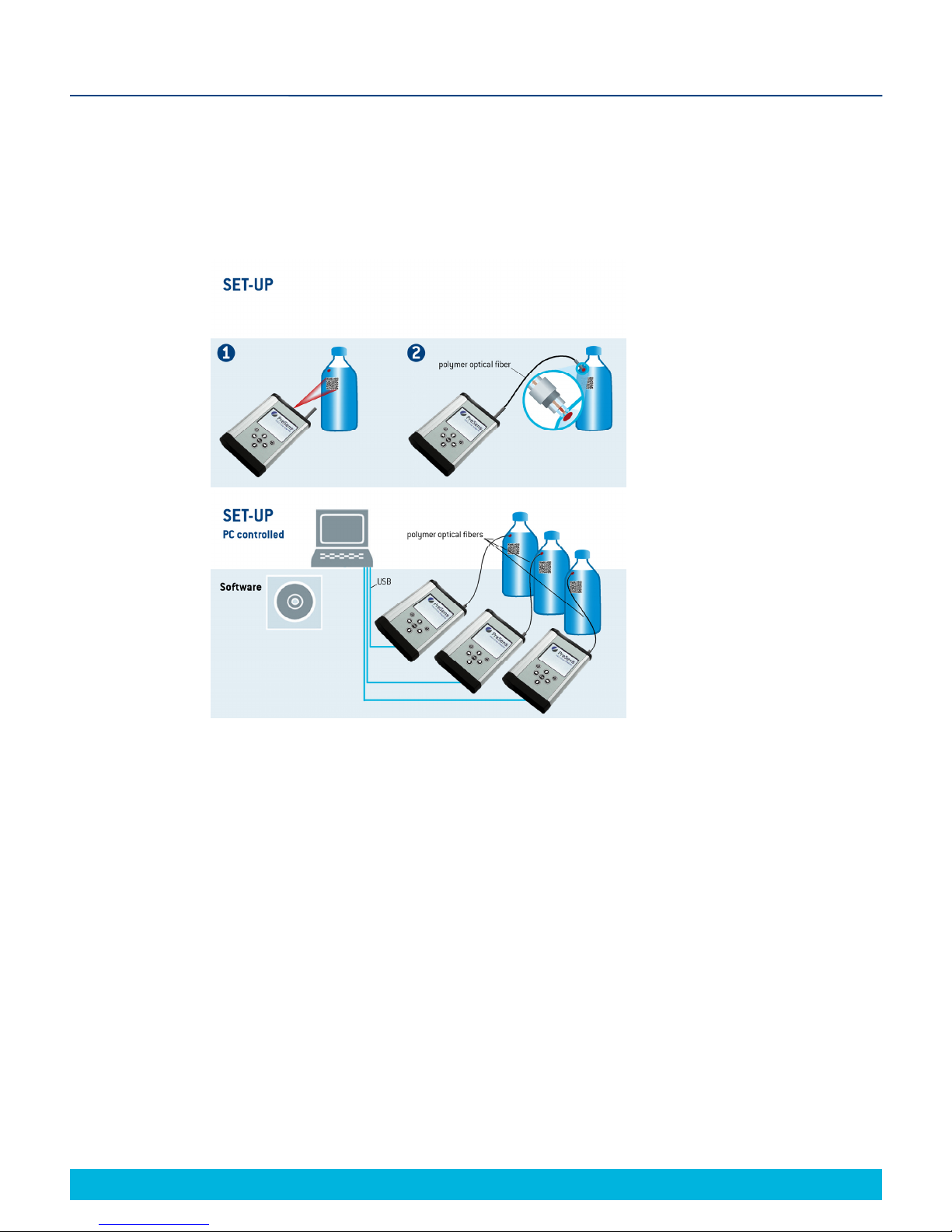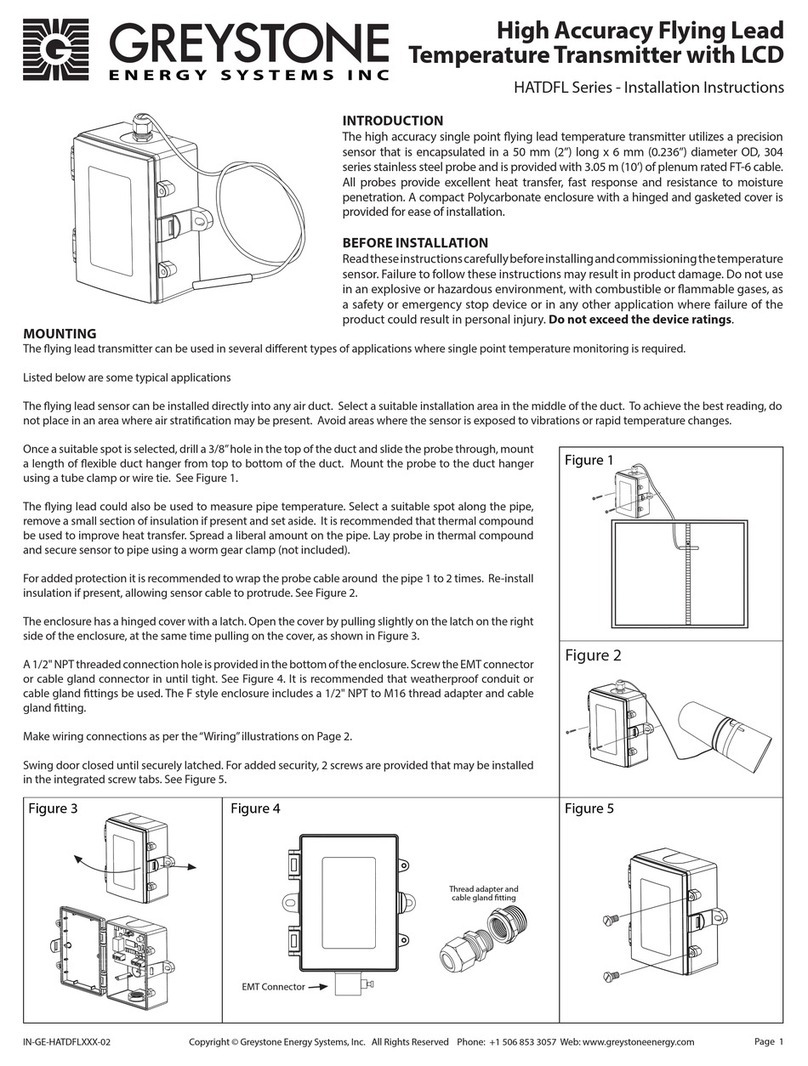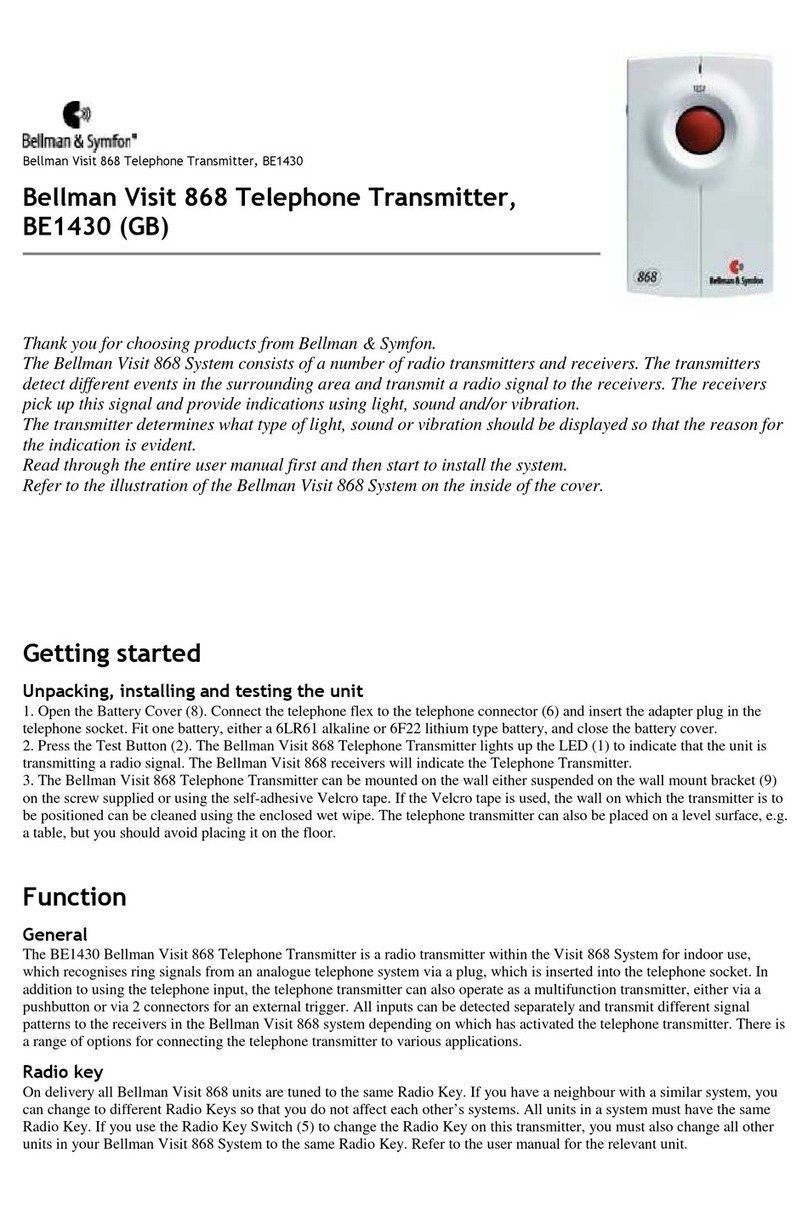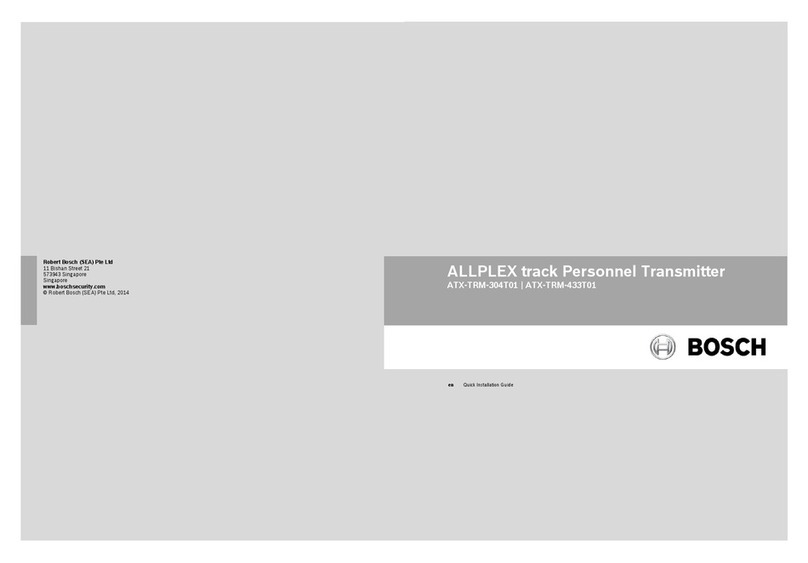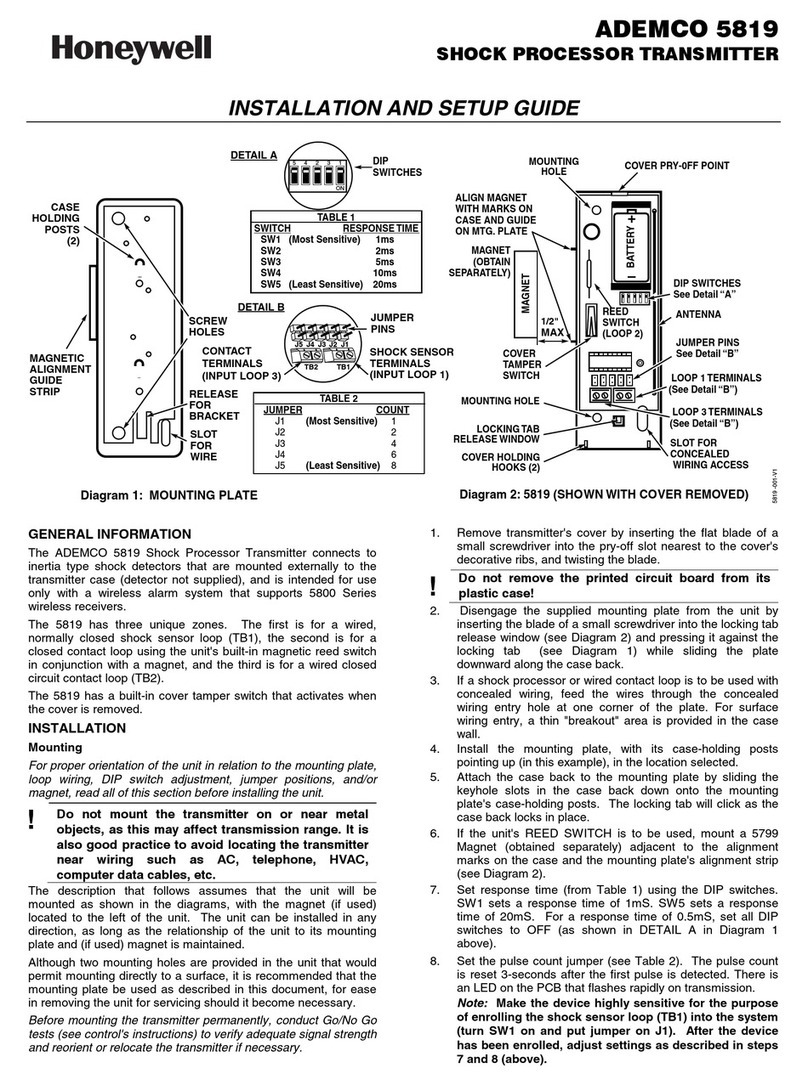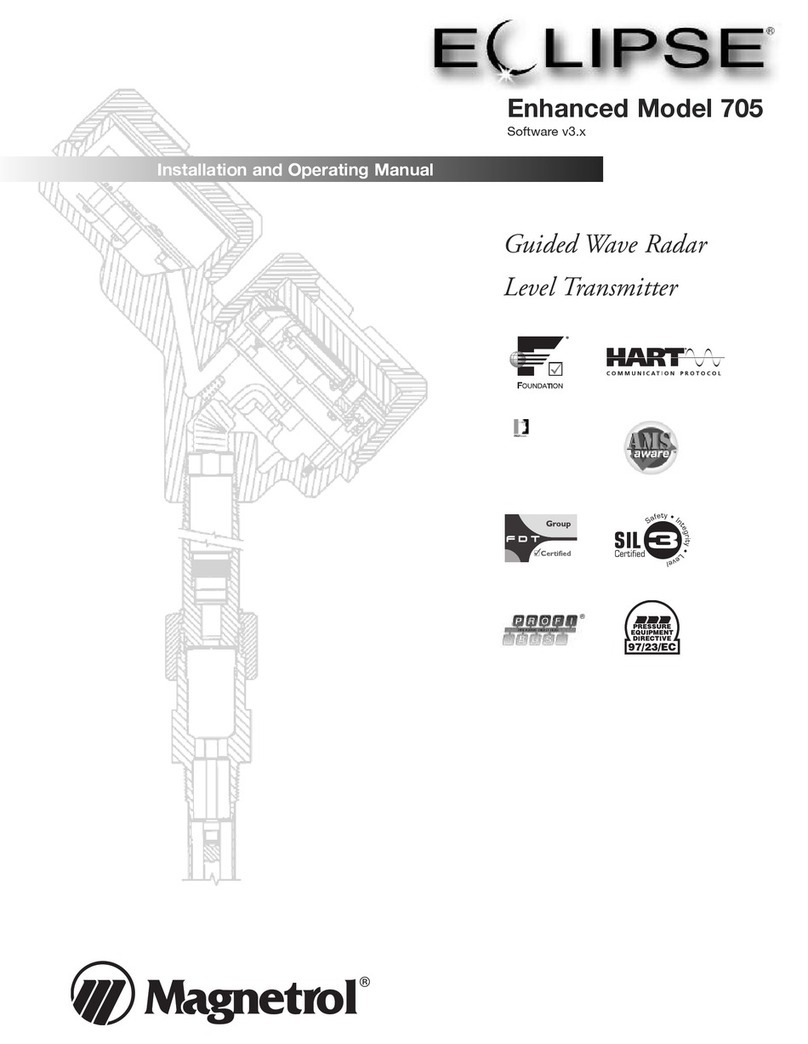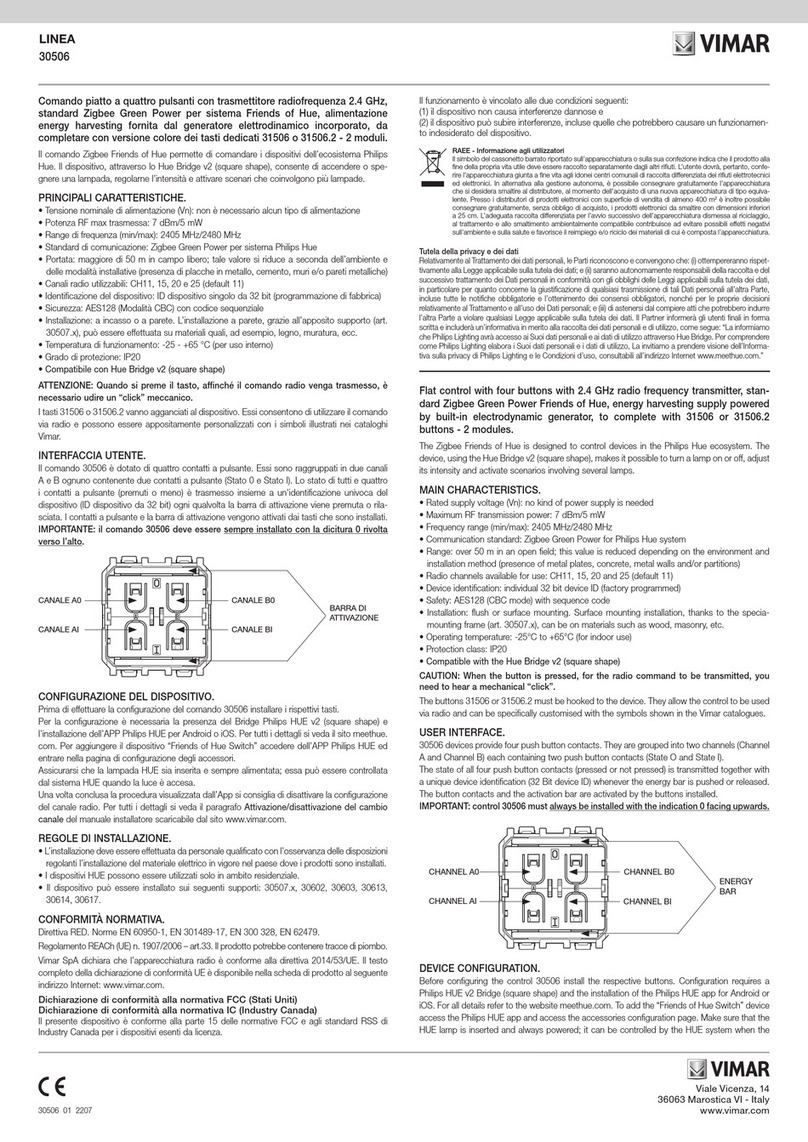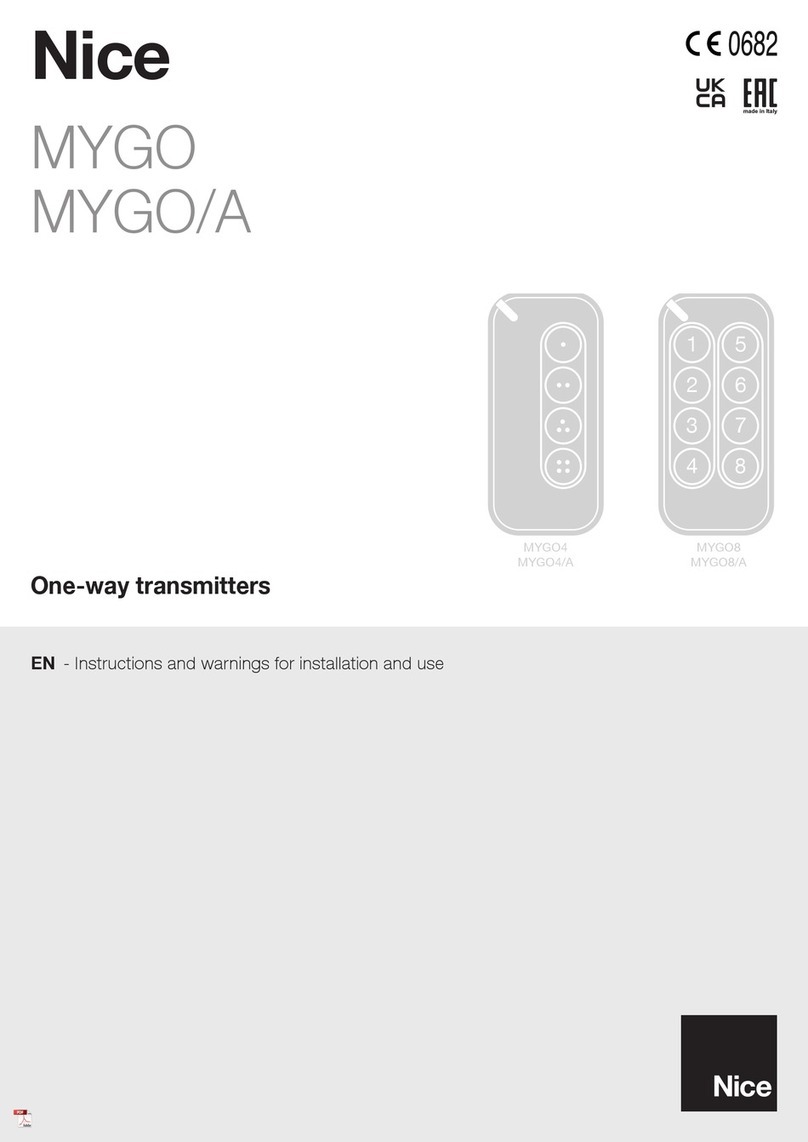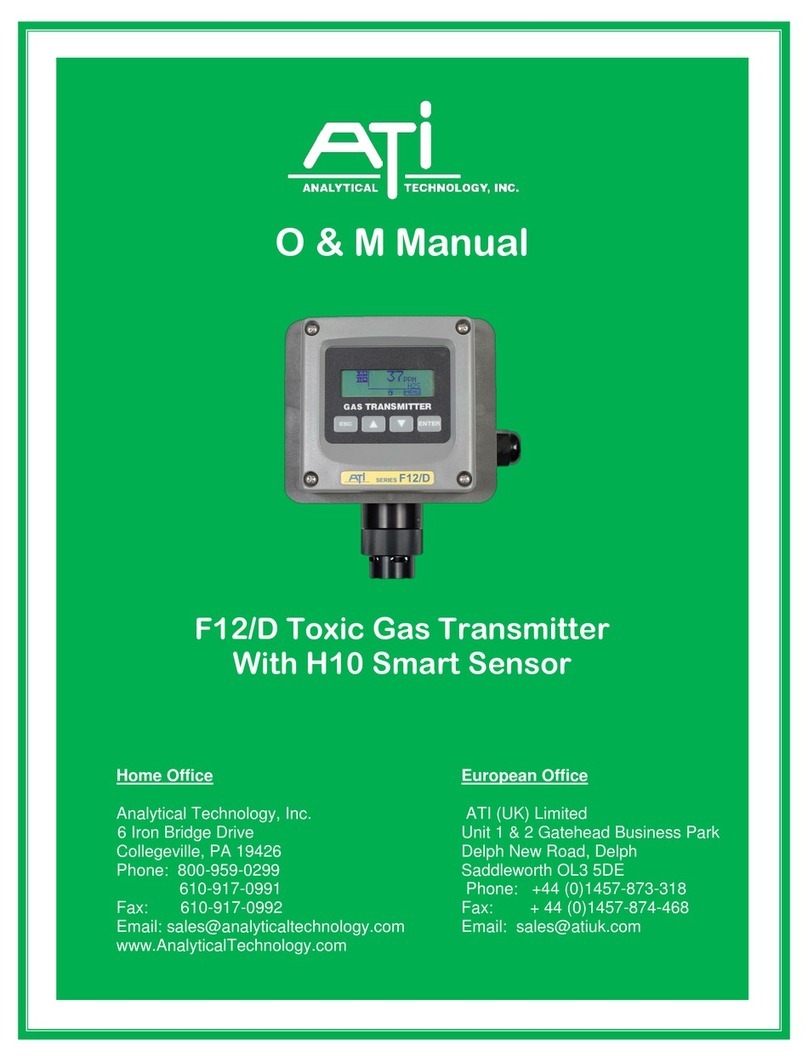© 2013 PreSens Precision Sensing GmbH
Table of Contents
1Preface ........................................................................................................................ 3
2Description of the Fibox 4 & Fibox 4 trace Transmitter.......................................... 4
2.1 Scope of Delivery....................................................................................................... 5
2.2 Top Panel.................................................................................................................... 6
2.3 Bottom Panel.............................................................................................................. 6
2.4 Control Panel ............................................................................................................. 7
2.5 Barcode Reader ......................................................................................................... 8
3Installation .................................................................................................................. 9
3.1 Set-up.......................................................................................................................... 9
3.2 Software Installation................................................................................................ 10
3.3 Adjustment of the Regional Settings of the Operating System........................... 13
3.4 Battery Usage & Charging ...................................................................................... 15
4Operation .................................................................................................................. 17
4.1 Starting the Device .................................................................................................. 17
4.2 User........................................................................................................................... 19
4.3 Sensors..................................................................................................................... 21
4.3.1 Add a New Sensor ................................................................................................... 22
4.3.1.1 Add a New Sensor via Barcode .............................................................................. 23
4.3.1.2 Add a New Sensor Manually ................................................................................... 24
4.3.2 Calibrate Sensors .................................................................................................... 26
4.3.2.1 Calibration via Barcode........................................................................................... 27
4.3.2.2 Manual Calibration................................................................................................... 27
4.4 Measurement Settings............................................................................................. 30
4.4.1 Temperature Compensation ................................................................................... 31
4.4.2 Pressure Compensation.......................................................................................... 31
4.4.3 Measurement Conditions ........................................................................................ 32
4.4.4 Salinity Compensation ............................................................................................ 32
4.4.5 Interval ...................................................................................................................... 33
4.4.6 Logging & Data Management.................................................................................. 33
4.5 Measurement............................................................................................................ 35
4.5.1 Simple Screen .......................................................................................................... 35
4.5.2 Details Screen .......................................................................................................... 38
4.5.3 Graph Screen ........................................................................................................... 39
4.5.4 Scan a New Sensor.................................................................................................. 41
4.6 Device Settings ........................................................................................................ 42
4.6.1 Device Settings Screen ........................................................................................... 42
4.6.2 Energy Management................................................................................................ 44
4.6.3 About Screen............................................................................................................ 46
4.6.4 Sensor Details Screen ............................................................................................. 47
4.7 Subsequent Data Handling ..................................................................................... 47
4.7.1 Sensor Data Management ....................................................................................... 49
4.7.2 Measurement Data Management ............................................................................ 55
4.7.3 User Management .................................................................................................... 57
4.7.4 Change the Working Directory ............................................................................... 58
4.8 Error Notification & Troubleshooting..................................................................... 59