Kramer VP-428H2 User manual
Other Kramer Transmitter manuals

Kramer
Kramer VP-200XLTHD User manual
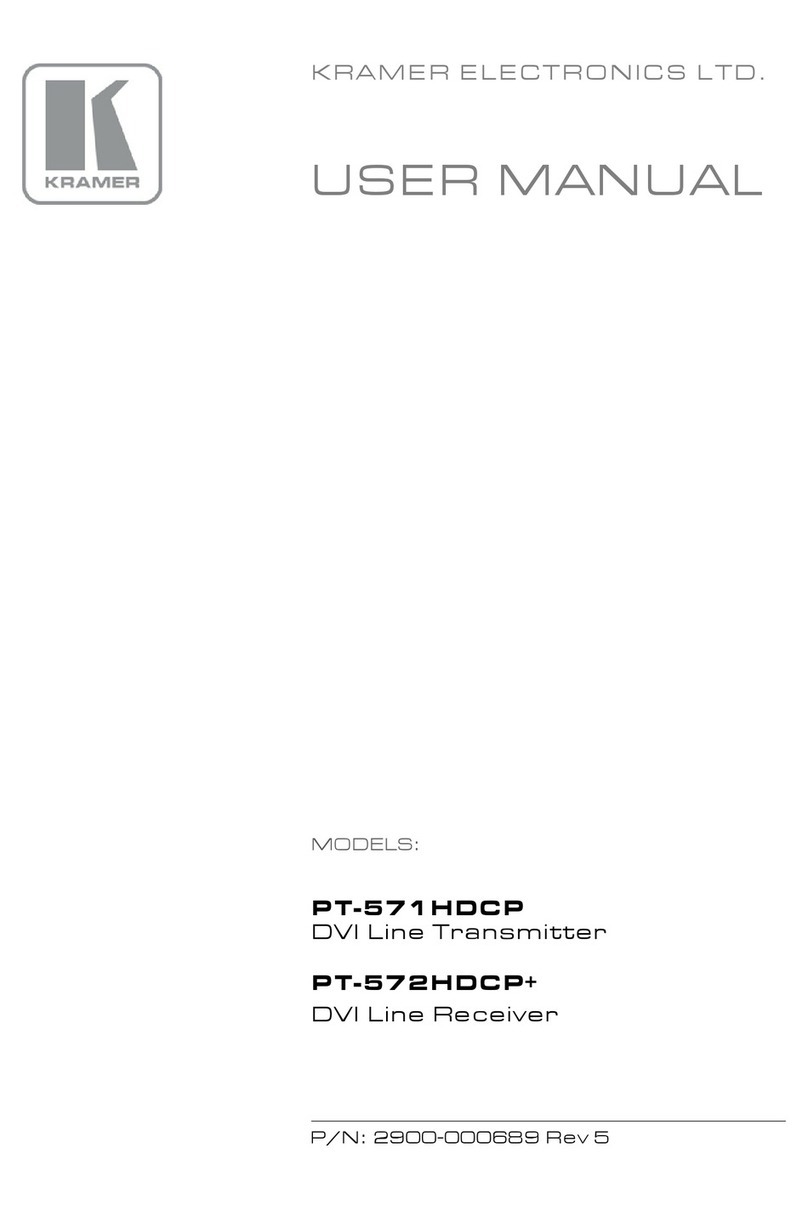
Kramer
Kramer PT-571HDCP User manual

Kramer
Kramer TP-551N User manual

Kramer
Kramer 610T User manual
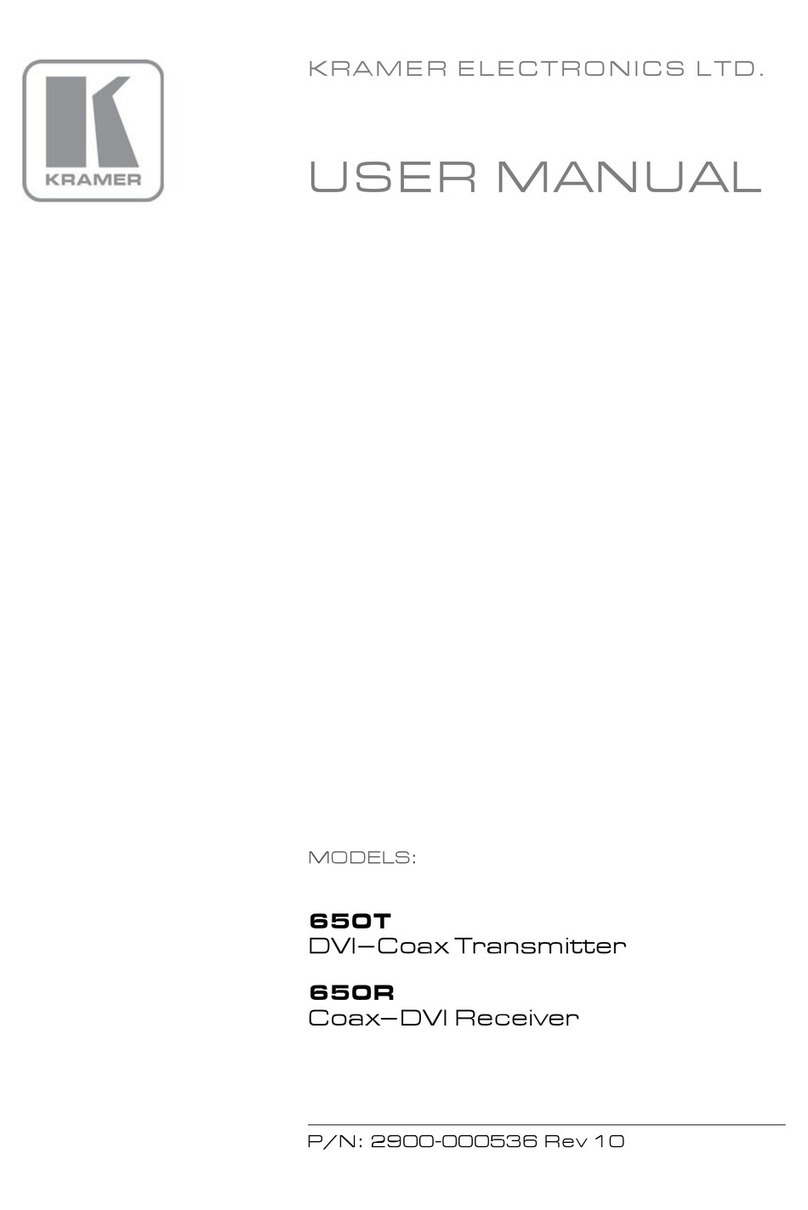
Kramer
Kramer 650T User manual

Kramer
Kramer TP-15 User manual

Kramer
Kramer PT-2UT/R-KIT User manual

Kramer
Kramer TP-202 User manual

Kramer
Kramer 617T User manual

Kramer
Kramer WP-110 User manual

Kramer
Kramer TP-125 User manual
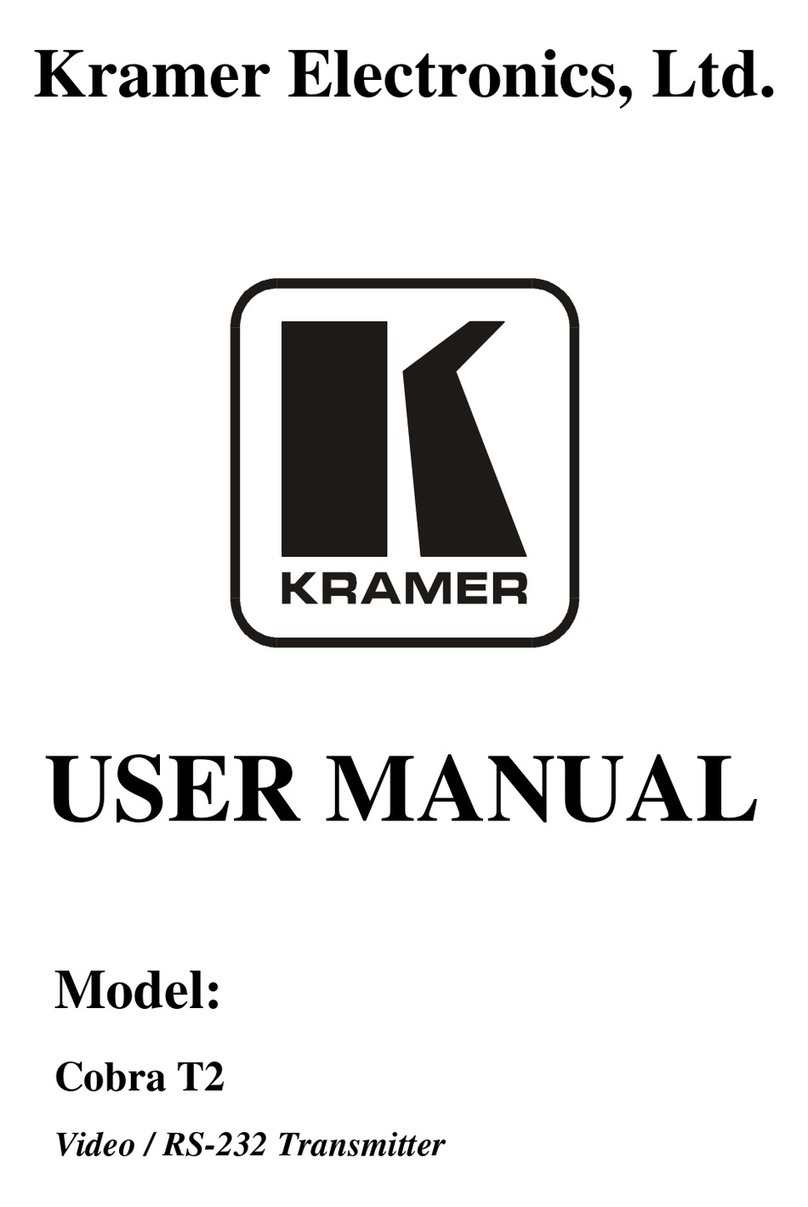
Kramer
Kramer Cobra T2 User manual

Kramer
Kramer VP-5R User manual

Kramer
Kramer 691 User manual

Kramer
Kramer TP-210 User manual

Kramer
Kramer TP-121EDID User manual

Kramer
Kramer TP-594Txr User manual

Kramer
Kramer WP-871xr User manual
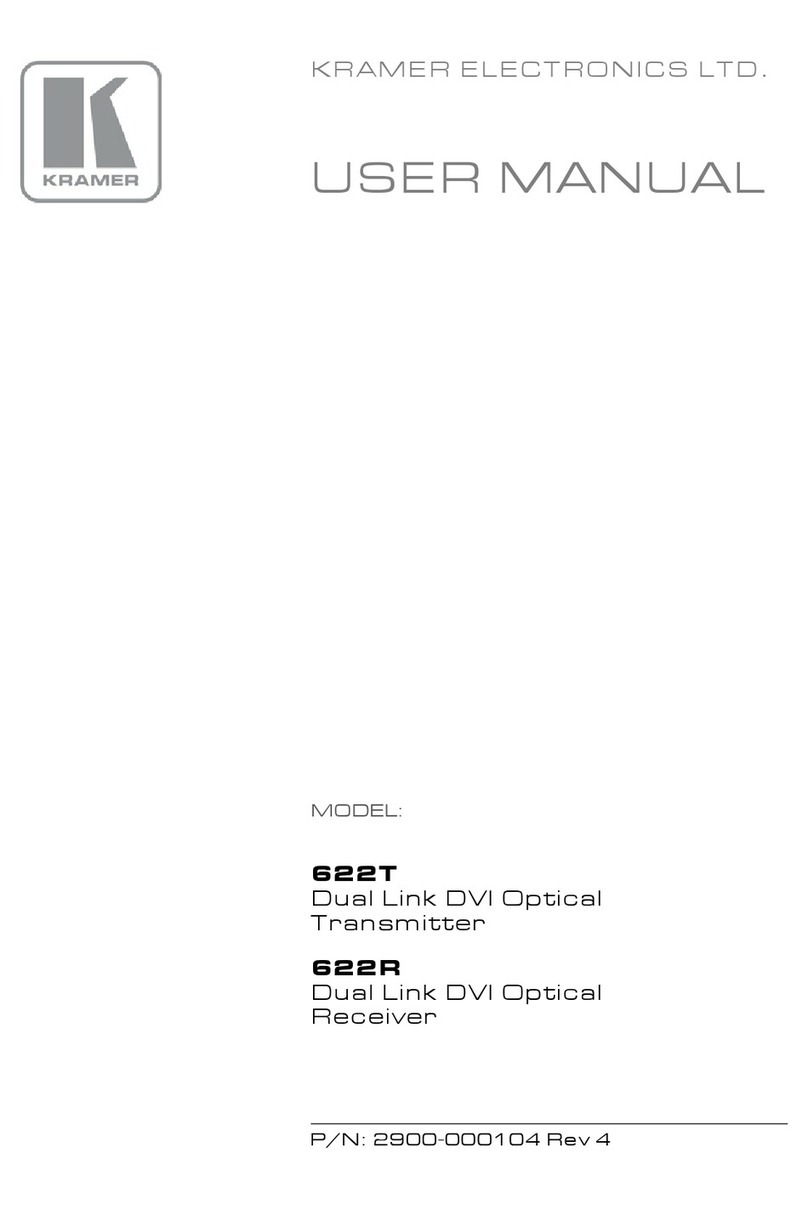
Kramer
Kramer 622T User manual
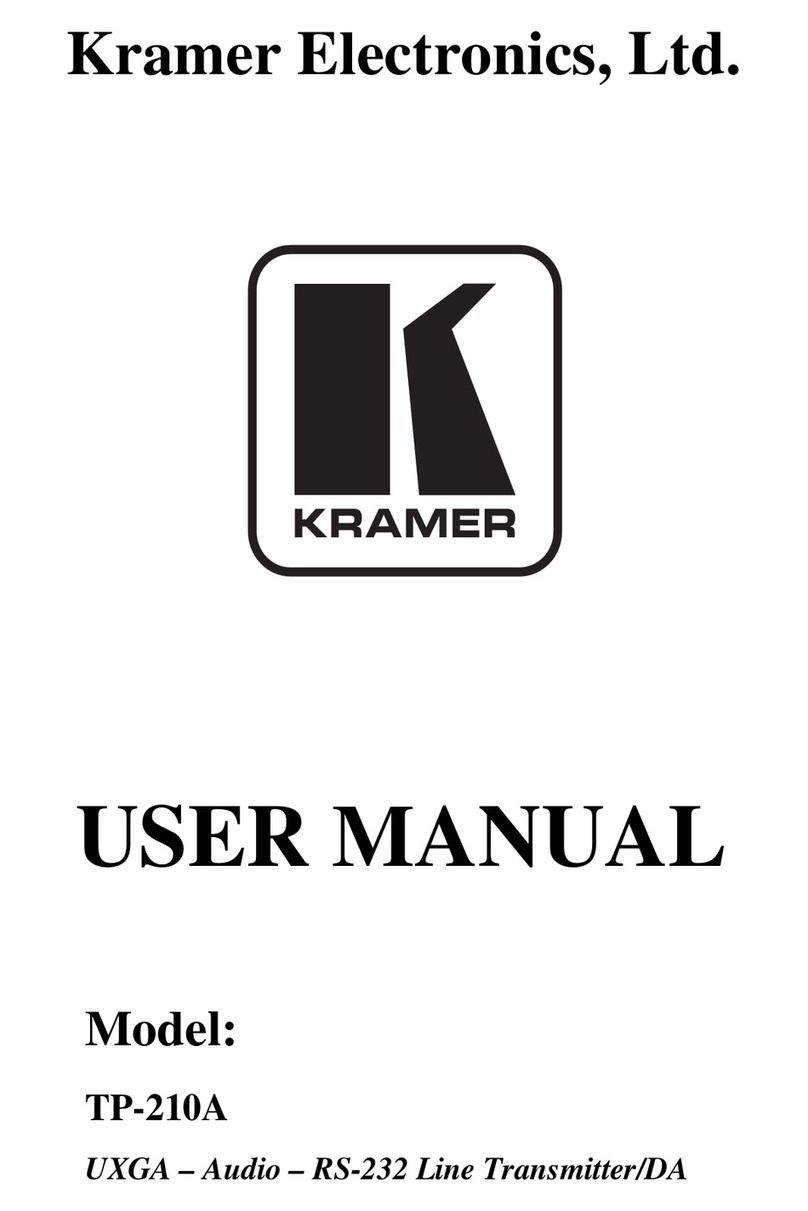
Kramer
Kramer TP-210A User manual
Popular Transmitter manuals by other brands

Dejero
Dejero EnGo 3x manual

Rosemount
Rosemount 4600 Reference manual

Speaka Professional
Speaka Professional 2342740 operating instructions

trubomat
trubomat GAB 1000 instruction manual

Teledyne Analytical Instruments
Teledyne Analytical Instruments LXT-380 instructions

Rondish
Rondish UT-11 quick start guide

























