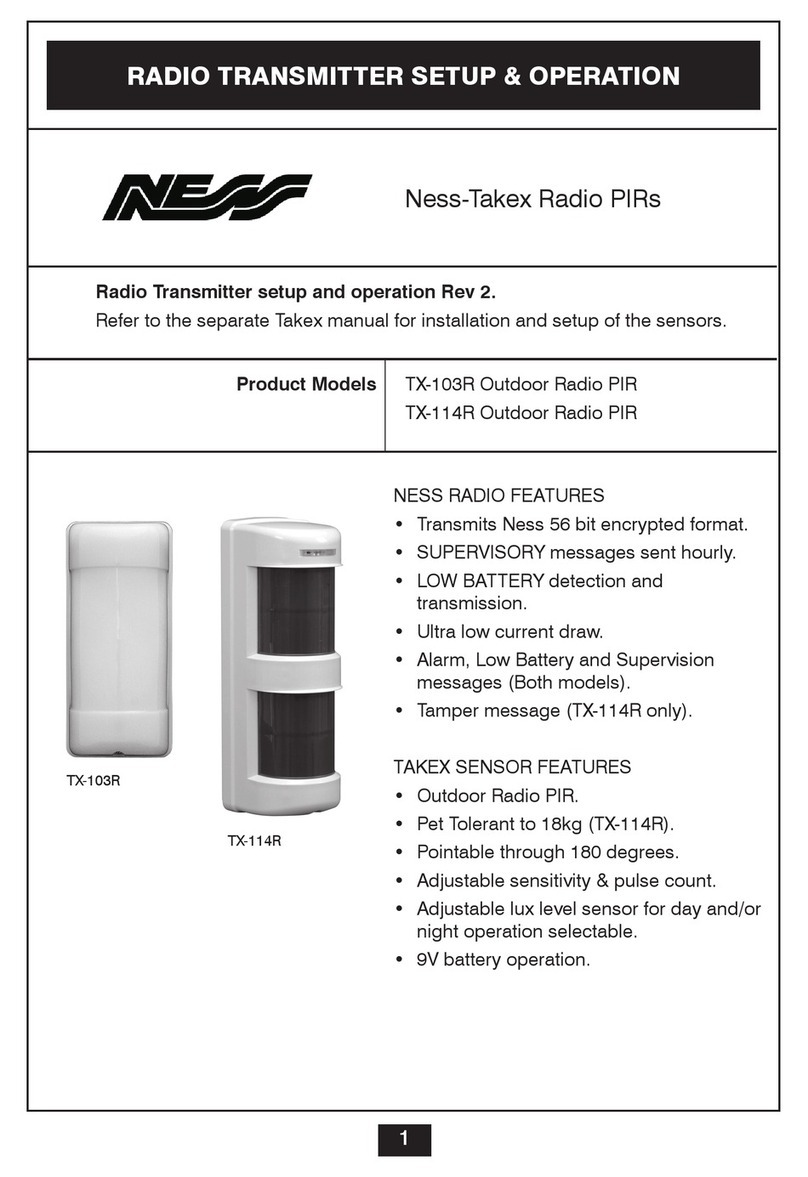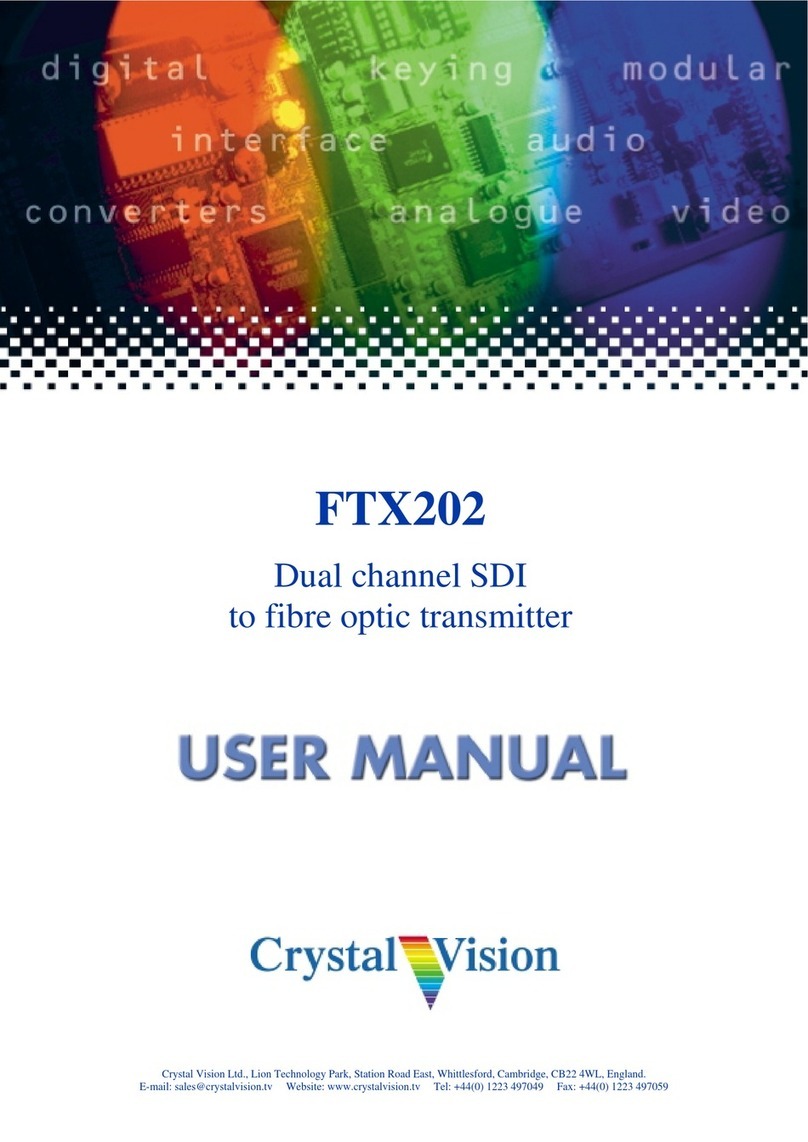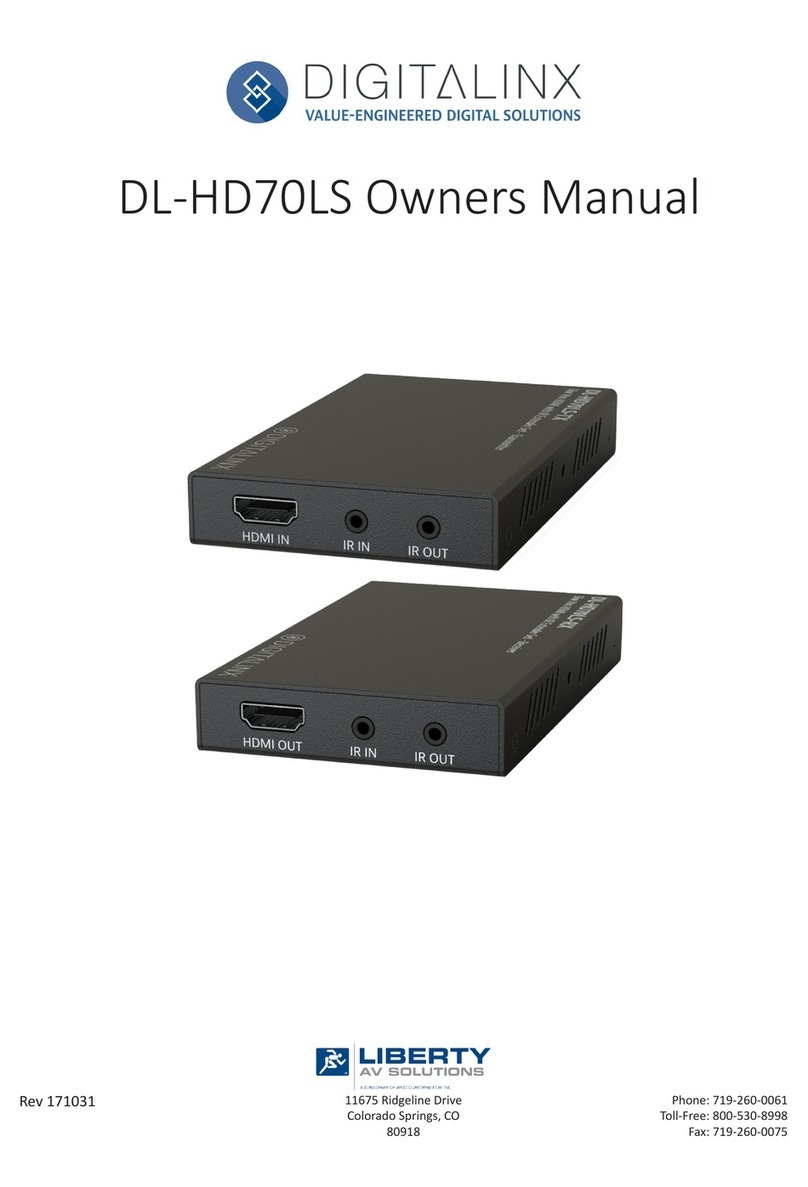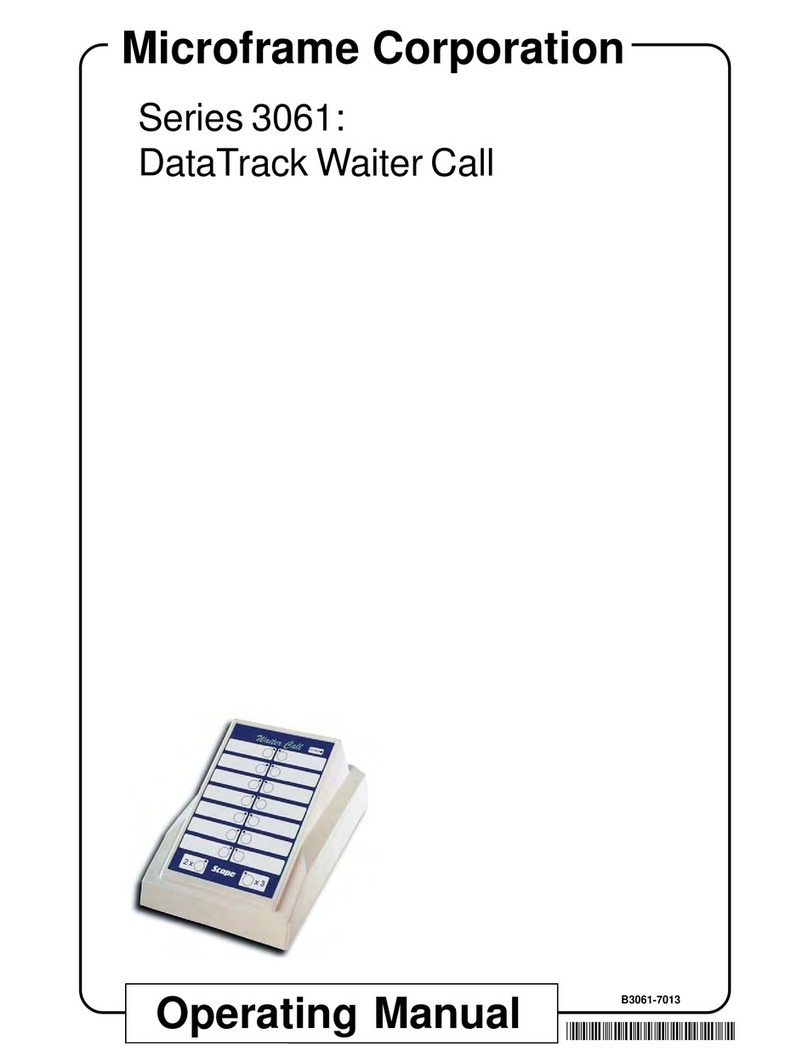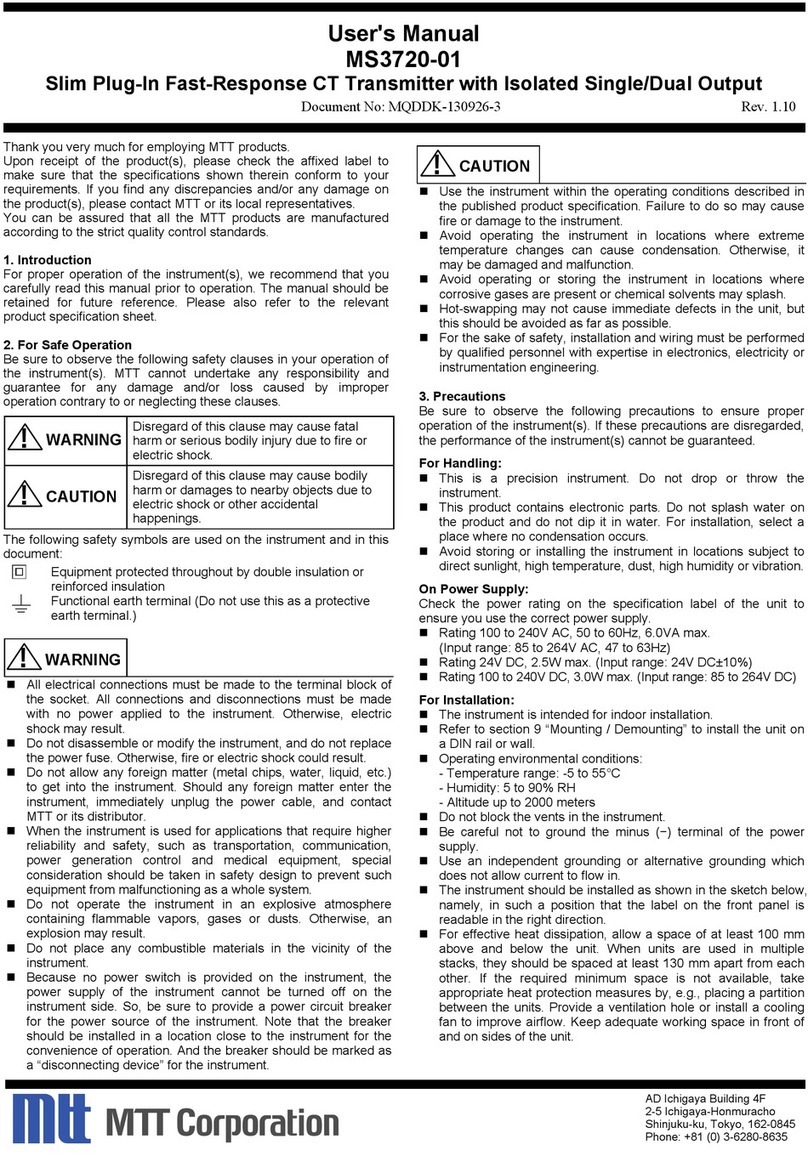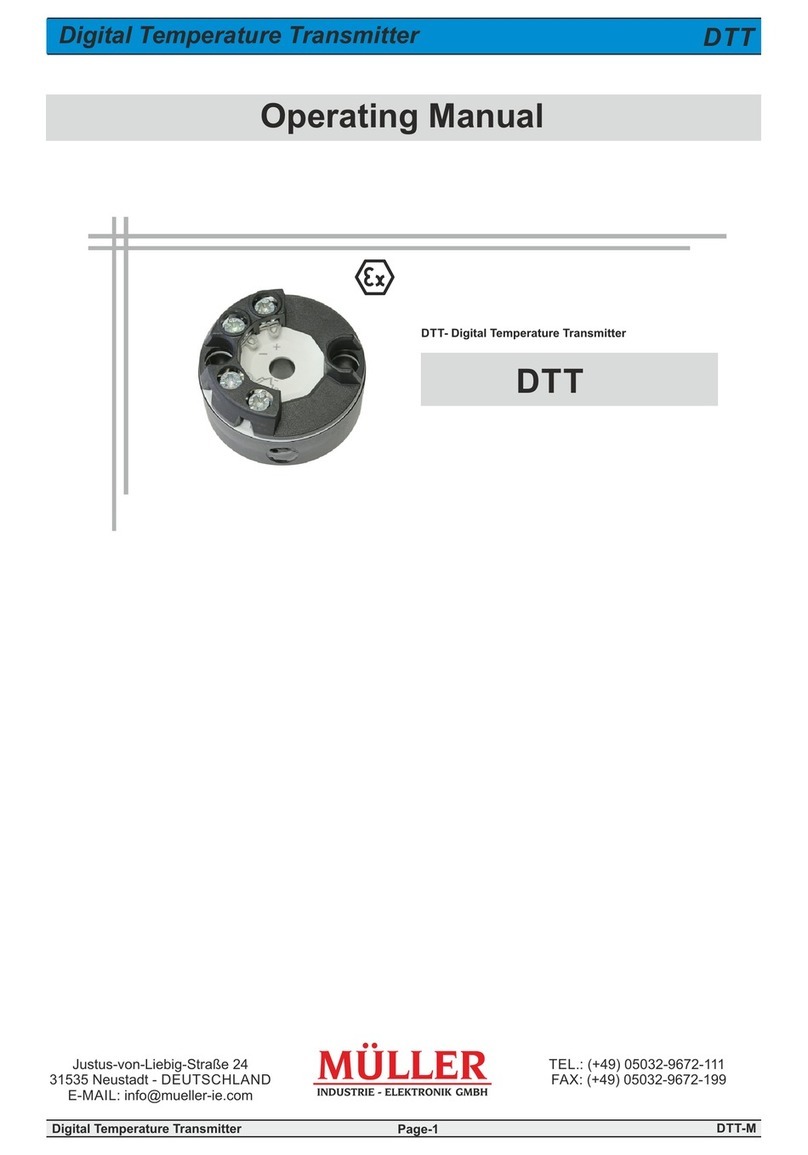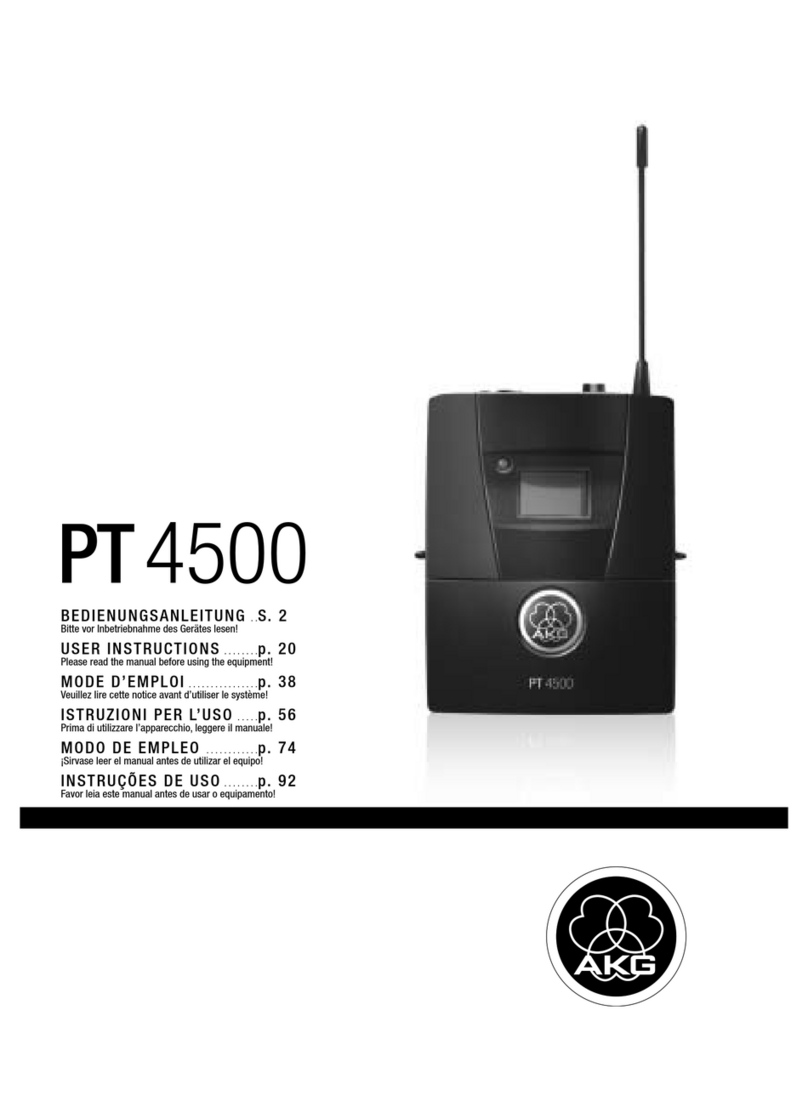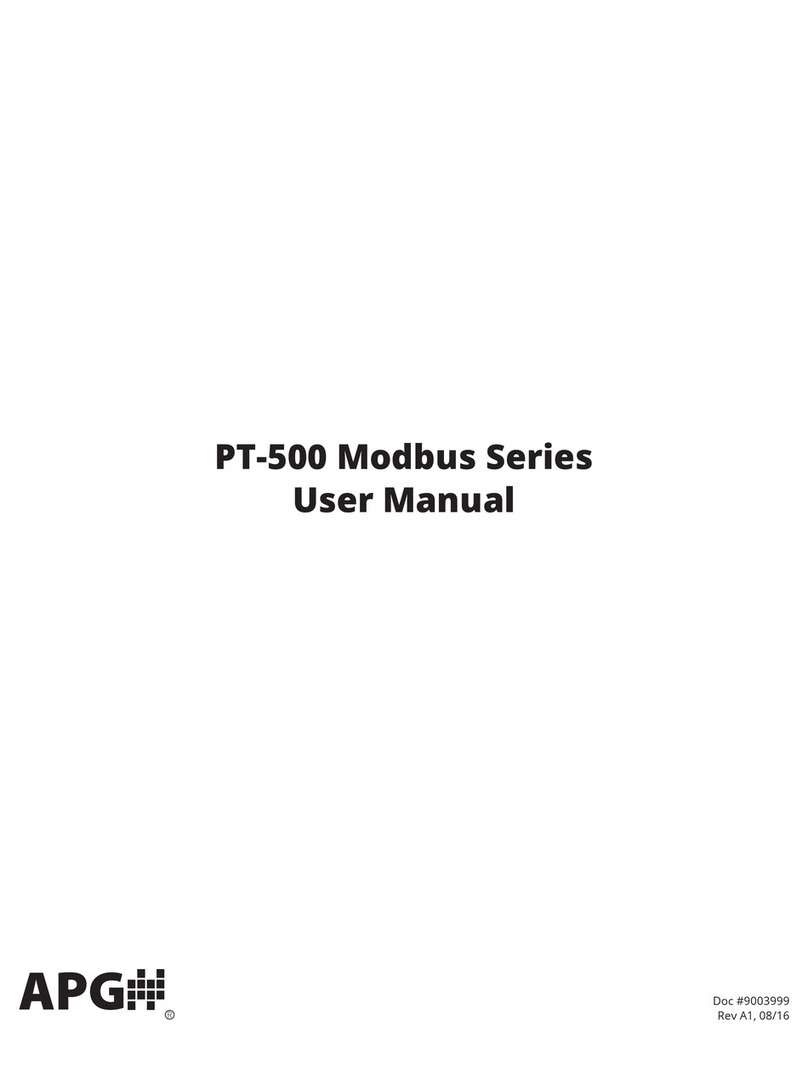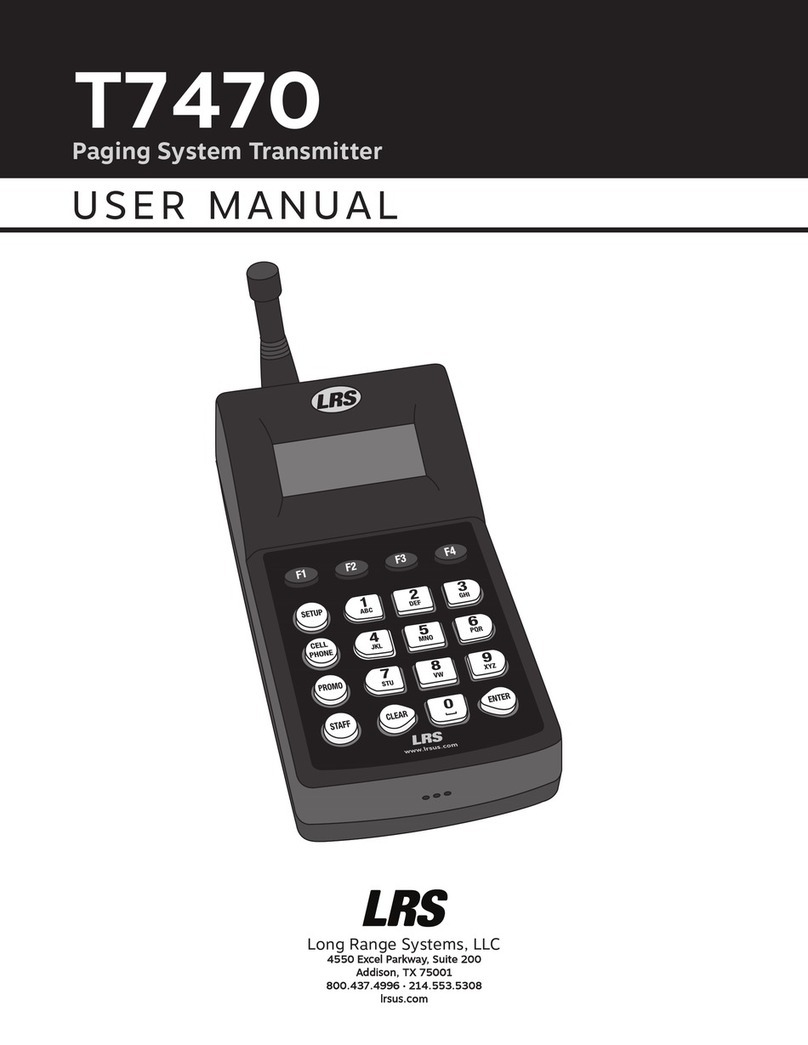PreSens Microx 4 User manual

Microx 4 & Microx 4 trace
Fiber optic oxygen transmitters
TRANSMITTERS
Instruction Manual


© 2016 PreSens Precision Sensing GmbH
www.PreSens
Microx 4 & Microx 4 trace
Specification:
Fiber optic oxygen transmitters for use
with non-invasive oxygen sensors, sensor probes &
oxygen microsensors
Software:
PreSens Datamanager
Document filename: IM_MX4-MX4trace_dv3
All rights reserved. No parts of this work may be reproduced in any form or by any means -
graphic, electronic, or mechanical, including photocopying, recording, taping, or information
storage and retrieval systems - without the written permission of the publisher.
Products that are referred to in this document may be either trademarks and/or registered
trademarks of the respective owners. The publisher and the author make no claim to these
trademarks.
While every precaution has been taken in the preparation of this document, the publisher and
the author assume no responsibility for errors or omissions, or for damages resulting from the
use of information contained in this document or from the use of programs and source code
that may accompany it. In no event shall the publisher and the author be liable for any loss of
profit or any other commercial damage caused or alleged to have been caused directly or
indirectly by this document.
Specifications may change without prior notice.
Manufacturer
PreSens
Precision Sensing GmbH
Am BioPark 11
93053 Regensburg, Germany
Phone +49 941 94272100
Fax +49 941 94272111


© 2016 PreSens Precision Sensing GmbH
www.PreSens
.de
Table of Contents
1Preface...........................................................................................................................8
2Safety Notes..................................................................................................................9
3Description of the Microx 4 & Microx 4 trace Transmitter..................................... 10
3.1 Scope of Delivery.......................................................................................................11
3.2 Top Panel....................................................................................................................12
3.3Bottom Panel..............................................................................................................12
3.4 Control Panel..............................................................................................................13
3.5 Barcode Reader.......................................................................................................... 14
4Installation...................................................................................................................15
4.1 Set-up ..........................................................................................................................15
4.2 Software Installation..................................................................................................17
4.3 Adjustment of the Regional Settings of the Operating System............................ 19
4.4 Battery Usage & Charging ........................................................................................21
5Operation..................................................................................................................... 23
5.1 Starting the Device..................................................................................................... 23
5.2 User..............................................................................................................................25
5.3 Sensors .......................................................................................................................27
5.3.1 Add a New Sensor...................................................................................................... 28
5.3.1.1 Add a New Sensor via Barcode................................................................................29
5.3.1.2 Add a New Sensor Manually..................................................................................... 30
5.3.2 Calibrate Sensors....................................................................................................... 32
5.3.2.1 Calibration via Barcode.............................................................................................33
5.3.2.2 Manual Calibration..................................................................................................... 33
5.4 Measurement Settings............................................................................................... 36
5.4.1 Temperature Compensation..................................................................................... 37
5.4.2 Pressure Compensation............................................................................................37
5.4.3 Measurement Conditions.......................................................................................... 38
5.4.4 Salinity Compensation ..............................................................................................38
5.4.5 Interval......................................................................................................................... 39
5.4.6 Logging & Data Management ...................................................................................39
5.5 Measurement..............................................................................................................41
5.5.1 Simple Screen.............................................................................................................41
5.5.2 Details Screen.............................................................................................................44
5.5.3 Graph Screen.............................................................................................................. 45
5.5.4 Scan a New Sensor....................................................................................................47
5.6 Device Settings ..........................................................................................................48
5.6.1 Device Settings Screen ............................................................................................. 48
5.6.2 Energy Management..................................................................................................50
5.6.3 About Screen............................................................................................................52
5.6.4 Sensor Details Screen............................................................................................... 53
5.7 Subsequent Data Handling .......................................................................................53
5.7.1 Sensor Data Management......................................................................................... 55
5.7.2 Measurement Data Management.............................................................................. 61
5.7.3 User Management......................................................................................................63

© 2016 PreSens Precision Sensing GmbH
www.PreSens
.de
5.7.4 Change the Working Directory.................................................................................64
5.8 Error Notification & Troubleshooting ......................................................................65
5.9 Device Menu Structure..............................................................................................66
6Technical Data............................................................................................................ 67
6.1 Specifications.............................................................................................................67
7Operational Notes ......................................................................................................69
6.1 Optical Output ............................................................................................................69
6.2 USB-Power Adapter................................................................................................... 69
6.3 Rechargeable Batteries............................................................................................. 69
6.3.1 Changing the Batteries..............................................................................................69
6.3.2 Safety Instructions..................................................................................................... 71
6.4 Barcode Reader.......................................................................................................... 71
6.4.1 Specifications.............................................................................................................71
6.4.2 Safety Instructions..................................................................................................... 72
6.5 Pt100 Configuration...................................................................................................72
6.6 Maintenance................................................................................................................ 77
6.7 Service.........................................................................................................................77
8CE and FCC Conformity ............................................................................................ 78
9Concluding Remarks .................................................................................................79


8
Microx 4 & Microx 4 trace
© 2016 PreSens Precision Sensing GmbH
ww.PreSens.
de
Preface
1 Preface
You have chosen a new, innovative technology for measuring oxygen.
The Microx 4 & Microx 4 trace are compact, portable, completely stand-alone fiber optic
oxygen transmitters. The data management and export is PC supported.
The Microx 4 & Microx 4 trace are developed especially for small fiber optic oxygen sensors,
oxygen microsensors, flow-through cells and non-invasive sensors. They are based on a
novel technology, which creates very stable, internally referenced measured values. This
allows a more flexible use of oxygen sensors in various fields of interest.
Optical oxygen sensors (also called optrodes) have several important features:
They are small.
Their signal does not depend on the flow rate of the sample.
They can be physically divided from the measuring system which allows a non-
invasive measurement.
They can be used in disposables.
Microsensors allow measurements with high spatial resolution whenever this is
required.
Therefore, they are ideally suited for the examination of small sample volumes, for highly
parallelized measurements in disposables, and for biotechnological applications. A set of
different oxygen mini- and microsensors, flow-through cells and non-invasive sensors is
available to make sure you have the sensor which matches your application.
Please feel free to contact our service team to find the best solution for your application.
Your PreSens Team
PLEASE READ THE FOLLOWING INSTRUCTIONS CAREFULLY BEFORE WORKING
WITH THIS DEVICE. WHEN DISREGARDING THESE INSTRUCTIONS THE SAFETY OF
THE DEVICE CAN BE IMPAIRED.

9
© 2016 PreSens Precision Sensing GmbH
ww.PreSens.
de
Microx 4 & Microx 4 trace
Safety Notes
2 Safety Notes
!It is the customer’s responsibility to validate the sensor and transmitter under end-user
conditions according to safety precautions of the application to ensure that the use of
the sensor is safe and suitable for the intended purpose.
PreSens is explicitly not liable for direct or indirect losses caused by the application of these
measurement systems. In particular it has to be considered that malfunctions can occur due
to the naturally limited lifetime of the sensor depending on the respective application. The set-
up of backup measurement stations is recommended when using the sensors in critical
applications to avoid consequential losses. It is the customer’s responsibility to install a
suitable safety system in the event of sensor failure.

10
© 2016 PreSens Precision Sensing GmbH
ww.PreSens.
de
Microx 4 & Microx 4 trace
Description of the Microx 4 & Microx 4 trace
3 Description of the Microx 4 &
Microx 4 trace Transmitter
The Microx 4 & Microx 4 trace are precise single channel fiber optic oxygen transmitters with
temperature compensation, and additional compensation of pressure and salinity. They can
be used with small fiber optic oxygen sensors as well as microsensors. The Microx 4 is
designed for small fiber optic oxygen sensors with sensor type PSt7-10 and oxygen
microsensors type PSt7-02 (limit of detection 0.03 % oxygen, 15 ppb dissolved oxygen). The
Microx 4 trace additionally works with PSt8-10 and PSt8-02 type sensors (limit of detection
0.07 % oxygen, 3 ppb dissolved oxygen).
The Microx 4 & Microx 4 trace are portable, completely stand-alone devices with a color
display and control buttons designed to be operated even with heavy gloves on. Easy sensor
handling and calibration is realized with the implemented barcode reader. The Microx 4 &
Microx 4 trace have an integrated, rechargeable battery and built-in memory. Connection to a
PC as well as charging the battery is done via USB. For measurement or sensor data transfer
the Microx 4 & Microx 4 trace are used with a comfortable PC software. An extended,
database supported software version that allows controlling up to 10 Microx 4 / Microx 4 trace
simultaneously is also available (please contact our service team for further information!).
Microx 4
Microx 4 trace
Compatible sensor type
PSt7-10 (1 mm optical fiber)
PSt7-02 (200 µm optical fiber)
PSt7-10 (1 mm optical fiber)
PSt7-02 (200 µm optical fiber)
PSt8-10 (1 mm optical fiber)
PSt8-02 (200 µm optical fiber)
Fig. 1 Microx 4 trace, fiber optic trace oxygen transmitter for use with
non-invasive oxygen sensors, sensor probes & oxygen microsensors

11
© 2016 PreSens Precision Sensing GmbH
ww.PreSens.
de
Microx 4 & Microx 4 trace
Description of the Microx 4 & Microx 4 trace
Features:
Use with different models of mini- & microsensors
High precision
Portable & completely stand-alone device
Temperature, pressure & salinity compensation
Sensor handling & calibration via barcode
3.1 Scope of Delivery
Microx 4 OR Microx 4 trace, fiber optic oxygen transmitter with protection kit
PreSens Datamanager software (CD)
USB cable
USB-Power adapter (5 VDC, min. 1 A) with different connector pieces
Optional:
Temperature sensor Pt100
Extended software
Additionally required equipment (not supplied):
Oxygen-sensitive chemical optical sensor
You can find mini- and microsensors –mounted into different types of housings –on
www.presens.de/products/o2/sensors.html
PC / Notebook for comfortable data transfer and export:
System requirements:
Microsoft®Windows®XP, VistaTM, 7, or 8; Processor power according to minimum
requirements of the respective operating system
Fig. 2 Case with all delivered equipment

12
© 2016 PreSens Precision Sensing GmbH
ww.PreSens.
de
Microx 4 & Microx 4 trace
Description of the Microx 4 & Microx 4 trace
3.2 Top Panel
The top panel is equipped with a connector for the fiber optic sensor, a connector for the
temperature sensor, and the barcode reader.
ELEMENT
DESCRIPTION
FUNCTION
ST
ST fiber connector
Connect the fiber optic sensor here.
BR
Barcode Reader
Scan sensor barcodes for sensor identification and
calibration.
TEMP
Connector for
Pt100 temperature
sensor
Connect the Pt100 temperature sensor for
temperature compensated measurements here.
3.3 Bottom Panel
The bottom panel is equipped with the USB connector for charging the battery or connecting
the device to a PC / notebook. A screw cap gives access to the battery compartment.
Fig. 3 Transmitter top panel
Fig. 4 Transmitter bottom panel
ST
TEMP
BR
USB
BATT

13
© 2016 PreSens Precision Sensing GmbH
ww.PreSens.
de
Microx 4 & Microx 4 trace
Description of the Microx 4 & Microx 4 trace
ELEMENT
DESCRIPTION
FUNCTION
USB
Connector for the USB
cable.
Connect the device with an USB cable to the power
supply for charging or to your PC / notebook. Use
the provided parts only!
BATT
Battery compartment
Open the screw cap to get access to the battery
compartment (please refer to chapter 6.3).
3.4 Control Panel
The Microx 4 & Microx 4 trace are completely stand-alone devices. The LCD display and the
buttons allow operating the transmitter without connection to a PC / notebook. In the lower
part of the display the functions of the buttons in the respective menu, submenu or window
are shown. Use the buttons for navigating on the screen, and to make settings; pressing the
respective button will perform the respective function (see Fig. 5).
Fig. 5 Control panel of the Microx 4 & Microx 4 trace

14
© 2016 PreSens Precision Sensing GmbH
ww.PreSens.
de
Microx 4 & Microx 4 trace
Description of the Microx 4 & Microx 4 trace
3.5 Barcode Reader
The integrated barcode reader on the top panel of the Microx 4 & Microx 4 trace facilitates
sensor handling and management. The barcode reader can be activated in different menus or
submenus. As soon as the barcode reader is activated place the Microx 4 / Microx 4 trace
about 10 cm from the respective sensor barcode; the target cross has to be aimed at the
barcode. Reducing or increasing the distance between barcode and barcode reader can
speed up the scanning process. A notification window opens on the screen showing the
message “Sensor successfully scanned!” when the scanning process is done. In case the
scanning was not successful the screen shows the message “No Barcode recognized”.
!If the battery symbol in the status bar (see chapter 5.1) is flashing the battery status is
very low. The barcode reader will not work with very low battery. Connect the Microx 4 /
Microx 4 trace to the power supply or a PC / notebook and recharge the batteries.
Fig. 6 Scanning a sensor barcode

15
© 2016 PreSens Precision Sensing GmbH
ww.PreSens.
de
Microx 4 & Microx 4 trace
Installation
4 Installation
4.1 Set-up
A typical set-up is shown in Fig. 7. After barcode scan and sensor recognition the sensor spot
is read out non-invasively via a polymer optical fiber which is connected to the transmitter, or
measurements are performed with a connected oxygen microsensor.The Microx 4 & Microx 4
trace are completely stand-alone devices, and have to be connected to a PC / notebook for
data transfer only. However the transmitters can be connected to a PC / notebook via USB
Fig. 7 Set-up for Microx 4 & Microx 4 trace. Top: Stand-alone use with sensor spot; middle: Stand-
alone use with needle-type microsensor; bottom: PC controlled use with the extended software,
e. g. parallel control of 3 transmitters.

16
© 2016 PreSens Precision Sensing GmbH
ww.PreSens.
de
Microx 4 & Microx 4 trace
Installation
and controlled with the extended software version (see Fig. 7, bottom). This software allows
operating up to 10 Microx 4 / Microx 4 trace simultaneously (please contact our service team
for further information!).
The software is compatible with Microsoft®Windows®XP, VistaTM, 7, or 8.
Remove the rubber cap from the optical sensor connector (ST connector) and keep the cap.
After measurements or for storing the transmitter the rubber cap should be put back on to
keep the optical sensor connector clean.
!It is recommended to clean the ST connector with a dust free cleaning wipe or a
cleaning implement for ST connectors before the measurement.
Remove the protective cap from the male plug on the polymer optical fiber or the fiber of the
microsensor and insert it in the ST connector of the Microx 4 / Microx 4 trace. The ST plug
has to be inserted and slightly turned clockwise to fasten it. Be careful not to snap off the
optical fiber, especially when connecting a microsensor; best hold the fiber between forefinger
and thumb at the bayonet lock of the male plug.
There is a red mark on the temperature sensor connector of the Microx 4 / Microx 4 trace.
The temperature sensor plug has a red mark as well. Match those two marks before inserting
the temperature sensor plug into the connector on the transmitter; else the plug might get
damaged.
Fig. 9 Connecting a Pt100 temperature sensor to the transmitter
Fig. 8 Connecting an oxygen microsensor to the ST plug of the transmitter; fasten the ST plug by turning it clockwise.

17
© 2016 PreSens Precision Sensing GmbH
ww.PreSens.
de
Microx 4 & Microx 4 trace
Installation
4.2 Software Installation
The Microx 4 & Microx 4 trace are delivered with the PreSens Datamanager software, which
allows transferring sensor, user and measurement data between the transmitter and a PC /
notebook. Furthermore, barcodes can be created with this software.
(If you require the extended software version, please contact our service team for further
information!)
1. Connect the Microx 4 / Microx 4 trace to the PC / notebook via USB.
2. Please close all other applications as they may interfere with the software.
3. Insert the supplied CD-ROM into the respective drive.
4. If no dialog opens automatically, use the explorer to open the file menu on the CD. Click
the file “PreSens Datamanager_x.x.x.x_Setup_FW.exe” to start the installation.
5. Select Setup Language (English / German) and press OK. The Setup –PreSens
Datamanager window opens; follow the instructions of the PreSens Datamanager Setup
Wizard, which will guide you through the installation and press Next to proceed. When
you have finished installation pre-settings you can press the Install button.
6. Please wait while the PreSens Datamanager software is installed on your PC / notebook.
Fig. 10 PreSens Datamanager Setup Wizard
Fig. 11 The software is being installed.

18
© 2016 PreSens Precision Sensing GmbH
ww.PreSens.
de
Microx 4 & Microx 4 trace
Installation
7. In case .NET Framework 4 is not installed on your computer, the installation will start
automatically. You will have to accept the license terms to continue, check the box
beneath the license window and click Install. Installing .NET Framework 4 will require a
few minutes.
8. When PreSens Datamanager installation is completed click the Finish button.
9. Start the software by double clicking the software icon on your desktop or by selecting
PreSens Datamanager in your programs list.
Fig. 13 Installation is completed. Click Finish to close the
PreSens Datamanager Setup Wizard
Fig. 12 .NET Framework 4 license agreement

19
© 2016 PreSens Precision Sensing GmbH
ww.PreSens.
de
Microx 4 & Microx 4 trace
Installation
4.3 Adjustment of the Regional Settings of the Operating
System
To change the regional settings on your PC press Start and go to the Control Panel. Choose
Regional and Language Options.
Select the Regional Options tab (e.g. English (United States)) and click Customize.
A window opens; select the Numbers tab and choose the dot `.´ in the Decimal Symbol drop
down menu. In the drop down menu Digit grouping symbol you have to choose space ` ´.
Then press Apply and OK.
Fig. 15 Regional and Language Options window
Fig. 14 Control Panel –Classic View

20
© 2016 PreSens Precision Sensing GmbH
ww.PreSens.
de
Microx 4 & Microx 4 trace
Installation
Click Customize again and go to the Date tab now. In the drop down menu Short date
format you have to select `dd.MM.yy´ and choose the dot `.´ in Date separator. Again press
Apply and OK.
Press OK in the Regional and Language Options window, and you have finished adjusting
the regional settings.
Fig. 16 Customize Regional Options window –Numbers tab
Fig. 17 Customize Regional Options window –Date tab
This manual suits for next models
1
Table of contents
Other PreSens Transmitter manuals