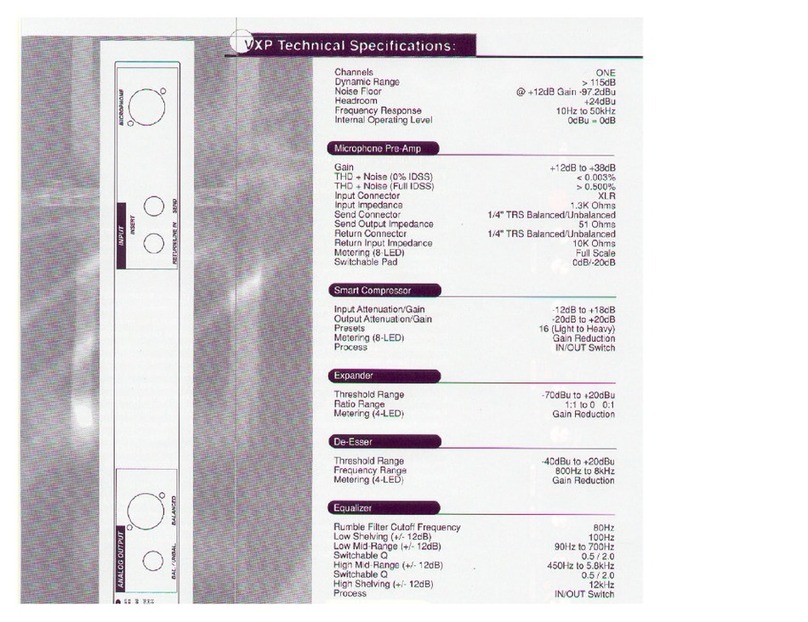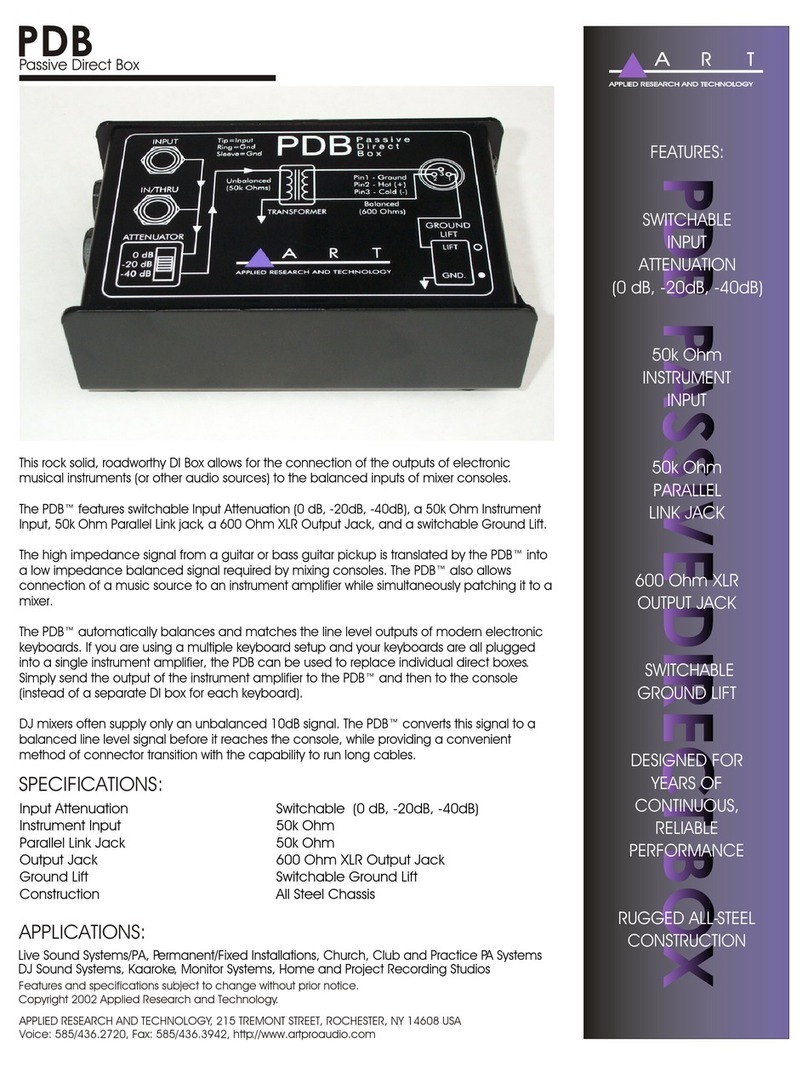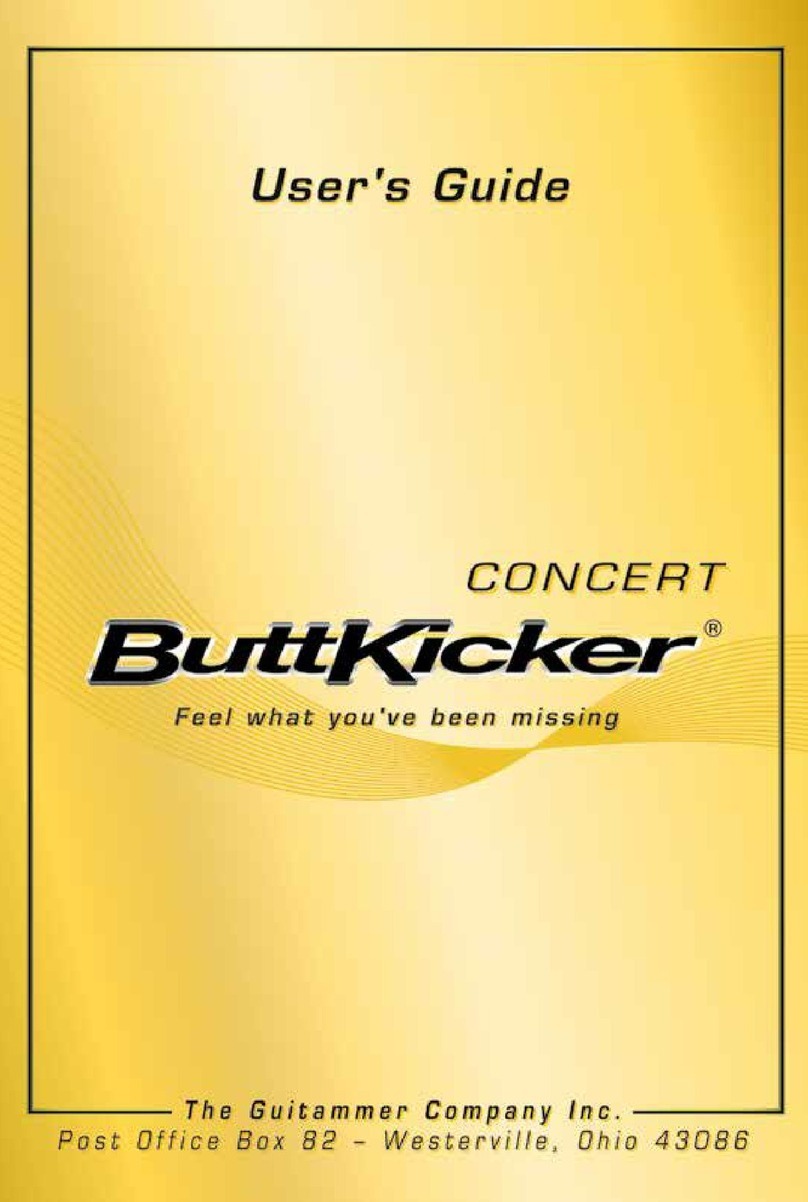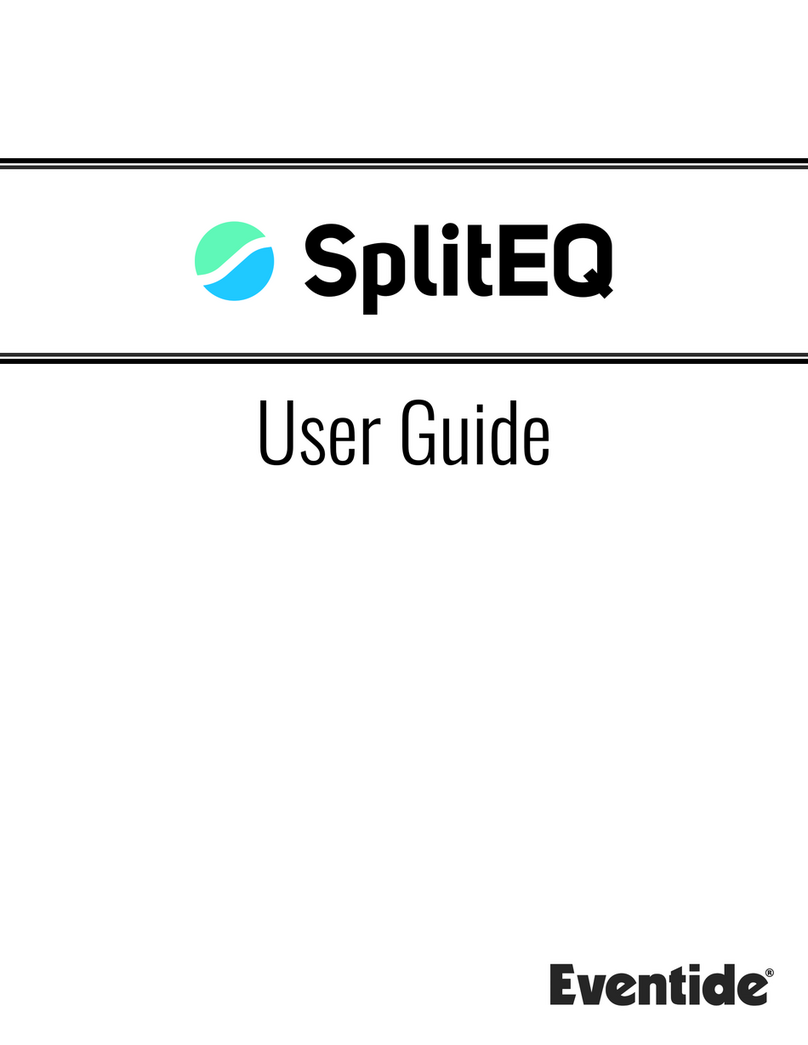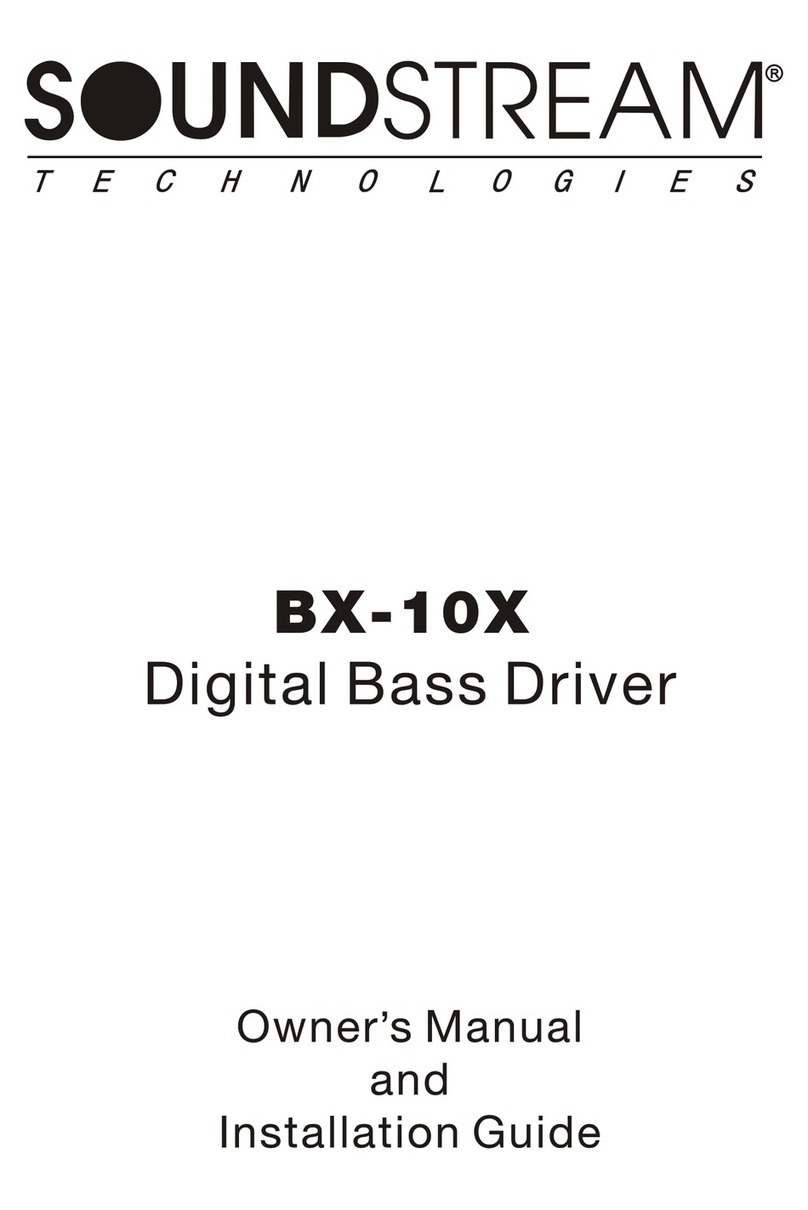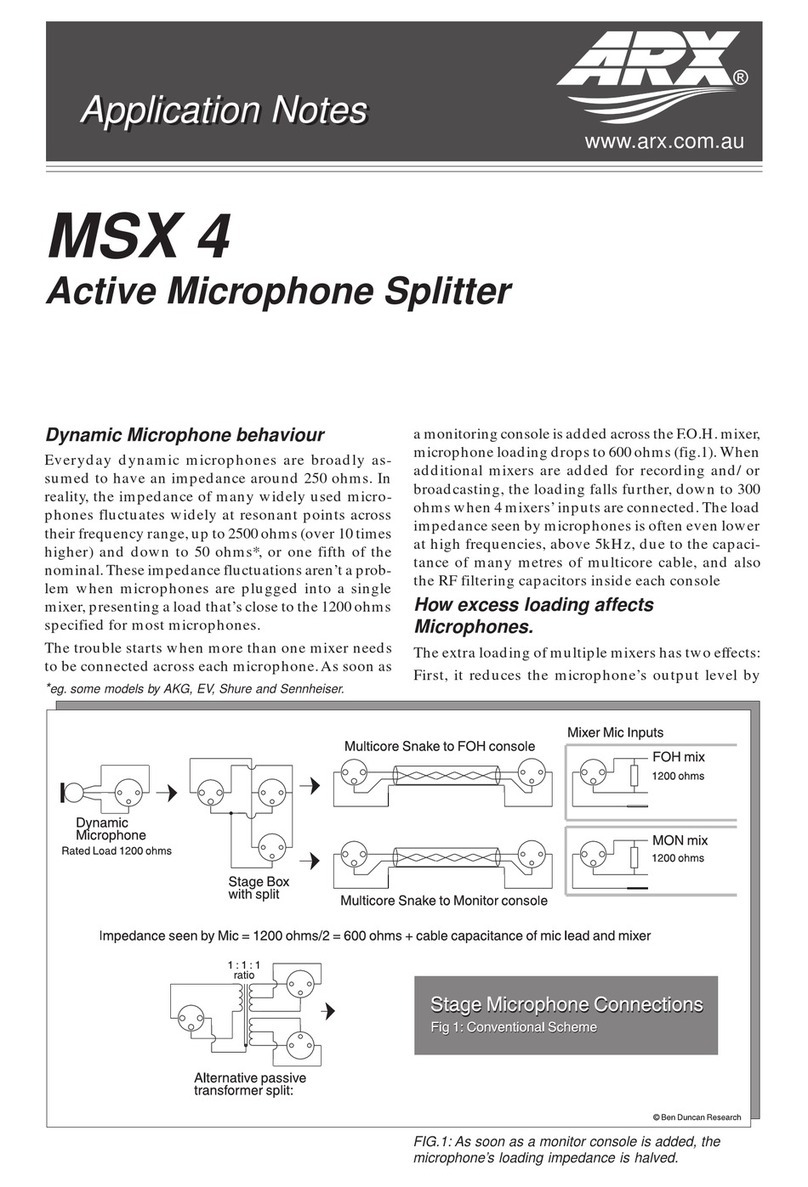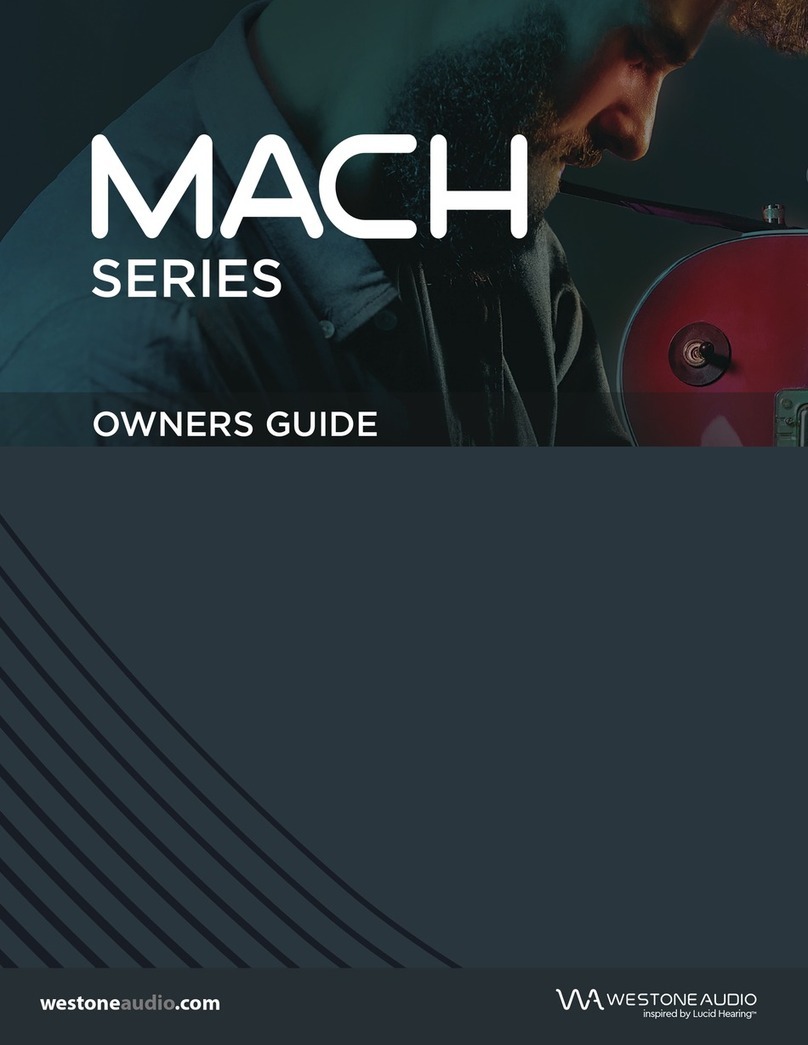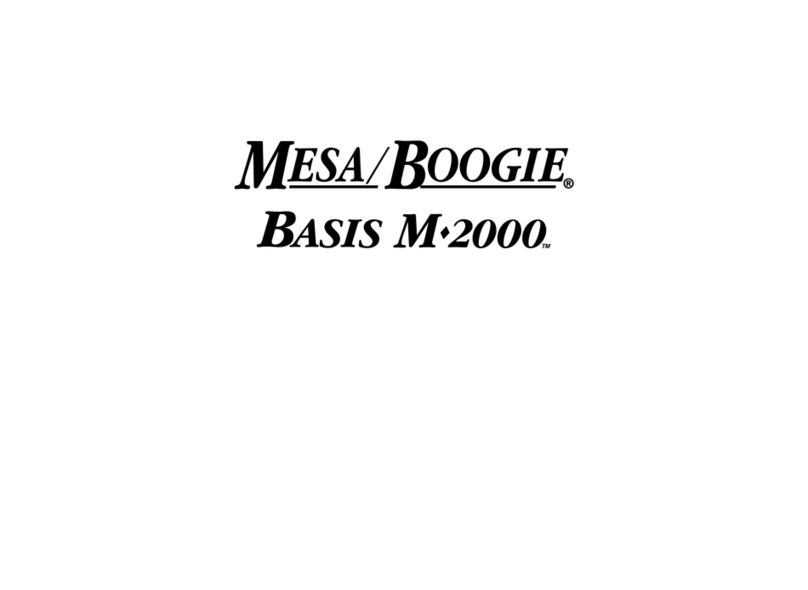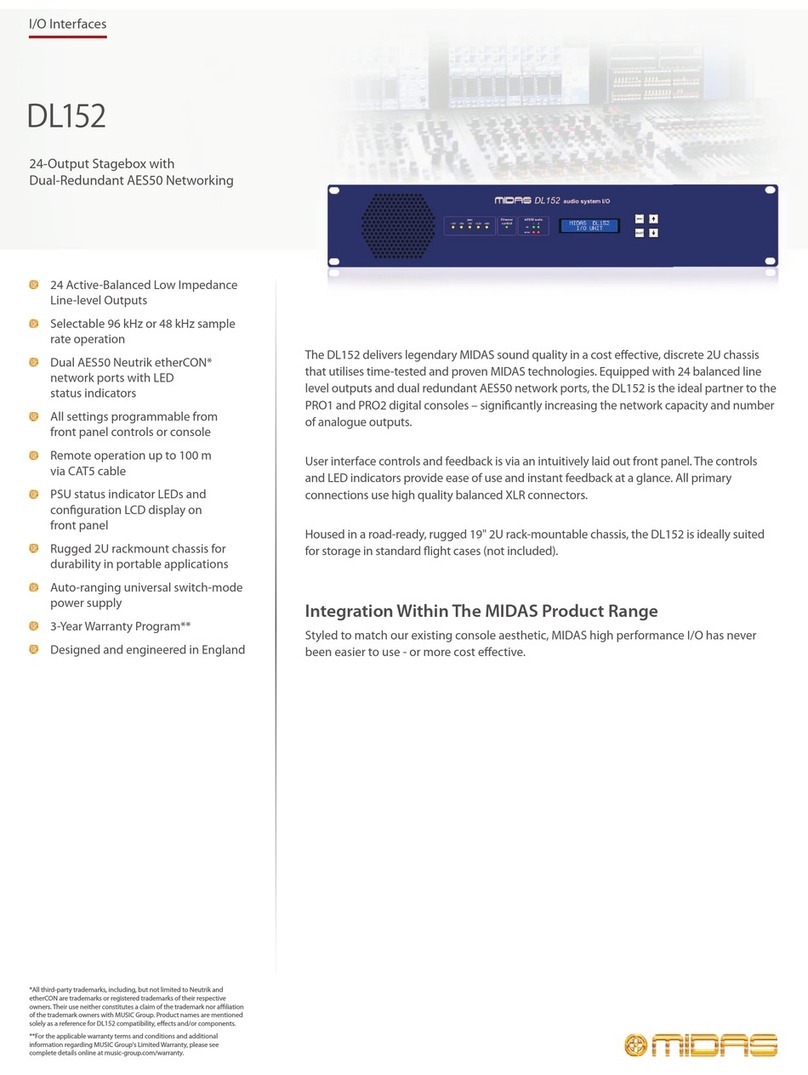PRESONUS FIRESTUDIO MOBILE - SCHEMA User manual

FIRESTUDIO
© 2008, PreSonus Audio Electronics, Inc.
All Rights Reserved.
26 I/O 24-bit/96k Recording Interface with
DSP Mixer/Router Control Console Application
User’s Manual
Version 2.0
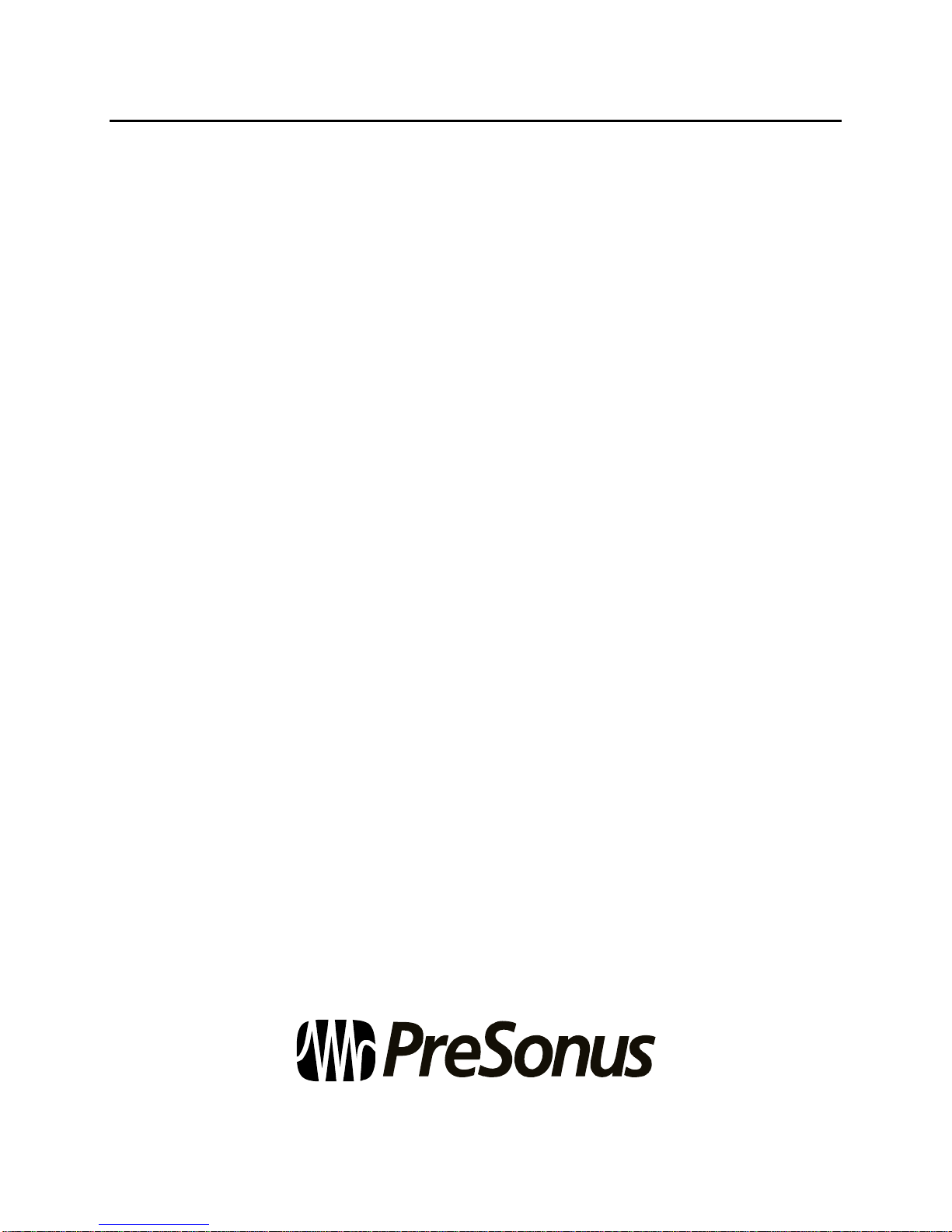
PRESONUS LIMITED WARRANTY
© 2008, PreSonus Audio Electronics, Inc.
All Rights Reserved.
PreSonus Audio Electronics Inc. warrants this product to be free of defects in material and workmanship for a
period of one year from the date of original retail purchase. This warranty is enforceable only by the original
retail purchaser. To be protected by this warranty, the purchaser must complete and return the enclosed
warranty card within 14 days of purchase. During the warranty period PreSonus shall, at its sole and absolute
option, repair or replace, free of charge, any product that proves to be defective on inspection by PreSonus or its
authorized service representative. To obtain warranty service, the purchaser must first call or write PreSonus
at the address and telephone number printed below to obtain a Return Authorization Number and instructions of
where to return the unit for service. All inquiries must be accompanied by a description of the problem. All
authorized returns must be sent to the PreSonus repair facility postage prepaid, insured and properly packaged.
PreSonus reserves the right to update any unit returned for repair. PreSonus reserves the right to change or
improve the design of the product at any time without prior notice. This warranty does not cover claims for
damage due to abuse, neglect, alteration or attempted repair by unauthorized personnel, and is limited to
failures arising during normal use that are due to defects in material or workmanship in the product. Any
implied warranties, including implied warranties of merchantability and fitness for a particular purpose, are
limited in duration to the length of this limited warranty. Some states do not allow limitations on how long an
implied warranty lasts, so the above limitation may not apply to you. In no event will PreSonus be liable for
incidental, consequential or other damages resulting from the breach of any express or implied warranty,
including, among other things, damage to property, damage based on inconvenience or on loss of use of the
product, and, to the extent permitted by law, damages for personal injury. Some states do not allow the
exclusion of limitation of incidental or consequential damages, so the above limitation or exclusion may not
apply to you. This warranty gives you specific legal rights, and you may also have other rights, which vary from
state to state. This warranty only applies to products sold and used in the United States of America. For
warranty information in all other countries please refer to your local distributor.
PreSonus Audio Electronics, Inc.
7257 Florida Blvd.
Baton Rouge, LA 70806
www.PreSonus.com

TABLE OF CONTENTS
1 OVERVIEW
1.1 Introduction ............................................................................................................................................................ 3
1.2 Features ................................................................................................................................................................. 4
1.3 What is in the Box .................................................................................................................................................. 5
1.4 System Requirements .............................................................................................................................................. 6
2 OPERATION
2.1 Quick Start Up ........................................................................................................................................................ 7
2.1.1 Installation in Microsoft Windows .................................................................................................................... 7
2.1.2 Installation in Mac OS X .................................................................................................................................. 9
2.1.3 Cubase LE – Device Setup .............................................................................................................................. 12
2.1.4 Cubase LE – Creating a Project ...................................................................................................................... 14
2.2 Sample Hookup Diagrams ..................................................................................................................................... 16
2.2.1 Mobile Recording with the FireStudio and Two DigiMax FS..............................................................................16
2.2.2 Full Band Set-up Using the MSR in Track Mode...............................................................................................17
2.3 Microphones ......................................................................................................................................................... 18
2.3.1 Condenser ..................................................................................................................................................... 18
2.3.2 Dynamic ........................................................................................................................................................ 18
2.3.3 USB and other types ...................................................................................................................................... 18
2.4 A Brief Tutorial on Dynamics Processing ............................................................................................................... 19
2.4.1 Common Questions Regarding Dynamics...........................................................................................................19
2.4.2 Types of Dynamics Processing..........................................................................................................................20
2.4.3 The Vocabulary of Dynamics Processors...........................................................................................................22
2.5 Digital Connections and Synchronization..................................................................................................................24
2.5.1 What is ADAT optical?....................................................................................................................................24
2.5.2 What is S/MUX?.............................................................................................................................................24
2.5.3 BNC Sync and Word Clock ..............................................................................................................................24
2.5.4 Master/Slave and Multiple Digital Devices........................................................................................................25
3 CONTROLS & CONNECTIONS
3.1 PreSonus FireStudio Control Console Application Introduction ............................................................................... 26
3.1.1 FireStudio Control Console Application Icon .................................................................................................. 27
3.2 Hardware Settings Tab Introduction........................................................................................................................28
3.2.1 FireStudio Settings Section..............................................................................................................................28
3.2.2 MSR Settings Section......................................................................................................................................30
3.2.3 Version Information Section ............................................................................................................................30
3.3 Output / Router Matrix Tab Introduction..................................................................................................................31
3.3.1 Inputs and Playback Stream Routing................................................................................................................32
3.3.2 Mix Routing to Outputs....................................................................................................................................34
3.3.3 Output Faders..................................................................................................................................................35
3.4 Mixer Tab Introduction...........................................................................................................................................36
3.4.1 Channel Fader Controls....................................................................................................................................37
3.4.2 Master Fader ..................................................................................................................................................38
3.4.3 Quick Route Section.........................................................................................................................................39
3.4.4 Naming Inputs and Mixes ................................................................................................................................40
3.5 Front Panel Layout ............................................................................................................................................... 41
3.6 Back Panel Layout ................................................................................................................................................ 43
4 TECHNICAL INFORMATION
4.1 Troubleshooting .................................................................................................................................................... 47
4.2 Specifications ....................................................................................................................................................... 49
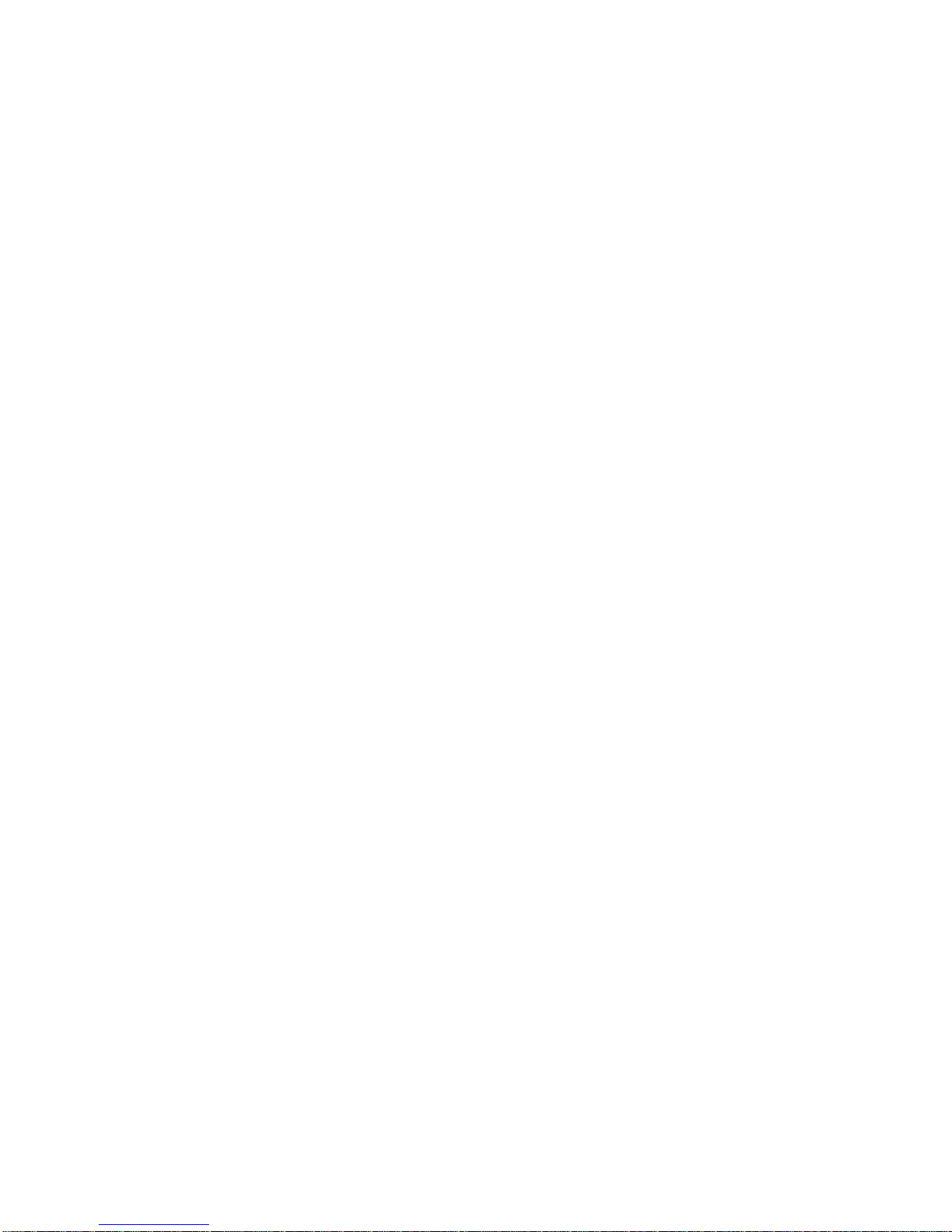

OVERVIEW
3| PreSonus 2008
1.1 INTRODUCTION
Thank you for purchasing the PreSonus FireStudio. PreSonus Audio Electronics has designed the FireStudio
utilizing high-grade components to ensure optimum performance that will last a lifetime. Loaded with 24-bit
96K converters, eight PreSonus X-MAX microphone preamplifiers, SPDIF, Dual SMUX 96k ADAT, BNC word
clock, and MIDI I/O, as well as Cubase LE 48-track music production software and the optional Monitor Station
Remote, the FireStudio is ready to go out of the box for professional quality computer recording. All you need is
a computer with a firewire connection, a few microphones and cables along with your instruments and you are
ready to record!
We encourage you to contact us at 225-216-7887 with any questions or comments you may have regarding your
PreSonus FireStudio. PreSonus Audio Electronics is committed to constant product improvement, and we value
your suggestions highly. We believe the best way to achieve our goal of constant product improvement is by
listening to the real
experts
, our valued customers. We appreciate the support you have shown us through the
purchase of this product.
We suggest you use this manual to familiarize yourself with the features, applications and correct connection
procedure for your FireStudio before trying to connect it to your computer. This will hopefully alleviate any
unforeseen issues that you may encounter during installation and set up.
Thank you, once again, for buying our product, and we hope you enjoy your FireStudio!

OVERVIEW
4| PreSonus 2008
1.2 FEATURES
The FireStudio is a powerful and affordable computer recording system complete with everything needed for
real-world recording applications. The FireStudio comes equipped with eight high-quality PreSonus X-MAX
microphone preamps, MIDI I/O, SPDIF, Dual SMUX 96k ADAT, BNC word clock and rock solid drivers, as
well as a plethora of music recording and production software.
The FireStudio includes PreSonus ProPak Software Suite with Cubase LE and over 2 GB of plug-ins, drum
loops and samples – giving you everything you need for professional music recording and production.
Summary of features
High-speed FireWire (IEEE 1394)
24-bit / 96 kHz sampling rate
26 simultaneous inputs and outputs
8 Class A XMAX microphone preamplifiers
2 Insert channels
8 Analog line inputs
2 Instrument inputs
16 Channels of ADAT optical I/O (8 channels via 96k dual S/MUX)
10 balanced TRS outputs
S/PDIF I/O
MIDI I/O
36x18 FireStudio Control Console DSP mixer
JetPLL jitter control for improved imaging and clarity
High performance A/D D/A converters
Cubase LE Music Production Software included
PreSonus ProPak Software Suite (over 2 GB of plug-ins, loops and samples)
OS X and Windows compatible
MSR Monitor Station Remote (Optional)
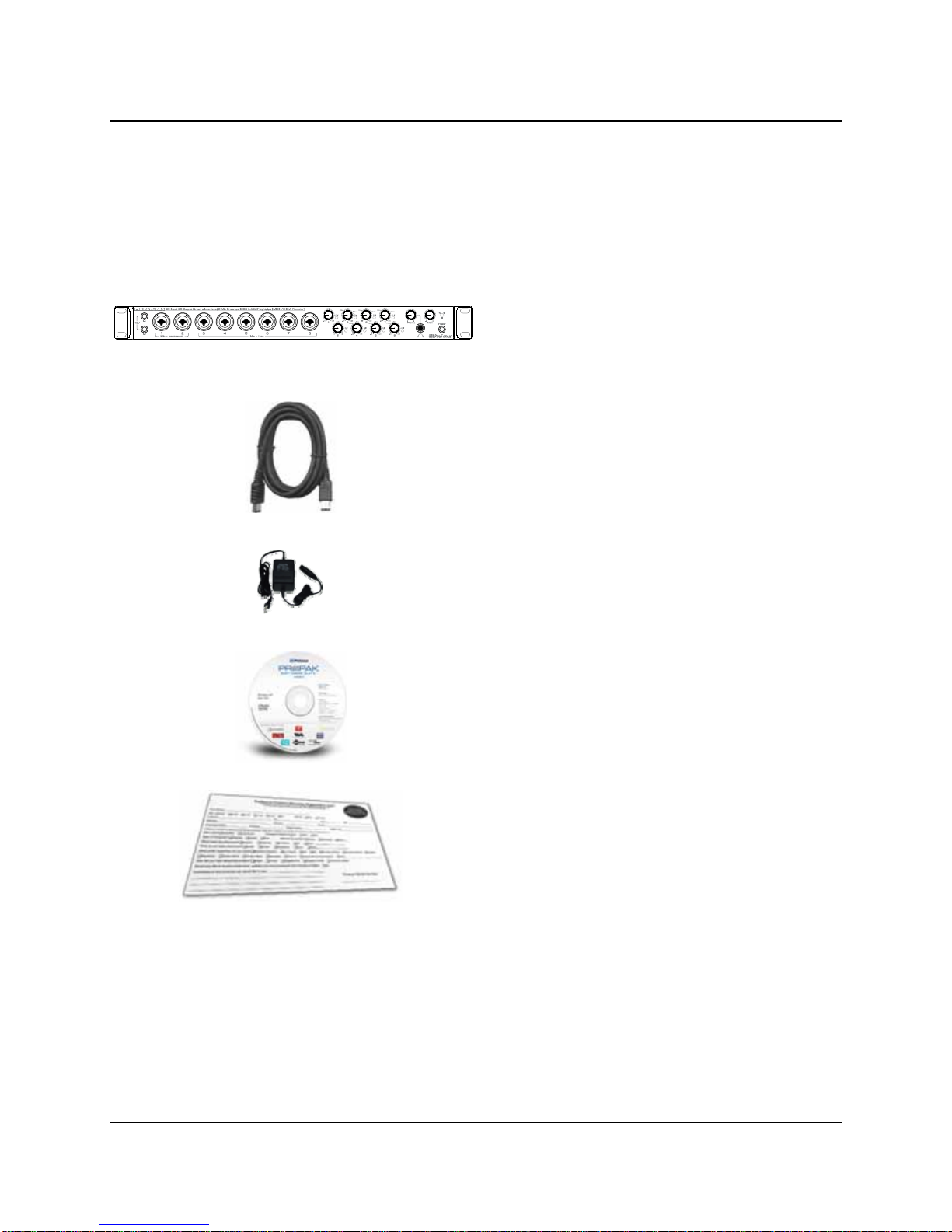
OVERVIEW
5| PreSonus 2008
1.3 WHAT IS IN THE BOX
Your FireStudio package contains the following:
FireStudio Recording Interface
6’ 6-pin to 6-pin FireWire cable
Power Supply
Software installation discs:
oPreSonus FireStudio Installation
Drivers
oCubase LE
oProPak Software
PreSonus Warranty Card
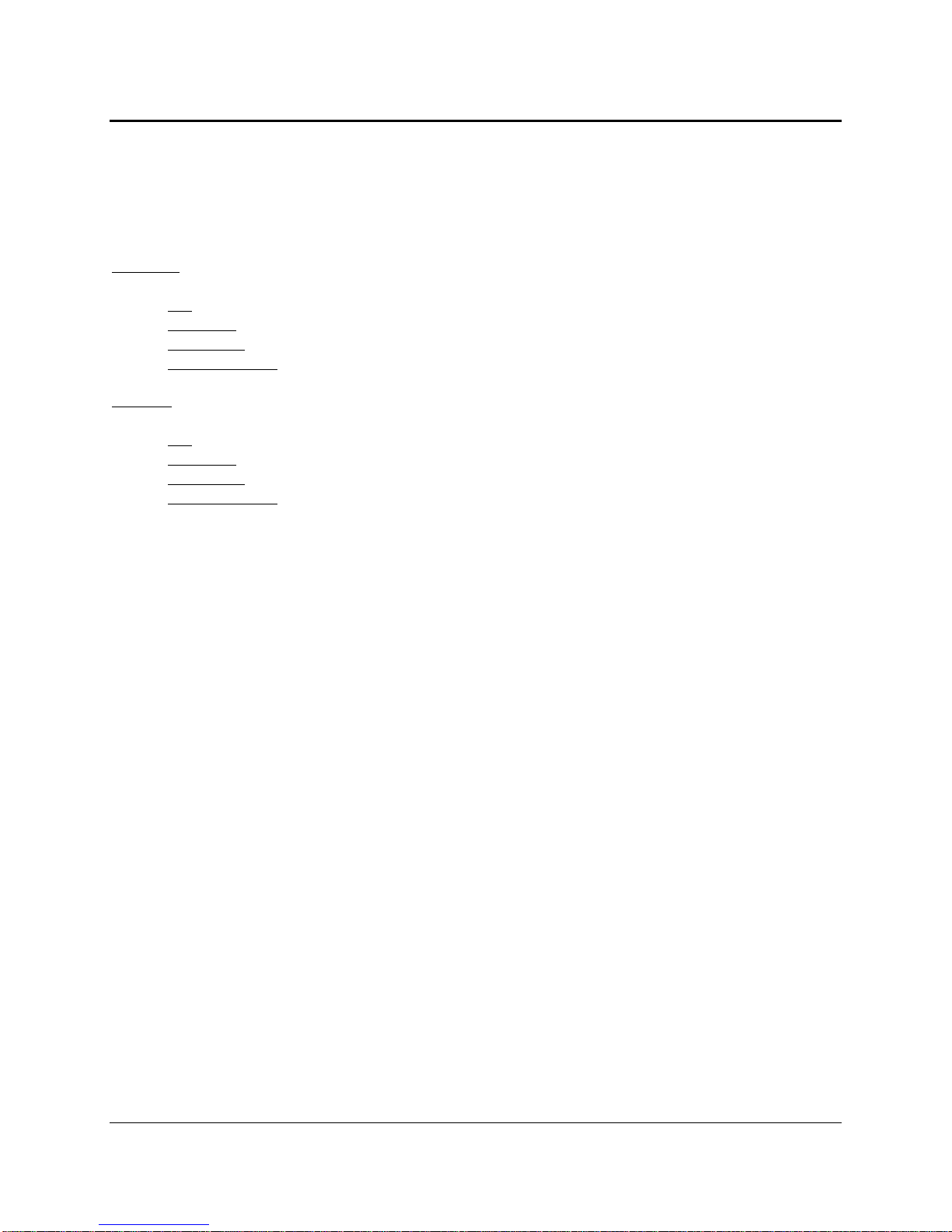
OVERVIEW
6| PreSonus 2008
1.4 SYSTEM REQUIREMENTS
Below are the minimum computer system requirements for your FireStudio.
Macintosh
OS: Mac OS X 10.4.x or later
Computer: Apple Macintosh series with FireWire 400 port
CPU/Clock: PowerPC G4/1 GHz or higher (Intel/Dual 1 GHz recommended)
Memory (RAM): 512 MB (1 GB or more recommended)
Windows
OS: 32-bit Microsoft Windows Vista or XP (with at least SP1)
Computer: Windows compatible computer with FireWire 400 port.
CPU/Clock: Pentium or AMD with 1 GHz or higher (Dual 1 GHz recommended)
Memory (RAM): 512 MB (1 GB or more recommended)
NOTE: The speed of your processor, amount of RAM and size & speed of your hard drives will greatly affect the
overall performance of your recording system. A more powerful system (faster processor with more RAM)
allows for lower latency (signal delay) and better overall performance.
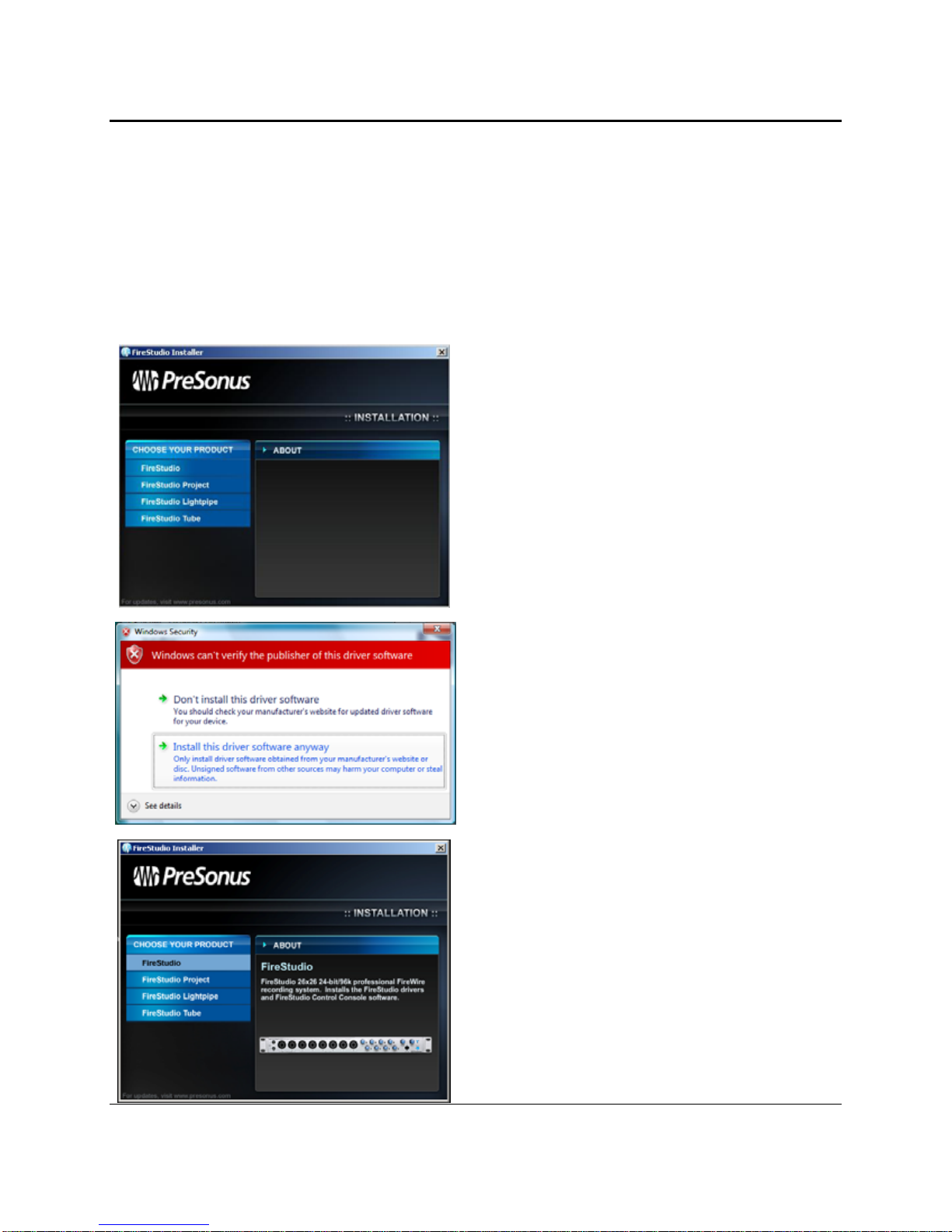
OPERATION
7| PreSonus 2008
2.1 QUICK START UP
2.1.1 Installation in Microsoft Windows
After inserting the Installation CD into your CD-ROM drive, the FireStudio installer will take you through
each step of the installation process. Please read each message carefully – ensuring especially that you do
not connect your FireStudio early.
1) The FireStudio Installer was written to be as
simple and easy-to-follow as possible. Please
read each message carefully to ensure the
FireStudio is properly installed.
Before continuing the FireStudio Installation
Setup, please close all multimedia applications
and disconnect your FireStudio from your
computer.
2) If you see any Windows Security alerts, click
“Install this driver software anyway” (Vista) or
“Continue anyway” (XP).
3) This installer can be used for the entire
FireStudio family of interface products. Select
“FireStudio” from the menu on the left of the
installer window

OPERATION
8| PreSonus 2008
4) The installer will now display the directory path
into which the FireStudio Control Console
application will be installed. Click “Next”
5) The installer is now ready to begin. Click
“Install” to copy the correct components to your
computer.
6) The installer will now prompt you to reboot your
computer to complete the installation. Click
“Finish” to automatically restart your PC. Once
your computer has rebooted, connect the
FireStudio. When the Found New Hardware
wizard launches, follow the recommended steps.
When the sync light remains solid blue, your
FireStudio is synced to your computer and ready
to use!
Please Note: When launching the FireStudio
Control Console, you may be directed to update
your FireStudio’s firmware. Follow the onscreen
instructions. Do not disconnect or power down
your FireStudio during the firmware update.
2.1.2 Installation in Mac OS X

OPERATION
9| PreSonus 2008
After inserting the Installation CD into your disc drive, browse the disc and run the FireStudio installer,
which will take you through each step of the installation process. Please read each message carefully –
ensuring especially that you do not connect your FireStudio early.
1) To begin installing the FireStudio driver on your
Mac, double click on the FireStudio logo.
2) You will be directed to the welcome screen.
Click “Continue”
3) Take a moment to review the license agreement
and click “Continue”.
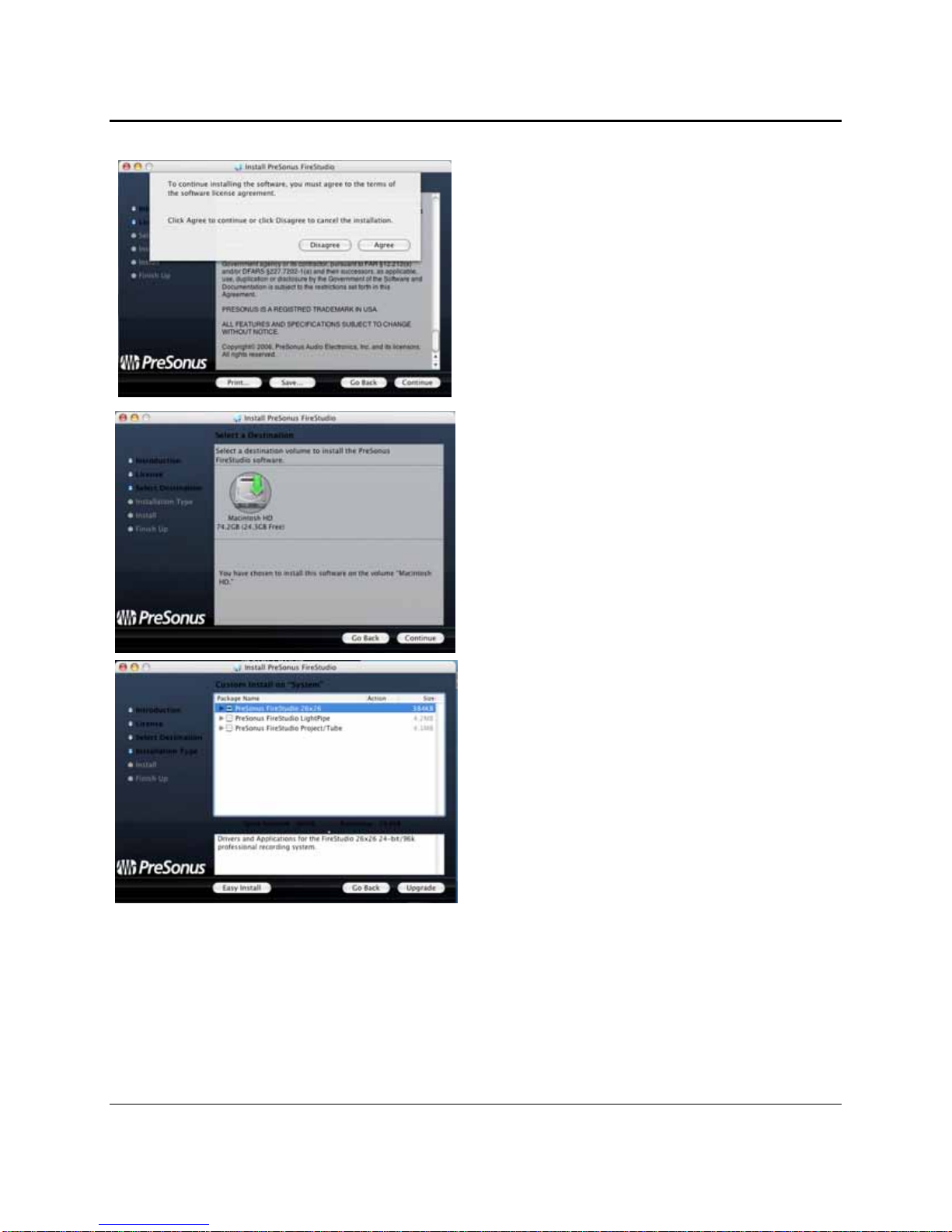
OPERATION
10 | PreSonus 2008
4) Click “Agree” to continue installation.
5) You will be directed to choose the hard drive
onto which you want to install the drivers and
FireStudio Control Console Software. You
must choose your system drive. Storage drives
and partitions cannot be used as hosts for the
driver.
6) The FireStudio installer contains the
installations for the entire FireStudio family of
interfaces. Select “FireStudio” from the list.
A “ – “ will appear in the box to the left.
Click “Upgrade”
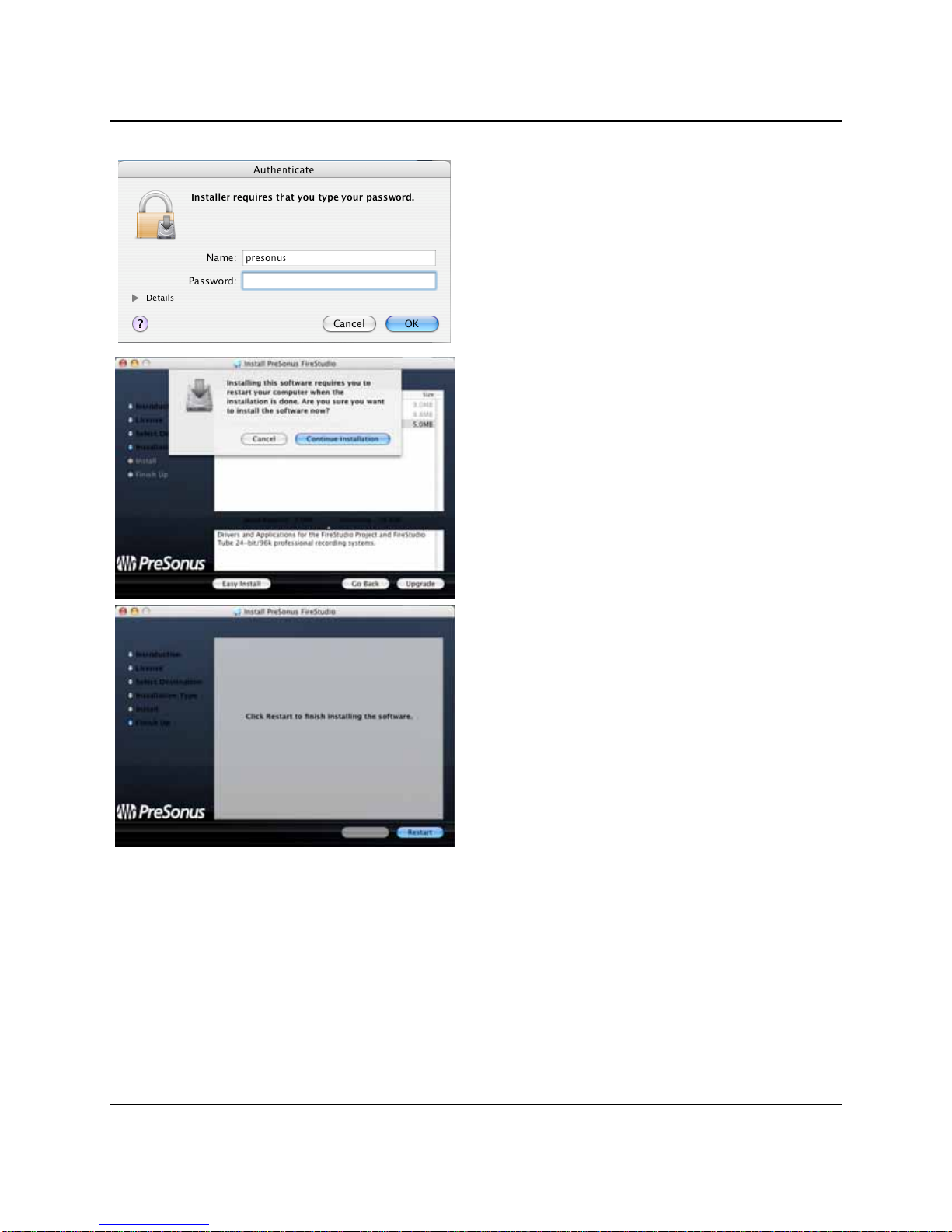
OPERATION
11 | PreSonus 2008
7) The FireStudio installer requires that your user
password be entered as a security measure.
Enter your password and click “OK”
8) You will be notified that the FireStudio
installation requires that your Mac be restarted
to finish the installation process.
Click “Continue Installation”
9) Click “Restart” to automatically reboot your
Mac.
After rebooting your computer, connect your
FireStudio to your computer with the included
firewire cable. When the sync light remains
solid blue, your FireStudio is synced to your
computer and ready to use!

OPERATION
12 | PreSonus 2008
2.1.3 Cubase LE – Device Setup
Once you have installed the FireStudio drivers and connected your FireStudio, you can use the Cubase LE
Music Creation and Production System software included with your FireStudio to begin recording, mixing
and producing your music. Insert the Cubase LE installation CD into your computer and run the installer.
Then, launch Cubase LE and follow these steps to begin recording with your FireStudio:
1)
S
elect ‘Device Setup…’ from the
Devices
menu.
2) Select ‘VST Audio System’ from the
Devices
column in Device Setup.

OPERATION
13 | PreSonus 2008
3) Select “PreSonus FireStudio” from the
ASIO
Driver dropdown list. A pop-up window will
appear asking if you’d like to switch the ASIO
driver. Click ‘Switch’ to begin using the
FireStudio Driver.
4) Go to Devices>VST Connections to set up your
FireStudio’s input busses. Click on Add Bus.
You can choose between mono and stereo busses.
Select the type and number of busses you’d like to
create. In this example, we’ve created 26 mono
inputs to access all of the inputs on the
FireStudio.
5) You will now see all of your input busses on the
Inputs tab. Cubase automatically assigns the
FireStudio inputs to the respective bus (i.e.
FireStudio Input 1 to Mono In 1, etc.).
Click on the Ouputs tab and follow the same steps
to create your Output busses.
Please Note: you can change the bus routing to
another FireStudio input or output at any time by
simply left clicking on the Device Port name. You
can also customize your bus names by double
clicking on them.
For more help on using Cubase LE, please read
the
Getting Started
and
Operation Manual
help
documents located in Help > Documentation.
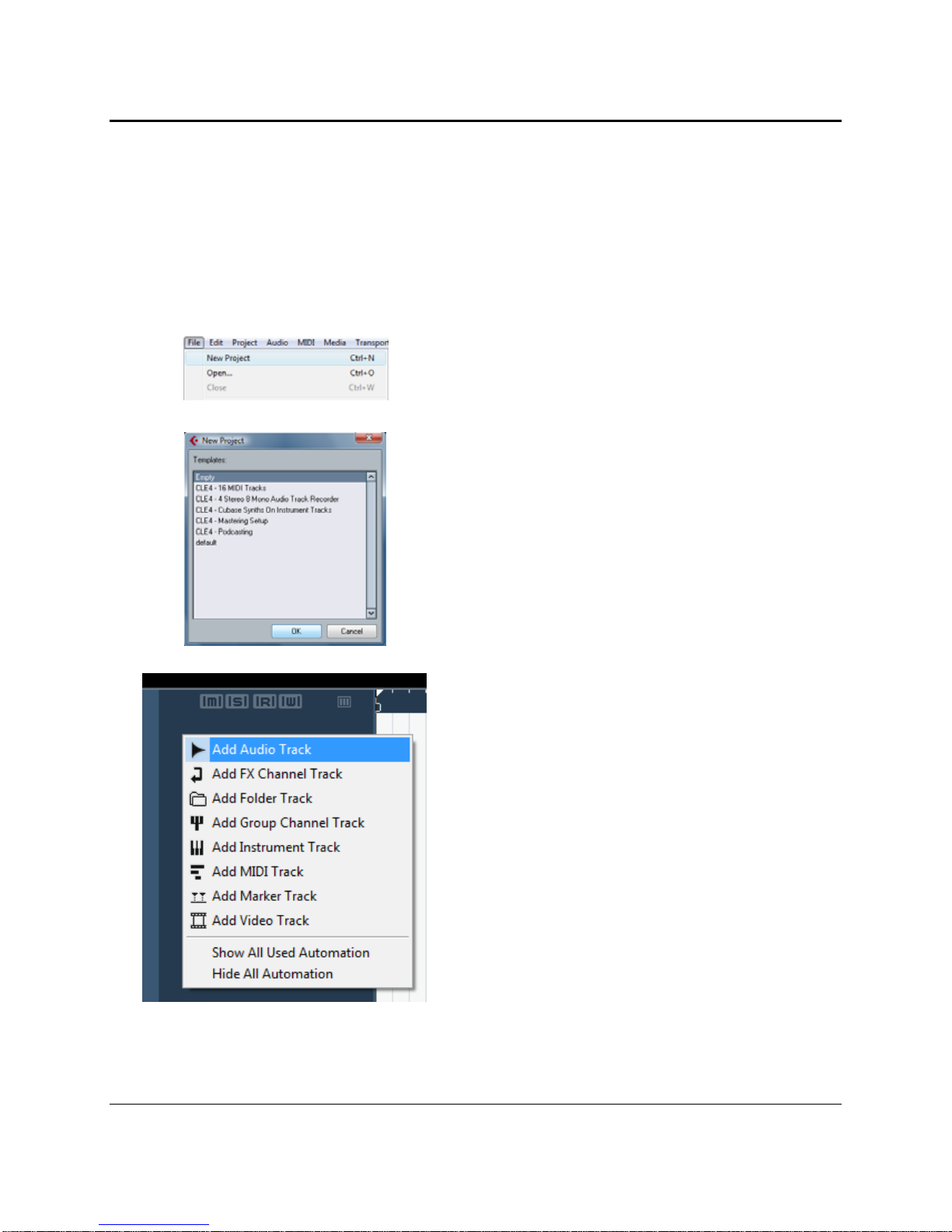
OPERATION
14 | PreSonus 2008
2.1.4 Cubase LE – Creating a Project
To begin recording in Cubase LE, you first need to create a project. Once you have the project environment,
you can begin adding audio and MIDI tracks to record and edit on. Follow these simple steps to begin
recording your first audio in Cubase LE:
1) Plug an XLR microphone or instrument into FireStudio channel one and turn on 48V phantom power if
needed for your microphone (typically only for condenser microphones).
2) Enter the
File
menu and select ‘New Project’.
You can also use the keyboard shortcut Ctrl+N.
3) Select ‘Empty’ when prompted for a Template.
Click ‘OK’.
4) Right-click in the track space within the new
project and select ‘Add Audio Track’ from the
dropdown menu which appears.
You can also add a track by entering the
Project
menu and selecting ‘Add Track’.
5) When the Add Audio Track dialogue appears,
choose the number of audio tracks you wish to
add, whether they will be Mono or Stereo and then
click ‘OK’.
If you have two audio signals making up a stereo
pair (i.e. keyboard, FX processor, cd player, etc.),
you should use a Stereo Configuration.
Otherwise, if you have a single, mono audio source
(i.e. microphone or instrument), you will want to
choose a Mono Configuration.

OPERATION
15 | PreSonus 2008
6) Click the Record Enable button to arm the new
track for recording.
7) Click the Monitor button to hear the input through
the FireStudio’s 1/2 and Main CR outputs.
8) Select FireStudio input ‘Stereo In > Left’.
When choosing a mono from a stereo pair, the
“left” channel is typically the odd-numbered
channel, and the “right” channel is typically the
even-numbered channel (i.e. Left is 1; Right is 2).
Press <F4> on your keyboard to enter the VST
Connections menu for more details on your
specific input and output routing.
9) Turn up the gain control knob on the front panel of the FireStudio for channel 1 while speaking/singing
into the microphone or playing your instrument. You should see the input meter in Cubase LE react to
the input. Adjust the gain so the input level is near its maximum without clipping.
10) Connect a set of headphones to the FireStudio headphone output. You may also wish to connect
monitors to the FireStudio’s Main Outs.
11) You are now ready to record.
Cubase LE help is available by pressing <F1> on your keyboard or online by visiting www.steinberg.net.
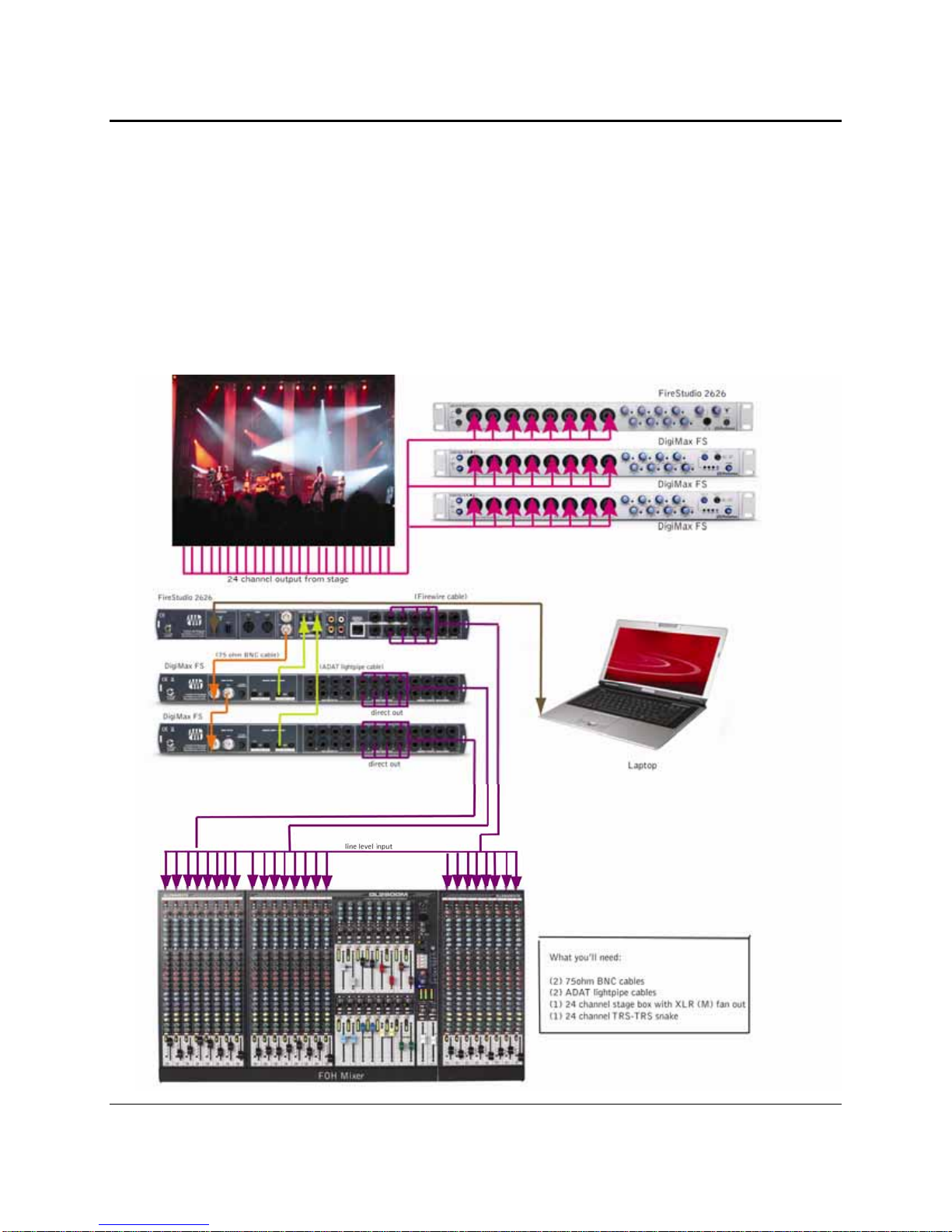
OPERATION
16 | PreSonus 2008
2.2 SAMPLE HOOK UP DIAGRAMS
With the FireStudio, you can simultaneously record and play back up to 26 channels. Since it is loaded with
eight preamplifiers, you can plug in eight microphones to the FireStudio. Using the ADAT optical and S/PDIF
inputs, you can connect external A/D devices like the DigiMax FS. This makes recording extremely easy. All
you need are a few microphones, some cables to connect them, a musician (or two or three or more) and the
creative energy to bring it all together.
2.2.1 Mobile Recording with the FireStudio and Two DigiMax FS

OPERATION
17 | PreSonus 2008
2.2.2 Full Band Set-Up Using the MSR in Track Mode
Please note: This set-up can be used with or without an MSR connected
.
This example implies that seven monitor mixes
have been created in the FireStudio Control Console and routed to the 8 General Purpose outputs of the FireStudio and 4 of
the DAC outputs on the DigiMax FS in stereo pairs. The seventh mix is assigned to an unused output and copied to the Main
Outputs for control room monitoring (see below). By connecting an ADAT cable to both the input and the output of the
DigiMax FS, it can be used to expand the outputs of the FireStudio as well as creating additional analog inputs.
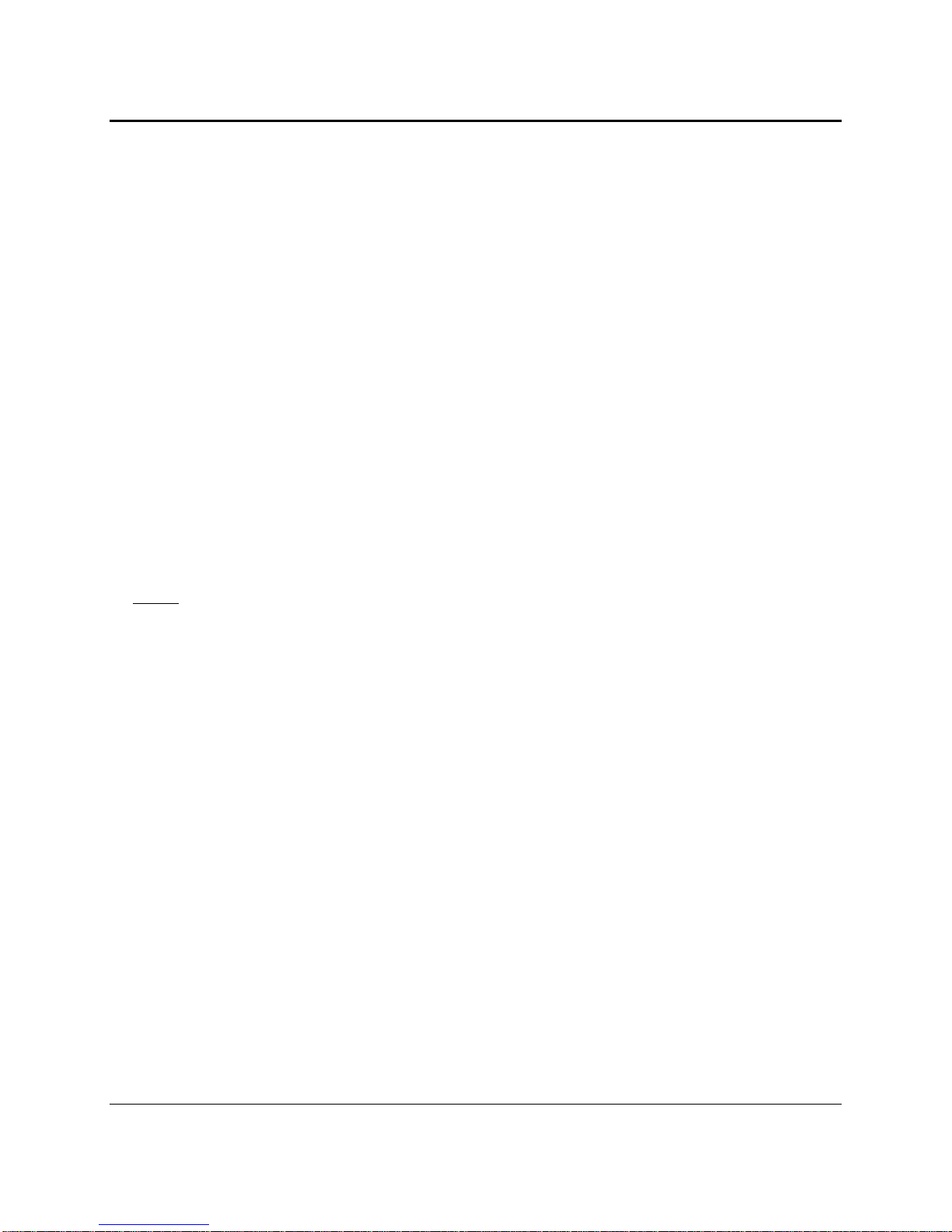
OPERATION
18 | PreSonus 2008
2.3 MICROPHONES
The FireStudio works with many microphones including dynamic, ribbon and condenser microphones.
2.3.1 Condenser
Condenser microphones tend to generate a high-quality audio signal and are one of the most popular
microphone choices for today’s studio recording applications. Condenser microphones require a power
source, which can be provided from a small battery, external power supply or from microphone inputs as
phantom power.
The FireStudio sends phantom power from the XLR inputs only.
2.3.2 Dynamic
Dynamic microphones are possibly the most widely used microphone type – especially in live shows. They are
relatively inexpensive, resistant to physical damage and typically handle high sound pressure levels (SPL)
very well. Unlike condenser microphones, dynamic microphones do not require a power source and, in most
cases, phantom power has no effect on a dynamic microphone’s audio quality or sensitivity.
Dynamic microphones, especially ribbon microphones, tend to generate low output voltages, so they typically
need more preamp gain than a condenser microphone.
Ribbon
Ribbon microphones are a special type of dynamic microphone and get their name from the thin metal ribbon
used in their design. Ribbon microphones have very high quality sound reproduction qualities – especially
with higher frequencies sounds. However, they are very fragile and typically cannot handle high SPL’s.
The most important thing to note about Ribbon microphones is that nearly all Ribbon Microphones
do not
require phantom power.
In fact, unless a Ribbon microphone specifically calls for phantom power, sending
phantom power to a ribbon microphone will destroy it – usually beyond repair.
2.3.3 USB and other types
There are a vast number of microphone types available, and as technology increases, it is very likely more will
surface. One type of microphone to emerge recently is the USB microphone. Most USB microphones have
their own built-in preamp and use drivers separate from the FireStudio drivers. Because USB microphones
are, in effect, an audio interface, it is not recommended to use them with the FireStudio as the likelihood of
conflicting drivers is great.
If you are using a new or non-standard type of microphone (i.e., USB, headset, laser, MEMS, etc.), please
consult your microphone’s user’s manual for power requirement or compatibility information.
Regardless of the microphone type you are using, we recommend reading your microphone’s user’s manual
thoroughly before engaging phantom power or if any other usage questions may arise.
Other manuals for FIRESTUDIO MOBILE - SCHEMA
8
Table of contents
Other PRESONUS Music Equipment manuals