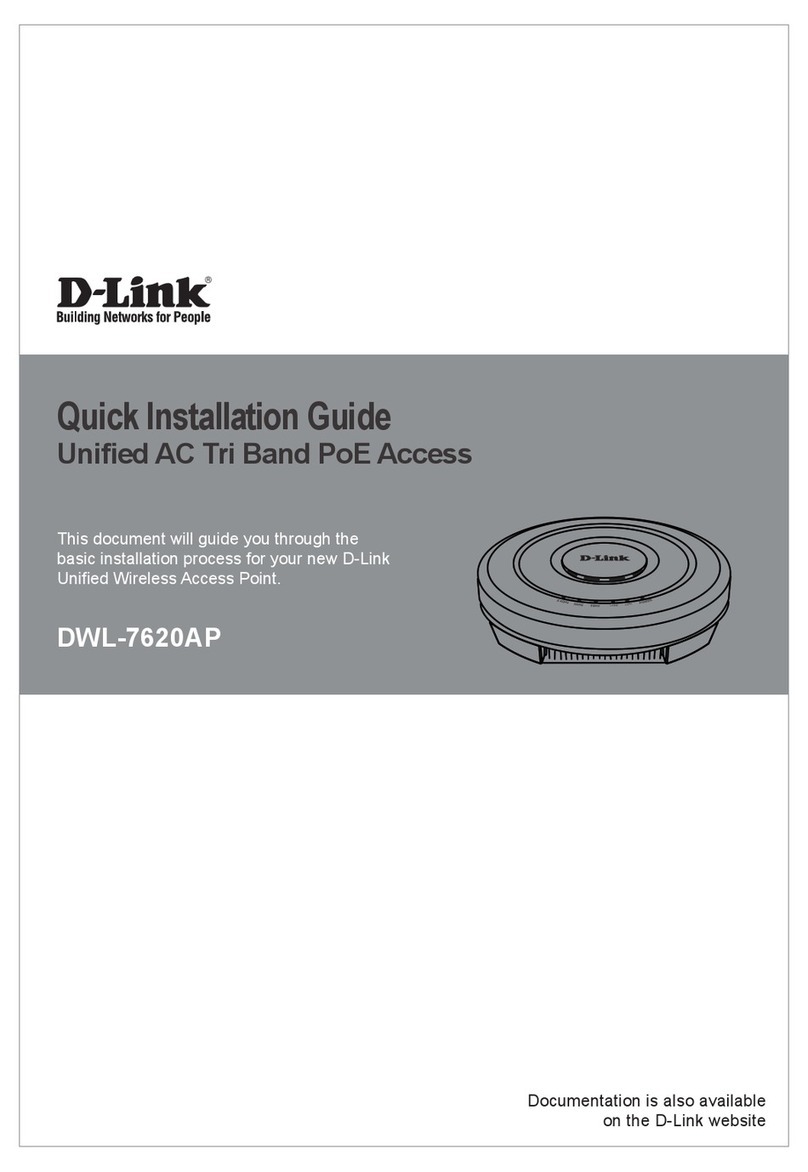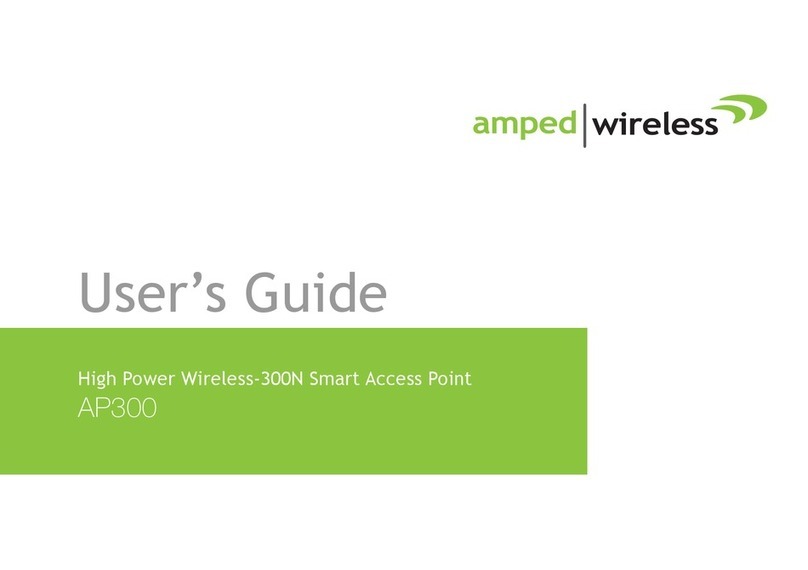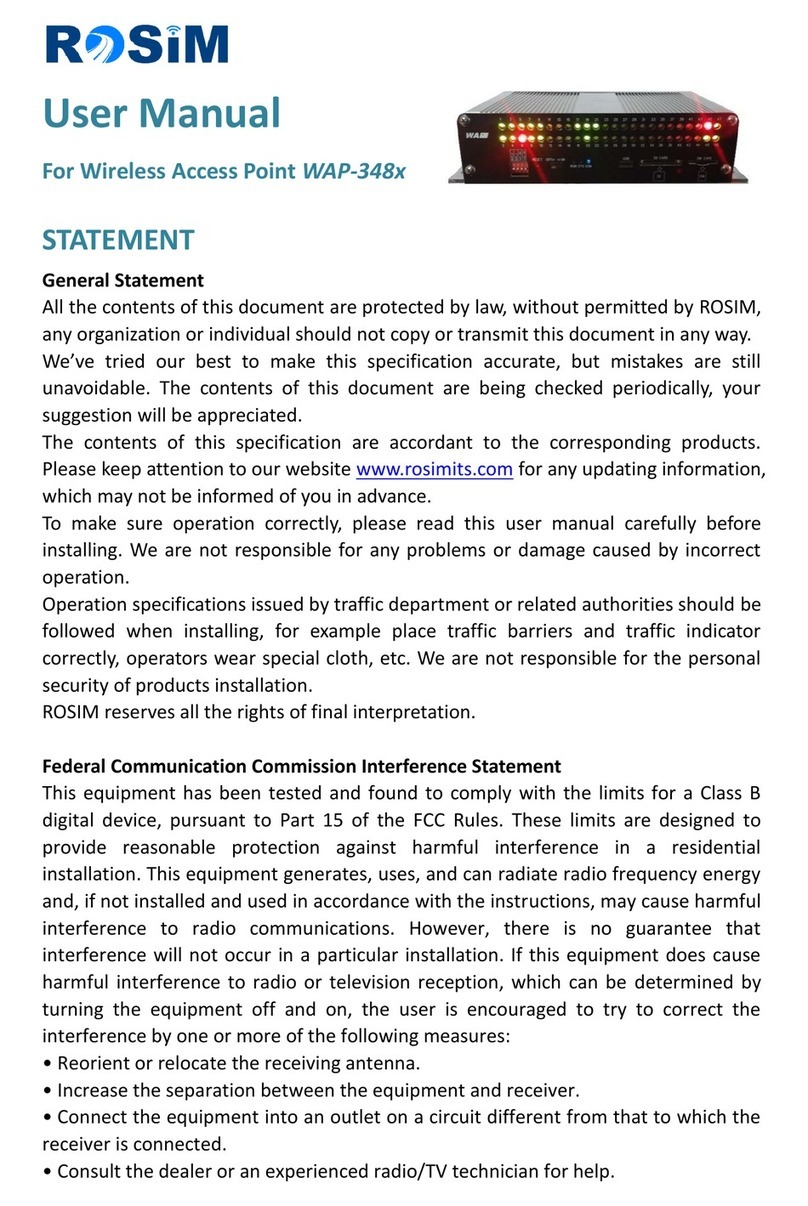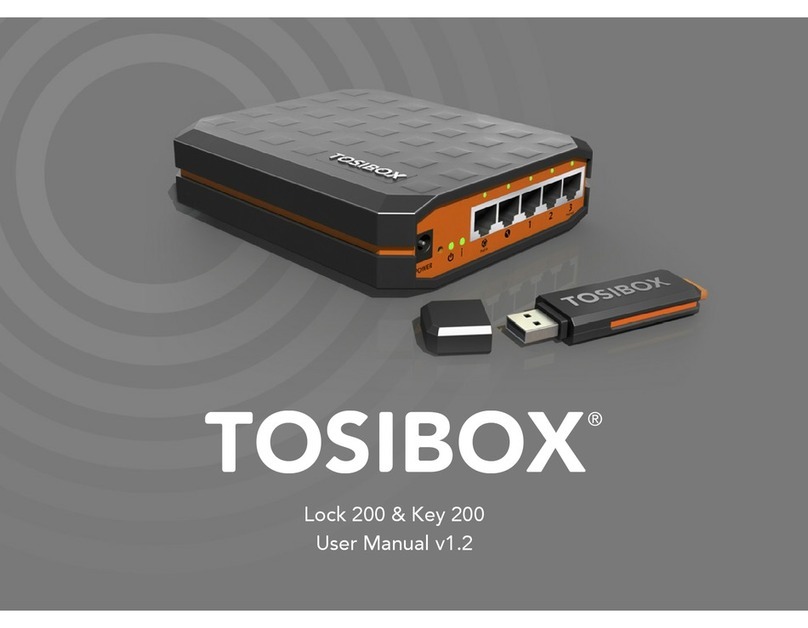Pretorian SimplyWorks for iPad User manual

Pack Contents
Carefully check the contents of
the box, which are:
SimplyWorks® for iPad unit
USB charging cable
Spare Switch Function labels
These instructions
INSTRUCTIONS
SimplyWorks® for iPad Access Device
Product Description
SimplyWorks® for iPad is part of the SimplyWorks® family of products and is designed to provide
iDevice access for users who:
• Already have some SimplyWorks® products and would like to use them with their iDevices, or
• Require completely wireless access to iDevices using multiple input devices, or
• Need to use a wireless keyboard with their iDevices.
SimplyWorks® for iPad is loaded with features but is extremely easy to set up and use. However,
to ensure you get the best user experience, please take time to read this instruction booklet.
New
Features
Added

Features
• Totally wireless operation of all iPad features.
• Pairs directly with your iPad/iPhone/iPod without PIN entry.
• Supports up to six SimplyWorks® transmitters simultaneously.
• Switches, Joysticks and Keyboards may be used.
• New- Works with either Voiceover or Switch Control accessibility modes.
• Integral button allows on-screen keyboard to be displayed or hidden at
any time.
• 10m (32’) operating range.
• Integral lithium-ion rechargeable battery. Charged from any USB socket.
Compatibility
Your SimplyWorks® for iPad is compatible with
the following Apple products:
iPad (all models)
iPod Touch (3rd generation and later models)
iPhone (3GS and later models)
Android tablets vary enormously in specification
so compatibility with these products is dependent
upon the specific tablet. Please contact Pretorian
Technologies or your local distributor for
guidance. In particular, other tablets do not
support Voiceover or Switch Control modes, which
means that scanning will not work correctly.
Throughout these instructions, all references to
iPad should be taken as meaning any of the above
Apple products.
Note these instructions assume a working
knowledge of the Switch Control and Voiceover
accessibility features of iPad
A E
F
G
B
D
C
SimplyWorks
PAIR
for iPad®
Figure 1- SimplyWorks for iPad layout

Charging your SimplyWorks® for iPad unit
Ensure that the integral battery is fully charged by plugging the charging cable into SimplyWorks®
for iPad unit and then into a computer USB port. The charging LED (F) will illuminate green to show
that charging is taking place. Once charged, the charging light is extinguished.
Notes about Bluetooth Connections
Once connected with a particular iPad, it will no longer be visible (‘discoverable’) by other iPads. If
you turn your iPad off, turn off Bluetooth or if you go out of range of the SimplyWorks® for iPad unit,
the connection between the two devices is automatically re-established when you next power on, turn
Bluetooth on or go back into range.
If you wish to connect with a different iPad at any time, please refer to the ‘Re-Connecting your
SimplyWorks® for iPad’ section of this manual.
Pairing with SimplyWorks® units
Before your SimplyWorks® for iPad unit can be
used it must be paired with the SimplyWorks®
transmitters that you require it to work with.
Irrespective of the particular product, the
process is the same:
1. Place the transmitter unit close to your
SimplyWorks® for iPad unit.
2. Briefly press the Pair button (C) on your
SimplyWorks® for iPad. The pairing LED (D)
will flash slowly.
3. Within 10 seconds, briefly press the Pair
button on the transmitter.
4. The Pair LED (D) on SimplyWorks® for iPad will
continue to flash for a short time while pairing
takes place. Once complete, the Pair LED lights
steadily for a few seconds to indicate success.
The transmitter is then ready to use. Whenever
data is received from the transmitter device,
the Pair LED flashes briefly to give a visual
indication that the radio link is operational.
5. If the Pair LED stops flashing after 30 seconds
and does not light steadily, repeat the process
from 2. If it is still not successful, please refer
to the Troubleshooting section.
Switch 125, Switch 75, Send, Send-6,
Smooth Talker, SimplyWorks® Keyboard and
SimplyWorks® Joystick are all ideal for use with
SimplyWorks® for iPad. Note that we do not
recommend using SimplyWorks® Trackball with
SimplyWorks® for iPad.
Pairing information for all six channels is retained
in your SimplyWorks® for iPad unit even if the
battery becomes flat.
Connecting to your iPad/iPhone/iPod
Turn on SimplyWorks® for iPad by pressing the on/off button (A). The power LED (B) will begin to
flash to indicate it is searching for a device to connect with. If the LED does not continue to flash, refer
to the ‘Re-Connecting your SimplyWorks® for iPad’ section of these instructions.
Go to the Bluetooth menu on your iPad (Settings Bluetooth). First of all ensure Bluetooth is turned
on using the slider at the top of the screen.
After a few seconds the SimplyWorks® for iPad should appear as a ‘discoverable’ device. It will appear
as something similar to:
Pretorian-55.2-ABC1
Tap on the name and the pairing process will begin. Typically it takes around 20 seconds to connect,
after which the iPad will state that the device is ‘Connected’. Your SimplyWorks® for iPad unit is now
ready for use.

Multiple Transmitters on one SimplyWorks® for iPad.
Your SimplyWorks® for iPad can support up to six transmitter units simultaneously. Pairing the
second and subsequent transmitters is just like pairing the first.
If you should attempt to pair a seventh transmitter, the transmitter that has been used least recently
will be replaced by the new one. The other five transmitters are unaffected. This way, transmitters
that are no longer used with this SimplyWorks® for iPad, or are used infrequently, are the first to be
replaced.
If at any stage you would like to start the pairing process over again, press and hold the Pair button
(C) for around 3 seconds. The Pair LED (D) will flash quickly and the pairing information for all six
channels is erased, allowing you to start over.
Choosing Voiceover or Switch Control functionality
(If you are using SimplyWorks® for iPad only for switch adapted app access or for typing using the
SimplyWorks® Keyboard, this setting is irrelevant and can be skipped).
Before using your SimplyWorks® for iPad, select whether you would like to work with Voiceover or
Switch Control accessibility modes in iPad. Both modes allow you to scan, select items, navigate
within an app and type using the on-screen keyboard.
The factors influencing your decision may include the following:
• Switch Control is a newer accessibility mode and is purpose designed for scanning. Voiceover
was never intended for scanning and consequently has some limitations.
• Voiceover is easier to use for page-turning in iBooks. This is a very important factor for some users.
• Switch Control ‘takes over’ the Bluetooth interface when engaged and will not allow normal
operation of a wireless keyboard for typing.
You may find it helpful to consult the videos posted on the SimplyWorks® for
iPad product page of the Pretorian Technologies website in making your decision:
http://www.pretorianuk.com/simplyworks-for-ipad
Once you have selected the most appropriate mode, set SimplyWorks® for iPad to the corresponding
mode. Press and hold the button (E) until the LED beneath it (F) flashes rapidly indicating
Voiceover mode or flashes slowly indicating Switch Control mode. Press and hold again to change the
mode until you get the required setting (see table 1).
Once set to the required setting, SimplyWorks® for iPad retains the setting even if the battery
becomes flat.
Note that SimplyWorks® for iPad is shipped set to Voiceover mode by default to offer out-of-the-box
compatibility with previous versions of the product.
Using SimplyWorks® for iPad with wireless switches
SimplyWorks® for iPad is compatible with the following SimplyWorks switch-input products from
Pretorian Technologies: Switch-125, Switch-75, Send and Send-6.
Because the iPad does not have a cursor, some of the functions that are normally provided by
SimplyWorks® switch-input products have no effect on iPad (for example, left click and drag lock).
To ensure the best user experience, we have changed these to functions that are useful in an iPad
environment. Table 2 shows the functions:
Table 1: Voiceover/Switch Control mode setting
LED (F) flashing Mode setting
Slowly Switch Control
Quickly Voiceover

Because the table is different to the functions label fitted to these products, we have supplied
some replacement labels. These may be placed over the existing label, or elsewhere. (If you use your
SimplyWorks® transmitters with both computers and iPads, we recommend you don’t cover up the
original label).
Note that if you use a SimplyWorks® switch-input product in a computer environment (e.g. PC or
Apple Mac), the functions will be those given on the original label. Only when used with an iPad are the
functions on the replacement labels used.
In most cases wireless switches will be used either for switch adapted app access or for scanning. In
the case of the former, there is no requirement to engage either Voiceover or Switch Control- simply
set the wireless switch(es) to the modes required by the app you will be using. Space, enter, ~1 and ~3
are the most commonly required characters, but your app provider will be able to advise.
When used for scanning in Voiceover mode scan using up/down/left/right arrow, use Select to select
an item or open an app and Home to close an app.
To scan in Switch Control mode, use any of the functions marked with a tick in the ‘suitable for Switch
Control Scanning’ column of Table 1 and program them to the desired functions in Settings General
Accessibility Switch Control. As a starting point, consider the settings in Table 3. Note that Home
(function 5) is an inherent function and does not need to be programmed in Switch Control.
To use scanning functions you must have Voiceover or Switch Control engaged on your iPad and the
SimplyWorks® for iPad set to the corresponding mode (see Choosing Voiceover or Switch Control
Functionality section).
Table 2: Switch functions for switch-input products
Mode
Setting
Type Function Suitable for
Switch Control
scanning
Suitable for
Voiceover
scanning
Notes
0 Media Skip Forward
1 Media Skip Back
2 Media Timed Play Plays for 15 seconds. Must be paused initially.
3 Media Mute
4 Scanning Select Voiceover must be on or must be programmed to
Select Item in Switch Control
5 Scanning Home Does not need to be programmed in
Switch Control mode
6 Media Play/Pause
7 Keyboard Space Or for switch adapted app access
8 Keyboard Enter Or for switch adapted app access
9 Keyboard Tab
A Keyboard ~1 For switch adapted app access
B Keyboard ~3 For switch adapted app access
C Media Volume Up Also used as Shutter and Video Start/Stop in camera app
D Media Volume Down
E Keyboard Numeral 2
F Keyboard Numeral 3
G Keyboard Up Arrow Also used as Page Back in iBooks®
H Keyboard Down Arrow Also used as Page Forward in iBooks®
J Keyboard Left Arrow
L Keyboard Right Arrow
P Scanning Scan Up
R Scanning Scan Down
T Scanning Scan Left
U Scanning Scan Right
Table 3: Suggested Switch Control settings
Switch Function Switch Control setting
Enter Select Item
Right Arrow Move to Next Item
Left Arrow Move to Previous Item

Using SimplyWorks® for iPad with other SimplyWorks® products
SimplyWorks® for iPad may also be used with Smooth Talker. When paired together, Smooth Talker
can be made to transmit the ‘space’ character to SimplyWorks® for iPad by turning on the toy output
for any particular message.
The ‘space’ character is then onwardly transmitted to iPad and may be used in switch adapted apps or
in Switch Control mode, for example, to allow an action to be carried out when a particular message
is played.
Using SimplyWorks® for iPad with a Joystick
Although the iPad does not have a cursor, we have enabled the SimplyWorks® Joystick to be used as
an intuitive scanning device in either Switch Control or Voiceover modes.
The joystick may then be used to scan back and forth between apps on the home screen, scan within
apps and also scan the on-screen keyboard. Table 4 summarises the way in which the joystick functions
in Switch Control and Voiceover modes:
If you are using the joystick in Voiceover mode,
you must first turn on Voiceover using the
slider in Settings General Accessibility
Voiceover. Note that moving the joystick up
and down does not not scan from row to row on
the home screen. This is due to the way in which
Apple have implemented the Voiceover feature.
Additionally, in iBooks, moving the joystick up
and down may be used to turn pages forward
and back when the page ticker at the foot of the
screen in selected.
If you are using the joystick in Switch Control
mode, you must first program the Switch Control
interface using the following procedure:
1. Ensure the SimplyWorks® for iPad is already
connected to the iPad and the joystick already
paired.
2. Go to Settings General Accessibility
Switch Control and tap ‘Switches’.
3. Tap ‘Add New Switch’ and then ‘External’.
Move the joystick to the right. The iPad
will then ask for a name. Type ‘joystick right’
or similar and then assign to ‘Move to
Next Item’ function.
4. Repeat step 3 for a joystick movement to the
left. Name it ‘joystick left’ or similar
and assign it to ‘Move to Previous Item’
function.
5. Repeat step 3 for the red (left) button.
Name it ‘red button’ or similar and assign it to
the ‘Select Item’ function.
6. Tap ‘Back’ and then turn on Switch Control
using the slider at the top of the screen.
Note that there is no need to program up or down
joystick movements, nor the middle or right
buttons.
Table 4: Joystick functions
Operation Function Notes
Move Joystick to Right Scan Forwards Rate of scanning increases with distance from rest position
Move Joystick to Left Scan Backwards Rate of scanning increases with distance from rest position
Move Joystick Up Scan Up Moves from dock to home screen in Voiceover
Move Joystick Down Scan Down Moves from home screen to dock in Voiceover
Left Click Select Opens App or Selects item
Right Click Home Closes app
Centre Click Play/Pause Plays/ stops music or other media.
Using SimplyWorks® for iPad with a Keyboard
SimplyWorks® for iPad may be paired with the SimplyWorks® keyboard to give full QWERTY keyboard
input. Please note that the Insert, Home, End and Page Down keys are not supported by iPad. When the iPad
is set to Voiceover mode, Page Up functions as ‘Select’. Escape always functions as Home irrespective of any
accessibility settings.
When the host iPad is set to Switch Control mode, the keyboard will no longer function for typing but
individual keys can be programmed to any Switch Control function.
Additionally, depending on the specific keyboard layout you have, you may need to change the iPad to the
same layout.
Tap ‘Settings’ from the home screen and then select ‘General’. Scroll to the bottom of the right column and
tap ‘Keyboard’. Then tap ‘International Keyboards’ and ensure that the correct layout is selected under
‘Choose a Hardware Keyboard Layout’ (e.g. US, UK, German etc).

Automatic/ Manual Power Off
To conserve battery life, SimplyWorks® for iPad automatically turns off if it remains unused for
approximately 30 minutes. Pressing the power button (A) on the unit turns it on again. While off, the
connection with the iPad is lost but is automatically re-established within a few seconds of turning on.
If the unit remains unpaired for more than 5 minutes, it will also turn off.
The power may be turned off manually at any time by pressing and holding the power button (A) for
one second. Battery Life and Battery Charging
A fully charged battery gives approximately 40 hours of use. When the battery is getting low, the
Charging LED (F) begins to blink red. This is an indication that you should charge the battery soon.
Plug the charging cable into the charging socket (G) and then into a USB socket on a computer. Ensure
the computer is turned on.
While charging, the Charging LED will be illuminated green. Once charging is complete (a matter of a
few hours if fully discharged) the charging LED will be extinguished. You can then unplug the cable.
Note that you can carry on using SimplyWorks® for iPad while it is charging.
SimplyWorks® for iPad plugs into a computer USB port for charging purposes only - it does not give
a functional connection this way. Maintenance
Your SimplyWorks® for iPad has no user serviceable parts. If repair is necessary the unit should be
returned to Pretorian Technologies or an authorised distributor.
SimplyWorks® for iPad contains a lithium ion battery that isn’t user replaceable. Although the unit
uses the very latest battery technology, it may eventually need to be replaced.
Disposal of batteries is often subject to local laws. Please consult your local authorities for information
relating to your locale. Never dispose of a battery in fire.
On-Screen Keyboard
Because your SimplyWorks® for iPad appears to the iPad as a keyboard, the iPad automatically turns
off the on-screen keyboard. This can cause difficulties in some Apps which require a typed input such
as entering a user’s name.
To overcome this, SimplyWorks® for iPad allows you to deploy the on-screen keyboard manually at
any time. Briefly press the button (E) and the on-screen keyboard will be deployed automatically.
To turn it off again, briefly press the button again.
Note that the iPad only allows the on-screen keyboard to be deployed when a text input box is
selected. It is automatically hidden when the text input box is deselected but will pop up again when
another one is selected.
Re-Connecting your SimplyWorks® for iPad.
If, when turning on your SimplyWorks® for iPad, the power light does not continue to flash rapidly,
this indicates that the unit is already connected to another iPad in the vicinity. In this case you will
need to ‘forget’ this connection before you can re-connect with another unit.
Similarly, if you have been using your SimplyWorks® for iPad with a particular iPad that is still in the
vicinity and you wish to swap it to another, you will also need to forget the existing connection.
Go to the Bluetooth menu on your iPad (Settings Bluetooth) and tap the blue arrow adjacent to the
unit name, for example:
Pretorian-55.2-ABC1
Then tap on ‘Forget this device’. At this point the unit is no longer connected with the original iPad
and will appear as a ‘discoverable’ device on all iPads in the vicinity. You can then re-connect with a
different iPad by again tapping on the unit name in the Bluetooth menu on the iPad you wish to connect to.

www.pretorianuk.com
Unit 37 Corringham Road Industrial Estate
Gainsborough Lincolnshire DN21 1QB UK
Tel +44 (0) 1427 678990 Fax +44 (0) 1427 678992
SimplyWorks®is a registered
trademark of Pretorian Technologies Ltd
Warranty
YourSimplyWorks® for iPad is warranted against defects in manufacture or component failure. The
unit is designed for domestic and educational applications. Use outside these areas will invalidate
the warranty. Unauthorised repair or modification, mechanical abuse, immersion in any liquid or
connection to incompatible equipment will also invalidate the warranty.
S040030 Iss. 2 (for firmware 55.2 onwards)
The Apple brand name is used for identification
purposes only and is acknowledged.
Troubleshooting
If your SimplyWorks® for iPad doesn’t operate correctly, please use the following guide to determine
the cause. If, after following this guide, your unit still doesn’t operate, please contact your supplier before
returning it.
Symptom Possible Cause/ Remedy
My SimplyWorks® for iPad is not
‘discoverable’ on my iPad. • Ensure battery in SimplyWorks® for iPad is charged.
• Ensure unit is powered on (LED (B) should be flashing
• Unit may be connected with another iPad which is in
range. Use ‘forget this device’ in Bluetooth menu of other
iPad to make unit available.
My SimplyWorks® for iPad has
been connected to this iPad
before but won’t connect now.
• Re-connection should be automatic but if difficulties
persist, try ‘forget this device’ and then re-connect. This
usually resolves any connection issues.
SimplyWorks® transmitter
unit not functioning with
SimplyWorks® for iPad.
• Unit not paired with SimplyWorks® for iPad - follow
procedure in pairing section.
• Batteries in transmitter unit flat - replace.
SimplyWorks® transmitter
unit works erratically or
intermittently.
• Batteries in transmitter unit flat - replace.
• Out of range- move transmitter unit closer to
SimplyWorks® for iPad.
• Interference - place transmitter unit and SimplyWorks®
for iPad away from sources of interference.
Unit will not pair- LED is
extinguished after 30 seconds.
• Batteries in transmitter unit flat - replace.
• Ensure transmitter unit close to SimplyWorks® for iPad
(e.g. 1 metre) while pairing.
SimplyWorks® keyboard can’t be
used for typing
• iPad set to Switch Control mode - Turn off or consider
using Voiceover instead
• Batteries in keyboard flat- replace
• Keyboard not paired - follow procedure in pairing section
Table of contents