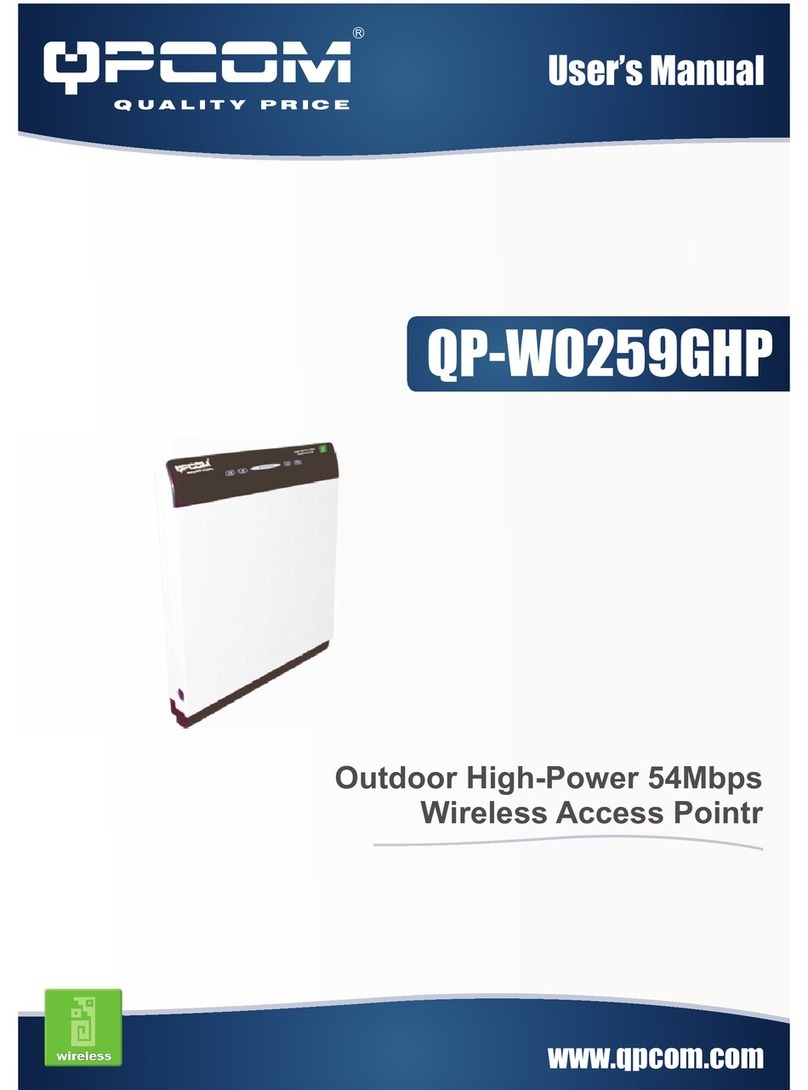Table of Content
Introduction ............................................................................................................................ 1
FEATURES ............................................................................................................................. 1
APPLICATION......................................................................................................................... 2
PARTS NAMES AND FUNCTIONS ............................................................................................ 3
Hardware Connection............................................................................................................ 5
About the Operation Modes .................................................................................................. 6
AP MODE.............................................................................................................................. 6
CLIENT MODE (INFRASTRUCTURE)....................................................................................... 6
CLIENT MODE (AD-HOC)...................................................................................................... 7
BRIDGE MODE....................................................................................................................... 7
REPEATER ............................................................................................................................. 8
Configuration.......................................................................................................................... 9
LOGIN.................................................................................................................................... 9
STATUS.................................................................................................................................. 9
System............................................................................................................................. 10
Statistics.......................................................................................................................... 10
Active Client ................................................................................................................... 11
WIRELESS............................................................................................................................ 11
Basic Settings.................................................................................................................. 11
Advanced Settings........................................................................................................... 13
Security........................................................................................................................... 15
Access Control................................................................................................................ 17
TCP/IP................................................................................................................................19
Basic............................................................................................................................... 19
OTHER................................................................................................................................. 20
Upgrade Firmware......................................................................................................... 20
Reboot............................................................................................................................. 20
Save/Reload Settings....................................................................................................... 21
Password ........................................................................................................................ 23
System Log...................................................................................................................... 23