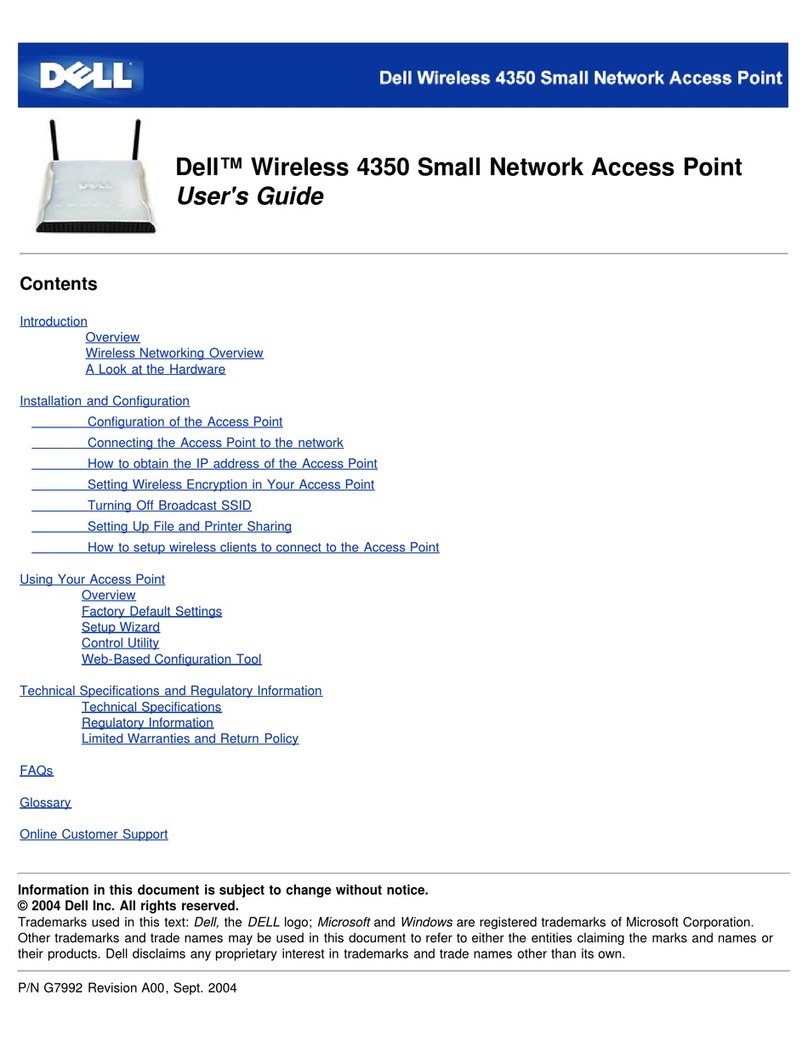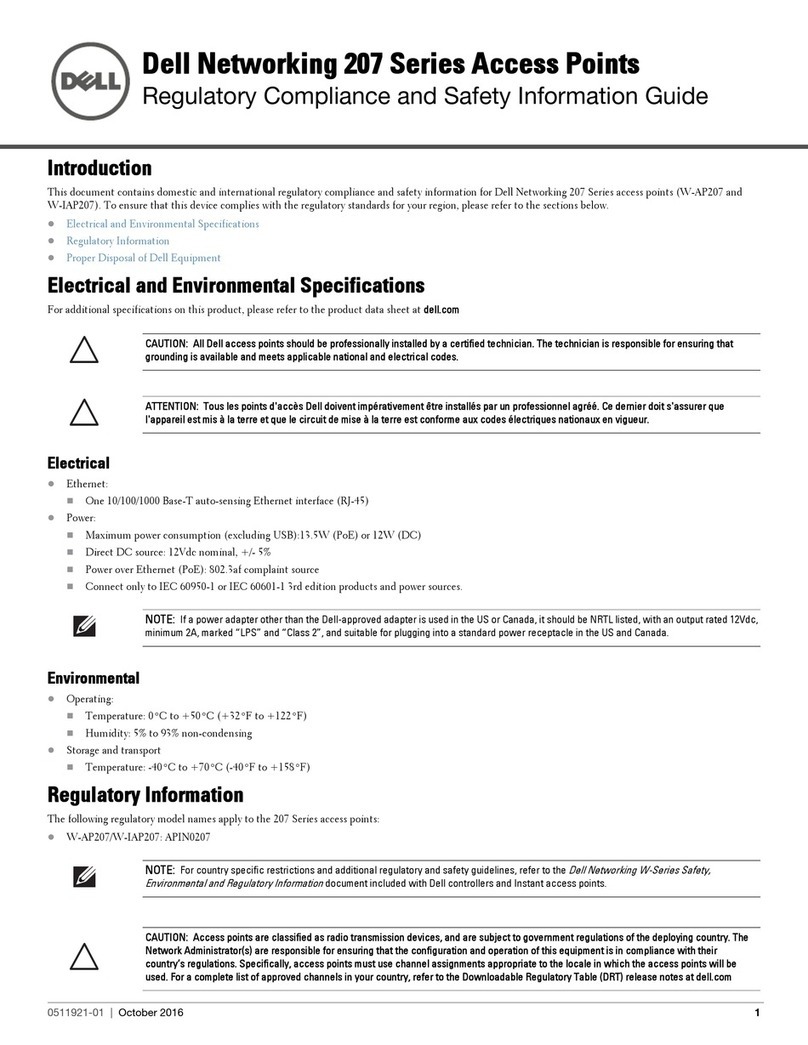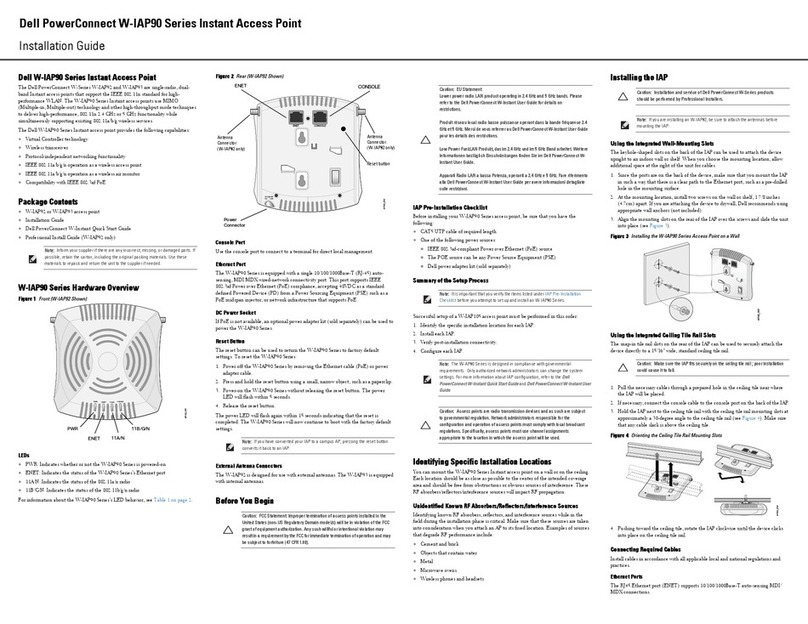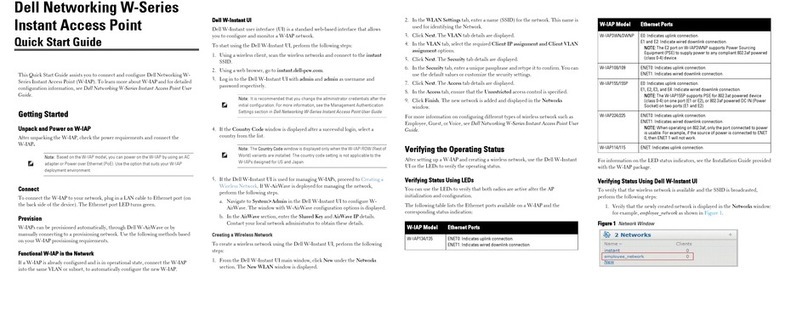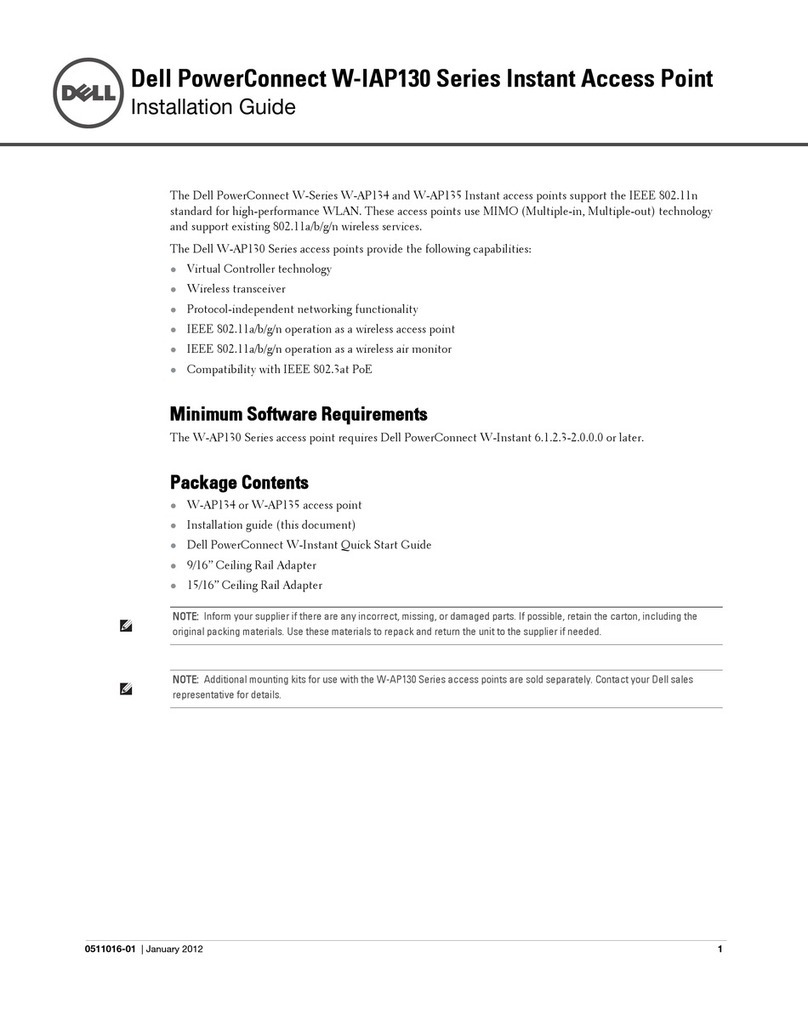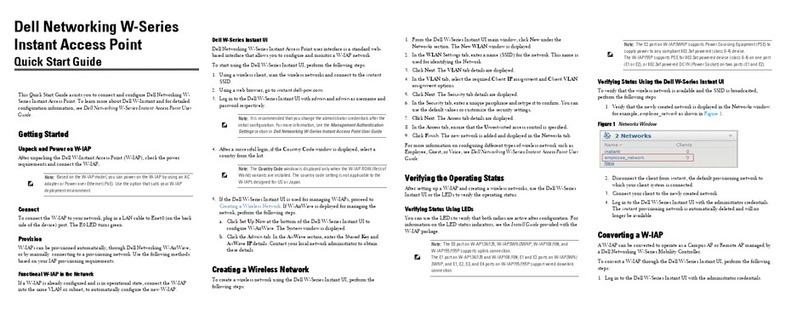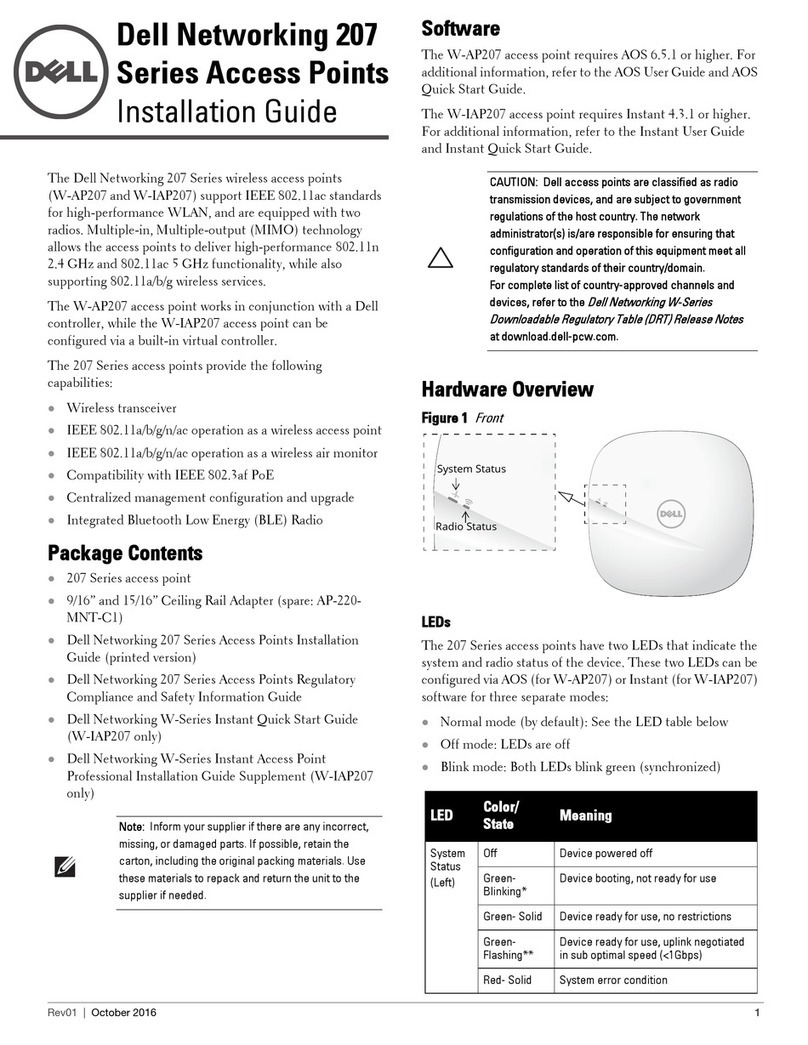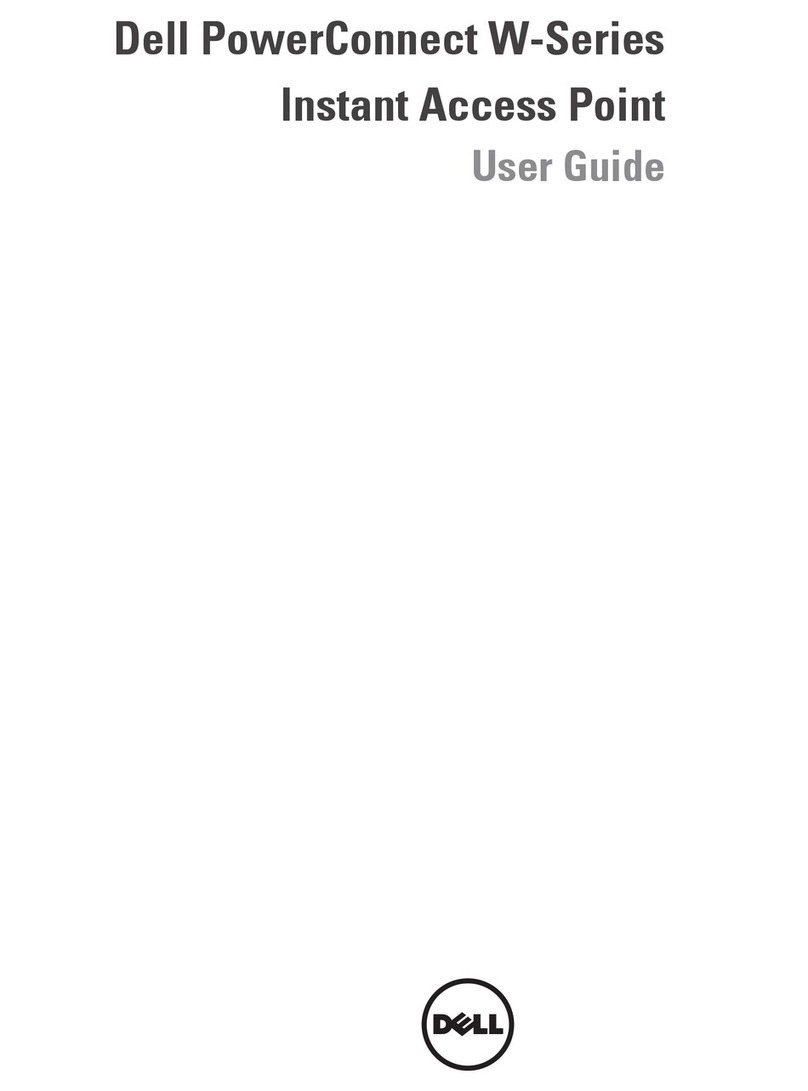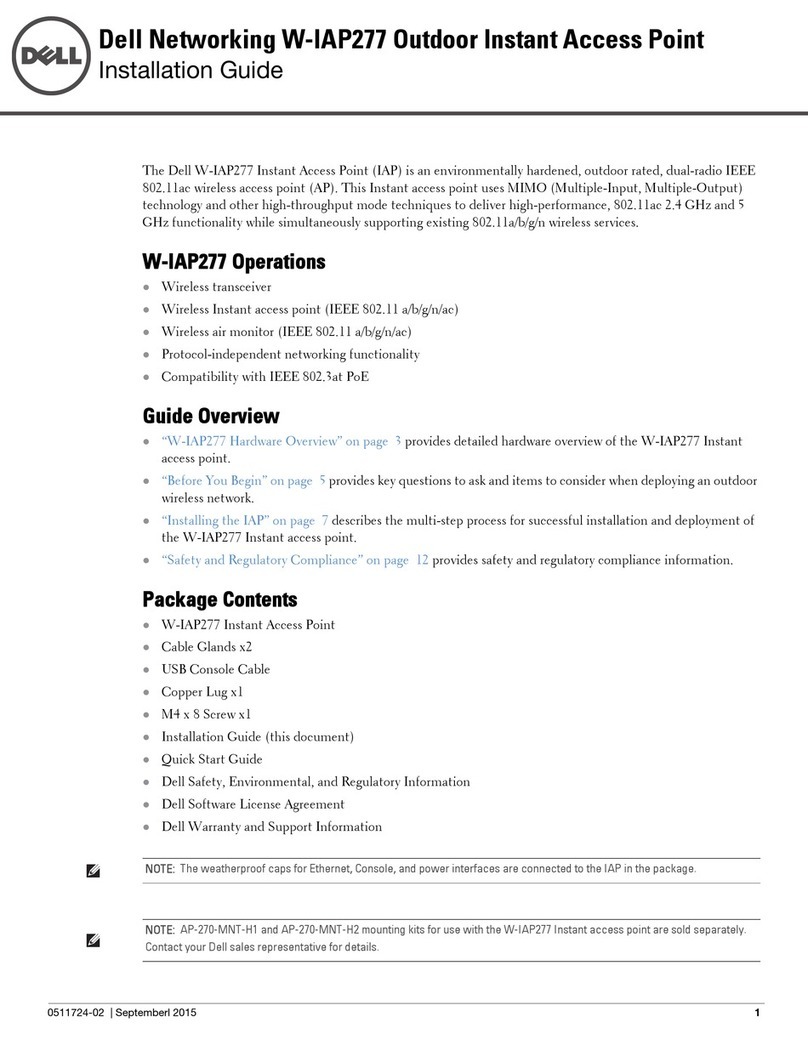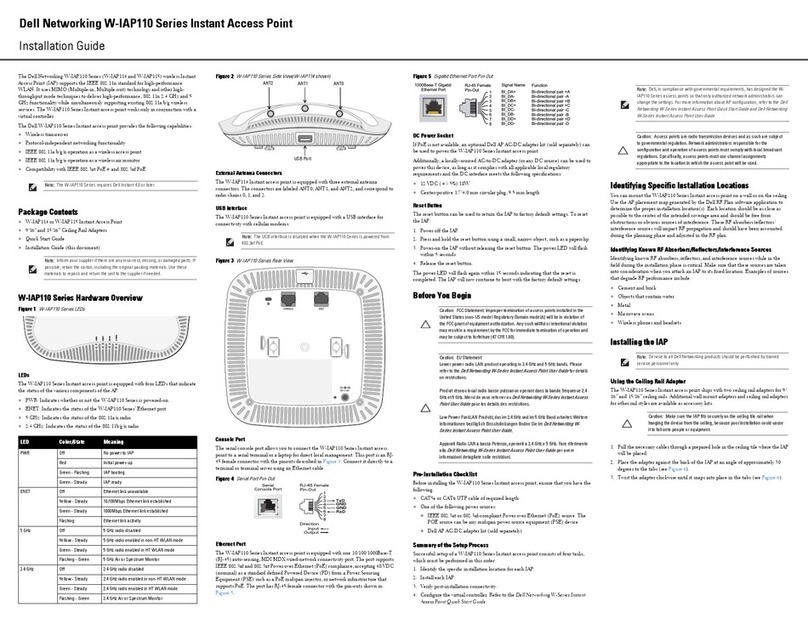Dell PowerConnect W-Series Instant Access Point | Quick Start Guide
Part Number 0511127-02 | September 2012
Dell PowerConnect
W-Series
Instant Access Point
Quick Start Guide
Contacting Support
Web Support
Main Site dell.com
Support Site support.dell.com
Dell Documentation support.dell.com/manuals
Copyright
© 2012 Aruba Networks, Inc. Aruba Networks trademarks include , Aruba Networks®,
Aruba Wireless Networks®, the registered Aruba the Mobile Edge Company logo, and Aruba Mobility
Management System®. Dell™, the DELL™ logo, and PowerConnect™ are trademarks of Dell Inc.
All rights reserved. Specifications in this manual are subject to change without notice.
Originated in the USA. All other trademarks are the property of their respective owners.
Open Source Code
Certain Aruba products include Open Source software code developed by third parties, including software code
subject to the GNU General Public License (GPL), GNU Lesser General Public License (LGPL), or other Open
Source Licenses. The Open Source code used can be found at this site:
http://www.arubanetworks.com/open_source
Legal Notice
The use of Aruba Networks, Inc. switching platforms and software, by all individuals or corporations, to terminate
other vendors’ VPN client devices constitutes complete acceptance of liability by that individual or corporation for
this action and indemnifies, in full, Aruba Networks, Inc. from any and all legal actions that might be taken against
it with respect to infringement of copyright on behalf of those vendors.
Figure 7 Security tab
9. In the Access tab, the default is the Unrestricted option.
Figure 8 Access tab
10. Click Finish to close the window. The new network that you created is now added
to the Networks window as shown in Figure 9.
Verifying the Operating Status
After setting up Dell PowerConnect W-Series Instant Access Point and adding a
network, you can use the WebUI and the LEDs to verify the operating status of Dell
PowerConnect W-Series Instant Access Point.
1. Using the WebUI—Verify the newly created network that is displayed in the
Networks window, as shown in Figure 9.
Figure 9 Networks window
2. Disconnect client from the instant provisioning network.
3. Connect client to the network you created, as described in step2of Getting
Started.
4. Login to the Dell PowerConnect W-Series Instant Access Point WebUI, as
described in step3of Getting Started.
The instant provisioning network is automatically deleted and should no longer be
present.
Using LEDs—Use the LEDs to verify the operating status of the IAP.The LED
functionality is described in the Install Guide included with your Dell
PowerConnect W-Series Instant Access Point.
Converting an IAP to be Managed by a Mobility Controller
An IAP can be converted to operate as a Campus AP or Remote AP managed by a Dell
Mobility Controller. For detailed instructions on the conversion process, see the Dell
PowerConnect W-Series Instant Access Point User Guide.
Note: Dell recommends that you change the administrator login password. Refer
to the Dell PowerConnect W-Series Instant Access Point User Guide in the
section titled Management Authentication Settings.
Note: For Uplink Connection: Use the E0 port on W-IAP134/135 and W-IAP3WN/P
for uplink connections to a switch or router.
For Downlink Connection: Use the E1 port on W-IAP134/135 for wired downlink
connectivity. The E1 and E2 ports on W-IAP3WN/P support downlink
connectivity.
Note: The E2 port on W-IAP3WNP has PoE power sourcing capability (PSE) to
supply power to any compliant 802.3af powered class 0-4 device.