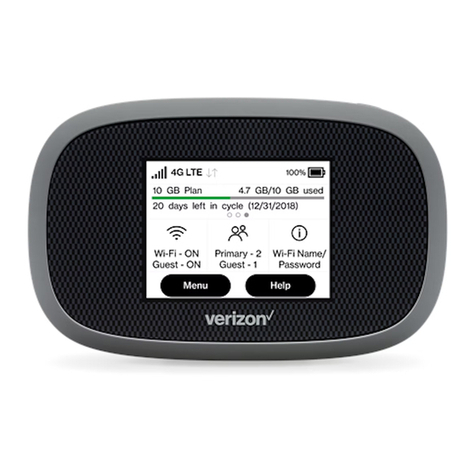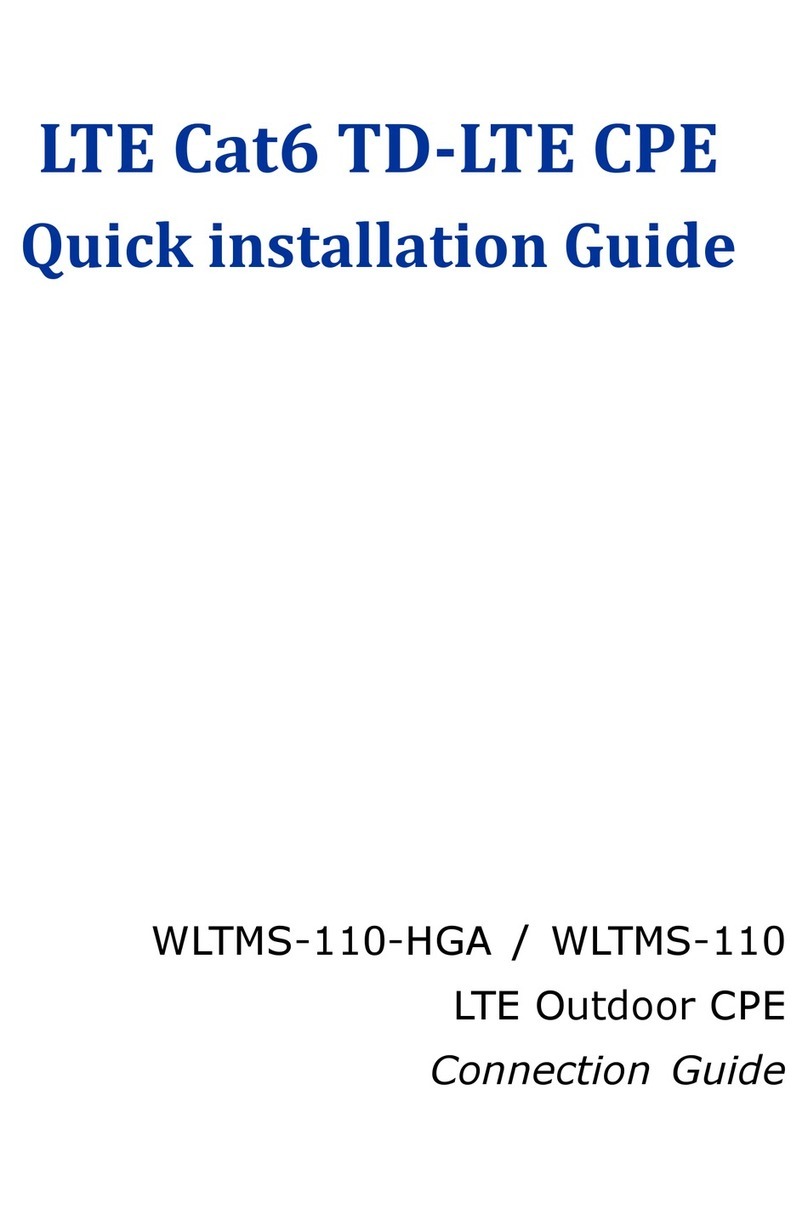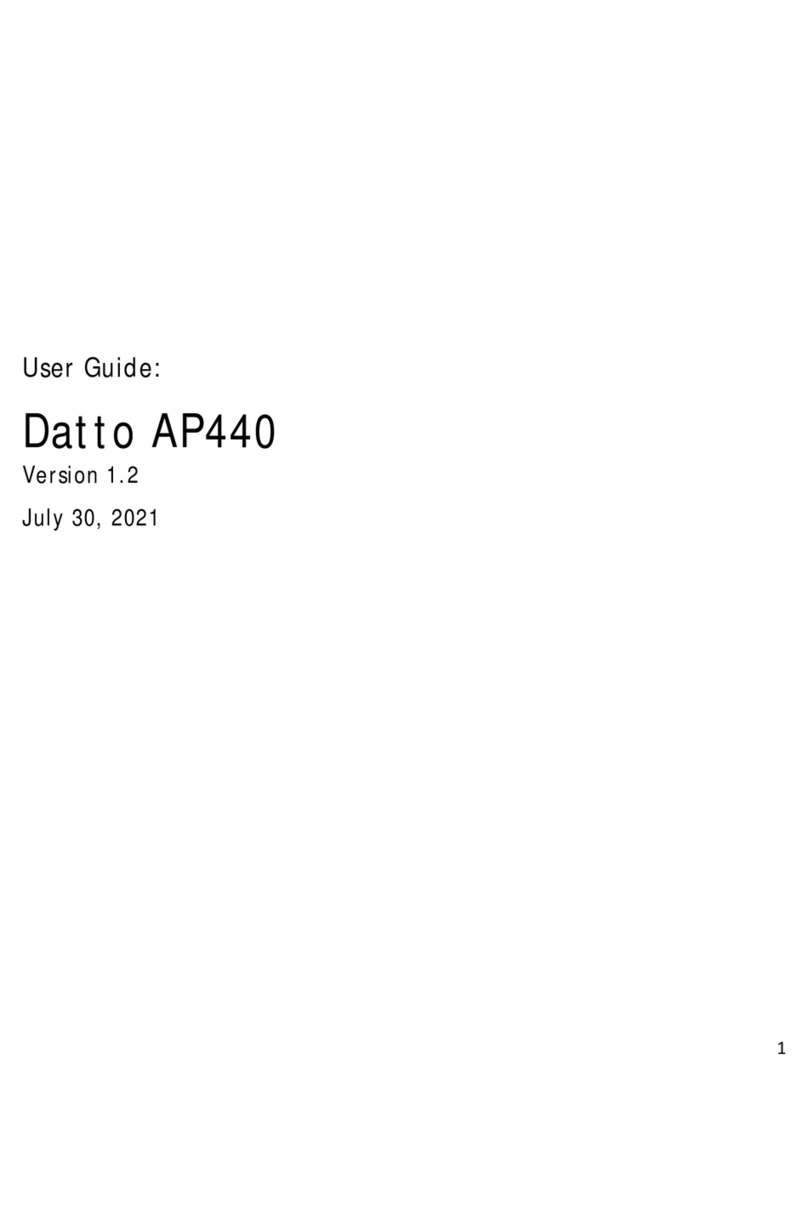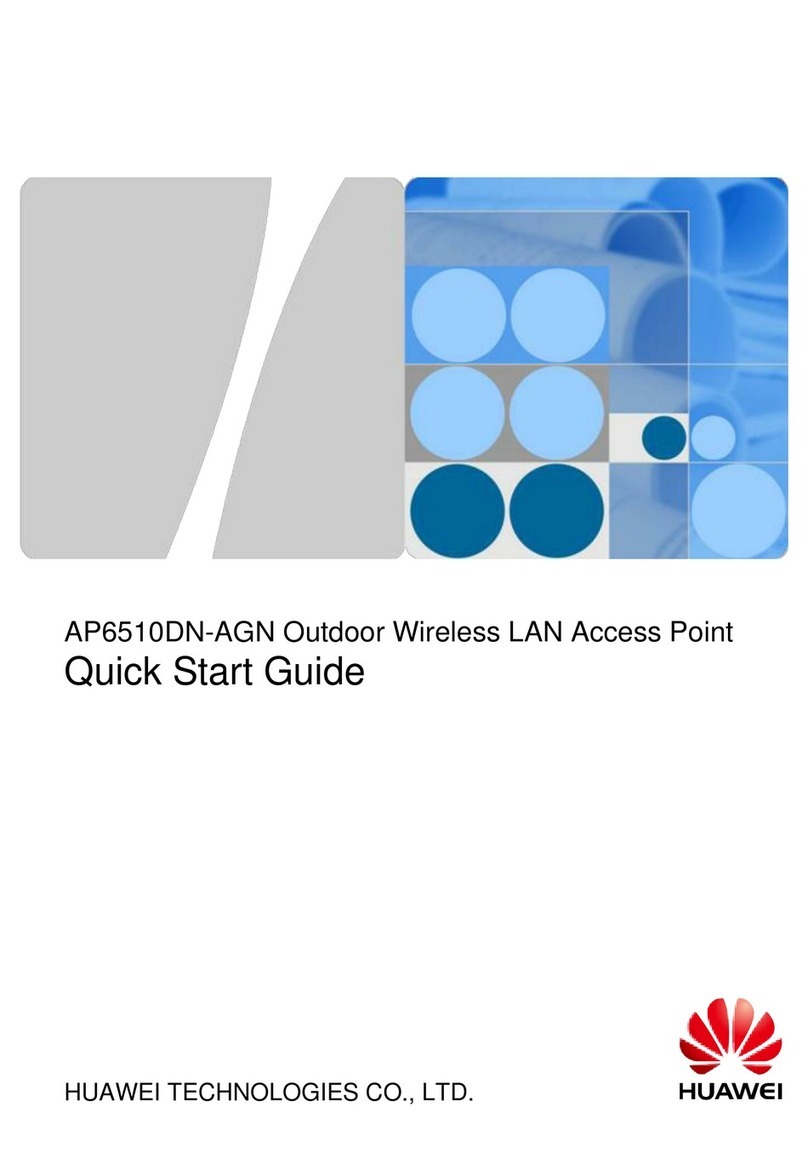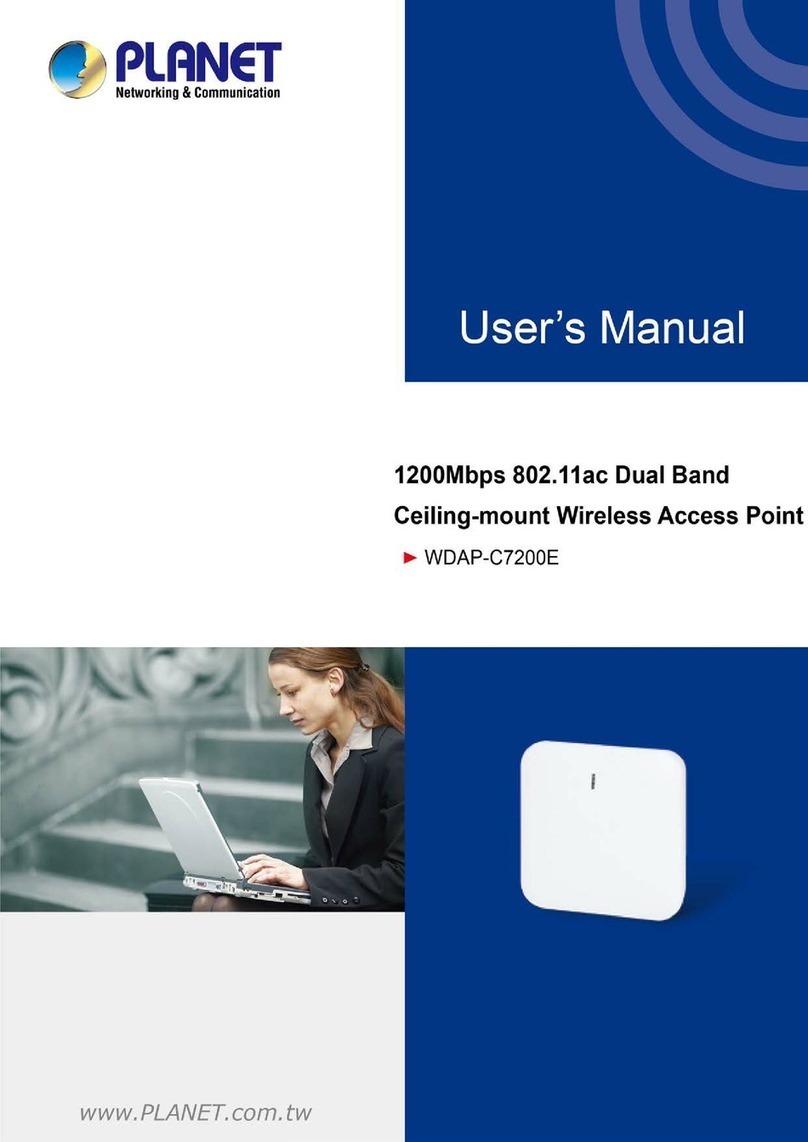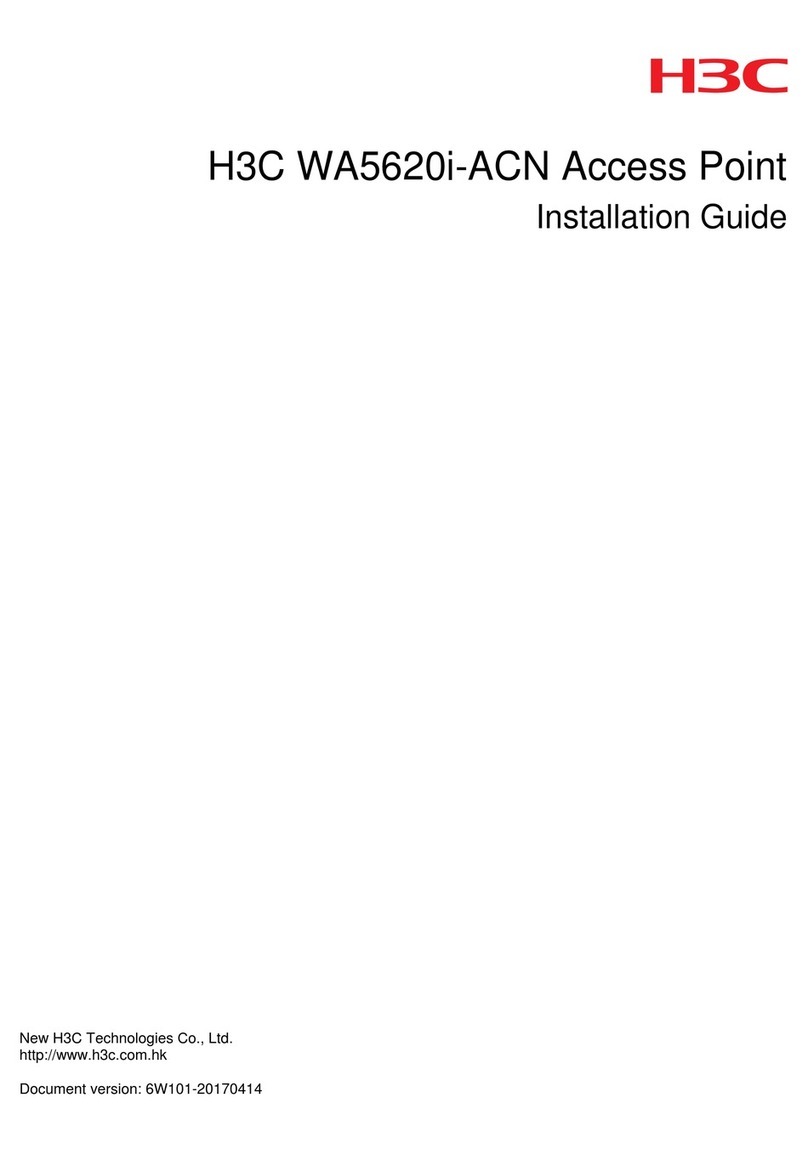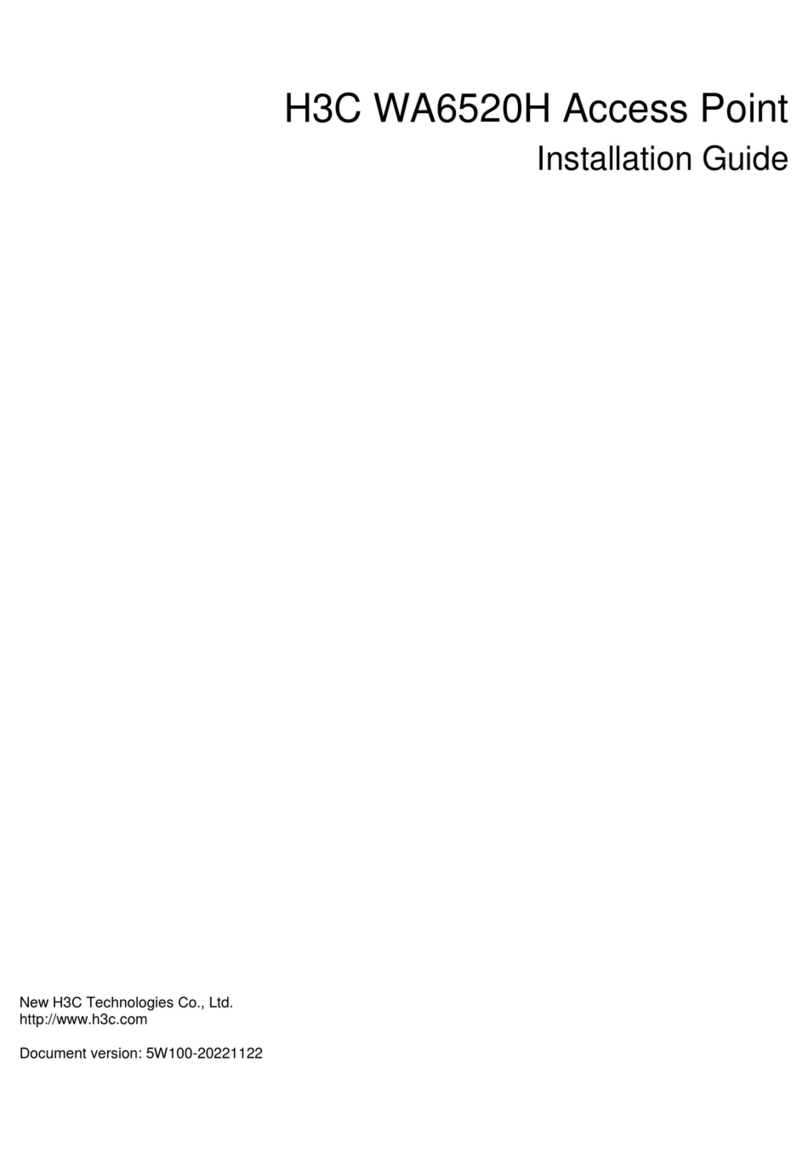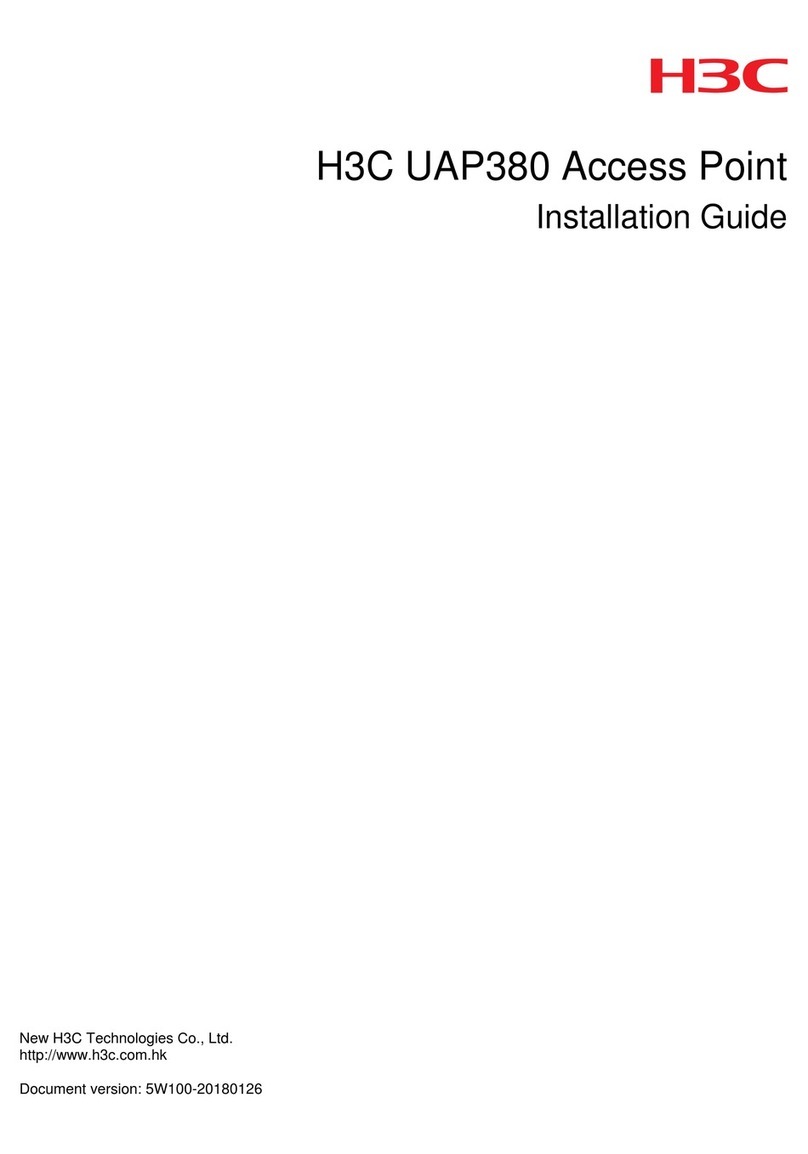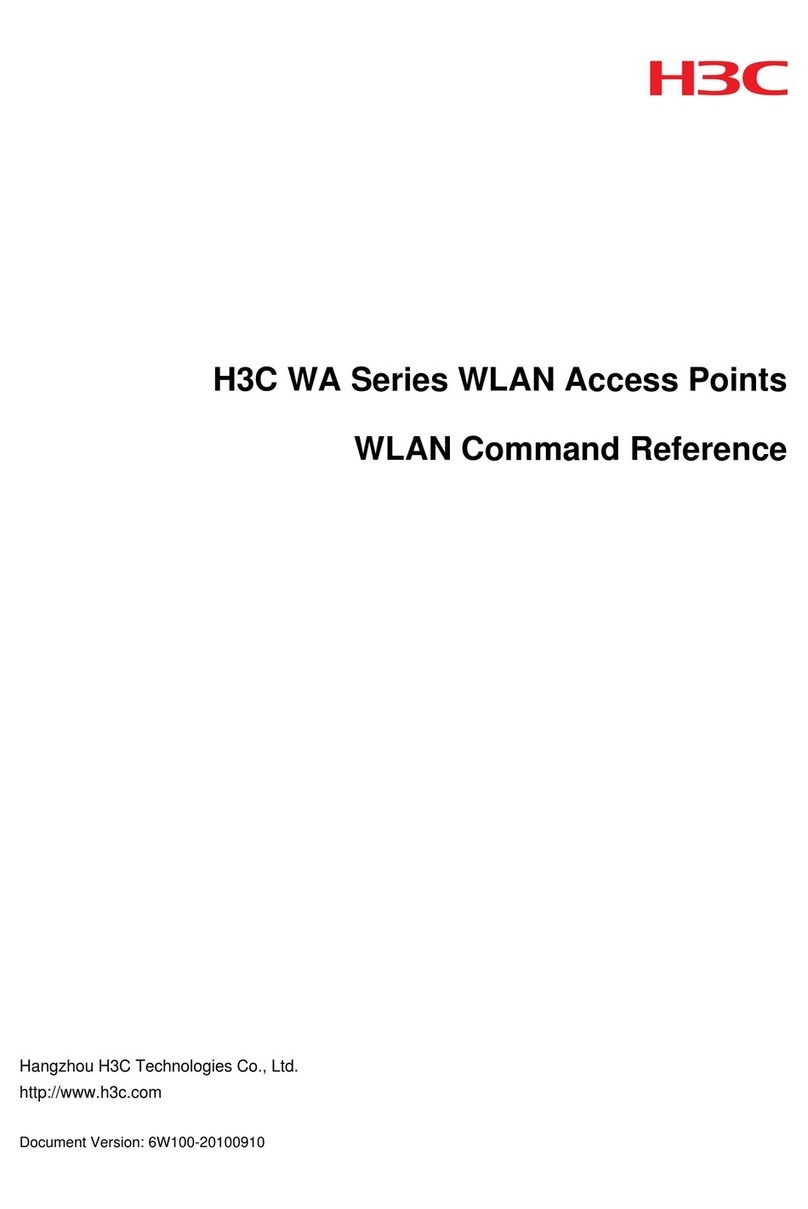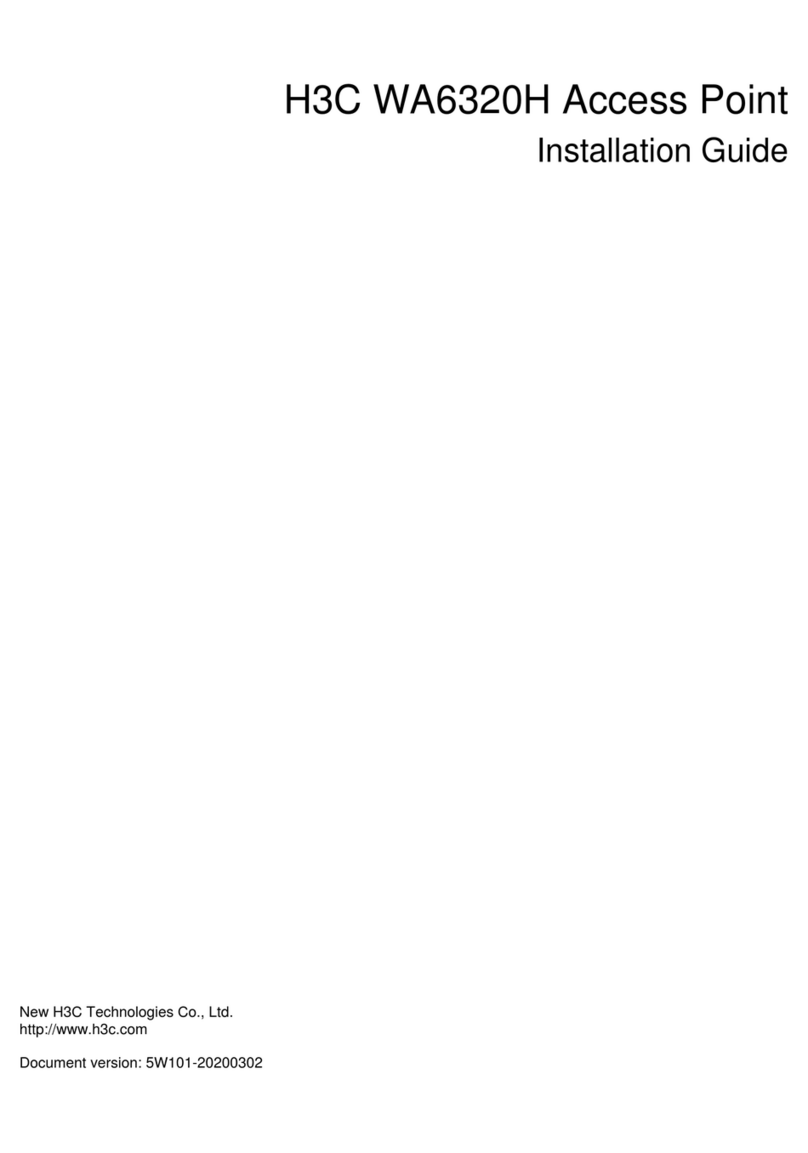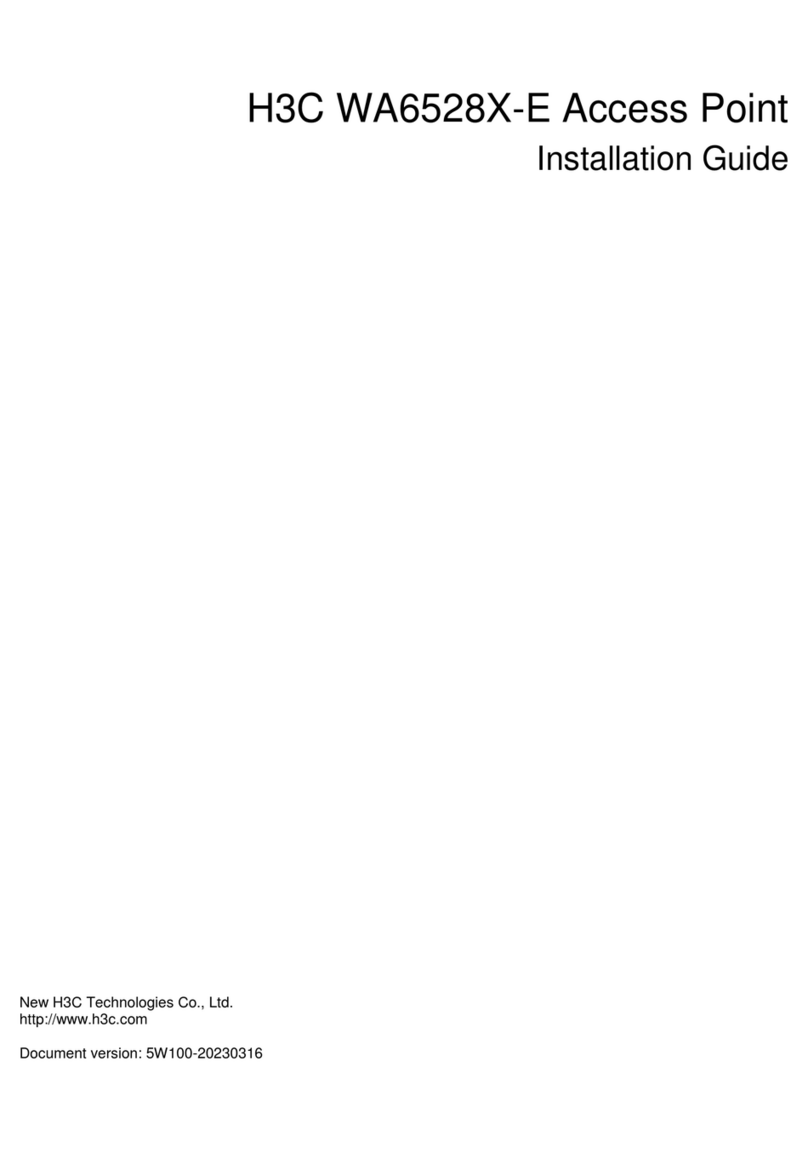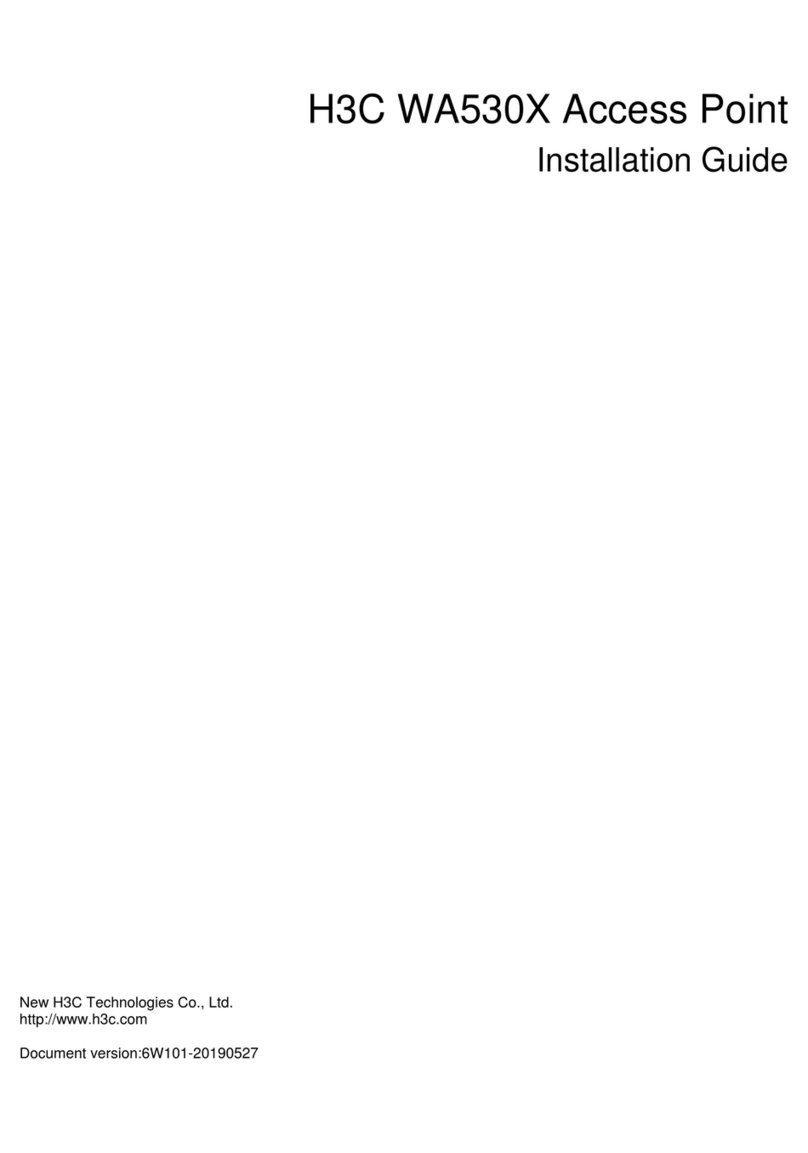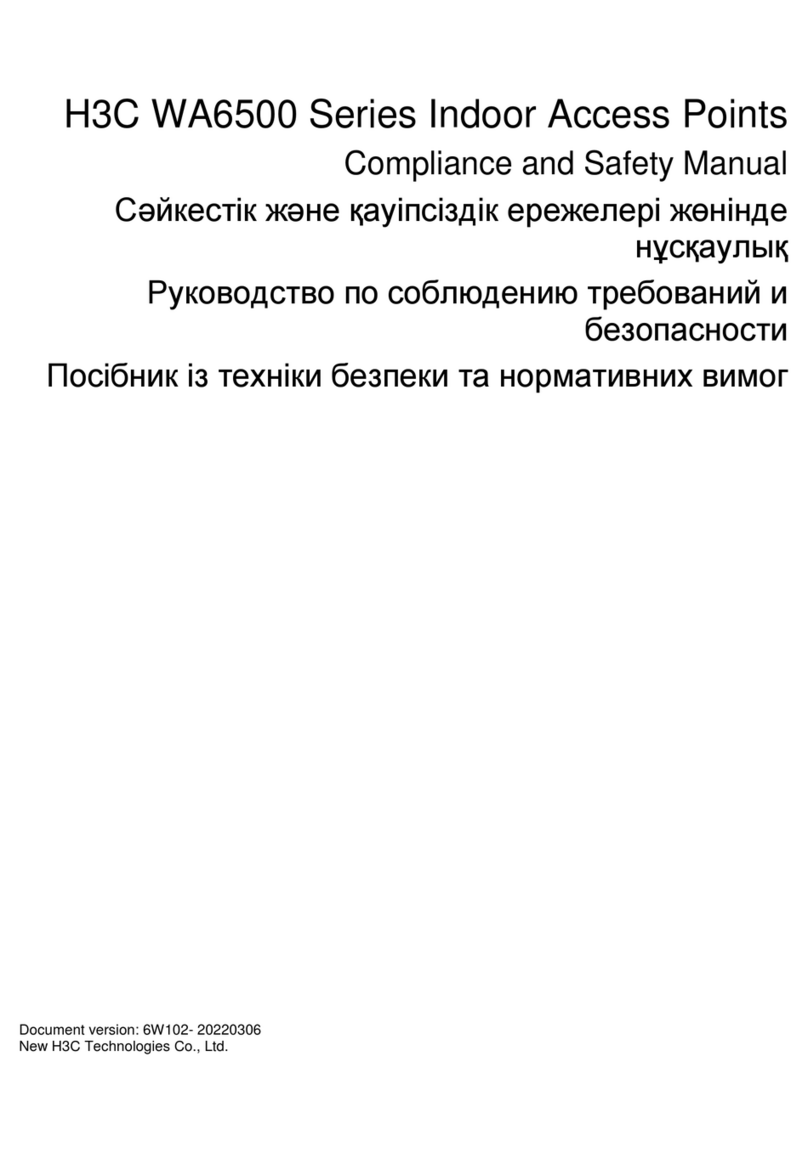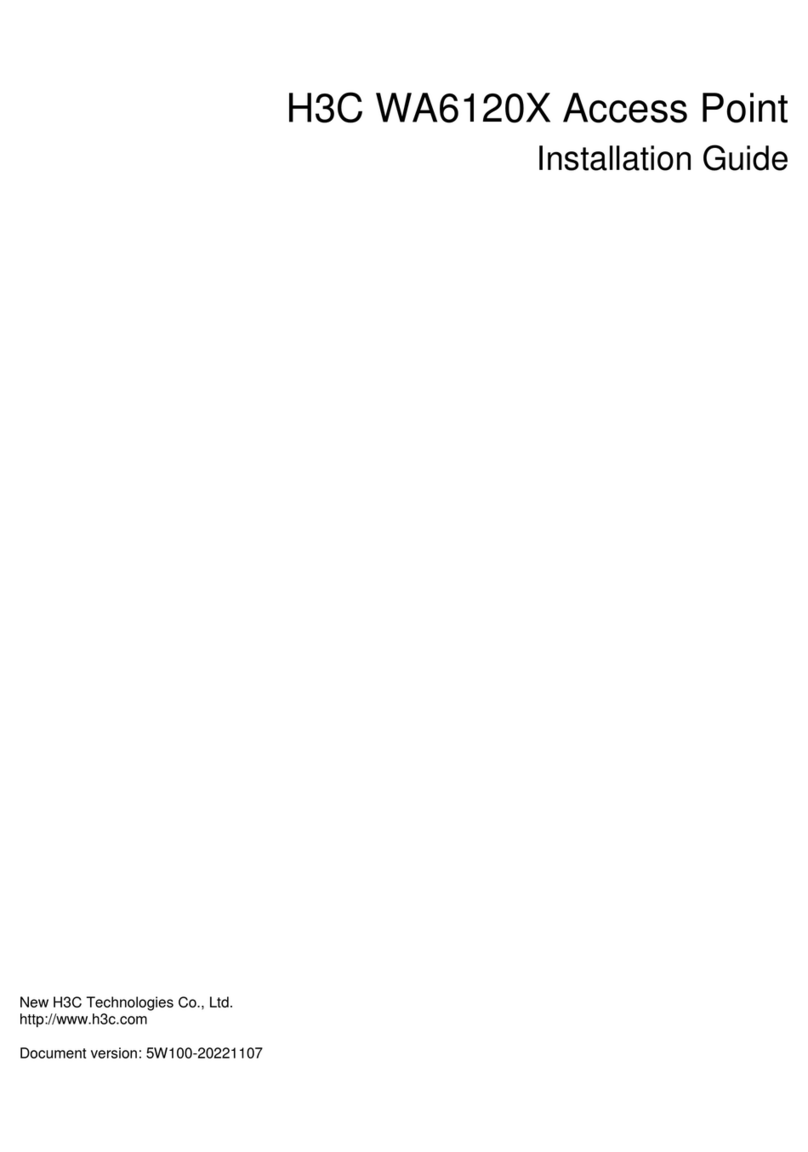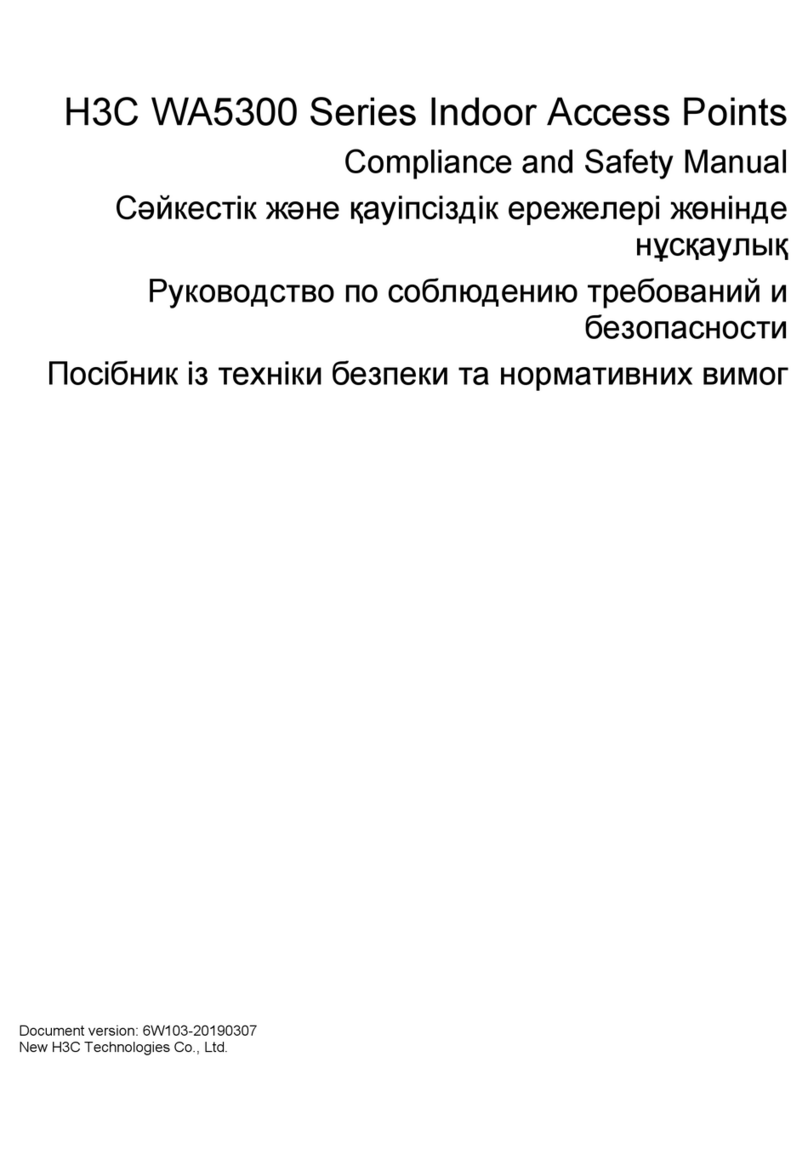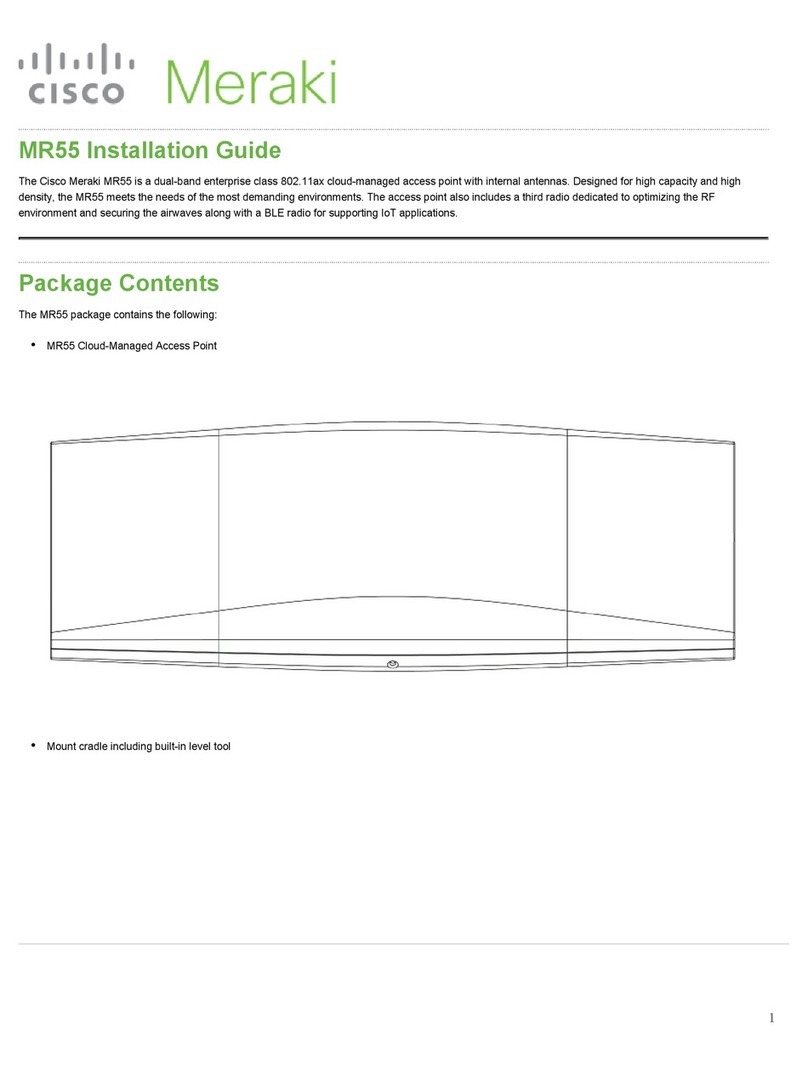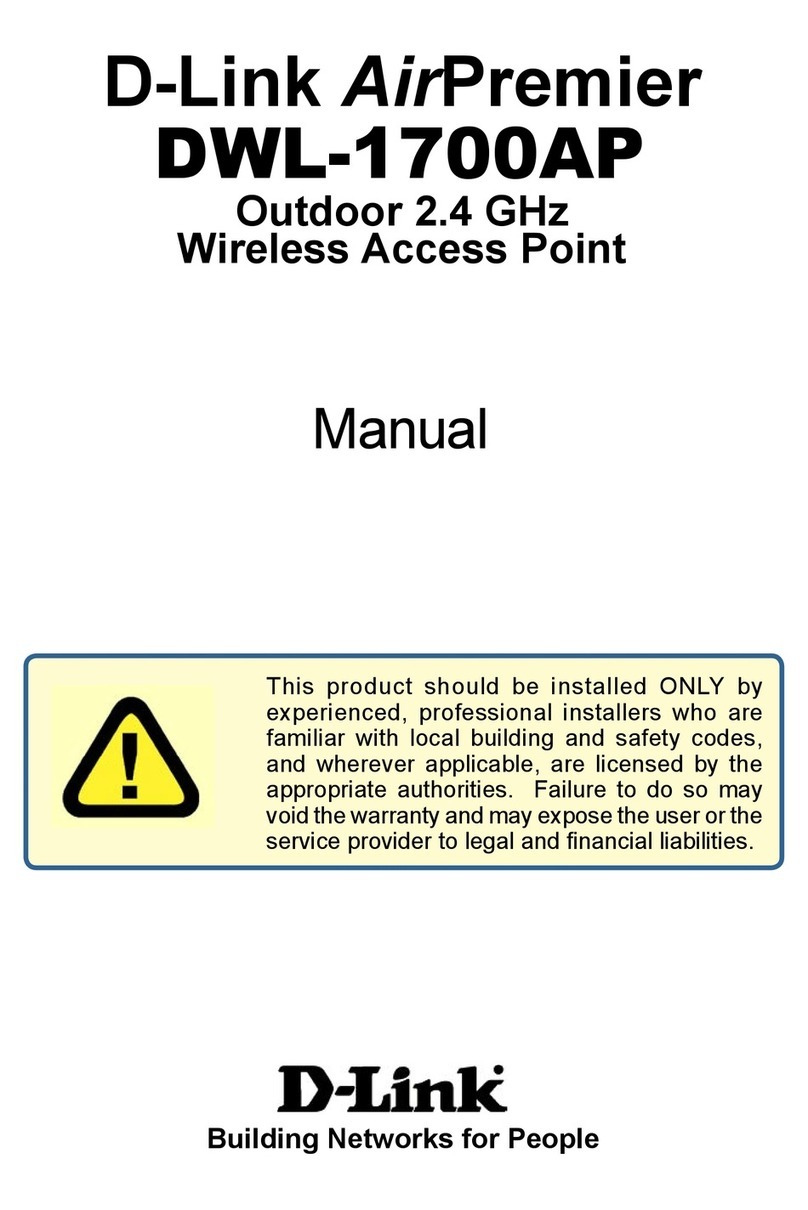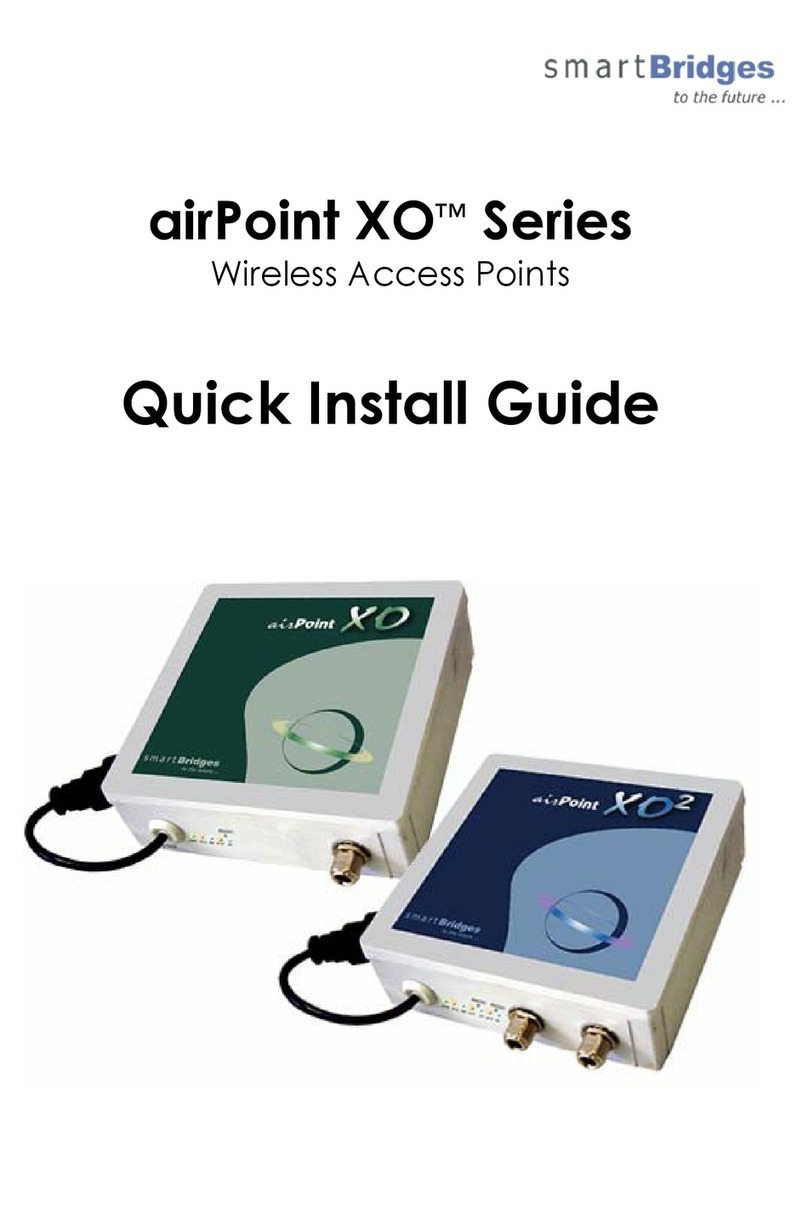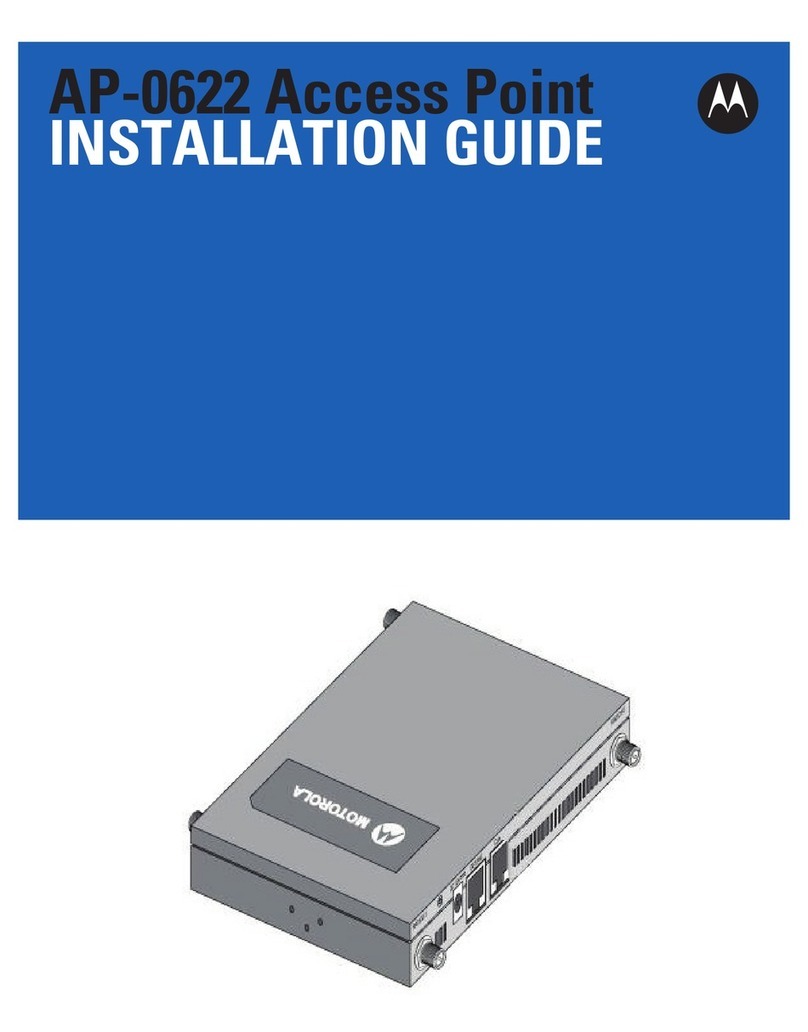i
Contents
Preparing for installation ····································································1
Safety recommendations ·············································································································1
Temperature and humidity requirements ·························································································1
Installation accessories ···············································································································1
Installation tools·························································································································2
Installing the AP···············································································3
Installation flowchart ···················································································································3
Pre-installation tasks···················································································································3
Determining the installation position ·······························································································3
Mounting the AP ························································································································4
Mounting the AP on a wall·····································································································4
Mounting the AP on a ceiling ·································································································7
Connecting IoT access units·········································································································8
Connecting the AP to the power source ··························································································9
Check before power-on ········································································································9
Connecting the PoE power supply ··························································································9
Connecting the local power supply ························································································ 10
Connecting a power injector ································································································ 11
Check after power-on ········································································································· 12
Connecting the AP to the network································································································ 12
Appendix A Technical specifications···················································13
Appendix B Ports and LEDs ·····························································14
Ports ····································································································································· 14
LEDs····································································································································· 15