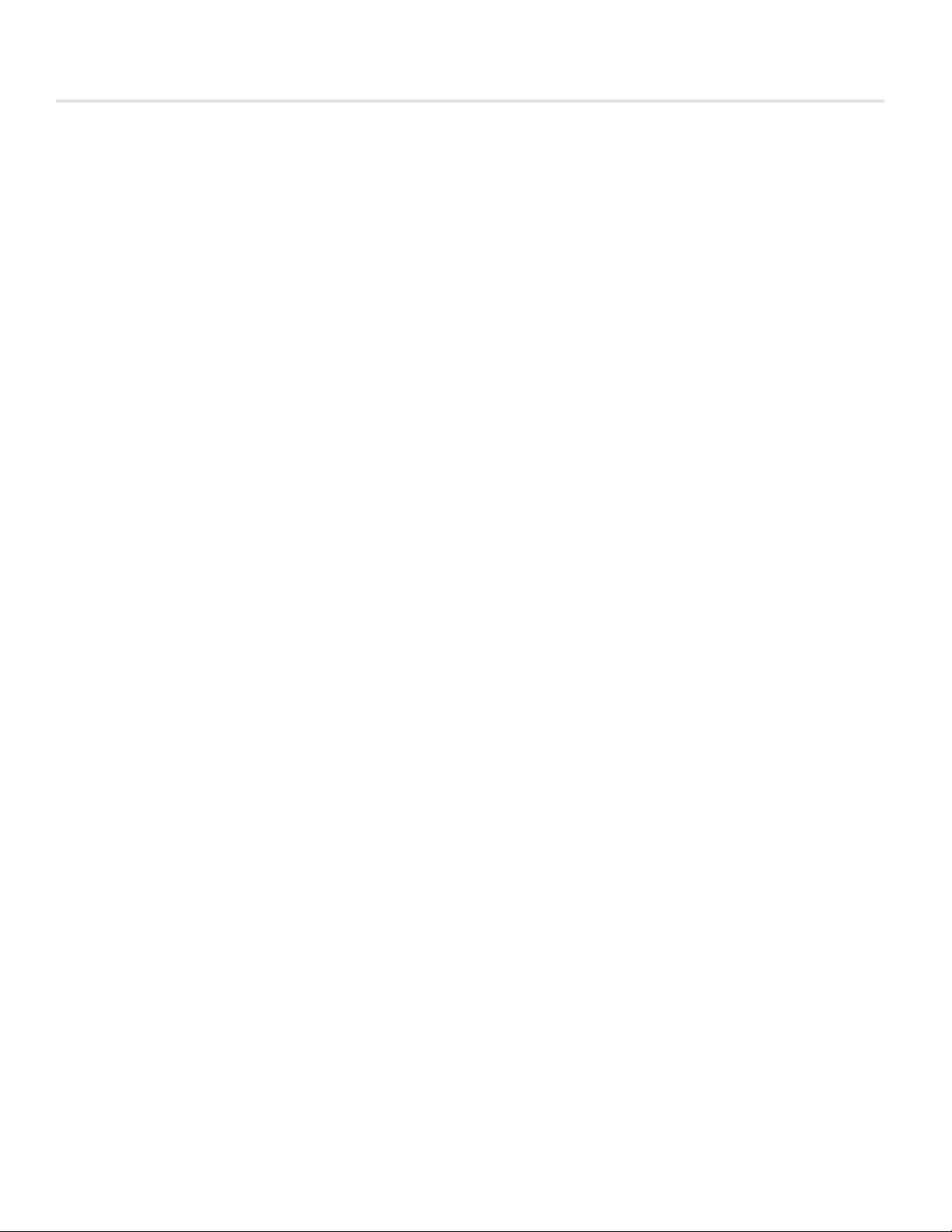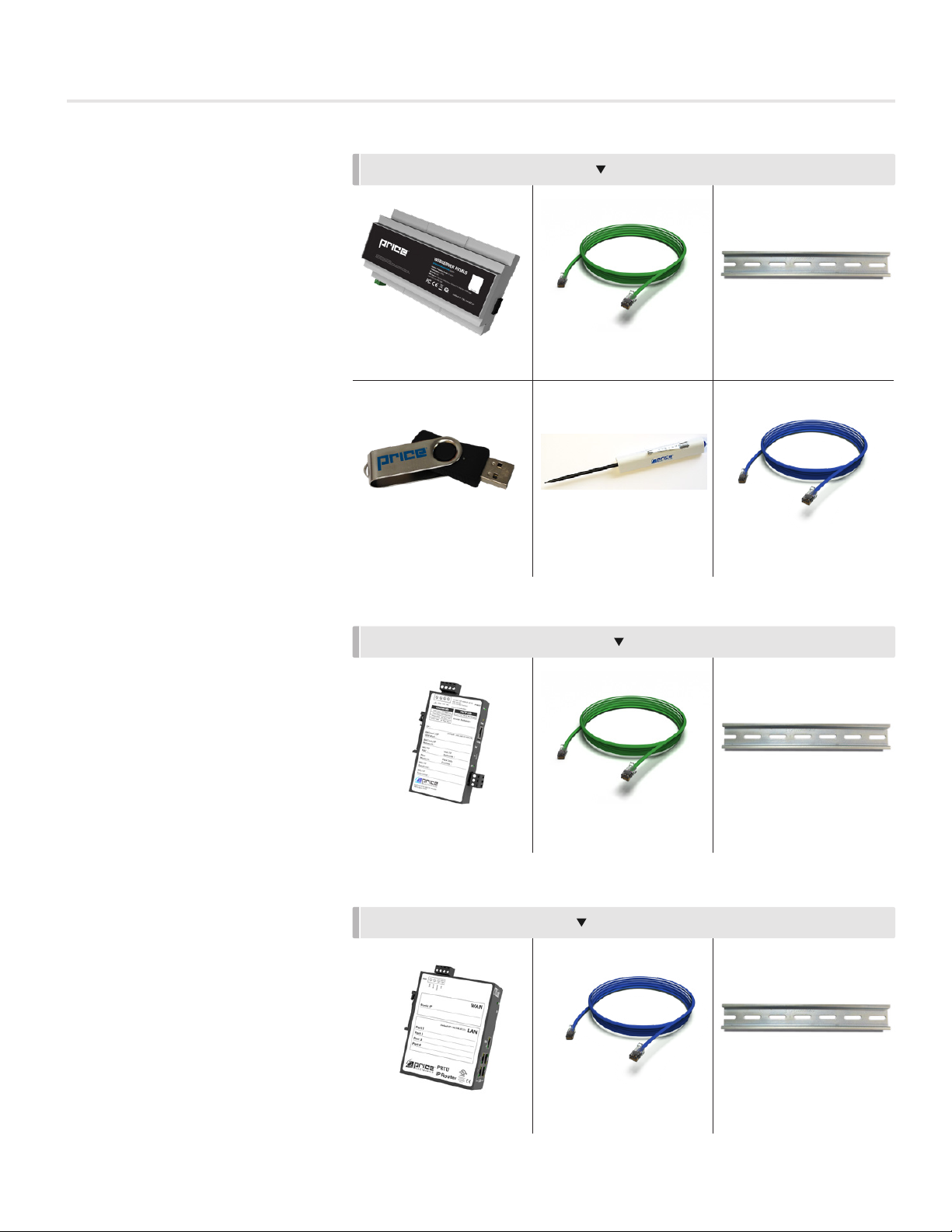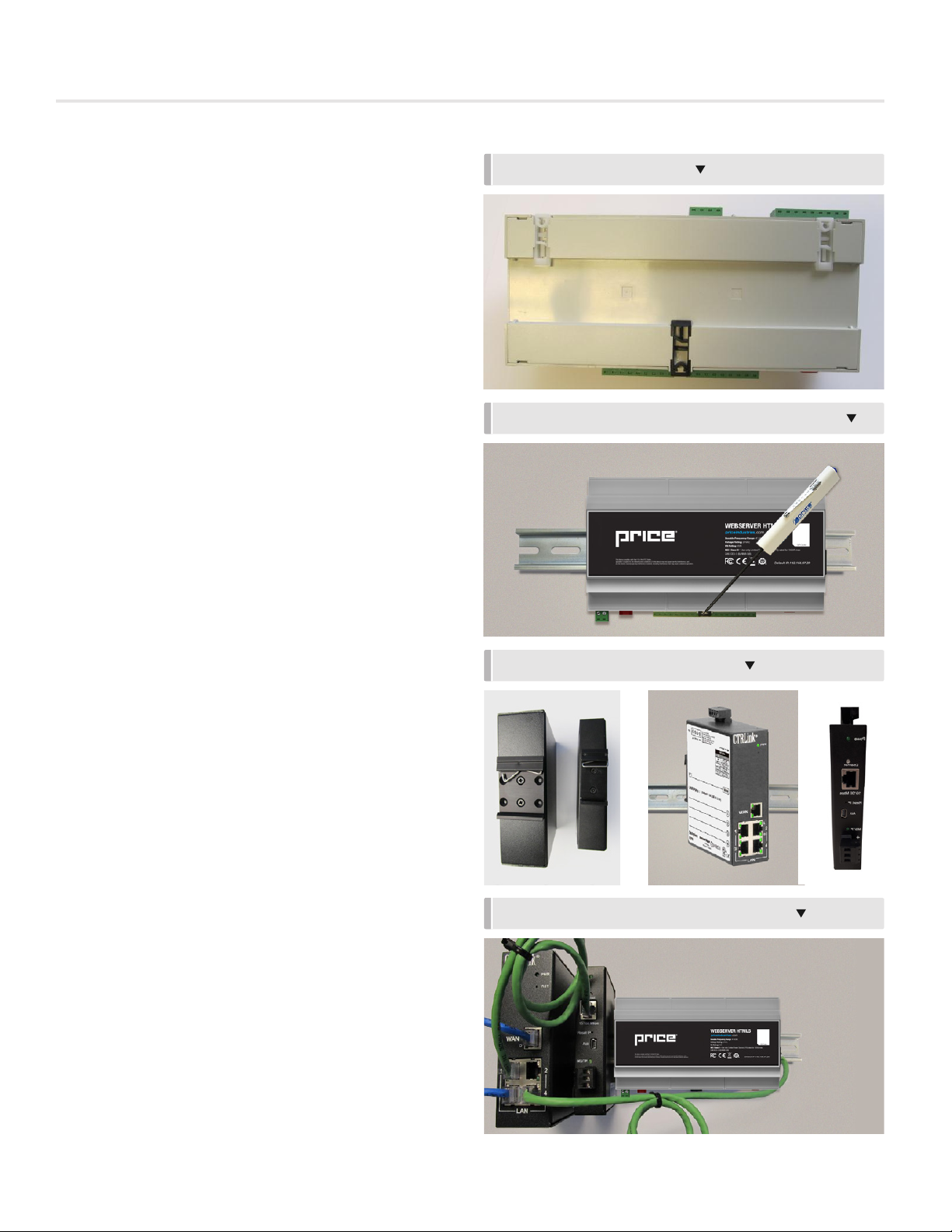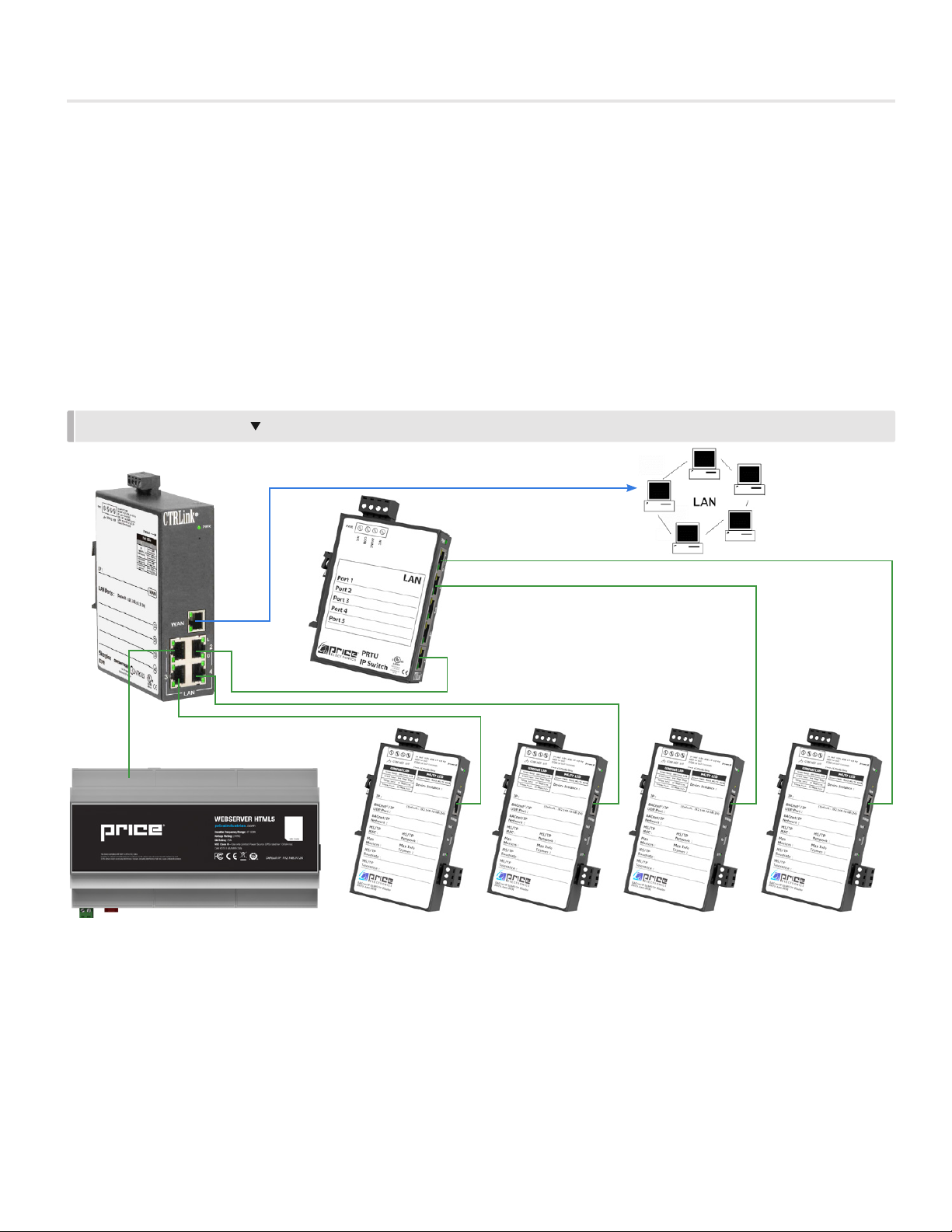WEB SERVER
TABLE OF CONTENTS
Product Overview
Safety Precautions ........................................................ 1
Introduction................................................................... 1
Price Web Server Features ............................................ 1
Package/Component Identification................................ 2
Web-Master........................................................... 2
Web Additional....................................................... 3
PRTU IP Switch ..................................................... 3
Installation & Mounting Instructions
Location........................................................................ 4
Mounting....................................................................... 5
Wiring ........................................................................... 6
BACnet MS/TP Wiring ........................................... 6
24VAC Power Wiring.............................................. 7
Network Connections ............................................ 8
Setup
Web Server Setup......................................................... 9
Creating Graphics ....................................................... 21
Creating Dashboards .................................................. 25
Tool Bar ...................................................................... 29
Creating a Trend Log................................................... 30
Viewing a Trend Log.................................................... 34
Exporting a Trend Log ................................................. 36
Creating Alarms........................................................... 37
Creating Runtimes....................................................... 41
Viewing Runtimes........................................................ 44
BACnet Router Configuration
PRTU-BAC_RTR (BACnet Router Configuration .......... 46
IP Router Configuration
IP Setup (LAN Integration) ........................................... 47
PRUT-IP-RTR (IP Router Configuration) ....................... 48
Appendix A
IT Request and Information Form ................................ 50
Hardware Specifications.............................................. 51