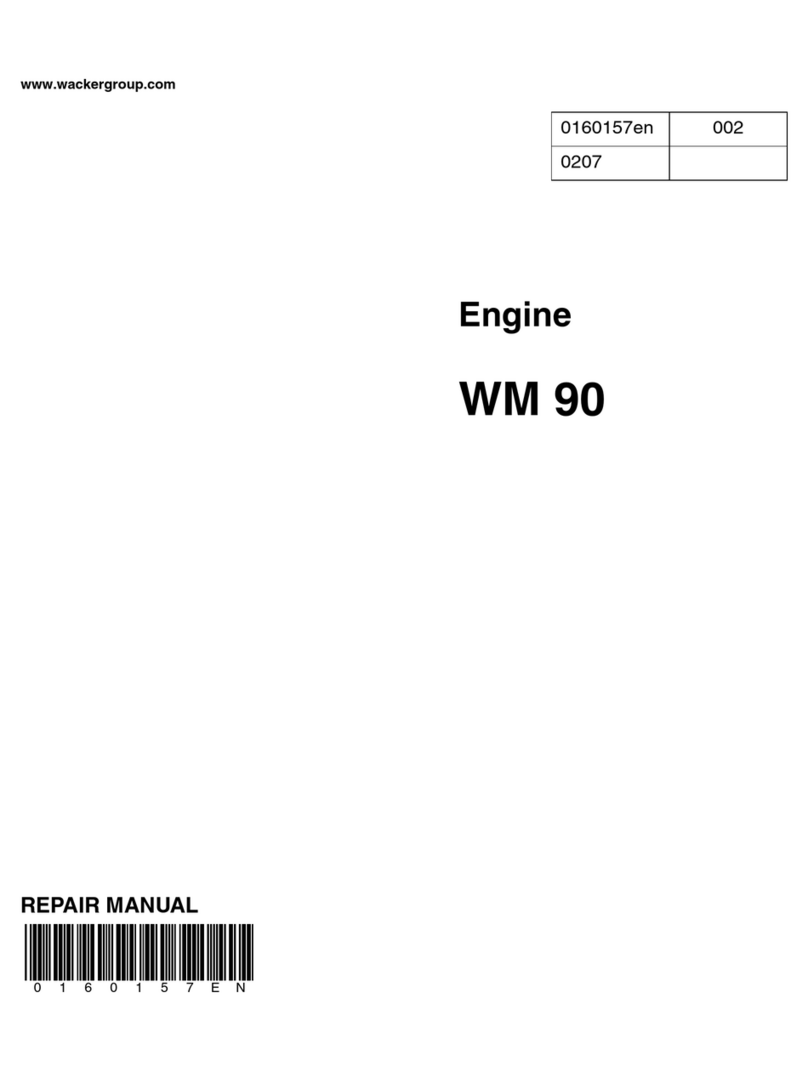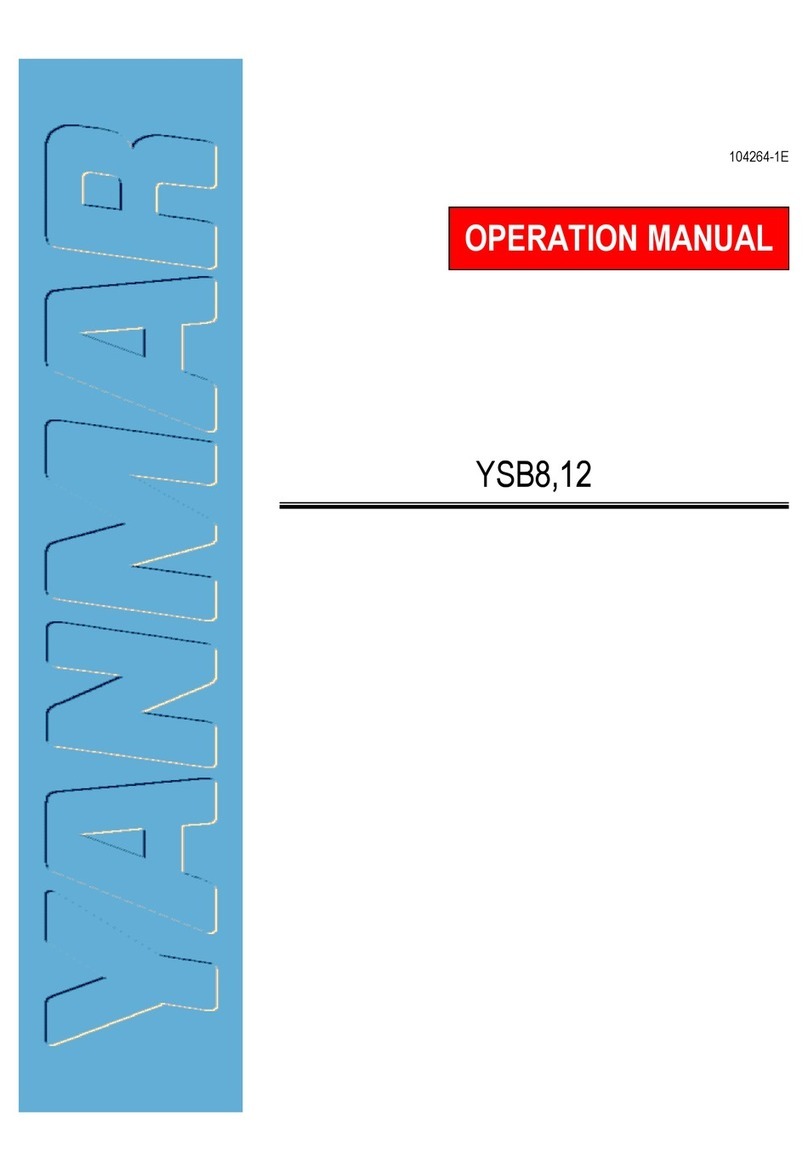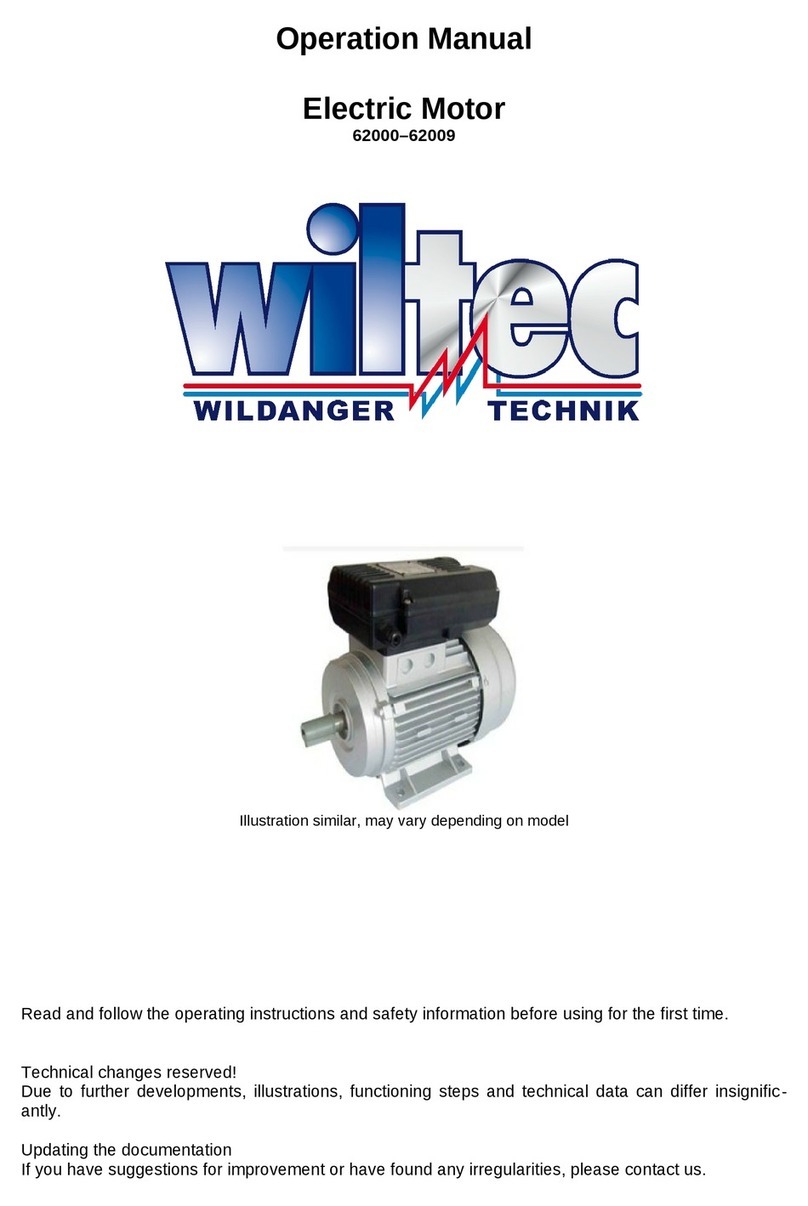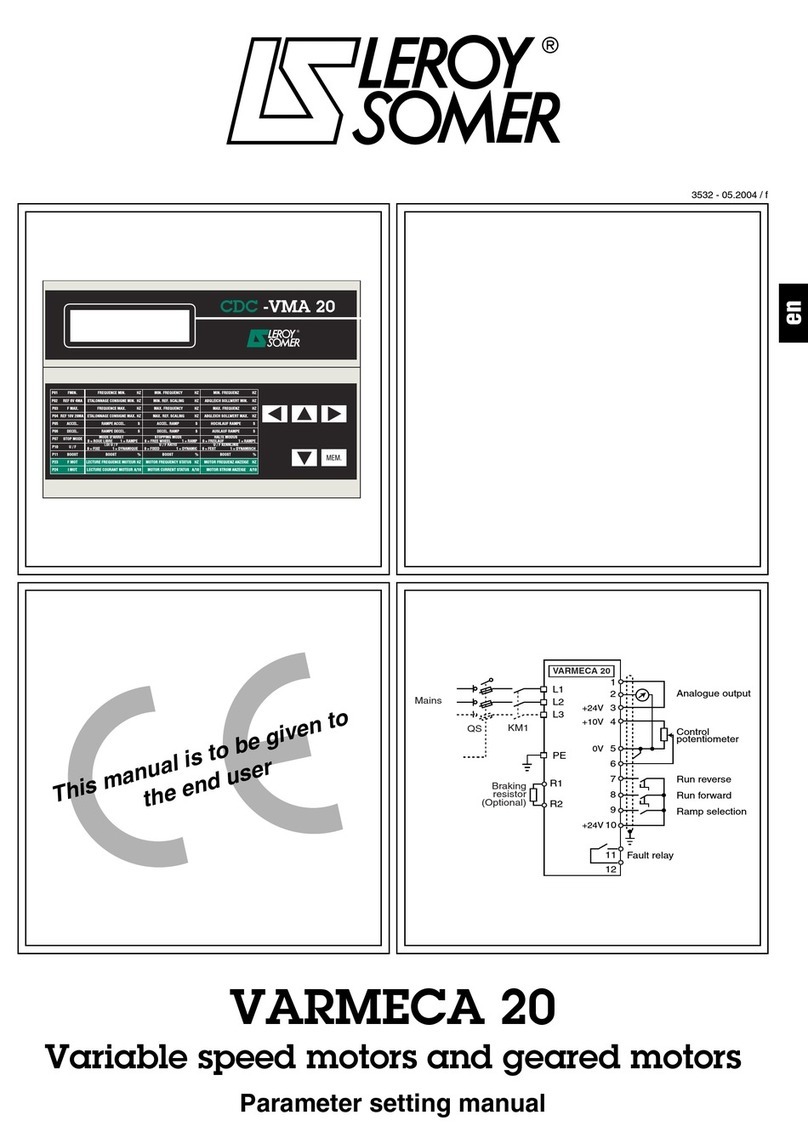PrimaLuceLab SESTO SENSO 2 User manual

VERSION 1.3
Update 24-10-2020
SESTO SENSO 2 is made by PrimaLuceLab SpA (Italy). For any matters relating to the use, service and warranty,
please refer to the addresses given in the relevant documents.!
PrimaLuceLab SpA • Via Roveredo 20/B, 33170, Pordenone • www.primalucelab.com
SESTO SENSO 2 robotic focusing motor
USER MANUAL

PrimaLuceLab SpA SESTO SENSO 2 user manual
English
WARNING
If improperly handled, SESTO SENSO 2 may damage. So please follow the instructions below:
•Do not disassemble
•Do not open, damage or subject to electric shock or excessive impact any part of SESTO SENSO 2. Do not drop.
•Do not short the electronic elements
•Do not expose at temperatures below -20°C and above +60°C
•Do not burn or incinerate any component.
•Do not expose to rain or other atmospheric effect related to water
•Do not bend, modify or force any part of SESTO SENSO 2
Index
Components Identification 2
Contents of the package 2
Technical specifications 3
Installing SESTO SENSO 2 on the telescope’s focuser 4
Controlling SESTO SENSO 2 with EAGLE or computer with Windows OS 6
Controlling SESTO SENSO 2 with Virtual HandPad 14
SESTO SENSO 2 Advanced Settings 17
Controlling SESTO SENSO 2 with ASCOM drivers and third party softwares 19
Controlling 2 SESTO SENSO 2 units at the same time 23
Updating SESTO SENSO 2 firmware 24
Installing 26mm, 33mm or 37mm adapters for SESTO SENSO 2 25
Troubleshooting 26
INFORMATION TO USERS 28
"
page 1
QUALITY CONTROL
Each SESTO SENSO 2 unit, after created in our laboratories, it’s tested by PrimaLuceLab technical experts to check all com-
ponents. We verify mechanics and electronics. In case you check any malfunction, please contact us immediately (+ 39-0434-
1696106 or [email protected]). Do not try to disassemble, repair or modify yourself SESTO SENSO 2, without our
written approval, in order not to loose the Producer Warrantee.
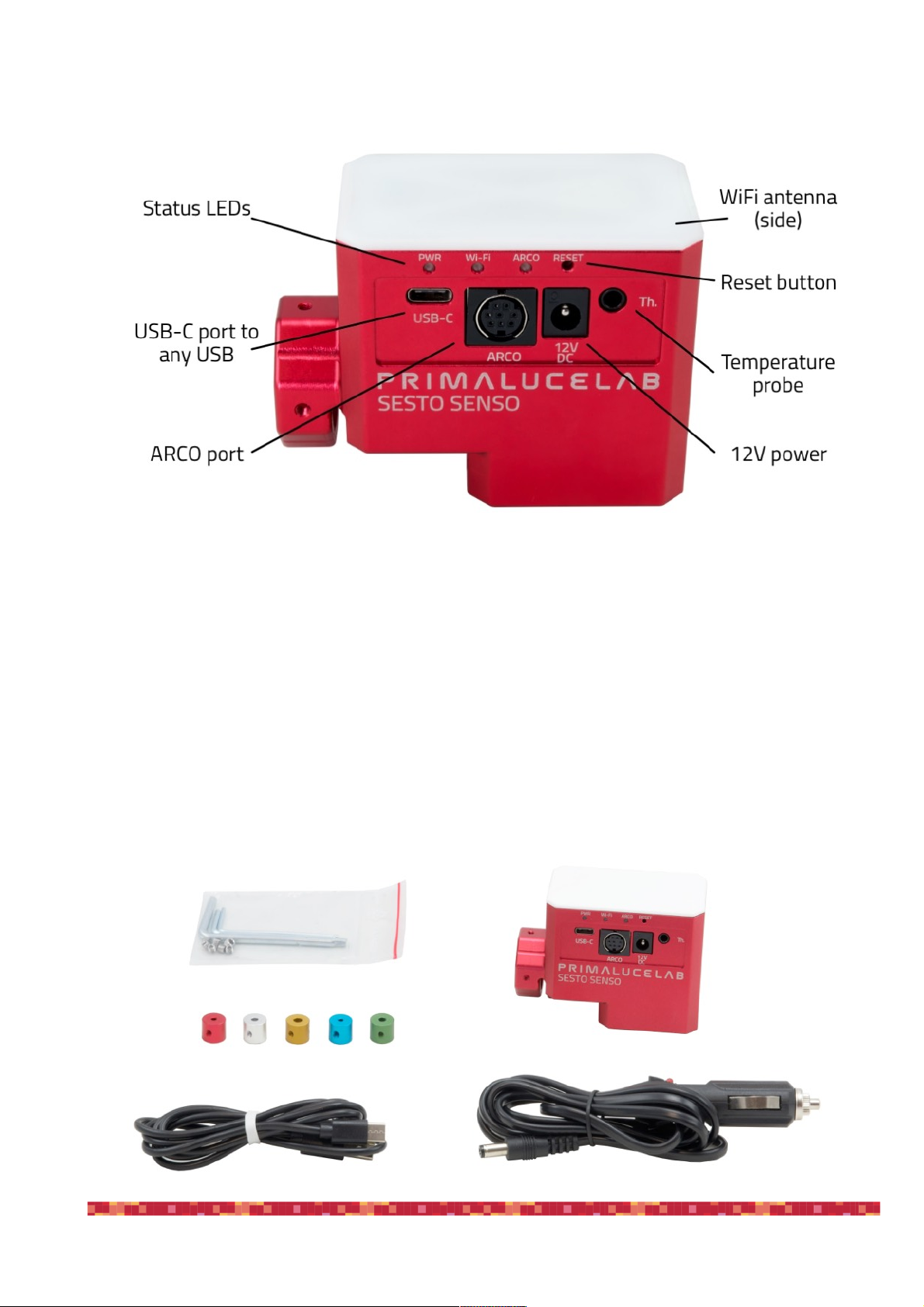
PrimaLuceLab SpA SESTO SENSO 2 user manual
Components Identification
Contents of the package
•SESTO SENSO 2 robotic focusing motor
•5 bushings
•Allen keys with grub screws
•Power cable for cigarette plug
•USB-C to USB cable
•Quick Start guide
"
page 2

PrimaLuceLab SpA SESTO SENSO 2 user manual
Technical specifications
"
page 3
CAUTION
In order to correctly use SESTO SENSO 2, you have to connect it to your telescope’s focuser. The installation
procedure changes based on the telescope’s focuser so please refer to the next paragraphs. But if you want, you
can proceed with the SESTO SENSO 2 first use also without having the focuser not installed on the telescope’s
focuser.
NOTE
In order to proceed with installation you have to download the SESTO SENSO 2 drivers and softwares package
from our website:
www.primalucelab.com/astronomy/downloads
Save the package (it’s in zip format) in the EAGLE or computer you want to use to control the SESTO SENSO 2
and unzip it with the proper unzip software (if you haven’t an unzip software, you can use https://www.winzip.-
com).
Power
12V - 5.5/2.5 connector - positive tip polarity
Power consumption @ 12V
800mA max
Working temperature
-20°C / +60°C
Control with:
USB
WiFi
Resolution
0,7 microns per step
Temperature probe
Internal to read motor temperature (in the package)
External for focus temperature compensation (optional)
Provided software
Driver for Windows 64 bits (compatible with Windows Vista, 7, 8 and 10)
FOCUSER Manager for control with Windows operative system
ASCOM driver for control from external software (tested with ASCOM platform
6.4)
SESTO SENSO 2 Virtual HandPad for WiFi control
Weight
380 grams
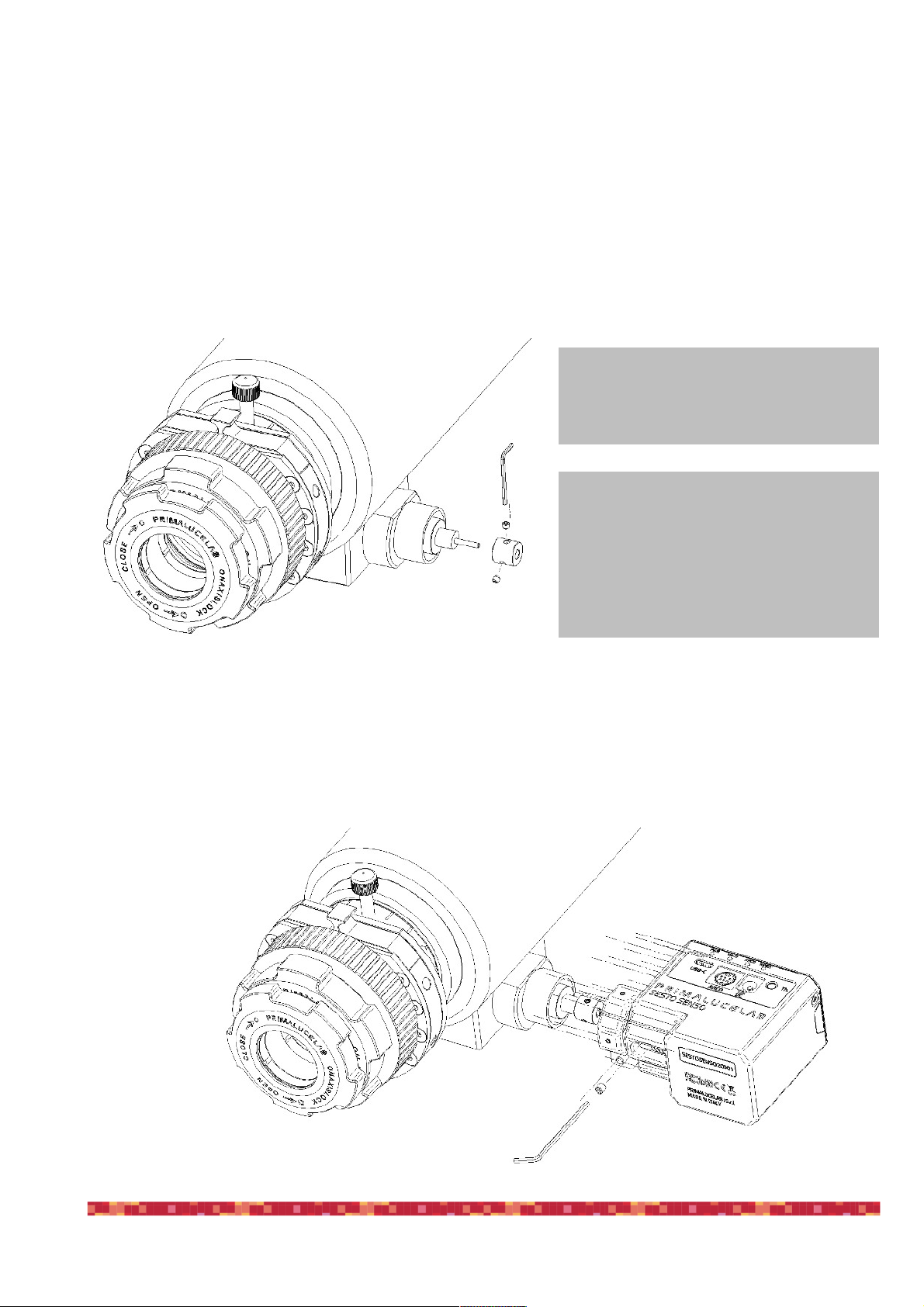
PrimaLuceLab SpA SESTO SENSO 2 user manual
Installing SESTO SENSO 2 on the telescope’s focuser
In order to connect SESTO SENSO2 to the focuser of your telescope, remove the manual focus micrometric knob
by unscrewing the screw normally present on the knurled knob. After pulling it out, you also need to disconnect the
coarse focuser knob, by means of an Allen screw on the knob. On some plastic-covered focusers, you need to re-
move the plastic to access the disassembly screw. Connect one of the bushings you find in the SESTO SENSO 2
box (based on the diameter that fits your focuser) to the small focuser shaft of your focuser.
Now you can connect SESTO SENSO 2 to your focuser by paying attention to centering the micrometric pin with
the pre-assembled bushing on SESTO SENSO 2, until it stops. By using the provided Allen screw, lock the 2 grub
screws that fix the pre-assembled bushing on SESTO SENSO 2 to the bushing you just installed on your focuser's
shaft.
"
page 4
NOTE
in order to work, SESTO SENSO 2 requires
your focuser to have the micro metric knob.
NOTE
SESTO SENSO 2 is designed to be connec-
ted to 25mm shaft. If you have another dia-
meter, you may add the optional 26, 33 or
37mm adapters. Please refer to page 25 in
order to know how to install the adapters.

PrimaLuceLab SpA SESTO SENSO 2 user manual
Then, by using the provided Allen screw, please fix the screws that fix the outer ring of SESTO SENSO 2 to your
focuser.
Finally, use the Allen screw to lock the 3 small grub screws fix the outer ring of SESTO SENSO 2 to your focuser.
"
page 5
NOTE: After installing SESTO SENSO 2 on your focuser, check the smoothness of the movement keeping SE-
STO SENSO 2 powered off and then manually moving the focus knob of your focuser. The presence of SESTO
SENSO 2 will make the movement harder (since the motor is connected) but the motion must still be uniform. If
you notice an uneven movement, repeat the installation procedure.
NOTE: SESTO SENSO 2 connects to several focusers that may have different machining and tolerances preci-
sions. Focusing accuracy, especially when using automatic focusing procedures, depends on the focuser me-
chanics and not only strictly on SESTO SENSO 2. If your focuser has an important backlash, you can adjust the
backlash parameter in the software.

PrimaLuceLab SpA SESTO SENSO 2 user manual
Controlling SESTO SENSO 2 with EAGLE or computer with Windows OS
SESTO SENSO 2 can be controlled with the EAGLE or any external computer that comes with Windows operative
system (at least version 7 64 bits). In the SESTO SENSO 2 package you can find a 12V power cable with cigarette
plug and a PC connection cable for USB port. Connect the USB-C cable to the USB port of your EAGLE or perso-
nal computer. You will see the PWR LED on (this means SESTO SENSO 2 is powered) and, after a few seconds
the Wi-Fi LED will be on too and this means that also the SESTO SENSO 2 WiFi connection is ready to be used.
When you connect it to USB port of the EAGLE or of
an external computer, SESTO SENSO 2 should be
automatically detected and Windows should auto-
matically install the new driver. In order to check
this, please go to Control Panel and then choose
Device Manager. You should see the SESTO SEN-
SO 2 listed under “Ports (COM & LPT)” and descri-
bed as “Silicon Labs CP210x” (in order to check,
you can disconnect and then reconnect the SESTO
SENSO 2 USB cable and see how Windows lists it).
If you can’t find it, Windows is not able to automati-
cally install the SESTO SENSO 2 driver. In order to
do this, please follow this procedure:
1) go to "Device Manager”
2) locate "CP2102N USB to UART Bridge Controller" under "Other devices”
3) make a mouse right-click and select "Update Driver Software”
4) select the second option “Browse my computer for driver software” in order to install the driver from a specific
folder
5) select the folder where you saved the content of the SESTO SENSO 2 software package you downloaded
from our website
www.primalucelab.com/astronomy/downloads
Please remember to unzip the file you downloaded before starting the installation of the SESTO SENSO 2.
6) at the end of the procedure, a message will appear indicating the correct installation.
Now, under “COM and LPT devices”, you will see a new COM port (in this example COM16) which is the one used
by your computer to communicate with SESTO SENSO 2.
"
page 6
NOTE
If the driver is not correctly installed in your Windows operative system, SESTO SENSO 2 won’t be able to con-
nect to your EAGLE or external computer and it won’t work. So please check that the COM driver is correctly in-
stalled before proceeding to the next step.

PrimaLuceLab SpA SESTO SENSO 2 user manual
SESTO SENSO 2 is supplied with a complete Windows
software “FOCUSER Manager” (included in the file that you
download from the download section of our website) that
allows you to control the SESTO SENSO 2 and manage all
its functions. Make a double click on FOCUSERManagerSe-
tup.exe file to start installation. Click OK to proceed. In the
first window that opens, please select your language and
click the “OK” button to start the installation.
Then, in the next window, click the “Next” button.
Select the folder where you want to install FOCUSER Ma-
nager software (if you want to change the default one, you
can click on the Browse button and choose for a different
folder). Then click on the “Install” button to start installation.
At the end of installation process, please click on “Close” button to finish. Now you will find the FOCUSER Manager
software among the softwares installed in your EAGLE or Windows computer. If you leaved the default folder, it will
be located in “C:\Program Files (x86)\FOCUSER manager” folder.
"
page 7
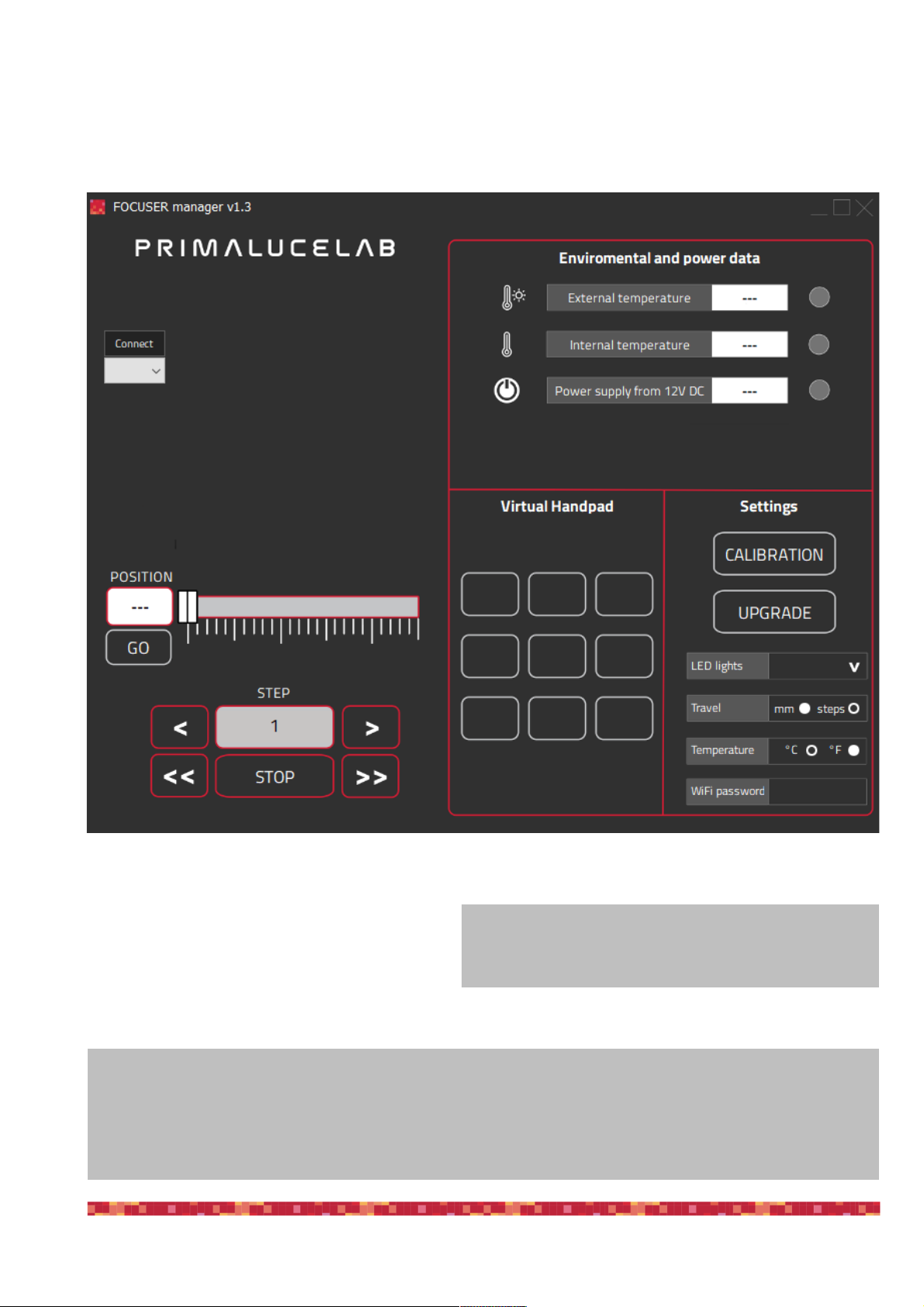
PrimaLuceLab SpA SESTO SENSO 2 user manual
Having connected SESTO SENSO 2 to a USB port of your EAGLE or Windows computer and powered with an
external power source (a 12V battery by using the supplied cigarette plug cable, a 12V AC adapter with at least 1A
and Ø5.5/2.5mm connector or the EAGLE power cable to power it through the EAGLE), pleas select “FOCUSER
Manager” software to start it and you will see this interface:
On the left, select the COM port number your compu-
ter assigned to the SESTO SENSO 2 and click on
the “Connect” button. You will see the lights on the
right become green. If you connected also the op-
tional temperature sensor, you will get the green
light also in correspondence to the “External tempe-
rature” row.
"
page 8
What happens if I can’t connect by pressing the “Connect” button?
At this stage, if you can’t connect to SESTO SENSO 2 by pressing the “Connect” button, please check the COM
port number that your EAGLE or personal computer assigned to the SESTO SENSO 2. In order to do that, please
go to Control Panel -> Device Manager and search for the SESTO SENSO 2 COM port number. This is the num-
ber you have to select in the FOCUSER Manager software, before starting the connection.
When you press “Connect” button, if you get a message
stating that SESTO SENSO 2 firmware is wrong, please
update its firmware before continue. Please read page 24.

PrimaLuceLab SpA SESTO SENSO 2 user manual
Before moving SESTO SENSO 2, you have to start the calibration. Please click on the CALIBRATION button and
you will see a new window:
a) if you installed SESTO SENSO 2 on an external focuser (for example a Crayford or Rack and Pinion focuser),
please select“Telescope with external focuser”.
"
page 9
NOTE
If your focuser requires the motor
to move in the opposite direction,
please select the “Reverse motor”
before pressing the NEXT button.
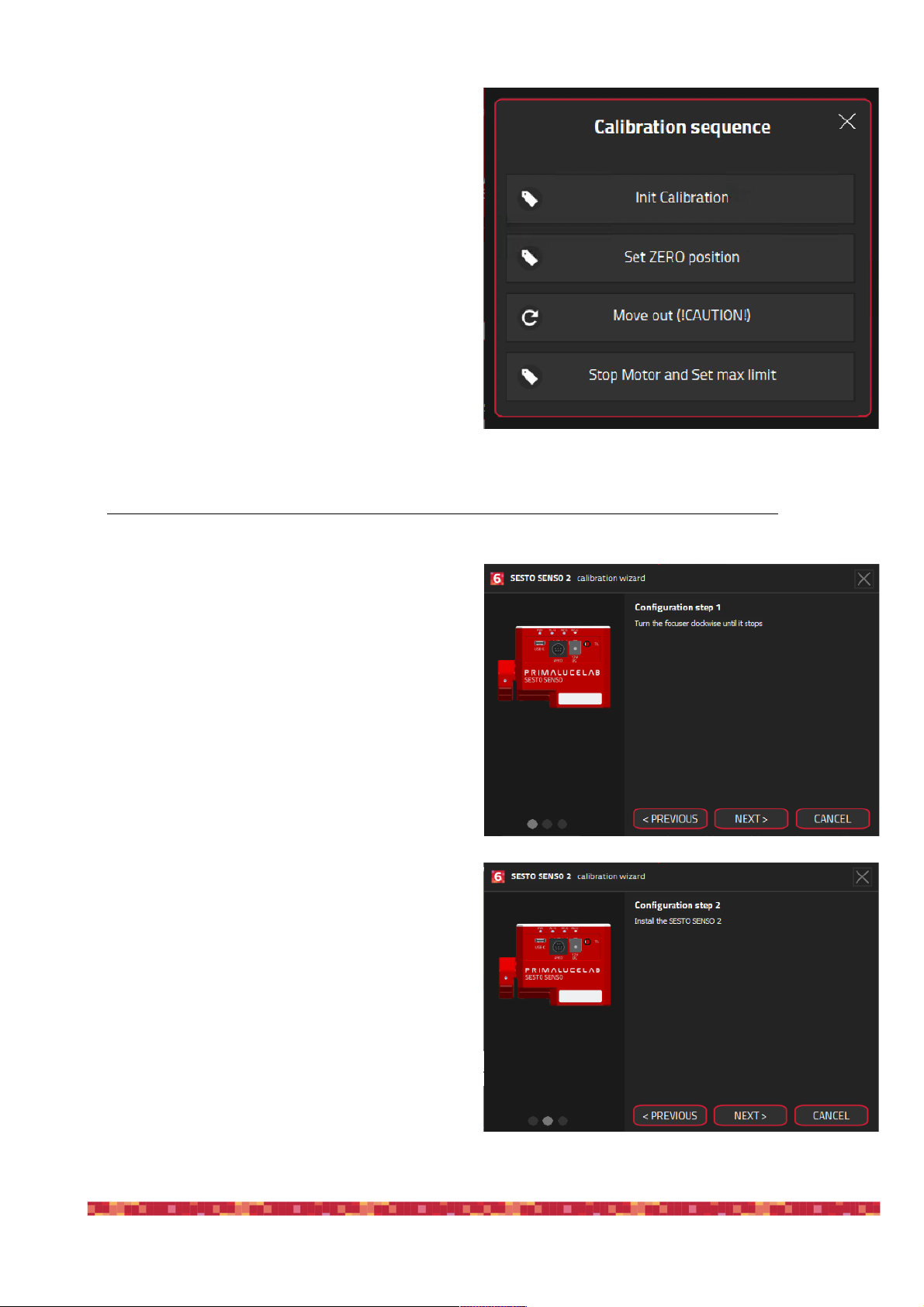
PrimaLuceLab SpA SESTO SENSO 2 user manual
You will see a new window. Move by hand the focuser
position to the innermost position of your focuser then:
1. press the “Init Calibration” button to start calibra-
tion
2. then press the “Set ZERO position” button in order
to set the 0 value of your calibration.
3. click the “Move out (!CAUTION!)” button: this will
start moving your focuser to the outer position. This
will move the focuser.
4. When your focuser is close to the outermost posi-
tion, click the “ Stop Motor and Set max limit” but-
ton. Attention: please remember to stop the mo-
tor BEFORE it will reach the end of draw tube
travel or you may cause problems to the focu-
ser or to the SESTO SENSO 2 motor.
b) if you want to SESTO SENSO 2 on an SC type telescope with internal focuser and microfocuser, please select
“SCT Telescope with Microfocuser”.
You will see a new window. please turn the coarse
knob of the original focuser clockwise until it stops.
Then please click on NEXT button.
Now install SESTO SENSO 2 on the microfocuser of
your telescope. When SESTO SENSO 2 is installed,
press NEXT button.
"
page 10

PrimaLuceLab SpA SESTO SENSO 2 user manual
Configuration is completed, press the CLOSE button
to save and come back to the main window.
Calibration data is automatically stored in the SESTO SENSO 2 electronics so you don’t need to do it again or you
don’t need to make it again if you change the computer to control it.
Moving the SESTO SENSO 2 focuser is very easy. You can do this in different ways:
1. move the slider until you reach the desired position and press the GO button
2. make a double click on the POSITION area, write the number you prefer and then press the GO button
3. make a double click on the number below STEP label, insert the number you prefer and press the < or >
buttons to move the focuser by the number you selected. Press the << or >> buttons to move the focu-
ser by 10 times the number you selected.
You will see the focuser moving and you will see the focuser draw tube also moving in the software, this is desi-
gned to let you easily understand that it’s really moving also in case of remote operations (that is, when you can’t
directly look at the focuser). In any moment, if you need to stop the movement, press the STOP button in the lower
part of the window.
As you will read in the next paragraph, SESTO SENSO 2 robotic microfocuser includes also a WiFi connection (to
let you control it without the need of a personal computer) with WiFi and the included SESTO SENSO 2 Virtual
HandPad. You can use the Virtual HandPad also by controlling the SESTO SENSO 2 with USB and with the FO-
CUSER Manager software. This way you can save up to 9 positions, for example to let you recall the focus position
of a camera or a visual accessory. In order to save a new position in the Virtual HandPad, first of all you have to
move the SESTO SENSO 2 to a position where your telescope is in perfect focus (you will need an optical acces-
sory or a camera in order to do this) and then follow this procedure:
"
page 11
NOTE 2
If you can’t see any movement, maybe you set a
too small value to be seen. Please remember
that, for the SESTO SENSO 2 microfocuser, 1
step is only 0.7
NOTE 1
If you moved the focuser manually, you can simply re-cali-
brate SESTO SENSO 2 by manually moving the focuser to
the innermost position and pressing the “Set ZERO posi-
tion” button.
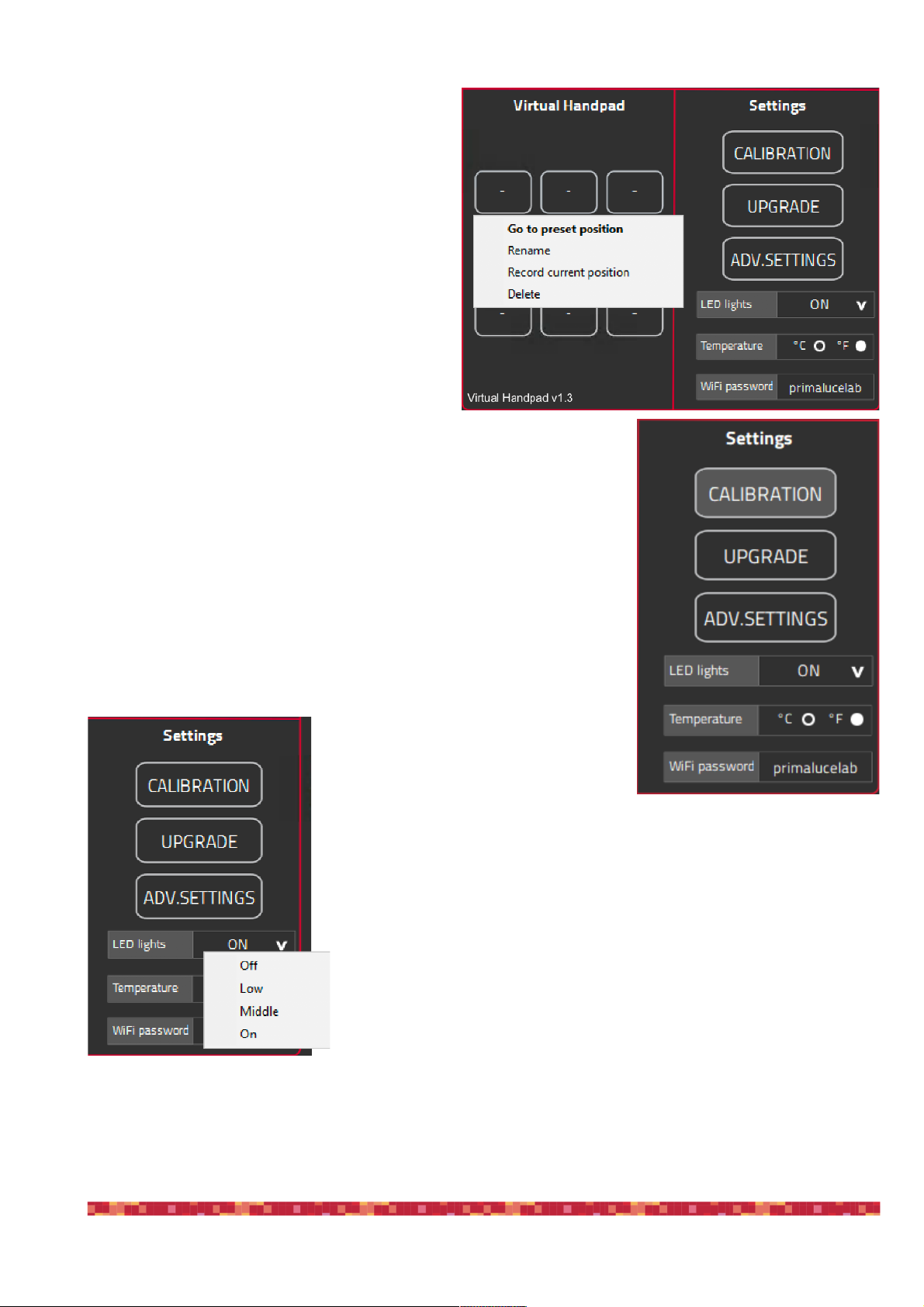
PrimaLuceLab SpA SESTO SENSO 2 user manual
1. Click on one of the empty buttons and select the
“Record current position” option. A new win-
dow will appear asking you to type the name of
the button.
2. By clicking OK the new position will be saved
and the SESTO SENSO 2 Virtual HandPad will
show the new button in red color, with the name
you choose.
3. In order to change the name of the button, you
can make a right click of the mouse on the but-
ton and choose “Rename”.
4. If you want to delete a pre saved position, you
can make a right click of the mouse on the but-
ton and choose “Delete”. If you want to change
the value of a saved button, you have to delete
it first and then save the value as a new button.
To the right of the FOCUSER Manager window you can find the settings of
the focuser. Here you can set the LED lights intensity, the temperature to be
visualised in °C (Celsius) or °F (Fahrenheit) and change the WiFi password
to access and control SESTO SENSO 2 from a smartphone or tablet.
SESTO SENSO 2 allows you to change the LED lights intensity and you can
even turn them off completely (please note, if you turn them off you won’t be
able to check the SESTO SENSO 2 status without controlling it via the provi-
ded software). In order to change the LED lights intensity, please make a left
mouse click on the arrow to the right of the “LED lights” option and set the
value you prefer. LED status will be automatically stored in the SESTO SEN-
SO 2 electronics.
"
page 12

PrimaLuceLab SpA SESTO SENSO 2 user manual
The third option in the SESTO SENSO 2 settings win-
dow allows you to change the unit of measurement of
temperature from °C (Celsius) to °F (Fahrenheit). The
last option in the SESTO SENSO 2 settings allows you
to change the password to connect to SESTO SENSO
2 with WiFi. The default password is “primalucelab”
and, in order to change it, please make a mouse left
click on the “primalucelab” word, and you will be able
to change it. Press ENTER button of your keyboard to
confirm and you will see a new window asking you to confirm. Press Yes button to confirm.
"
page 13
NOTE on motor internal temperature
About the internal motor temperature, it’s normal to see values from 10 to 50 °C.

PrimaLuceLab SpA SESTO SENSO 2 user manual
Controlling SESTO SENSO 2 with Virtual HandPad
SESTO SENSO 2 can be controlled also without EAGLE or a computer, by connecting from any smartphone or
tablet (also a computer) with WiFi and using the included SESTO SENSO 2 Virtual HandPad. In order to set the
WiFi control, please follow this guide (that has been created on a smartphone with iOS operative system but it’s
similar for Android devices)
After you power up the SESTO SENSO 2, turn on the WiFi of your device (that can be a smartphone or a tablet).
You will see the SESTOSENSO2xxx-
xx network created by your SESTO
SENSO 2, the network name corre-
sponds to your SESTO SENSO 2
serial number. Select the SESTO-
SENSO2xxxxx network. Using the
keyboard (virtual or physical) of your
device insert "primalucelab" as the
default password (or the password
you choose if you changed with the FOCUSER Manager software as described in the previous paragraph) and
then press the "Login" button. The next time you want to access SESTO SENSO 2, you will no longer have to enter
your password: your device will automatically connect when you select the network created by SESTO SENSO 2
unless you change the login password. Wait for a few seconds until you get confirmation that your device is con-
nected to the SESTOSENSO2xxxxx network.
Now you can open the browser of the device (for example Chrome
or Safari), in the url area (in the field where you usually write the url
like www.primalucelab.com), type the address 192.168.4.1 and
press the button RETURN: you will see the SESTO SENSO 2 Vir-
tual HandPad on your screen.
To create a link directly to your device desktop, simply press the
"share" button and then "Add to Home”. You can personalise the
name, or just leave "SESTO SENSO 2". Press Add button to con-
firm. The SESTO SENSO 2 connection will be created and you will
have a direct and immediate connection to SESTO SENSO 2 in
your device. Press the SESTO SENSO 2 button to start the SESTO
SENSO 2 Virtual HandPad.
"
page 14
NOTE
When you save the focus position in the SESTO SENSO 2 Virtual Hand-
Pad, you will find the same positions when you will control the SESTO
SENSO 2 with WiFi from your smartphone or tablet.
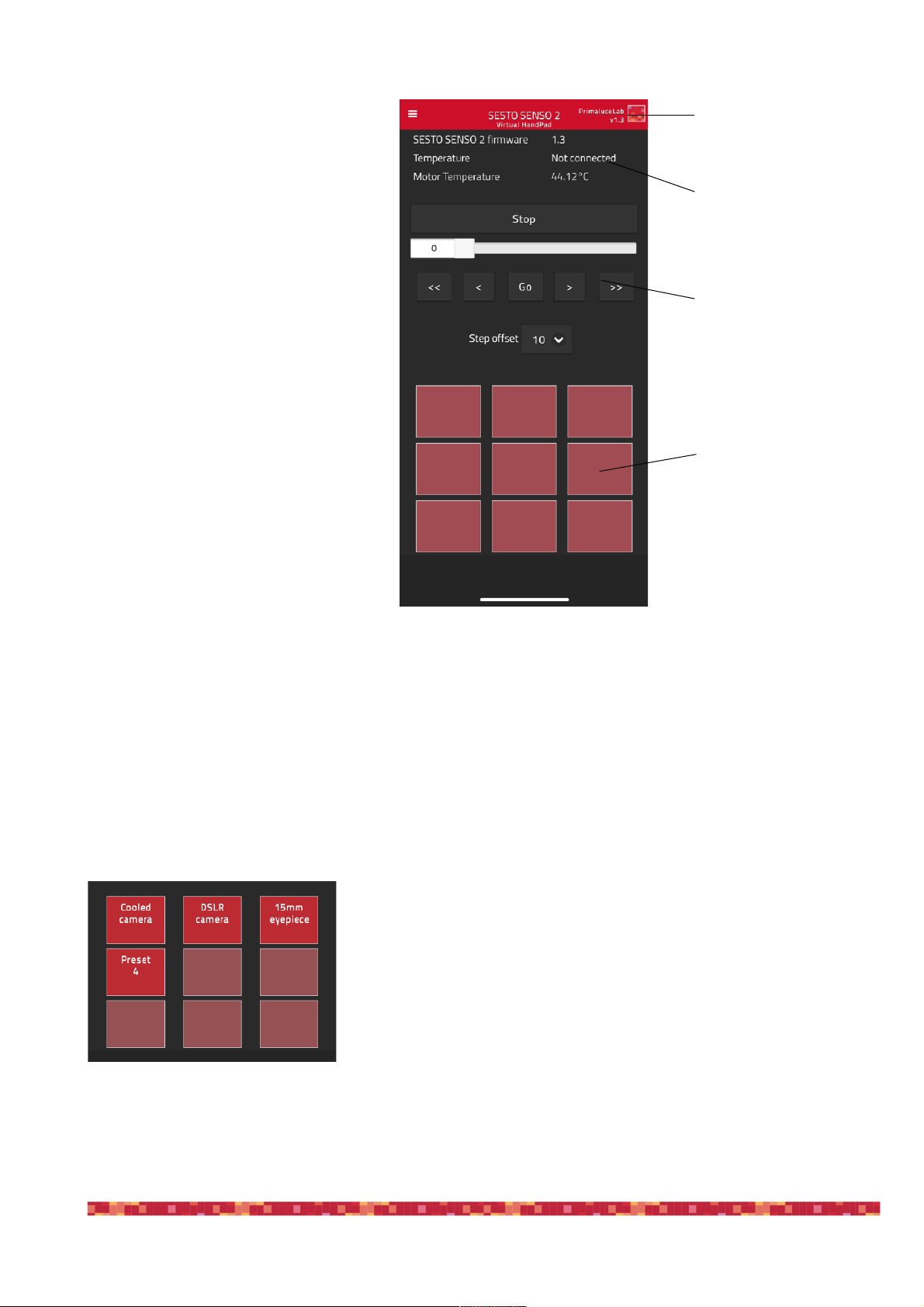
PrimaLuceLab SpA SESTO SENSO 2 user manual
The SESTO SENSO 2 Virtual HandPad
allows you to control and use SESTO
SENSO 2 micro focuser without the need
of an EAGLE or of a computer.
On the top-right of your screen you can
find the SESTO SENSO 2 Virtual Hand-
Pad version. Then you can read the SE-
STO SENSO 2 firmware version, the ex-
ternal temperature (if you connected the
optional temperature sensor) and the in-
ternal motor temperature.
Below you can find the slider and the but-
ton to move the SESTO SENSO 2, toge-
ther with the step selector.
In the lower part you can find the 9 pro-
grammable buttons that allow you to save
up to 9 different focus positions, name
them and easily recall focus position with
just the push of a button.
Moving the SESTO SENSO 2 focuser with the SESTO SENSO 2 Virtual HandPad is very easy. You can do this in
different ways:
1. move the slider until you reach the desired position and tap on the GO button
2. make a double tap on the left field (where you can read the number in step of your focuser), write the number
you prefer with the virtual keyboard of your device and then press the GO button
3. select a value in the “Step offset” selector (from 100 to 2000 steps) and tap the < or > buttons to move the focu-
ser by the number you selected. Tap the << or >> buttons to move the focuser by 10 times the number you se-
lected.
In any moment, if you need to immediately stop the movement, press the
STOP button in the upper part.
In order to save a new position in the SESTO SENSO 2 Virtual HandPad,
first of all you have to move the SESTO SENSO 2 to a position where your
telescope is in perfect focus (you will need an optical accessory or a camera
in order to do this) and then follow this procedure:
"
page 15
Virtual HandPad version
Settings
SESTO SENSO 2 "
controls
Presets buttons
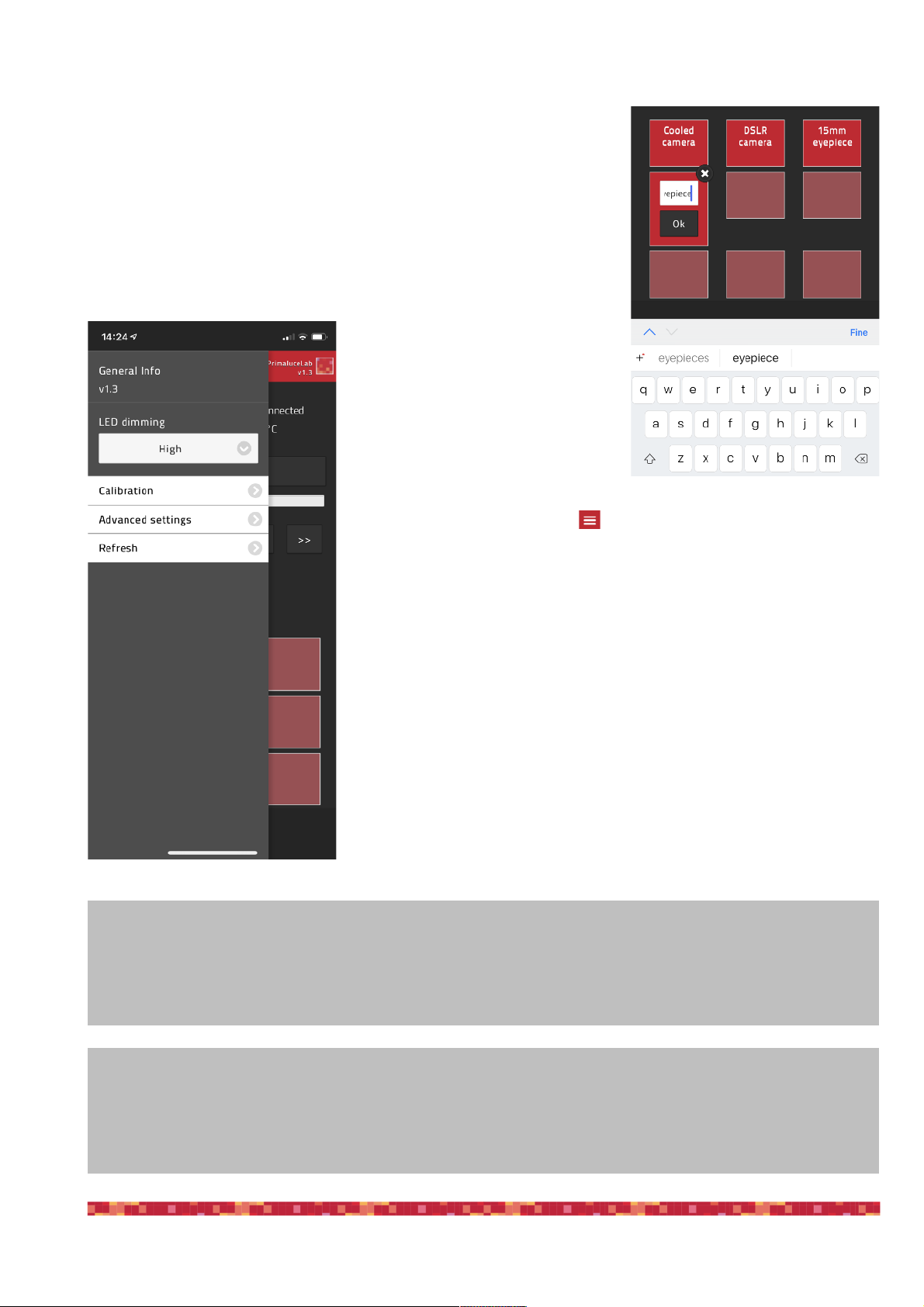
PrimaLuceLab SpA SESTO SENSO 2 user manual
Tap and keep your finger on one of the empty buttons: the position will be
automatically saved with a “Preset” name.
Tap on the name of the button and you will be able to change it by using the
virtual keyboard of your device. Press ENTER button to confirm the new
name.
By pressing the top-left button in the SESTO SENSO 2 Virtual Hand-
Pad main screen, the option menu will appear. Here you will be able to set:
1) LED dimming: you can change the SESTO SENSO 2 LED lights intensity
to the value you prefer. LED status will be automatically stored in the SE-
STO SENSO 2 electronics.
2) Calibration: if you want to redo the calibration, by pressing this button you
will re calibrate SESTO SENSO 2 again.
3)Advanced settings: here you can set the advanced settings of your SE-
STO SENSO 2 unit, please refer to the previous paragraphs to understand
the use of the advanced settings.
!
"
page 16
NOTE
When you save the focus position in the SESTO SENSO 2 Virtual HandPad, you will find the same positions
when you will control the SESTO SENSO 2 with USB from your EAGLE or external computer.
ATTENTION
In the event you need to manually reset SESTO SENSO 2 please proceed this way: with the SESTO SENSO 2
not connected to USB port and without power, press the “RST” reset button (keep it pressed for 10 seconds) and,
at the same time, connect to power. The SESTO SENSO 2 will reboot and it will be reset to factory settings.

PrimaLuceLab SpA SESTO SENSO 2 user manual
SESTO SENSO 2 Advanced Settings
By clicking the upper right button on SESTO SENSO software, it will show the advanced parameters that may be
used, for example, to have a perfect match of SESTO SENSO with your telescope’s focuser, to better support the
weight of the imaging accessories you use (camera, off axis guider, filter wheel, etc.) used in astrophotography.
Quick Settings:
In order to simplify SESTO SENSO 2 settings, we created some preset profiles from which you can start to create
the ideal configuration based on the weight load applied to the focuser and the moving speeds you want.
Light and Fast button is recommended for light loads.
Medium button is recommended for medium loads.
Heavy and Slow button is recommended for heavy loads.
The 3 buttons “User 1”, “User 2” and “User 3” allow you to save up to 3 quick settings based on your personalised
values of Speed and Current.
"
page 17

PrimaLuceLab SpA SESTO SENSO 2 user manual
Advanced Settings:
In the first set of commands, the operating currents of the SESTO SENSO 2 motor are reported, the values that
can be set range from 0 to 10.
•Acceleration: set the current in acceleration ramp
•Run: set the current after acceleration ramp during RUN
•Deceleration: set the current in deceleration ramp
In the second set of commands (“Speed settings), the SESTO SENSO 2 motor movement speed parameters are
set.
•Acceleration: set the acceleration during starting ramp (Range from 0 to 10)
•Run: set the speed value after acceleration ramp (Range from 0 to 10)
•Deceleration: set deceleration value after slowdown ramp (Range from 0 to 10)
• Hold: set the hold current, when the motor is stopped
The third option allows you to activate the Hold current.
!
"
page 18
NOTE: if the focus micrometer reduction system has slippages between the micrometer pin and focuser shaft,
you can solve this problem by setting the Acceleration, Run, and Deceleration (in Speed Settings) to 1.
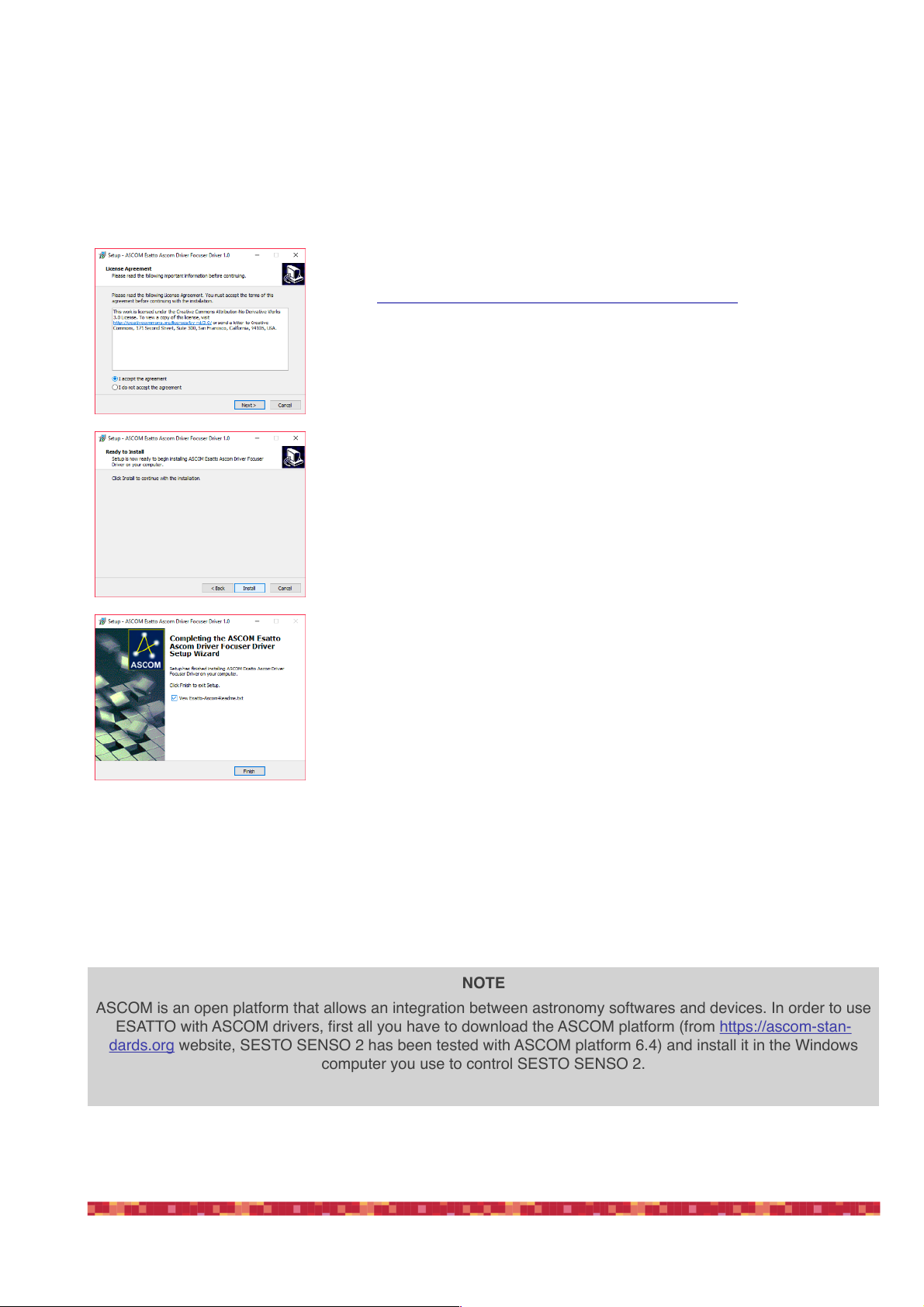
PrimaLuceLab SpA SESTO SENSO 2 user manual
Controlling SESTO SENSO 2 with ASCOM drivers and third party softwares
In order to control your telescope focus with SESTO SENSO 2 you can also use third party softwares instead of the
FOCUSER Manager described in the previous paragraphs. In order to do this, you can use SESTO SENSO 2
ASCOM drivers. In order to install SESTO SENSO 2 ASCOM driver in the EAGLE or Windows computer you use
to control SESTO SENSO 2, please follow these steps:
Now you can use and control SESTO SENSO 2 by using third party softwares for Windows and that supports
ASCOM platform. In this guide we’ll show two examples with 3 softwares commonly used in astrophotography:
Make a double click on the SESTOSENSO2AscomDriverSetup.exe that is
part of the SESTO SENSO 2 software package you downloaded from our
website https://www.primalucelab.com/astronomy/downloads
A new window will appear, select “I accept the agreement” and press Next
button to proceed.
In the next window, press the Install button to proceed with installation.
When the installation is completed, press the Finish button
"
page 19
NOTE
ASCOM is an open platform that allows an integration between astronomy softwares and devices. In order to use
ESATTO with ASCOM drivers, first all you have to download the ASCOM platform (from https://ascom-stan-
dards.org website, SESTO SENSO 2 has been tested with ASCOM platform 6.4) and install it in the Windows
computer you use to control SESTO SENSO 2.
Other manuals for SESTO SENSO 2
2
Table of contents
Other PrimaLuceLab Engine manuals