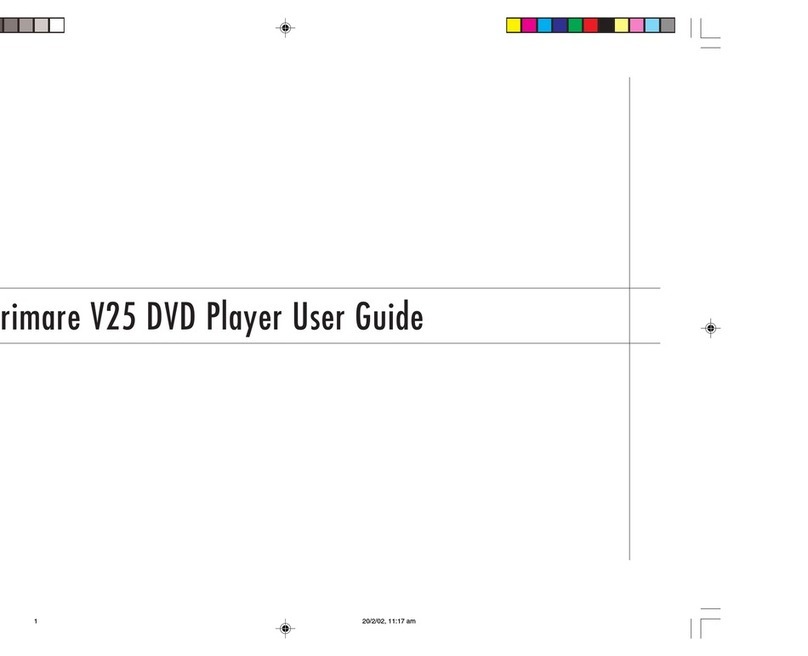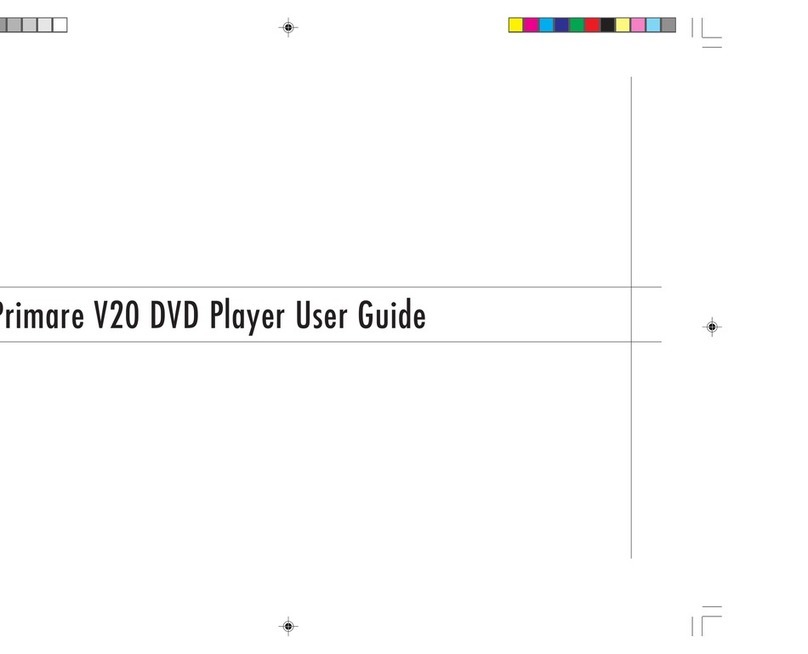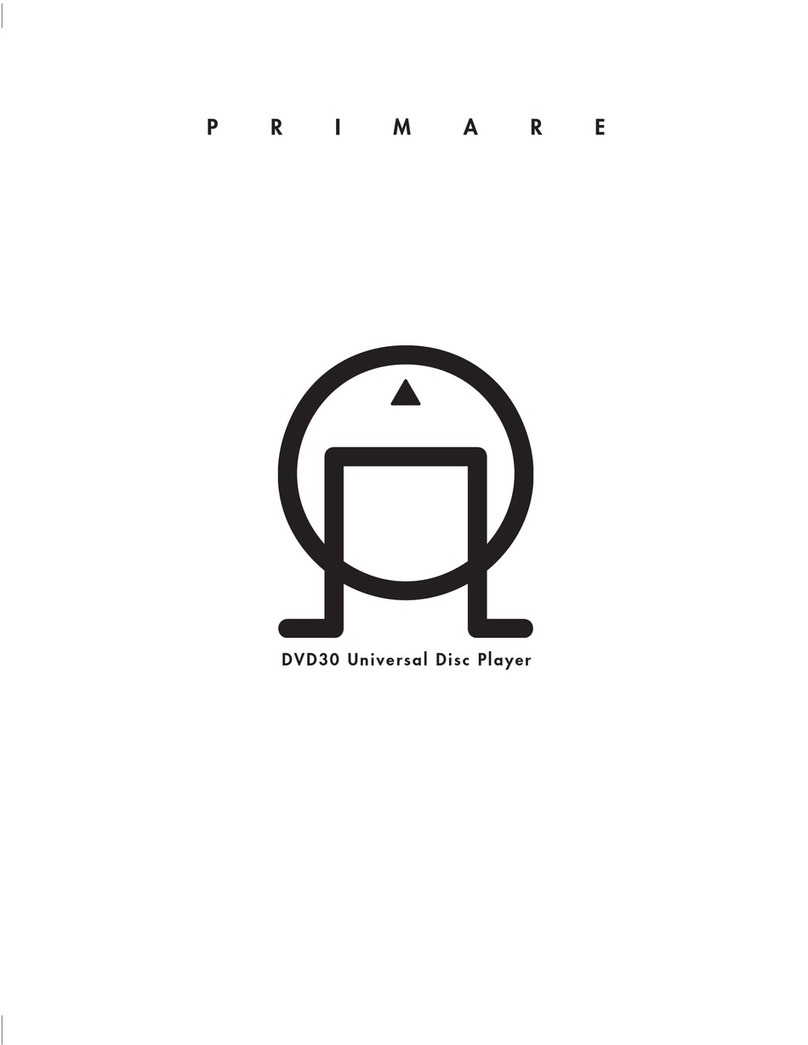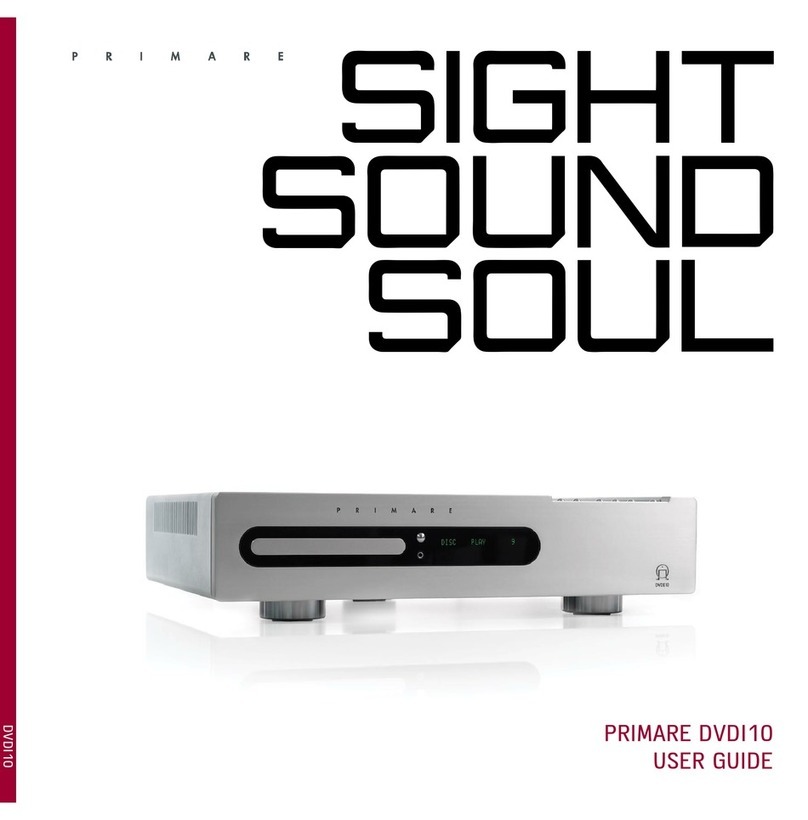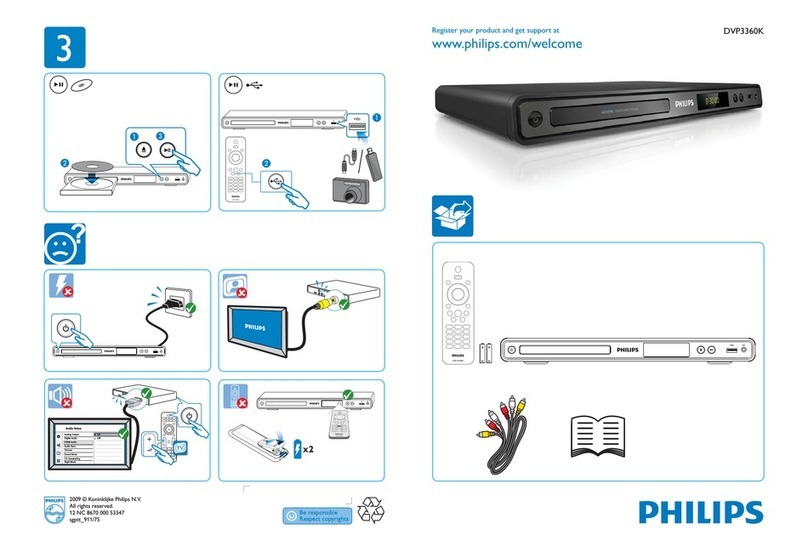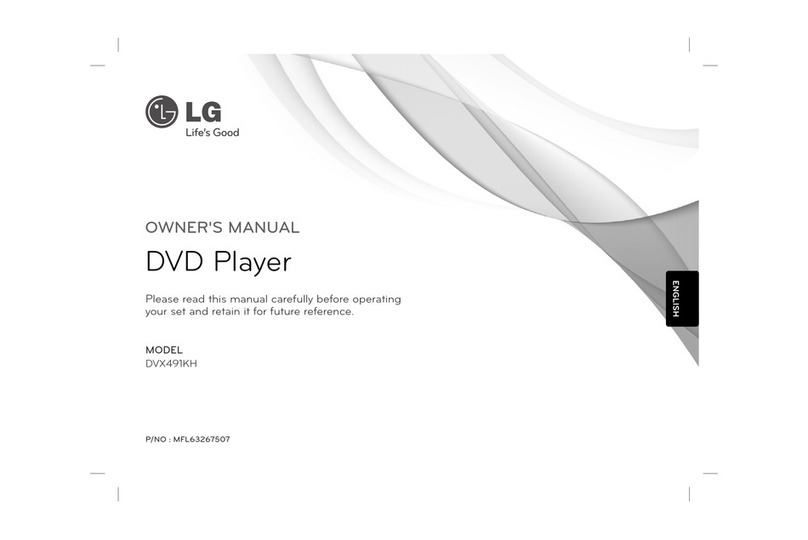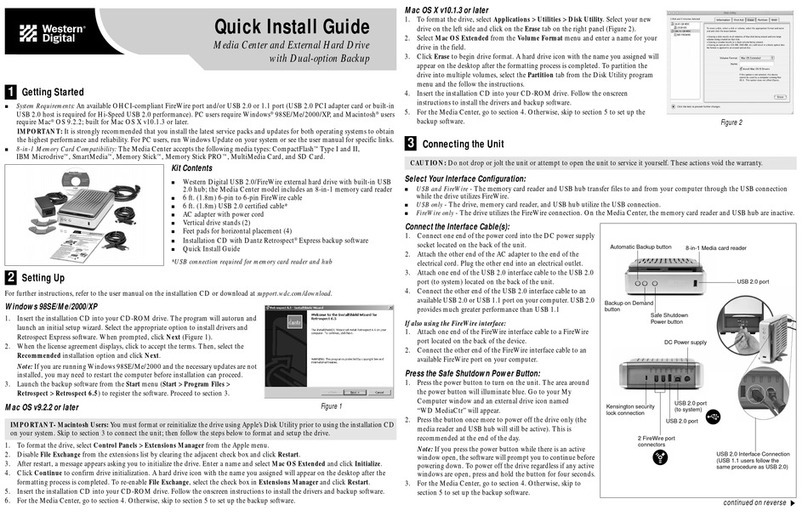Primare DVD26 User manual

D V D 26 DVD AND CD PLAYER

II
DVD26 DVD AND CD PLAYER USER GUIDE
PREFACE
Copyright and acknowledgements
Copyright © 2004 Primare Systems AB. All rights re-
served.
Primare Systems AB
Renvägen 1
SE-352 45 Växjö
Sweden
Issue: DVD26
The information in this guide is believed to be correct as
of the date of publication. However, our policy is one of
continuous development and so the information is subject
to change without notice, and does not represent a com-
mit ment on the part of Primare Systems AB.
Primare is a trademark of Primare Systems AB. Man u fac -
tured under license from Dolby Laboratories Dolby, Pro
Logic, and the double-D symbol are trademarks of Dolby
Laboratories. Con dential Unpublished Works. Copyright
1992-1997 Dolby Laboratories, Inc. All rights reserved.
All other product names are trademarks or registered
trade marks of their respective owners.
FCC Warning:
This equipment generates and can radi-
ate radio frequency energy and if not installed and used
correctly in accordance with our instructions may cause
interference to radio communications or radio and televi-
sion reception. It has been type-tested and complies with
the limits set out in Subpart J, Part 15 of FCC rules for
a Class B computing device. These limits are intended to
provide reasonable protection against such interference in
home installations.
EEC:
This product has been de signed and type-tested
to comply with the limits set out in EN55013 and
EN55020.
This guide was produced by Condesign Ljungby AB.
www.condesign.se
200443

III
DVD26 DVD AND CD PLAYER USER GUIDE
CONTENTS
INTRODUCTION
Welcome to the DVD26 DVD and CD Player
............
1
Technical speci cation
..................................................
2
HOW TO GET STARTED
Power connection
.........................................................
3
Back panel connections
................................................
3
Switching on and off
...................................................
3
Front panel- and basic playback controls
......................
4
Playing a disc
...............................................................
5
Locating a position on the disc
.....................................
5
COMPATIBILE DISCS AND DVD-V REGIONS
Disc compatibility
........................................................
7
DVD-V Regions
..........................................................
7
ADVANCED FEATURES
How to use the remote control
...................................
10
Switching camera angles
.............................................
10
Switching subtitles
......................................................
10
Switching audio language
...........................................
10
Making a program list
................................................
10
Using repeat play
........................................................
11
Displaying disc information
.......................................
11
Using the Setup Menu
...............................................
13
SETTINGS IN THE setup MENU
Audio set up
...............................................................
13
Video setup
...............................................................
.
14
Language
...............................................................
.....
16
General
...............................................................
.......
17
Progressive mode
........................................................
19
PLAYING MP3's
MP3 compatibility information
.................................
21
Using the Smart Navigator for MP3's
.........................
22
Displaying MP3 information
.....................................
22
Making a program list of MP3 tracks
.........................
23
PLAYING JPEG's
JPEG compatibility information
................................
25
Using the Smart Navigator for JPEG's
........................
26
Displaying JEPG information
....................................
26
Displaying a 9-picture overview
..................................
26
Zoom
...............................................................
..........
26
Rotating
...............................................................
......
26
Mirror
...............................................................
.........
26
Making a program list of JPEG- les
...........................
27

IV
DVD26 DVD AND CD PLAYER USER GUIDE

1
DVD26 DVD AND CD PLAYER USER GUIDE
INTRODUCTION
Welcome to the Primare DVD26 DVD and CD
Player! This chapter introduces you to its key fea-
tures, and explains how you can take advantage of
its con gura bil ity to create a sys tem perfectly suited
to your requirements.
The DVD26 is endowed with the very latest video and au-
dio processing technology to deliver the best per form ance
from any disc that you choose. Its universal ca pa bil i ties
will ensure ultimate convenience and ease of use.
Video Performance Features
The DVD26’s twin-wave laser pickup for CD and Video
allows you to play CD/CD-R/CD-RW/MP3/ JPEG and
DVD-V/DVD-R discs for true multi-media compatibility.
Audio Performance Features
Through the use of a Burr-Brown PCM1738 Audio Dac,
and our own cicuitry solution, the now so well known
Primare sound has been assured once again.
The clear, undistorted (0.009% at 1kHz) sound is the rst
one notices and one of the features that makes this player
so unique.
Flexible outputs
The DVD 26 provides a wide range of video and audio
outputs to embrace numerous system-building options.
Welcome to the DVD26 DVD and CD Player
Video outputs
Audio outputs
2
Component
1
2-ch analog RCA
1
VGA
1
Digital coax
1
S-video
1
Digital TOSlink
1
Composite
1
Scart
Mulitmedia inputs
To allow the DVD26 to perform in specialised automated
multi-room applications, it is equipped with RS232 con-
trol capability, and offers data and IR inputs.
Easy navigation
The DVD26 is easy to use. All the parameters are ad-
justed using simple but comprehensive On Screen Display
menus.

2
DVD26 DVD AND CD PLAYER USER GUIDE
INTRODUCTION
Technical speci cation
Video Performance
Features
Video Dac: Analog devices ADV7300A
108MHz/12bit
480 p
720 p
1080 i
DVS Ultra Silent
Twin-Wave Laser Pickup for CD/Video CD/CD-R/
CD-RW/DVD-R/RW (DVD Video Format)
Slow Motion Playback (Except VCD Reverse)
JPEG Playback
Audio Performance
Features
Video Dac: Burr-Brown PCM1738
24bit/192kHz
MP3 Playback Capability
THD + Noise, 0.009% at 1 kHz
Dynamic range, 100dB
Signal-to-noise Ratio, 100dB
Channel separation, 100 dB
Output Level, 2.0V
Dolby® Digital and dts® Digital Outputs
Dolby® Digital and dts® Downmixing -> 2-ch
Convenience
Features
Resume Function (DVD)
Repeat Mode
Program Play (CD's only)
Output Terminals
Video
Component Video (Y, Cr, Cb) Output x 1 (Gold
Plated), interlaced
Component Video (Y, Cr, Cb) Output x 1 (Gold
Plated), progressive
S-Video x 1 (Gold Plated)
Composite Video Output x 1 (Gold Plated)
21-pin Scart x 1, RGB compatible
VGA x 1, progressive
Output Terminals
Audio
Dolby® Digital/dts®/LPCM Coaxial Output x 1
Dolby® Digital/dts®/LPCM Optical Output x 1
Analog Output x 1 (2 x RCA) (Gold Plated)
Output Terminals
Others
IR input, 3,5 mm
Data input,
RS232 input
Construction
2mm Heavy Duty chassis.
Power Consumption
Operating: 35 W, Standby: 10 W
Dimensions (WxHxD)
430 x 100 x 380 mm
Weight
10,5 kg

3
DVD26 DVD AND CD PLAYER USER GUIDE
HOW TO GET STARTED
This chapter provides a quick overview of how
to connect the DVD26 player and how to start
playing discs. More detailed explanations of all the
various functions are explained in the following
chapters.
Power connection
WARNING
: Before connecting power
check that the required supply voltage, in-
dicated on the back panel, cor re sponds to
your local AC supply. If a different voltage
is stated on the type plate do not connect the DVD26 to
the mains power, and seek advice from your dealer.
Connect the mains power using the enclosed mains cable.
NOTE
: Always disconnect the
DVD26
and all other units
in the system from the mains power before connecting or
disconnecting any of the cables. Failure to do this might
seriously damage the unit.
Switching on and off
To switch on
•
Use the main switch on the back panel.(F).
During normal operation you can leave the DVD26
switched on and in standby mode.
To switch on from standby or to standby
•
Pressing
on the front panel or on the remote con-
trol, will change the standby mode.
When not used for more than 60 min, the DVD 26
automatically switches to standby mode.
Back panel connections
A.
Component video output, progressive
B.
VGA Video output, progressive
C.
External IR/input
D.
Data Port
E.
RS232 port
F.
Mains switch
G.
Main power input and fuse
H.
Digital SPDIF output
I.
Digital TOSlink output
J.
Analog RCA outputs
K.
Scart
L.
Component Video output, interlaced
M.
Composite output
N.
S-video output
G
C
B
A
F
D
E
H
I
J
K
L
M
N

4
DVD26 DVD AND CD PLAYER USER GUIDE
HOW TO GET STARTED
Front panel- and basic playback controls
Front panel display
The front panel display shows what’s in progress:
A
B
C
D
E
F
G
H
A
Skips to the start of the current track or chapter, then to
previous tracks/chapters.
B
Press once to start reverse scannning.
Press again to increase the scan speed. (CD, DVD and Video
CD have four scan speeds). Press
to resume normal
playback.
C
Press once to start forward scannning.
Press again to increase the scan speed (CD, DVD and Video
CD have four scan speeds). Press
to resume normal
playback.
D
Skips to the next track or chapter.
E
Opens/ and closes the disc tray.
F
Stops playback.
G
Starts playback.
DVD and Video CD: if the OSD shows "Press play to
continue", playback starts from the resume point.
H
Changes the standby mode.
Safety instructions
To prevent re or shock hazard, do not expose this
appliance to dripping or splashing. No objects lled with
liquids, such as vases, should be placed on the DVD26.
If you want to build in the DVD26 you need to be sure
to allow space of at least 20 cm behind, 10 cm on both
sides and 30 cm above the top panel of the unit. This is to
prevent re or damage caused by overheating. Also make
sure that the main switch is accessable.

5
DVD26 DVD AND CD PLAYER USER GUIDE
HOW TO GET STARTED
To play a disc
•
Press the
button on the front panel, or the
button on the remote control.
•
Alternatively press one of the buttons 1-9 and, if requi-
red,
+10
on the remote control to start playing a speci c
track.
For example: To play track 16; press the
+10
button fol-
lowed by the
6
button. To play track 22; press the
+10
button twice, followed by the
2
button.
To pause a CD
•
Press the
button on the front panel or the
but-
ton on the remote control.
The
symbol will disappear from the display but the
track number in the tracklist will still be ashing
You can then resume play by pressing the
button on the
front panel or the
button on the remote control.
Locating a position on the disc
You can step between tracks to locate a particular track on
the disc, or you can scan forwards or backwards to locate a
position within a track.
To step between tracks
•
Press the
or
buttons on the front panel or the
remote control.
The front panel display shows the number of the track as
you step.
To scan through the disc
•
Press once the
button to reverse scanning or the
button to start forward scanning. You can use the button
on the front panel or the remote control
You can increase the scanning by pressing the
button
(reverse) or the
button (forward) again. DVD, CD and
Video CD have four scan speeds.
As you scan the disc, the front panel display shows the cur-
rent track and the and position within the track.
Release the button to start playing from the position you
have located.
Playing a disc
To insert a disc
•
Hold down the
button on the front panel, or the
button on the remote control, to open the tray.
•
Place the CD in the tray with the label facing upwards.
•
Press the
button on the front panel or the
but-
ton on the remote control to close the tray.
The front panel display shows the total number of tracks
on the disc, the total duration of the disc, and the track-
list.
While a disc is playing the front panel display shows the
current track number and the elapsed time of the current
track. The track number is ashing in the tracking list.
To stop play
•
Press the
button on the front panel or the
but-
ton on the remote control.

6
DVD26 DVD AND CD PLAYER USER GUIDE

7
DVD26 DVD AND CD PLAYER USER GUIDE
COMPATIBILE DISCS AND DVD-V REGIONS
This chapter informs about the disc formats that
are compatible with the
DVD26
player. An overview
of DVD-V regions is also included.
DVD-V Regions
The map shown below indicates DVD-V region codes for all areas of the
world. All DVD-Vs are marked with a region code, which is often located
on the disc packaging. The DVD26 ’s rear panel is also marked with a region
code. The DVD26 is compatible with discs marked with this same region
code or with the ALL region code. The DVD26 is not compatible with discs
marked with other region codes.
Disc compatibility
DVD-V
DVD-R
Audio CD
CD-RW/R
Video CD
SVCD
MP3
DVD+R
JPEG

8
DVD26 DVD AND CD PLAYER USER GUIDE

9
DVD26 DVD AND CD PLAYER USER GUIDE
ADVANCED FEATURES
This chapter explains the function buttons of the
remote control which are needed to give you acces
to the advanced features of the DVD26 player.
A
Dims the front panel display
B
Switches the selected unit to standby or to operate
C
Selects a speci c track
D
Selects a numbered menu option 10 and over. (For
example, for 24, press +10, +10 and 4.)
E
Changes the volume of the last used option: PROC,
PRE, or AMP.
F
Moves the cursor up/down to highlight the requested
option
G
Goes back-/ forward to the last/next issue
H
Selects the highlighted option
I
Starts playing a disc. When pressed during play, the disc
is paused
J
Shows the DVD menu on screen
K
Skips to the next track or chapter
L
Scans forward. Press once to scan forward. Press again
to increase the scan speed. Press ”I” to resume normal
playback.
M
Scans reverse. Press again to increase the scan speed.
Press ”I” to resume normal playback.
N
Displays disc information
O
Shows the setup menu on screen
P
Changes subtitle
Q
Takes you to the very beginning of the disc. Used
during replay will interrupt resume mode.
R
Switches audio language
S
Browse to speci c parts of a disc
T
Uses repeat play
U
Switches camera angle
V
Note used
X
Makes a program list
Y
Slow motion forward
Z
Slow motion reverse
AA
Skips to the start of the current track or chapter, then to
previous track/chapters
AB
Returns to the previous step in the menu
AC
A short press stops the playback
A long press opens/closes the disc tray
AD
Deletes the selected option
A
B
C
D
E
F
G
H
I
J
K
L
M
N
O
P
Q
R
S
T
U
V
X
Y
Z
AA
AB
AC
F
G
AD
How to use the remote control

10
DVD26 DVD AND CD PLAYER USER GUIDE
Switching camera angles
DVD
Some DVD Video discs feature scenes shot from two or
more angles- check the disc box for details: it should be
marked with an icon if it contains multi-angle scenes.
•
To switch the camera angle, press ANG. If the disc was
paused, playback starts again with the new angle.
•
To hide the TV angle indicator, choose Angle
Indicator -> Off from the Video set-up menu
(see page 14).
Switching subtitles
DVD
Many DVD Video discs have subtitles in one or more
languages- the disc box will usually tell you which subtitle
languages are available. You can switch subtitle language
anytime during playback.
•
To display/switch the subtitle language, press BAL/ST
repeatedly.
The current subtitle language is shown on-screen.
•
To switch off subtitles, press BAL/ST until OFF
appears on-screen.
•
To set subtitle preferences, see page 16.
Switching audio language
DVD-Video
When playing a DVD Video disc recorded with dialog
in two or more languages, you can switch audio language
anytime during playback.
•
To display/switch the audio language, press MODE
repeatedly.
The current audio language is shown on-screen.
•
To set audio language preferences, see page 16.
Making a program list
Video CD - CD
This feature lets you program the play order of titles/
groups/chapters/tracks on a disc. You make a programlist
using the numeric buttons on the remote control.
•
Insert the disc. If the disc starts playing, stop it by pres-
sing the
button on the front panel or the
button
on the remote control.
•
Press the PROG button on the remote control.
The front panel shows PROGRAM.
•
Select titles by means of buttons 1-9 and +10.
As you select tracks the front panel display shows the
number of the track you are programming, the number of
the step in the program and the duration of the track.
A selected track numbered higher than 15 will be indica-
ted by a ashing 15+ symbol on the front panel display
The track number also ashes in the track list on the
right-hand side of the
display.
•
Press SELECT and start replay.
The tracks are played in the same order as they are
selected.The currently played track always ashes in the
tracklist on the front panel display.
To exit your program list press
. Then press PROG
twice.
Note! It is not possible to create program lists for
DVDs.
ADVANCED FEATURES

11
DVD26 DVD AND CD PLAYER USER GUIDE
ADVANCED FEATURES
Displaying disc information
DVD - Video CD - CD
Various track, chapter and title information, as well as the
video transmission rate for DVD discs, can be displayed
on-screen while a disc is playing.
The information varies depending on type of disc (DVD,
Video CD, CD).
•
To show/switch the information displayed, press DISP.
When a disc is playing, the information appears at the
top of the screen. Keep pressing DISP to change the
displayed information.
TITLE 01/08 CHAPTER 001/030
00:00:55
Using repeat play
DVD - Video CD - CD - Photo CD
You can set the player to repeat individual tracks on CDs
or Video CDs, chapters/tracks or titles/group on DVD
discs, or the whole disc.
You can use the repeat together with the programming
mode to repeat the tracks/chapters in the program list.
Note! Features not supported by the DVD26 Player are
displayed as
on the OSD.

12
DVD26 DVD AND CD PLAYER USER GUIDE

13
DVD26 DVD AND CD PLAYER USER GUIDE
SETTINGS IN THE SETUP MENU
This chapter explains the necessary basic settings
of the DVD26 player in the setup menu.
Using the Setup Menu
Before playing any discs, we strongly recommend using
the Setup Menu. Here you make all DVD-player setting
required for your bene t.
•
Press the button to switch on.
Also turn on your TV and make sure that it is set to the
correct video input.
–
The button switches the player between standby
and on.
–
If a disc that’s already loaded starts to play, press
twice to stop it. This will give you access to all set-
tings.
•
Press SETUP.
The Setup menu on-screen display (OSD) appears:
Navigate all of the following OSDs using these controls:
Selection
Option
Pressing the
or
buttons
cursor up/down
SELECT
select the highlighted menu option
The
button
go back to the previous issue.
The
button
go forward to the next issue.
The button switches the player between standby
If a disc that’s already loaded starts to play, press
If a disc that’s already loaded starts to play, press
If a disc that’s already loaded starts to play, press
Press the button to switch on.
The control possibilities for the current OSD are shown at
the bottom of each screen.
If an option is grayed out it means that it cannot be
changed at the current time. This is usually because a disc
is playing. Stop the disc, then change the setting. The
current setting for any option is marked with a highlighted
box.
MOVE SETUP : Exit
AUDIO SETUP
AUDIO RELATED
DOWN MIX
DIGITAL OUT
LINEAR PCM OUT
STEREO
ON
DOWN SAMP OFF
VIDEO LAN GEN PROG
MOVE SETUP : Exit
AUDIO SETUP
SET DOWNMIX MODE
DOWN MIX
DIGITAL OUT
LINEAR PCM OUT
LT/RT
STEREO
DOWN SAMP OFF
VIDEO LAN GEN PROG
Audio set up
Here you make all settings required for your audio system.
Downmix
•
Set the downmix mode to LT/RT or STEREO.
LT/RT
According to Dolby Laboratories standard.
Stereo
Pure 2-channel without any concern to Dolby Laborato-
ries standard

14
DVD26 DVD AND CD PLAYER USER GUIDE
SETTINGS IN THE SETUP MENU
Linear PCM out
•
Default setting: DOWNSAMP ON
You only need to make this setting if you connected the
player to another component (AV ampli er, etc.) using
one of the digital outputs.
•
If your AV ampli er (or other connected component)
is compatible with high sampling rates (96 kHz), set
this to ’Down Sample Off’, otherwise set it to ’Down
Sample On’ (96 kHz audio is converted to a more com-
patible 48 kHz). Check the manual that came with the
other component if you’re unsure whether it is 96 kHz
compatible.
MOVE SETUP : Exit
AUDIO SETUP
SET LINEAR PCM OUTPUT TO 48 OR 96 K
DOWN MIX
DIGITAL OUT
LINEAR PCM OUT
STEREO
ON
DOWNSAMP ON
DOWNSAMP OFF
VIDEO LAN GEN PROG
Digital out
•
Default setting: ON
If at any time you need to switch off the digital audio
output, set this to OFF, otherwise leave it ON.Note that
you cannot switch on/off the optical and coaxial otputs
individually.
MOVE SETUP : Exit
AUDIO SETUP
SET DIGITAL OUT
DOWN MIX
DIGITAL OUT
LINEAR PCM OUT
STEREO
VIDEO LAN GEN PROG
OFF
ON
Video setup
TV Screen
•
Default setting: 4:3/LB
If you have a widescreen TV, select the ‘16:9’ setting
widescreen DVD software is then shown using the full
screen area. When playing software recorded in conven-
tional (4:3) format, the settings on your TV will deter-
mine how the material is presented—see the manual
that came with your TV for details on what options are
available.
If you have a con ven tion al TV, choose either ‘4:3 (Let-
ter Box)’ or ‘4:3 (Pan & Scan)’. In Letter Box mode,
widescreen software is shown with black bars at the top
and bottom of the screen. Pan & Scan chops the sides off
widescreen material to make it t the 4:3 screen (so even
though the picture looks larger on the screen, you’re actu-
ally seeing less of the movie).
MOVE SETUP : Exit
AUDIO
SET TV SCREEN MODE
TV-SCREEN
TV-SYSTEM
VIDEO OUT
ANGLE INDICATOR
SCREEN SAVER
BACKGROUND
4:3 / PS
4:3 / LB
16:9
ON
ON
BLACK
VIDEO SETUP LAN GEN PROG
Set TV standard
•
Default setting: AUTO
Unless you notice that the picture is distorted when play-
ing some discs, the setting should remain. If you experi-
ence picture distortion with some discs, set the TV system
to match your country or region's system.
MOVE SETUP : Exit
AUDIO
SET TV STANDARD
TV-SCREEN
TV-SYSTEM
VIDEO OUT
ANGLE INDICATOR
SCREEN SAVER
BACKGROUND
4:3 / LB
AUTO
NTSC
PAL
ON
BLACK
VIDEO SETUP LAN GEN PROG

15
DVD26 DVD AND CD PLAYER USER GUIDE
SETTINGS IN THE SETUP MENU
About PAL
Most models of the newly developed countdown PAL TV
system detect 50 Hz (PAL)/60 Hz (NTSC) and au to -
mat i cal ly switch vertical amplitude, resulting in a display
without vertical shrinkage.
If your PAL TV does not have a V-Hold control, you
may not be able to view NTSC disc because the picture
may roll. If the TV has a V-Hold control, adjust it until
the picture stops rolling. On some TVs, the picture may
shrink vertically, leaving black bands at the top and bot-
tom of the screen.This is not a malfunction; it is caused by
the NTSC -> PAL conversion.
Angle Indicator
•
Default setting: ON
Activates and deactivates the
indicator. When set to
On, the
indicator appears on the front panel display
when playback of a scene recorded from multiple camera
angles is in progress.
If you prefer not to see the camera icon on-screen during
multiangle scenes on DVD discs, change this setting to
‘Off’.
Video out
•
Default setting: VIDEO
If you make a setting here that is incompatible with your
TV, the TV may not display any picture at all. If this hap-
pens either switch everything off and reconnect to the TV
using either a composite video cable, or an S-Video cable,
or reset the unit.
Option
Description
Video
Compatible with all TVs, but lowest quality of the three AV
settings.
YUV
Almost the same quality as RGB, but can give better results.
For use with the 21-pin SCART and Component Video out.
(See pos. K and L in illustr. page 3)
RGB
If your TV is compatible, this setting gives the best
picture quality.
For use with the 21-pin SCART and Component Video out.
(See pos. K and L in illustr. page 3)
MOVE SETUP : Exit
AUDIO
VIDEO OUTPUT SETUP
TV-SCREEN
TV-SYSTEM
VIDEO OUT
ANGLE INDICATOR
SCREEN SAVER
BACKGROUND
4:3 / LB
PAL
VIDEO
YUV
RGB
BLACK
VIDEO SETUP LAN GEN PROG
MOVE SETUP : Exit
AUDIO
ANGLE MARK ON/OFF
TV-SCREEN
TV-SYSTEM
VIDEO OUT
ANGLE INDICATOR
SCREEN SAVER
BACKGROUND
4:3 / LB
PAL
VIDEO
ON
OFF
BLACK
VIDEO SETUP LAN GEN PROG
Screen Saver
•
Default setting: ON
If a constant image is displayed on a conventional CRT-
type TV, it can “burn in” leaving a ghost image on the
screen. Switch to ‘On’ to make sure that a constant image
is not displayed for a dangerously long time.
MOVE SETUP : Exit
AUDIO
SCREEN SAVER SETTING
TV-SCREEN
TV-SYSTEM
VIDEO OUT
ANGLE INDICATOR
SCREEN SAVER
BACKGROUND
4:3 / LB
PAL
VIDEO
ON
ON
OFF
VIDEO SETUP LAN GEN PROG

16
DVD26 DVD AND CD PLAYER USER GUIDE
Background
•
Default setting: PICTURE
Determines the background of the setup menu screens
when resume or stop mode is activated. The video output
signal appears behind the setup menu screens when play-
back or pause mode is activated.
MOVE SETUP : Exit
AUDIO
SET BACKGROUND
TV-SCREEN
TV-SYSTEM
VIDEO OUT
ANGLE INDICATOR
SCREEN SAVER
BACKGROUND
4:3 / LB
PAL
VIDEO
ON
ON
BLACK
PICTURE
VIDEO SETUP LAN GEN PROG
MOVE SETUP : Exit
AUDIO
PREFERRED AUDIO
LANGUAGE
AUDIO LANGUAGE
SUBTITLE LANG
DVD LANGUAGE
CAPTIONS
ENGLISH
FRENCH
SPANISH
CHINESE
JAPANESE
OTHERS...
VIDEO LANGUAGE GEN PROG
Subtitle language
•
Default setting: OFF
This setting is your preferred subtitle language for DVD
discs. If the language you specify here is recorded on a
disc, the system automatically plays the disc with those
subtitles.
MOVE SETUP : Exit
AUDIO
PREFERRED SUBTITLE
LANGUAGE
AUDIO LANGUAGE
SUBTITLE LANG
DVD LANGUAGE
CAPTIONS
ENGLISH
FRENCH
SPANISH
CHINESE
JAPANESE
OTHERS...
OFF
VIDEO LANGUAGE GEN PROG
Language
Audio language
•
Default setting: ENGLISH
This setting is your preferred audio language for DVD
discs. If the language you specify here is recorded on a
disc, the system automatically plays the disc in that lan-
guage
SETTINGS IN THE SETUP MENU
Other manuals for DVD26
2
Table of contents
Other Primare DVD Player manuals