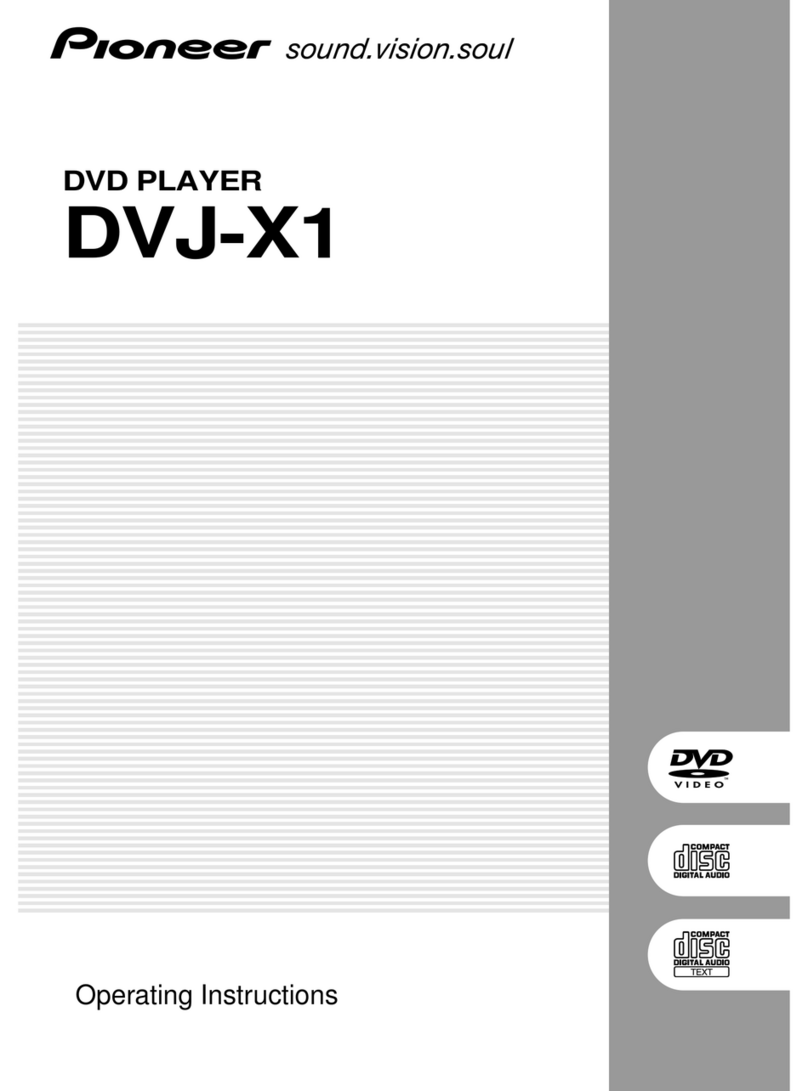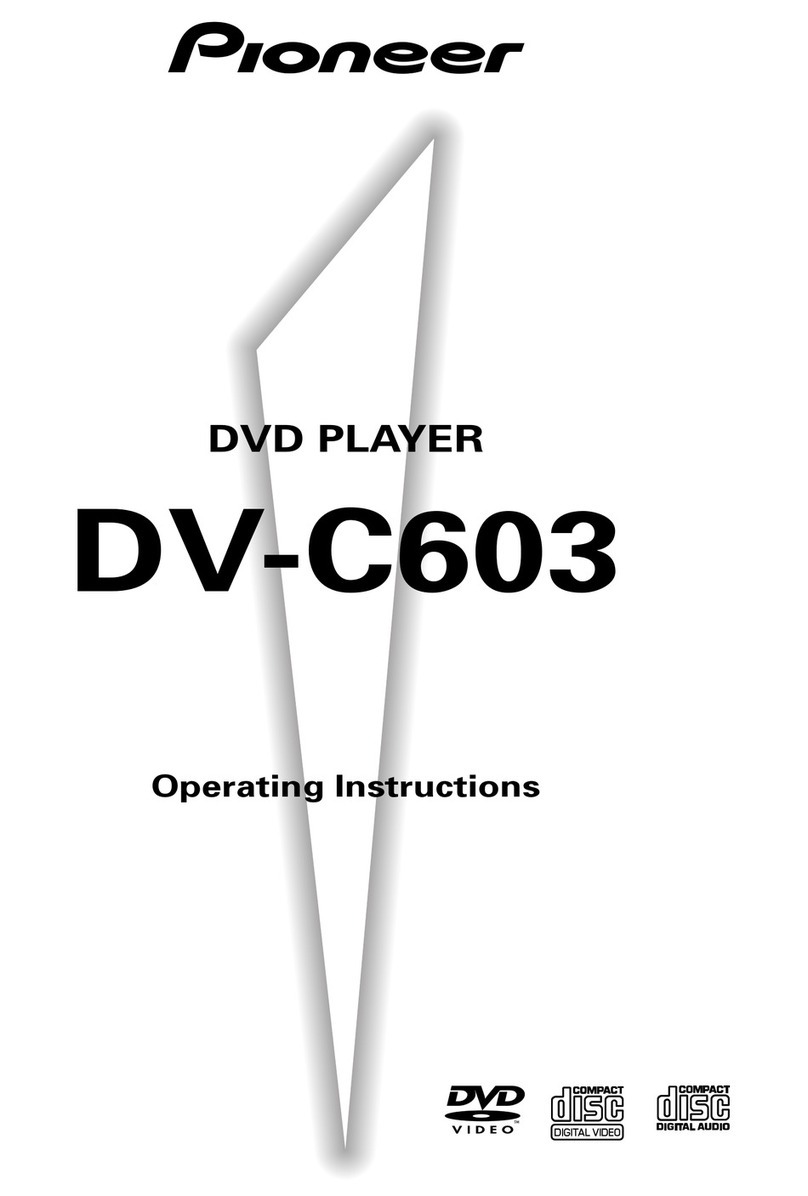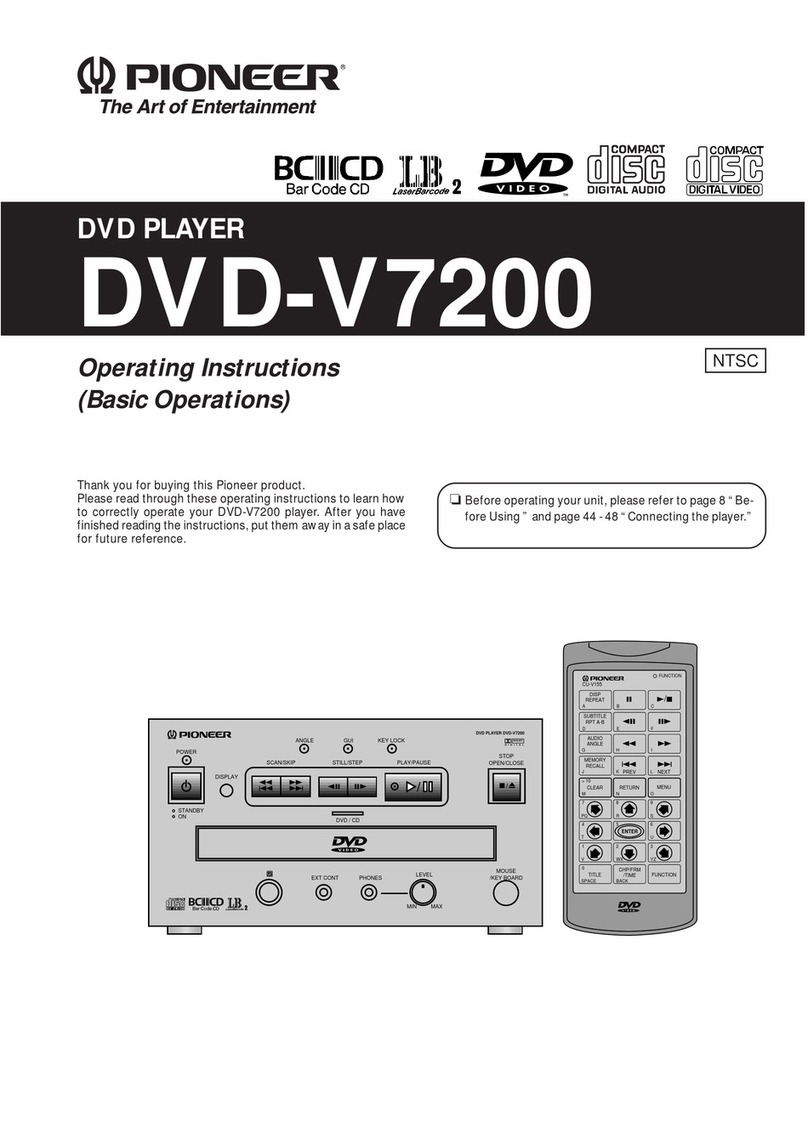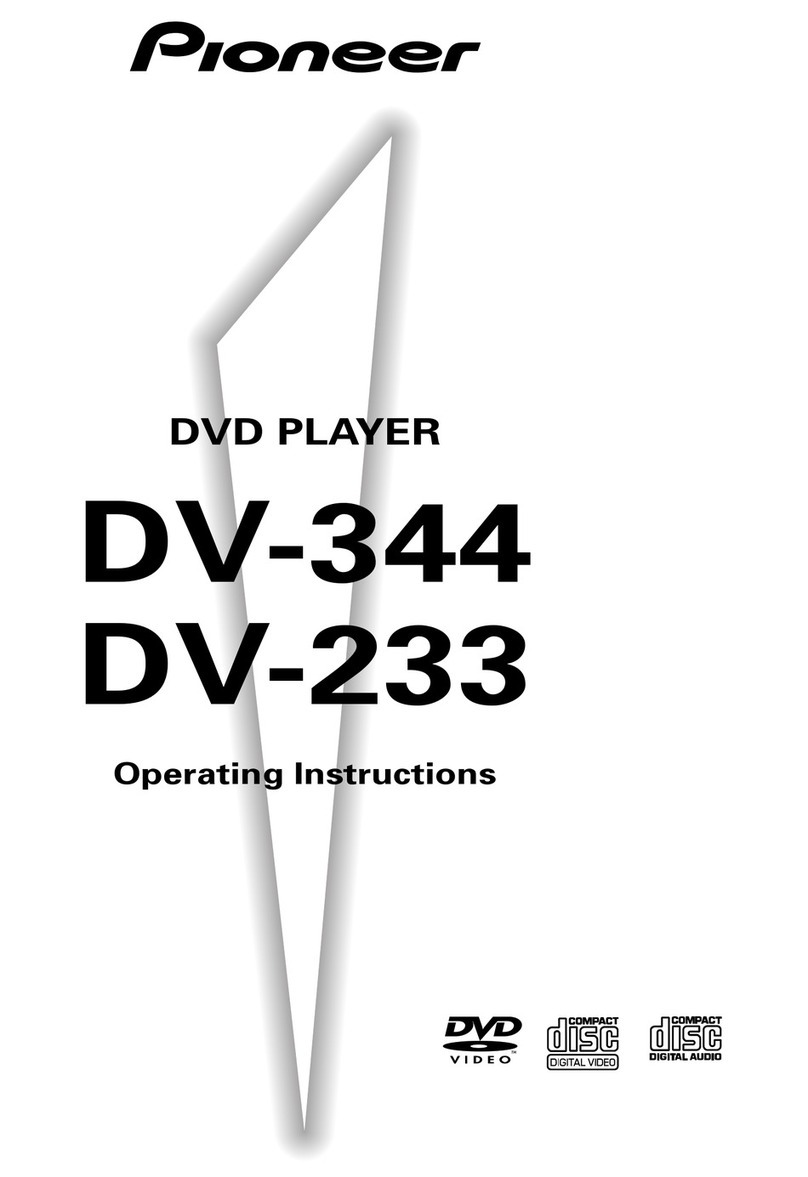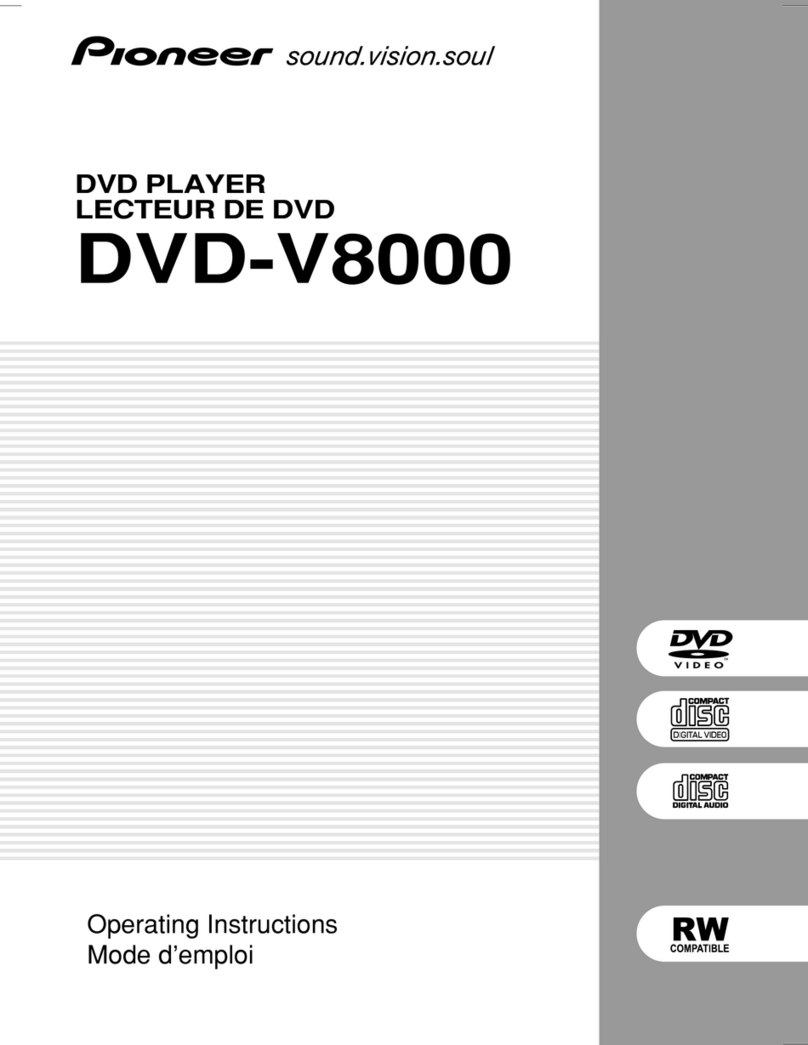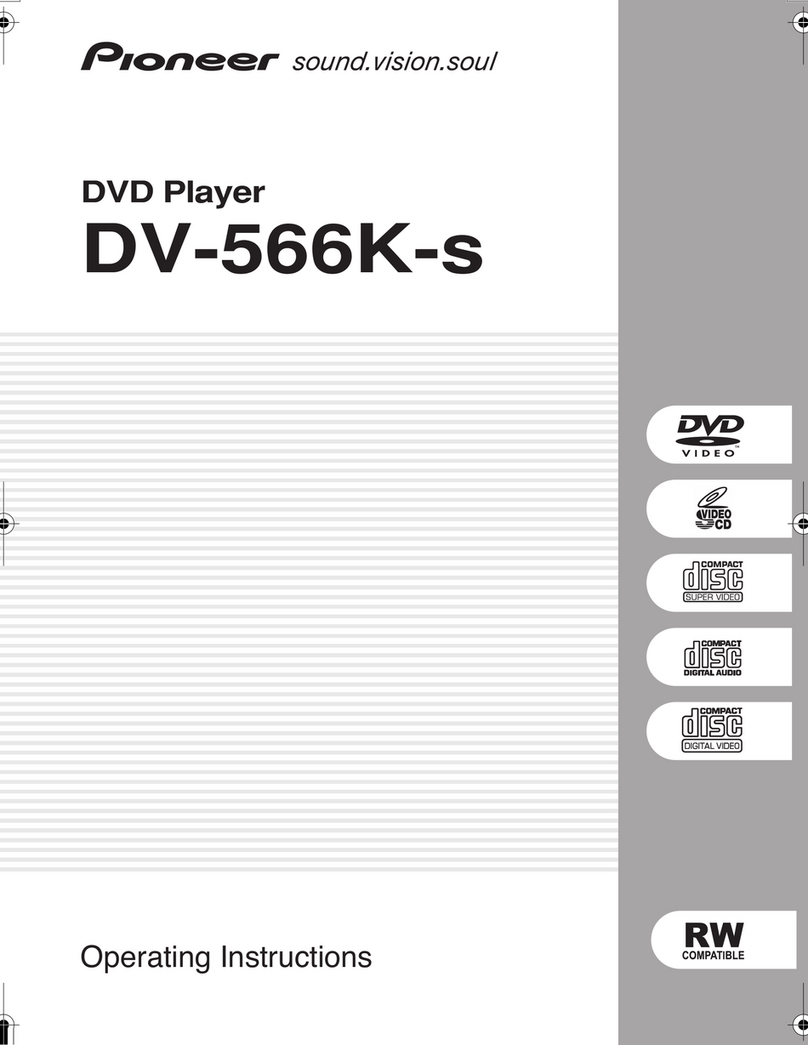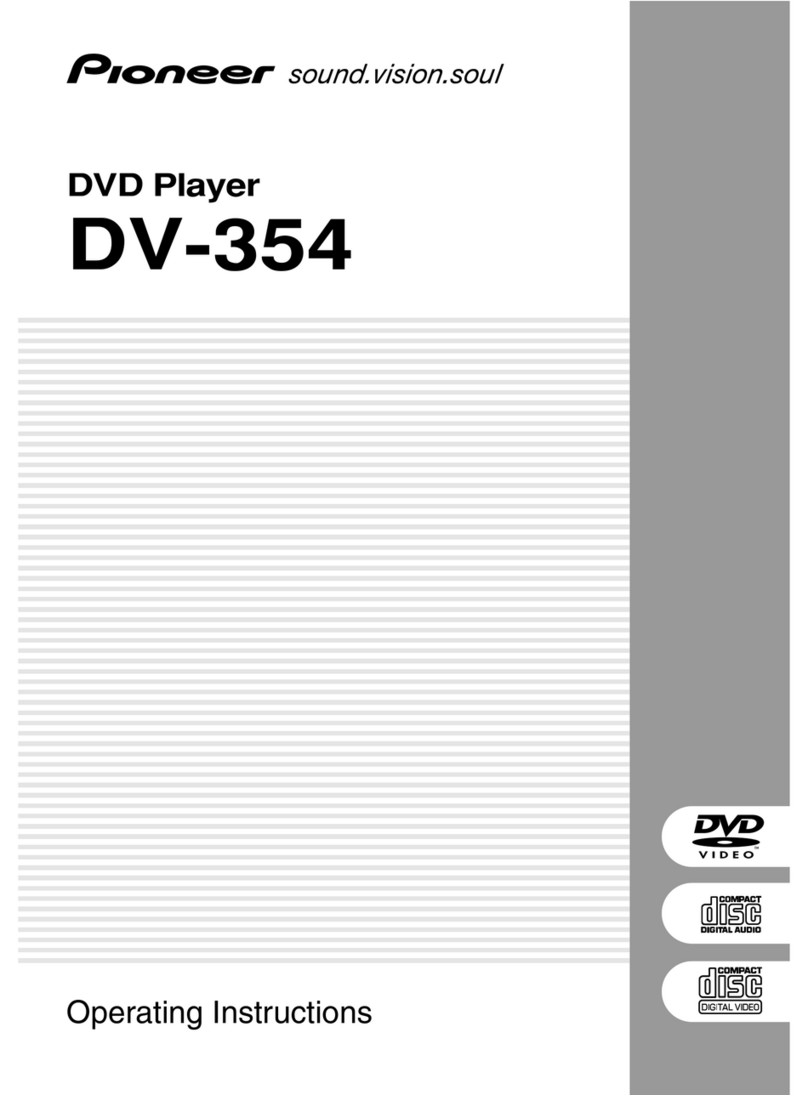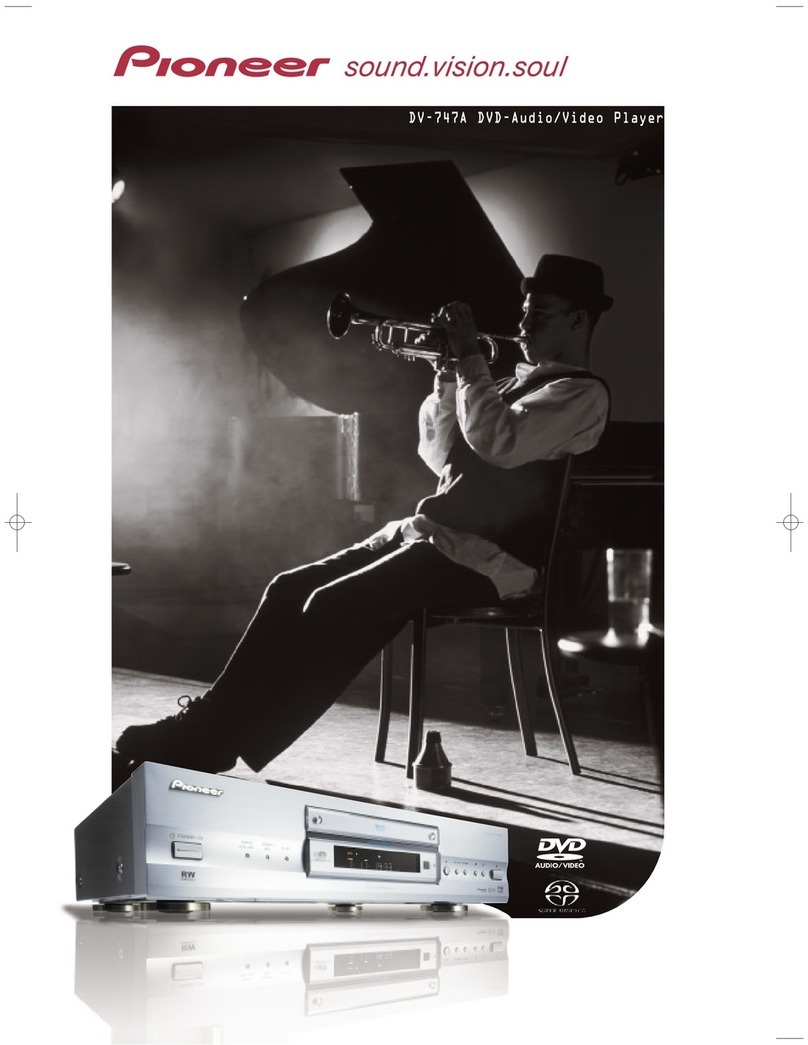Before You Start01
6
En
Features
24-bit/192kHz compatible DAC
This player is fully compatible with high
sampling-rate discs, capable of delivering
better-than-CD sound quality in terms of
dynamic range, low-level resolution and
high-frequency detail.
Excellent audio performance with
Dolby*
1
Digital and DTS*
2
software
Logos:
When connected to a suitable AV amplifier
or receiver, this player gives great surround
sound with Dolby Digital and DTS discs.
TruSurround*
3
and Virtual Dolby
Digital
Logo:
TruSurround/Virtual Dolby Digital creates a
realistic surround-sound effect from any
Dolby Digital source using just two speakers
(see page 37).
Picture zoom
While a DVD or Video CD/Super VCD is
playing, you can zoom in on any part of the
picture at up to 4x magnification for a closer
look (see page 35).
MP3 compatibility
This player is compatible with CD-R, CD-RW
and CD-ROM discs that contain MP3 audio
tracks (see Compressed Audio Compatibility
on page 9).
Graphical on-screen displays
Setting up and using your DVD player is
made very easy using the graphical on-
screen displays.
Energy saving design
This player features an auto power-off
function. If the player is not used for over 30
minutes, it automatically switches itself into
standby.
This unit is designed to use 0.3 W of power
when in standby mode.
Manufactured under license from Dolby
Laboratories. “Dolby” and the double-D
symbol are trademarks of Dolby Laboratories.
“DTS” is a registered trademark of Digital
Theater Systems, Inc.
TruSurround and the ®symbol are
trademarks of SRS Labs, Inc. TruSurround
technology is incorporated under license from
SRS Labs, Inc.
Downloaded From DvDPlayer-Manual.com Pioneer Manuals
8
En
Disc / Content Format Play-
back Compatibility
General Disc Compatibility
• This player was designed and engi-
neered to be compatible with software
containing one or more of the following
logos.
DVD-Video
Video CDAudio CD CD-R CD-RW
•This player supports the IEC’s Super
VCD standard. Compared to the Video
CD standard, Super VCD offers superior
picture quality, and allows two stereo
soundtracks to be recorded. Super VCD
also supports the widescreen size.
VIDEO
CD
Super Video CD (Super VCD)
•Other formats, including but not limited
to the following, are not playable in this
player:
DVD-Audio / SACD / Photo CD /
DVD-RAM / DVD-ROM / CD-ROM
(except those that contain MP3 files
formatted as specified in the “Com-
pressed Audio Compatibility” section.)
•DVD-R/RW and CD-R/RW discs (Audio
CDs and Video CDs) recorded using a
DVD Recorder, CD Recorder or Personal
Computer may not be playable on this
machine. This may be caused by a
number of possibilities, including but
not limited to: the type of disc used; the
type of recording; or damage, dirt or
condensation on either the disc or the
player’s pick-up lens.
Special note about particular formats or
software follows below:
CD-R/RW Compatibility
•This unit will play CD-R and CD-RW
discs recorded in CD Audio, Video CD,
or MP3 audio formatting. However, any
other content may cause the disc not to
play, or create noise/distortion in the
output.
•This unit cannot record CD-R or CD-RW
discs.
•Un-finalized CD-R/RW discs recorded in
CD Audio can be played, but not all
Table of Contents (playing time, etc..)
will be displayed.
DVD-R/RW Compatibility
•This unit will play DVD-R/RW discs that
were recorded using the DVD Video
format.
•This unit will not play DVD-RW discs
that were recorded using the Video
Recording format.
•This unit cannot record DVD-R/RW
discs.
•Un-finalized DVD-R/RW discs cannot be
played in this player.
PC Created Disc Compatibility
•If you record a disc using a Personal
Computer, even if it is recorded in a
“compatible format”as listed above,
there will be cases in which the disc
may not be playable in this machine due
to the setting of the application software
used to create the disc. In these
particular incidences, check with the
software publisher for more detailed
information.
•DVD-R/RW and CD-R/RW software disc
boxes also have additional compatibility
information.
Downloaded From DvDPlayer-Manual.com Pioneer Manuals