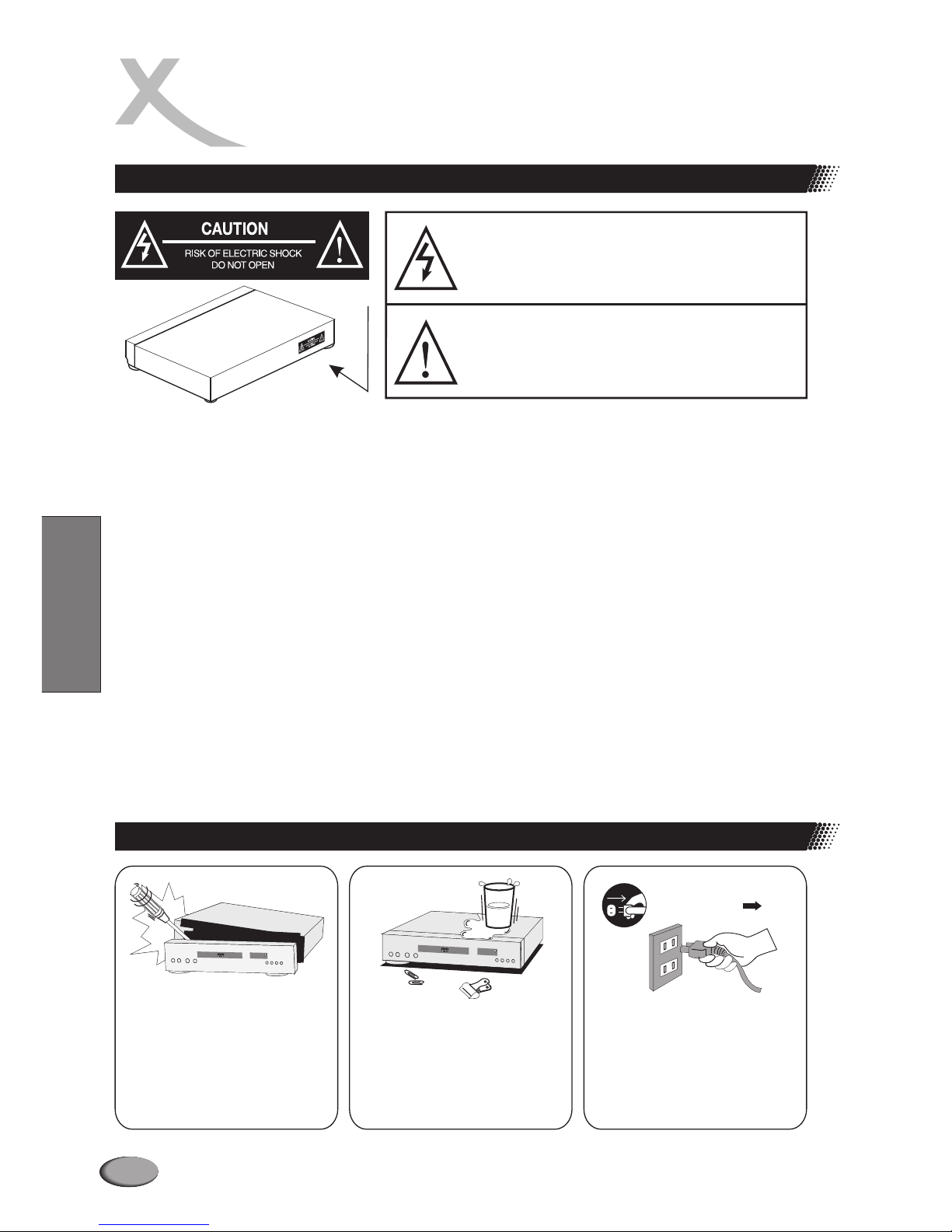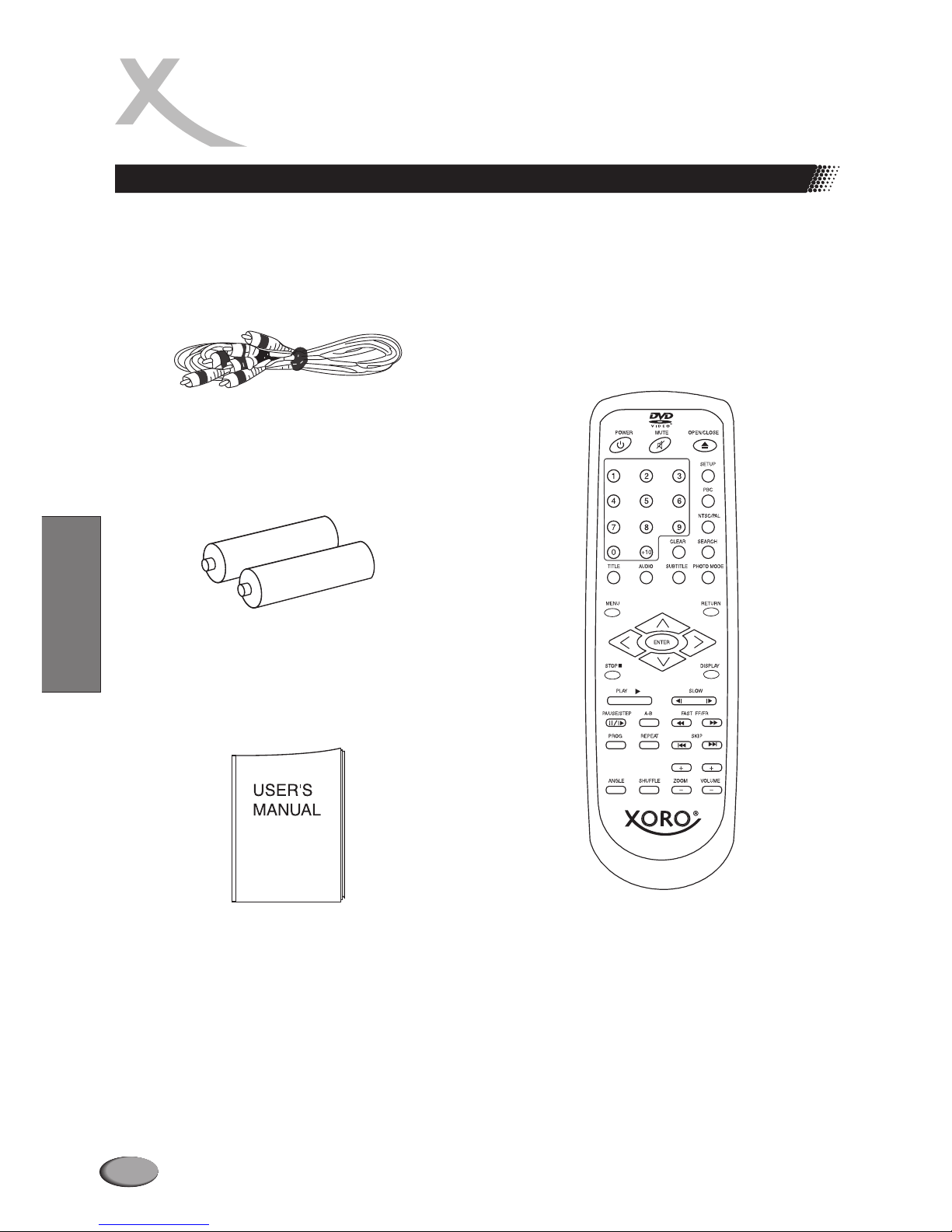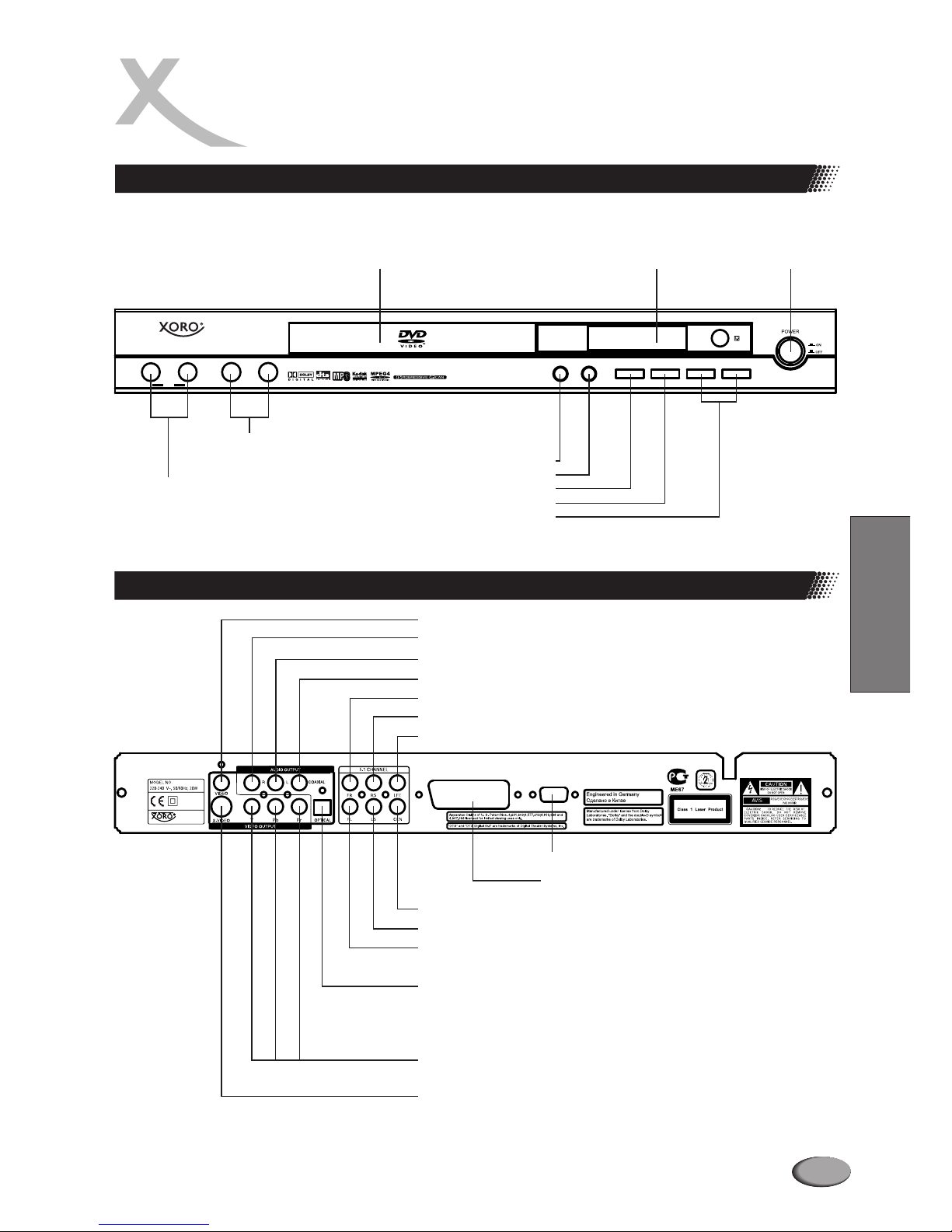58
SAFETY PRECAUTIONS
Basic safety requirements
WARNING: DO NOT EXPOSE THIS APPLIANCE TO RAIN OR MOISTURE,
DUE TO THE HIGH RISK OF FIRE OR ELECTRIC SHOCK, DO NOT OPEN
THE CABINET DANGEROUS HIGH VOLTAGES ARE PRESENT INSIDE
THE ENCLOSURE. ONLY QUALIFIED SERVICE PERSONNEL SHOULD
ATTEMPT THIS.
CAUTION: This Digital Video Disc Player employs a Laser System. To
prevent direct exposure to the laser beam, do not try to open the enclosure.
Visible laser radiation when open and interlocks defeated. Use of controls or
adjustments or performance of procedures other than those specified herein
may result in hazardous radiation exposure.
DO NOT STARE INTO BEAM.
To ensure proper use of this product, please read this owner’s manual
carefully and retain for future reference. Should the unit require
maintenance, contact an authorized service location, or contact us. Only
qualified service personnel should remove the cover.
Do not open the cabinet Do not use the apparatus
near the water Unplug the apparatus
during the lightning
storms or when unused
for a long period
The lightning flash with an arrowhead symbol within an
equilateral triangle is intended to alert the user to the
presence of uninsulated "dangerous voltage" within the
product's enclosure that may be of sufficient magnitude
to constitute a risk of electric shock to persons.
The exclamation point within an equilateral triangle is
intended to alert the user to the presence of important
operating and maintenance (servicing) instructions in
the literature accompanying the appliance.
Marking of safety
ls
Eng ih