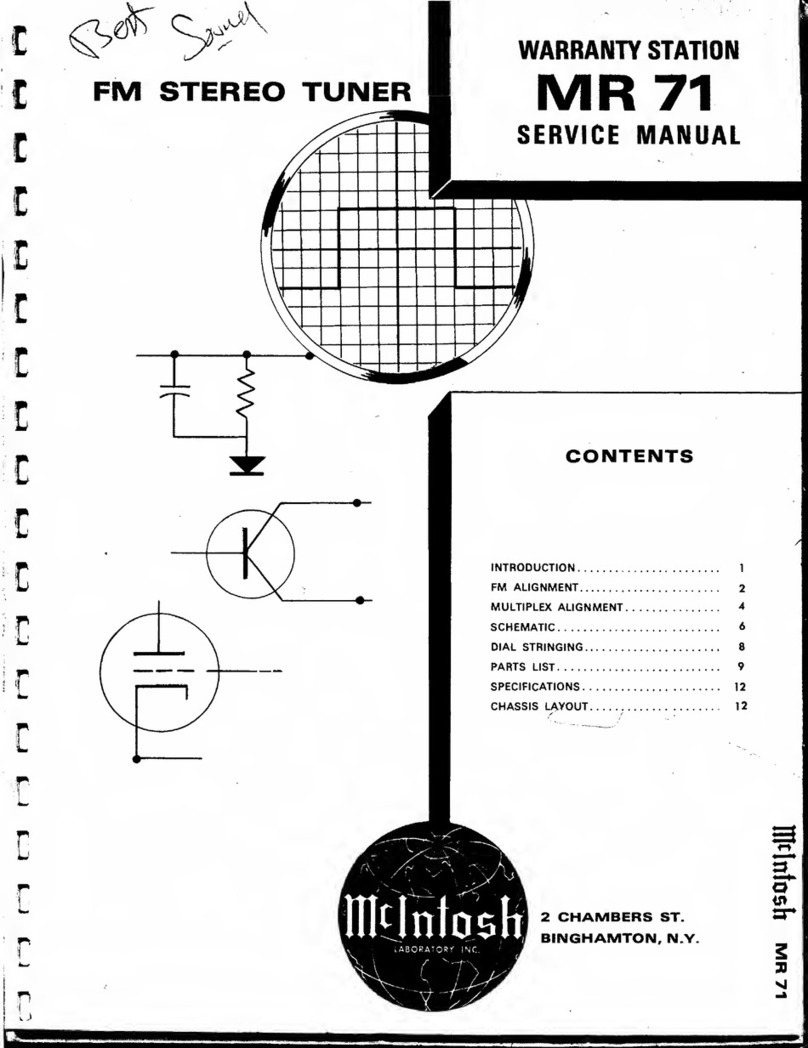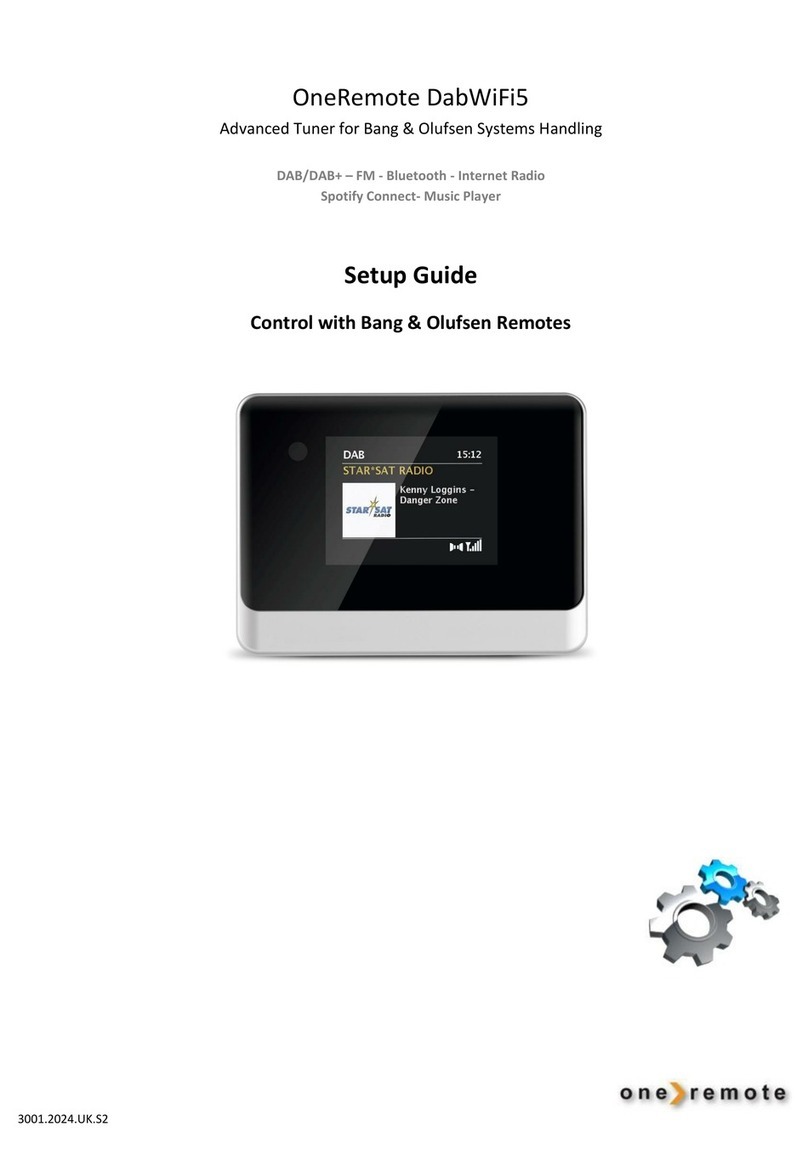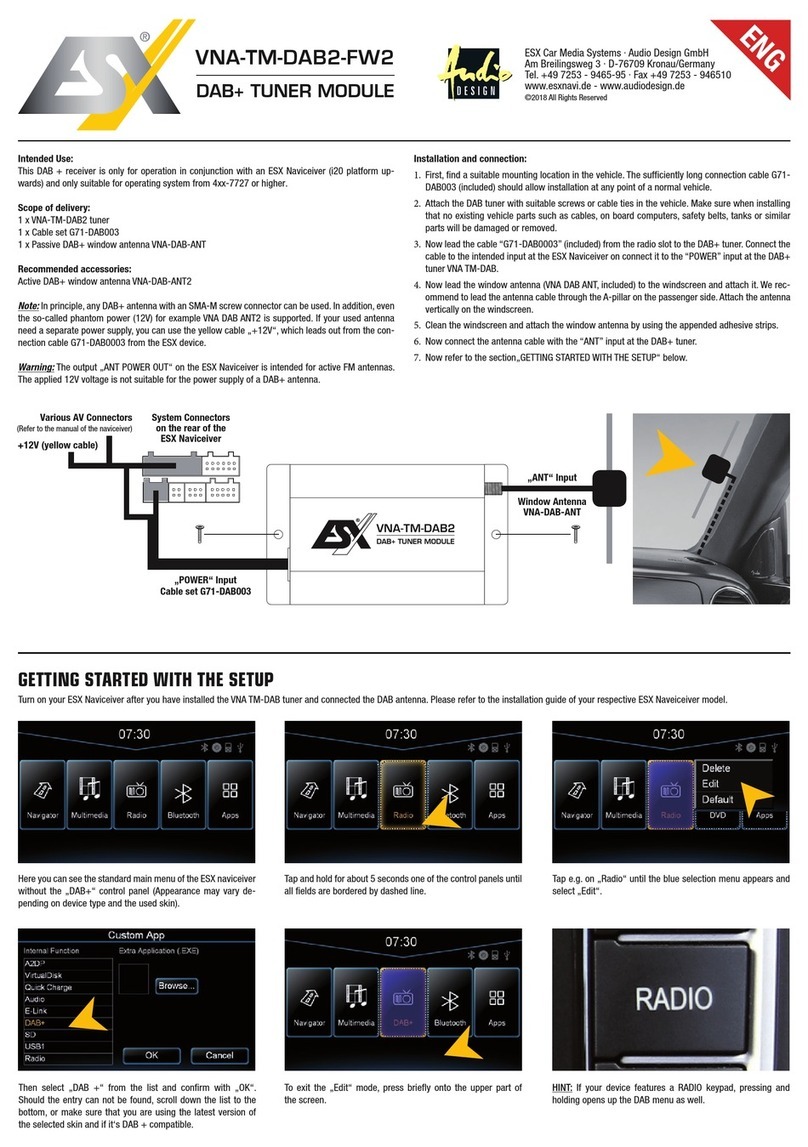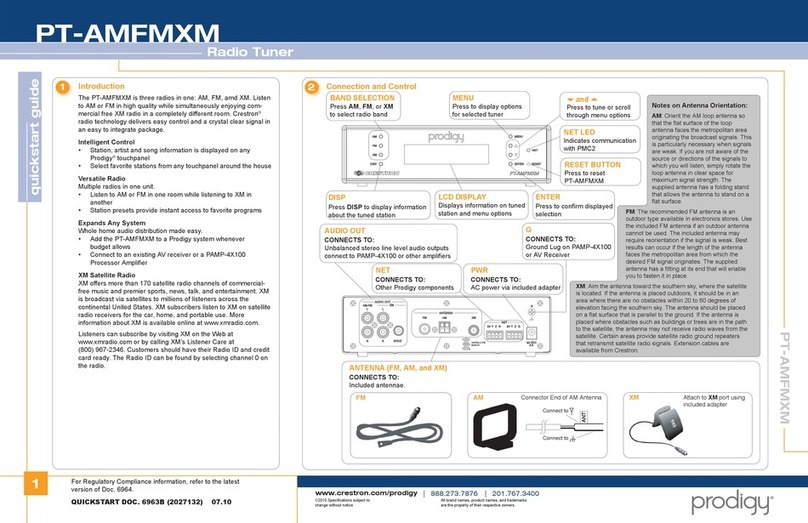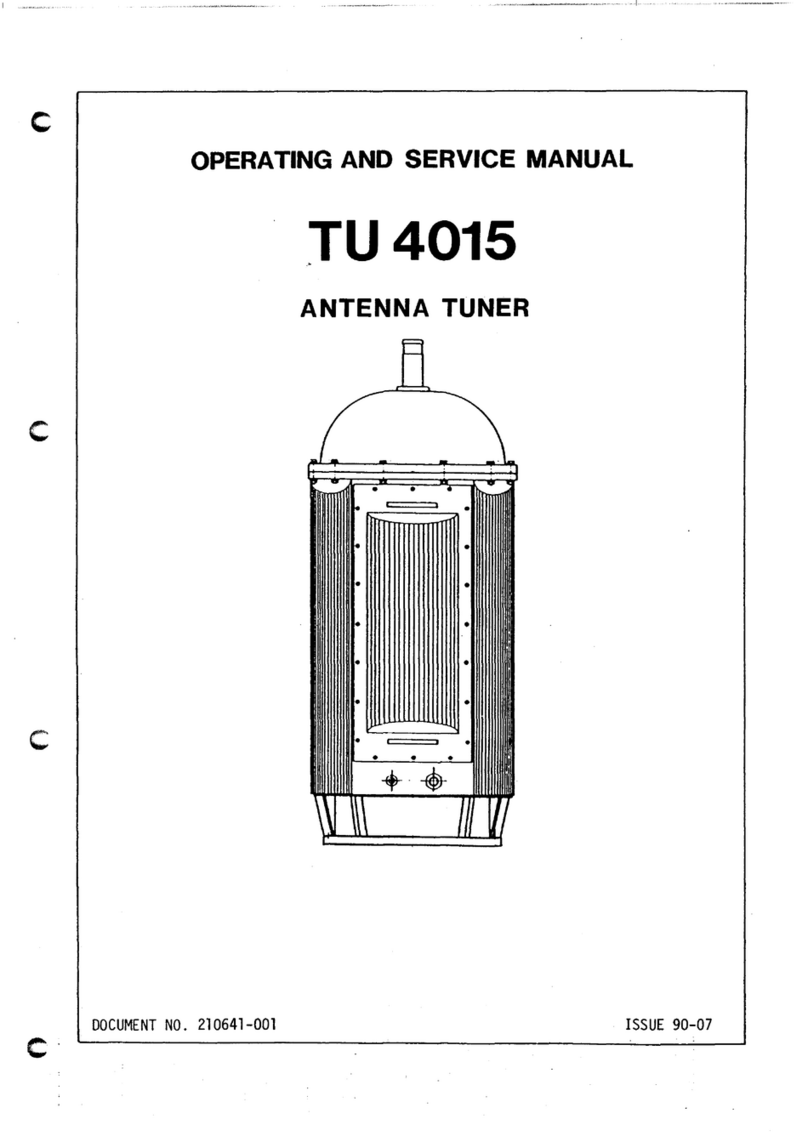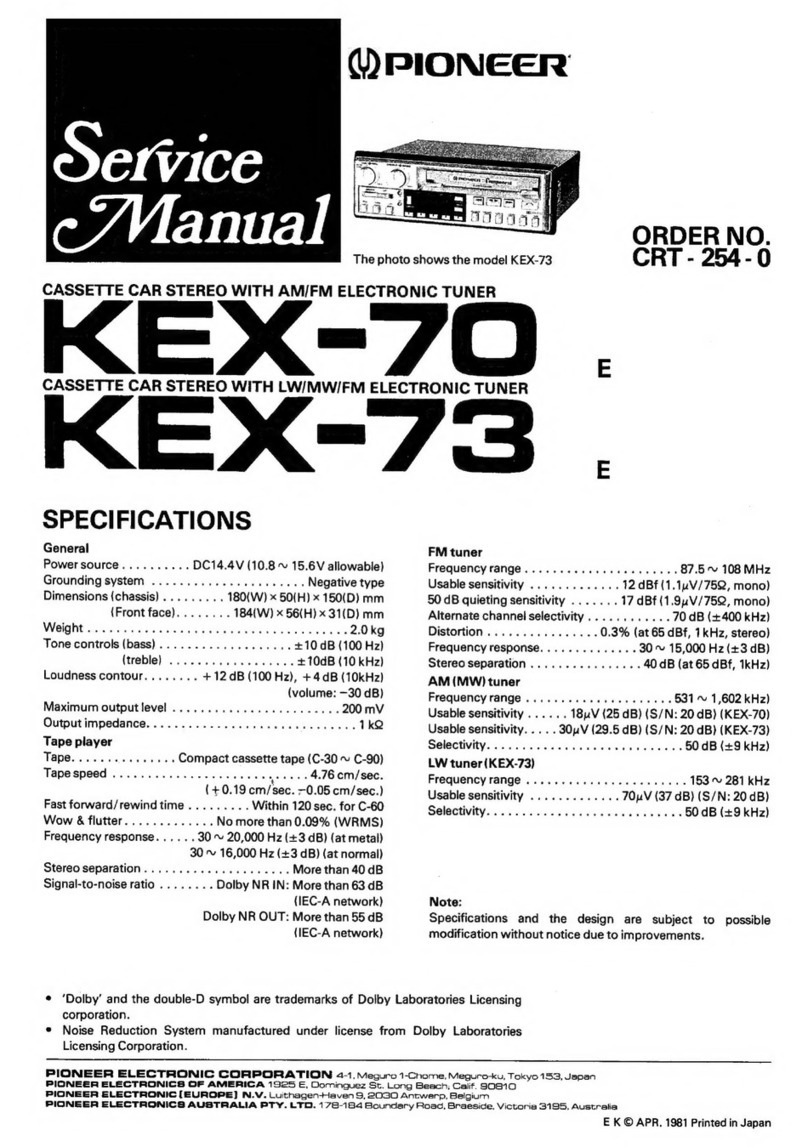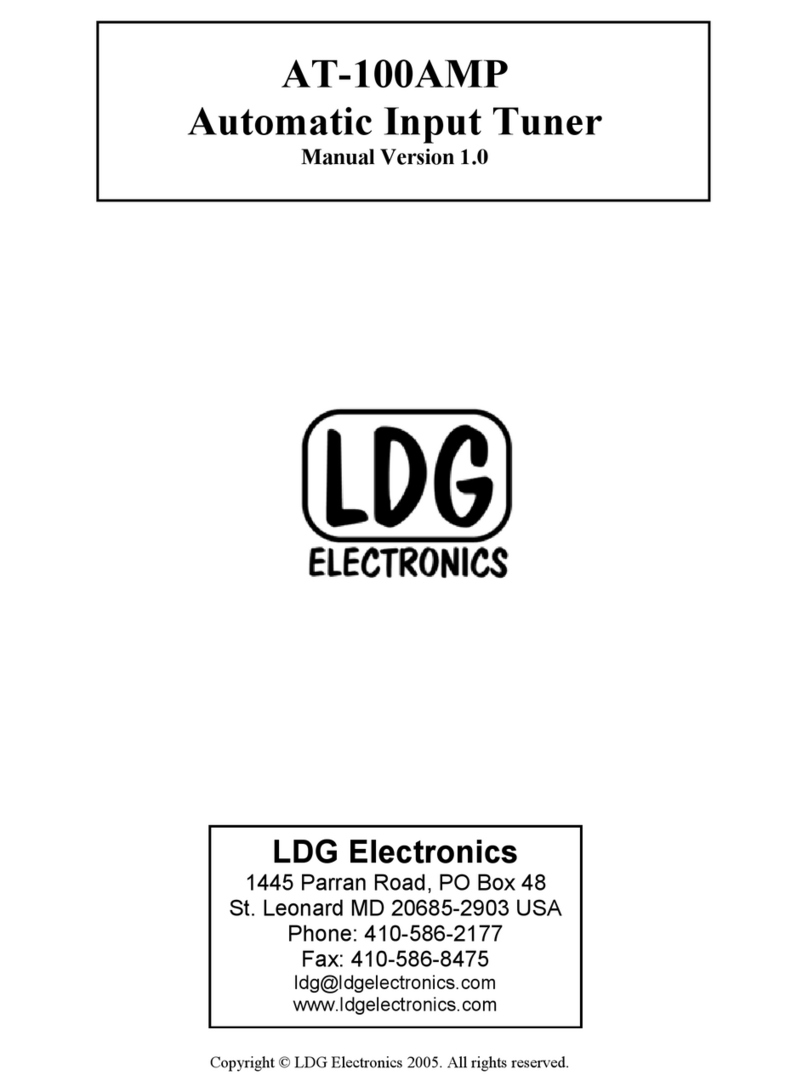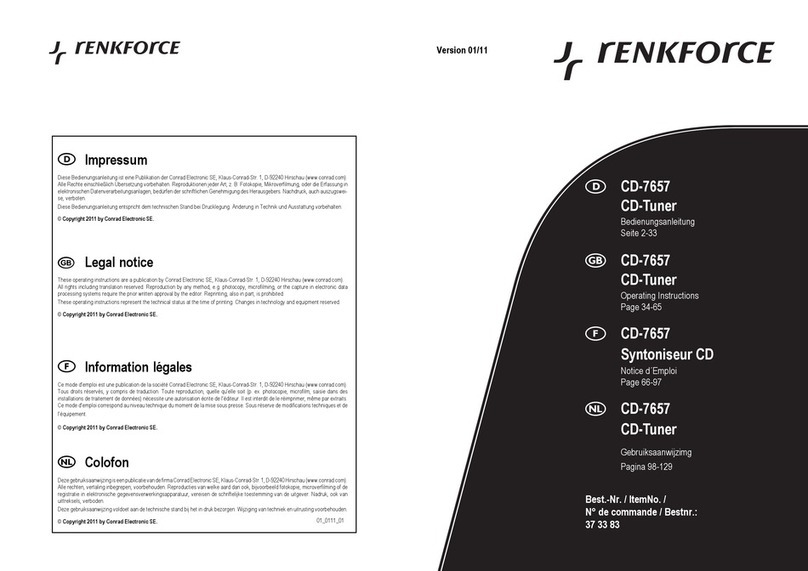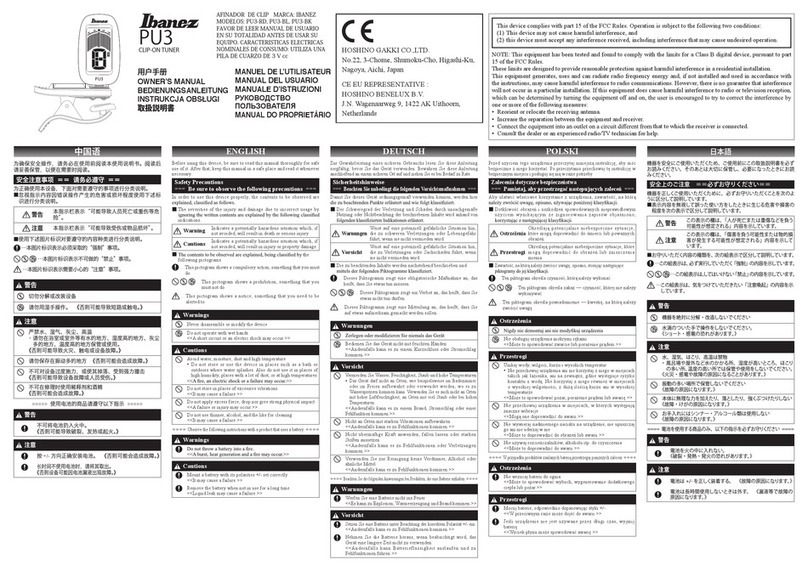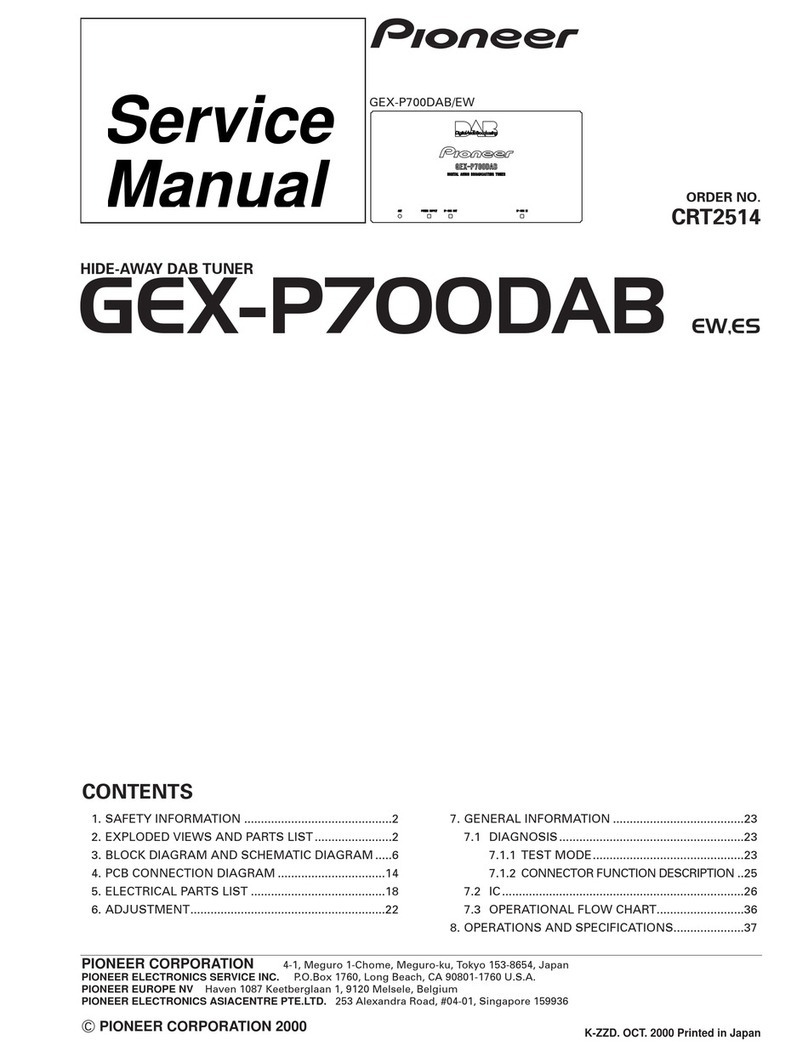PrimeDTV Technologies PHD-200 User manual

DIGITAL HDTV TUNER
OWNER’S MANUAL
MODEL : PHD-200
©Copyright 2006, PrimeDTV Technologies, Inc.
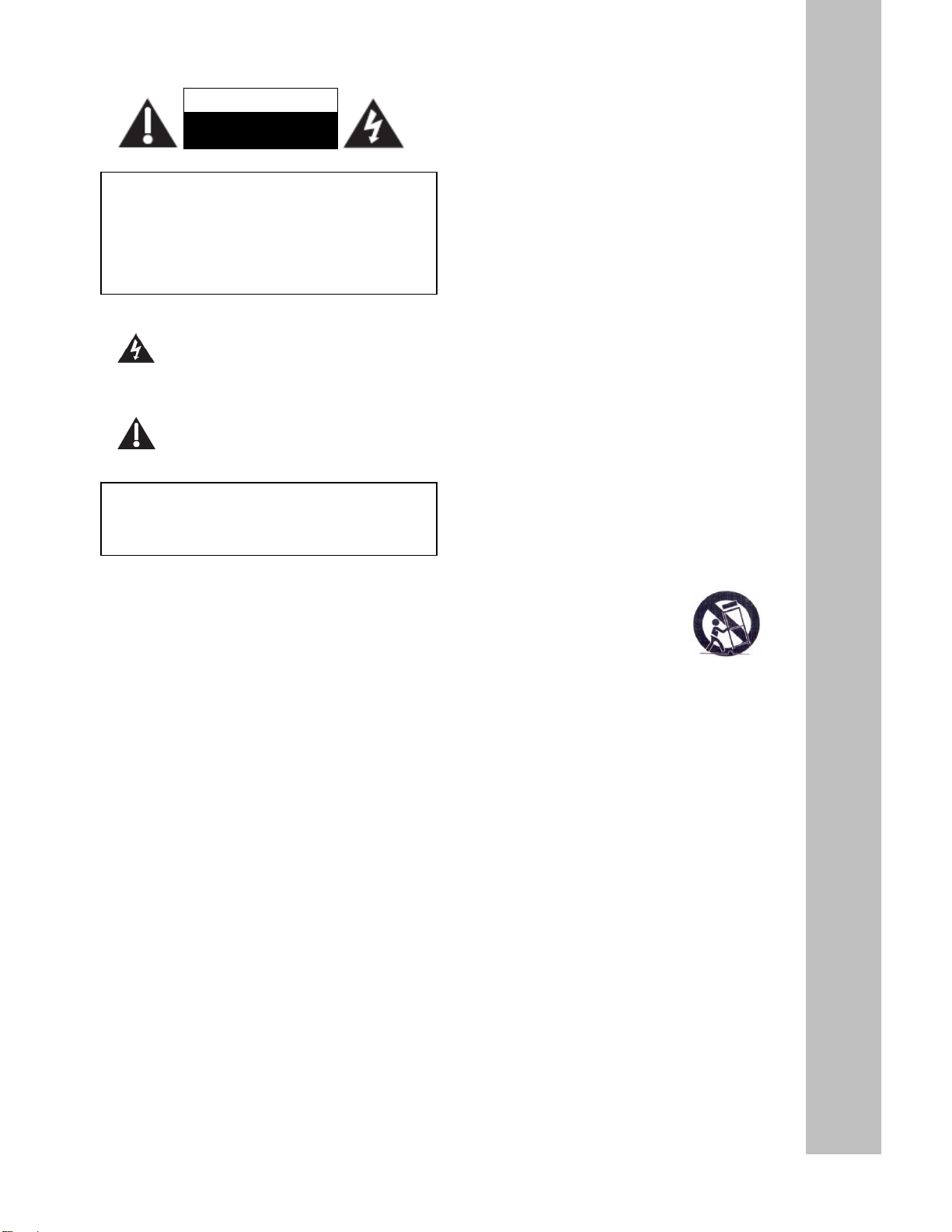
2
This lighting flash with arrowhead symbol
indicates high voltage is present inside. It is
dangerous to make any kind of contact with
any inside part of this product.
This symbol indicates “dangerous voltage”
inside the product that presents a risk of
electric shock or personal injury.
CAUTION: FCC regulations start that any unauthorized
changes or modifications to this equipment may void the
user’s authority to operate it.
Note to CABLE/TV Installer: This reminder is provided to
call cable TV system installer’s attention to Article 820-40
of the National Electrical Code (Section 54 of Canadian
Electrical Code, Part I), that provides guidelines for proper
grounding and, in particular, specifies that the cable
ground shall be connected to the grounding system of the
building as close to the point of cable entry as practical.
IMPORTANT: This Digital HDTV Tuner is a table model
and is designed to sit on a firm, flat, surface. Don't place
the Digital HDTV Tuner on soft carpeting or similar surface
because the ventilation slots on the bottom of the unit will
be blocked, resulting in reduced lifetime from overheating.
To assure adequate ventilation for this product, maintain a
spacing of 4 inches from the top and sides of the Digital
HDTV Tuner and 2 inches from the rear of the Digital
HDTV Tuner and other surfaces.
IMPORTANT SAFETY INSTRUCTIONS
●Read these instructions.
●Keep these instructions.
●Heed all warnings.
●Follow all instructions.
●Do not use this apparatus near water.
●Clean only with dry cloth.
●Do not block any ventilation openings. Install in
accordance with the manufacturers instructions.
●Do not install near any heat sources such as radiators,
heat registers, stoves, or other apparatus (Including
amplifiers) that produce heat.
●Do not defeat the safety purpose of the polarized or
grounding-type plug. A polarized plug has two Blades
with one wider than the other. A grounding type plug has
two blades and a third grounding prong .The wide blade
or the third prong are provided for your safety. If the
provided plug does not fit into your outlet, consult an
electrician for replacement of the obsolete outlet.
●Protect the power cord from being walked on or pinched
particularly at plugs, convenience receptacles, and the
point where they exit from the apparatus.
●Only use attachments/accessories
specified by the manufacturer.
●Use only with the cart, stand tripod, bracket, or table
specified by the manufacturer, or sold with the apparatus
when a cart is used use caution when moving the
cart/apparatus combination to avoid injury from tip-over.
●Unplug this apparatus during lightning storms or when
unused for long periods of time.
●Refer all servicing to qualified service personnel.
Servicing is required when the apparatus has been
damaged in any way, such as power-supply cord or plug
is damaged, liquid has been spilled or objects have fallen
into the apparatus, the apparatus has been exposed to
rain or moisture, does not operate normally, or has been
dropped.
CAUTION
RISK OF ELECTRIC
SHOCK DO NOT OPEN
CAUTION: TO REDUCE THE RISK OF ELECTRIC
SHOCK
DO NOT REMOVE COVER (OR BACK)
NO USER-SERVICEABLE PARTS INSIDE
REFER SERVICING TO QUALIFIED SERVICE
PESONNEL
WARNING: TO PREVENT FIRE OR ELECTRIC SHOCK
HAZARD, DO NOT EXPOSE THIS PRODUCT TO RAIN
OR MOISTURE

3
Contents
INTRODUCTION............................................. 4
TECHNICAL OVERVIEW ................................... 4
What are Analog TV, Digital TV, NTSC, ATSC,
SDTV, and HDTV? ................................................4
What kinds of TV programming can I watch with
the Digital HDTV Tuner? .......................................4
What equipment is required to view HDTV
programming? .......................................................4
Resolution an interlacing .......................................5
Video output ..........................................................5
Aspect ratio ...........................................................5
Screen formats ......................................................6
UNPACKING ................................................... 7
FRONT PANEL................................................ 8
REAR PANEL ................................................. 9
REMOTE CONTROL ....................................... 10
CONNECTIONS AND SETUP .......................11
CONNECTIONS ..............................................11
Connecting Air/Cable antenna ........................11
Connect to Digital Ready TV...........................11
Connect to Home Theater.............................. 12
DVI to HDMI Connection................................ 12
INITIAL SETTINGS......................................... 13
OPERATION ................................................. 14
WATCHING TV ............................................. 14
Turning on or off the Digital HDTV Tuner....... 14
Changing the channels .................................. 14
Displaying the channel information................ 15
Using MUTE................................................... 15
Seeing the Closed Caption ............................ 15
Displaying the GUIDE .................................... 16
Audio Preference............................................ 16
USING THE MENU........................................ 17
Set up ............................................................. 17
Language ............................................................17
Aspect Ratio ........................................................17
System Information .............................................17
Audio .............................................................. 18
Digital Audio ........................................................18
Time................................................................ 18
Time Zone ...........................................................18
Date and Time .....................................................18
Sleep Timer .........................................................18
Channels ........................................................ 19
Tuner ...................................................................19
Auto Scan............................................................19
Manual Scan .......................................................19
Master List...........................................................19
Favorites..............................................................19
Caption ........................................................... 20
CC Mode .............................................................20
Analog Caption....................................................20
DTV Caption........................................................20
DTV Caption Style...............................................21
CC Preference.....................................................21
Parental .......................................................... 21
Change PIN.........................................................21
MPPA-Rating.......................................................22
TV-USA ...............................................................22
CA English Rating ...............................................22
CA French Rating ................................................22
REFERENCE................................................. 23
TROUBLESHOOTING ..................................... 23
SPECIFICATION............................................. 24
Congratulations on choosing PrimeDTV PHD-200 Digital HDTV Tuner.
Please read this manual carefully before operation. For your convenience, this manual will
provide pictures and descriptions to make operation as easy as possible. In order to use and
maintain the set better, please follow its operating instructions.
Thanks for your cooperation.
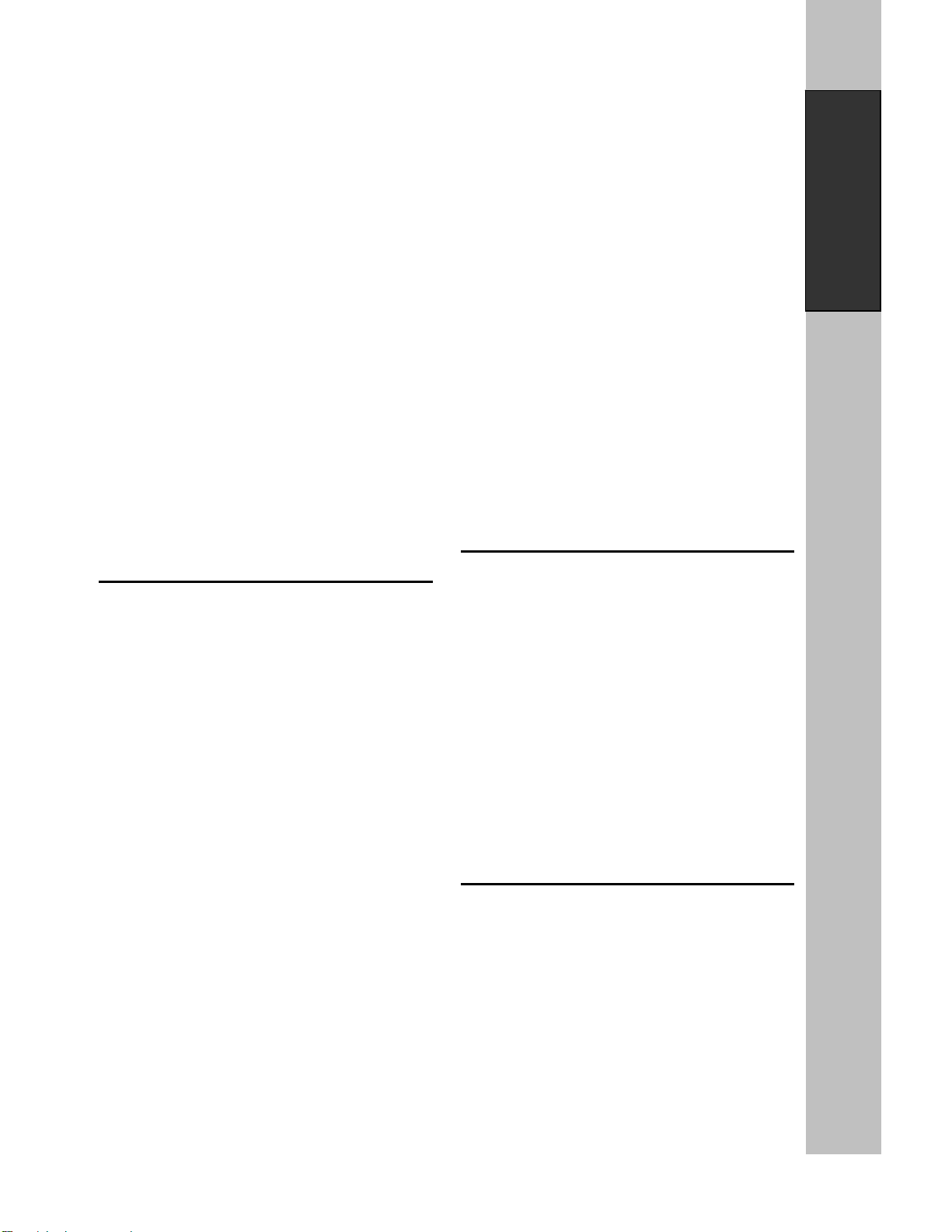
4
Introduction
Introduction
To ensure proper use of this product, please read this owner’s manual carefully and retain for future reference.
This manual provides information on the operation and maintenance of your PHD-200 Digital HDTV Tuner.
This chapter explains the Technical overview, unpacking, front panel, Rear panel, and Remote control.
Technical overview
This paragraph explains the technical capabilities of
the PHD-200 Digital HDTV Tuner, and provides
background information on digital television. Topics
covered here include:
What are Analog TV, Digital TV, NTSC, ATSC,
SDTV, and HDTV?
What kinds of TV programming can I watch with
the Digital HDTV Tuner?
What equipment is required to view HDTV
programming?
Video output options
Aspect ratio
Screen formats
What are Analog TV, Digital TV, NTSC, ATSC,
SDTV, and HDTV?
Analog TV
Analog TV is the TV you’re probably most familiar
with. Most of the TV broadcasts you receive via a
standard off-air antenna or from your local cable
company are analog TV broadcasts.
Digital TV
Digital television (sometimes called DTV) is a newer
method of broadcasting TV signals that delivers
higher quality audio and video. Digital TV is
broadcast in two sets of formats, SDTV and HDTV.
NTSC
NTSC (National Television Standards Committee)
refers to the group that first established the standards
used for conventional analog television broadcasts
and TV equipment.
ATSC
ATSC (Advanced Television Systems Committee) is
the group who has been working to establish the
standards for digital television broadcasts and digital
television equipment – including both SDTV and
HDTV.
SDTV
SDTV (Standard-Definition TV) is a digital TV format
that provides a high quality picture at resolutions that
can be displayed on standard TV sets (see more on
resolutions later in this chapter).
HDTV
HDTV (High-Definition TV) is a digital TV format that
provides the highest quality picture at resolutions that
can be displayed on HDTV-ready TV displays, HDTV
Monitors and, computer monitors.
What kinds of TV programming can I watch with
the Digital HDTV Tuner?
The PHD-200 Digital HDTV Tuner provides you with
the ability to receive television programs from a wide
range of sources, and to display them on general
HDTV or monitor.
Using the Air/Cable jack on the back of the Digital
HDTV Tuner, you can receive local analog and digital
television programs.
)
To view cable TV programming, programming
subscriptions are also required.
What equipment is required to view HDTV
programming?
To view HDTV programming, an addition to your
PHD-200 Digital HDTV Tuner, you will need an HDTV
monitor or television set.
To receive analog and digital off-air television
broadcasts, you’ll need an off-air antenna.
To receive cable TV programming, you’ll need a
cable TV connection (provided by your local cable TV
service provider).

5
Introduction
Resolution an interlacing
Two of the elements determining the quality of a TV
picture are resolution and interlacing.
Resolution
For TV equipment and broadcasts, resolution is
defined by the number of horizontal lines displayed
to make up each frame of a video image. The more
lines of resolution used to draw each frame of
video, the more detailed and sharp the picture will
be. Standard TV resolution uses 480 horizontal
lines to make up each of video.
HDTV uses either 720lines, or 1080 lines to make
each video frame.
Interlacing
When TVs display video, they display a new video
frame at a rate that is faster than your eye can see
(from 24 to 60 frames per second, depending on
the TV and broadcast). Interlacing refers to whether
each of those frames contains all of the lines of
video for each frame or every other line. Interlaced
signals take every other line frame 2 frames of
video (each lasting 1/60th of a second), and
combine them into one frame lasting 1/30th of a
second. In this way, interlacing tricks your eye into
thinking it is seeing twice the resolution that is
actually being displayed.
In non-interlaced video, (referred to as progressive
scan video), video frames are displayed every
1/60th of a second containing all of the lines of video
information for each frame.
The specifications for video resolutions are usually
stated by giving the number of horizontal lines,
followed by either the letter i, for interlaced video, or p
for progressive scan video. Some DVDs and
non-HDTV digital TV broadcasts use 480p.
The ATSC specification for HDTV broadcasts and
equipment requires either 1080i or 720p while there
is some debate as to whether it is better to have more
lines that are interlaced that 1080i is highest quality
video format.
Video output
The PHD-200 Digital HDTV Tuner is able to receive
broadcasts in any of the resolutions mentioned
above. It can also display programs on TVs capable
of displaying any of those resolutions.
To set up your PHD-200 to handle the combinations
of incoming video formats and TV display capabilities,
you simply set the Resolution Switch on the rear
panel to match the highest resolution your TV is
capable of displaying. (If you’re not sure about your
TV’s resolution, see your TV’s manual for this
specification.)
PHD-200 will then do the appropriate conversion
from input signal format to display format.
Video output formats:
Output Connection Available Formats
YPbPr 1080i/720p/480p/480i
DTV(RGB) 1080i/720p/480p
DVI 1080i/720p/480p/480i
Aspect ratio
In addition to resolution and interlacing, HDTV is also
defined by the aspect ratio of its broadcasts.
Aspect ratio means the shape of the screen as
defined by the ratio of the screen’s width to its height.
For analog TV and SDTV, the aspect ratio is 4 units
wide by 3 units high (usually written 4:3).
This is familiar shape of conventional TVs----slightly
wider than they are tall.
For HDTV broadcasts, the aspect ratio is 16:9 (nearly
twice as wide as it is tall).
This is, not coincidentally, more like the shape of
movies shown in theaters.
This makes HDTV an ideal format for broadcasting
and viewing movies on a TV.
But what happens if you are watching a nearly
square-shaped 4:3 broadcast on a rectangular 16:9
TV. The PHD-200 Digital HDTV Tuner allows you to
choose from a variety of screen formats to help you
dealing with those scenarios.
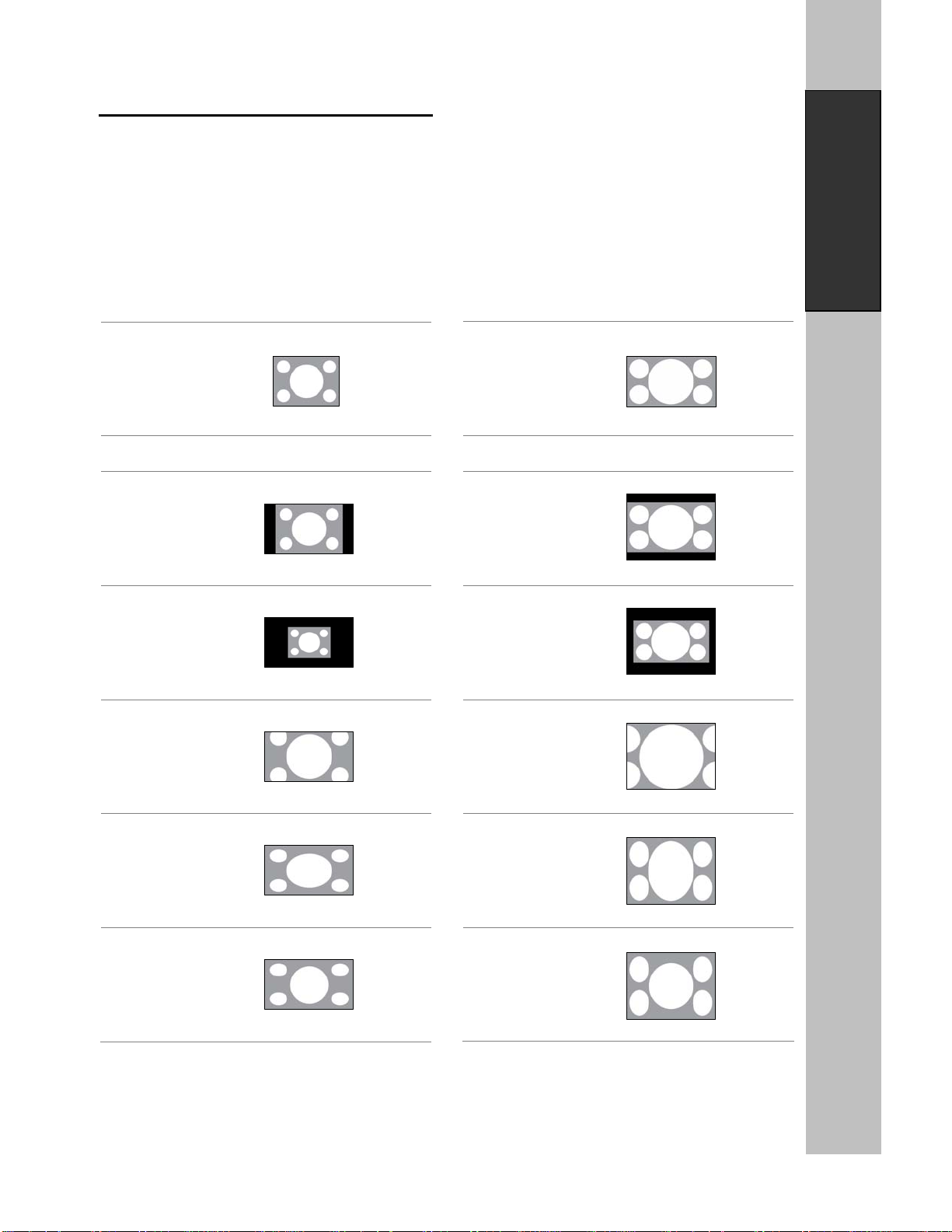
6
Introduction
Screen formats
To deal with the mismatches that can occur between
the shapes of TVs and the aspect ratios of program
broadcasts, the Digital HDTV Tuner provides you with
a set of screen format controls.
These controls allows you to pick a format to use for
both 4:3 TVs showing 16:9 programs, and for 16:9
TVs showing 4:3 programs.
Here is an explanation of the options. (Details for
setting this preference are included in page 17).
16:9 TVs showing 4:3 programs
Standard definition
Normal
Direct
Zoom
Stretch
Stretch Edges
4:3 TVs showing 16:9 programs
Standard definition
Normal
Direct
Zoom
Stretch
Stretch Edges
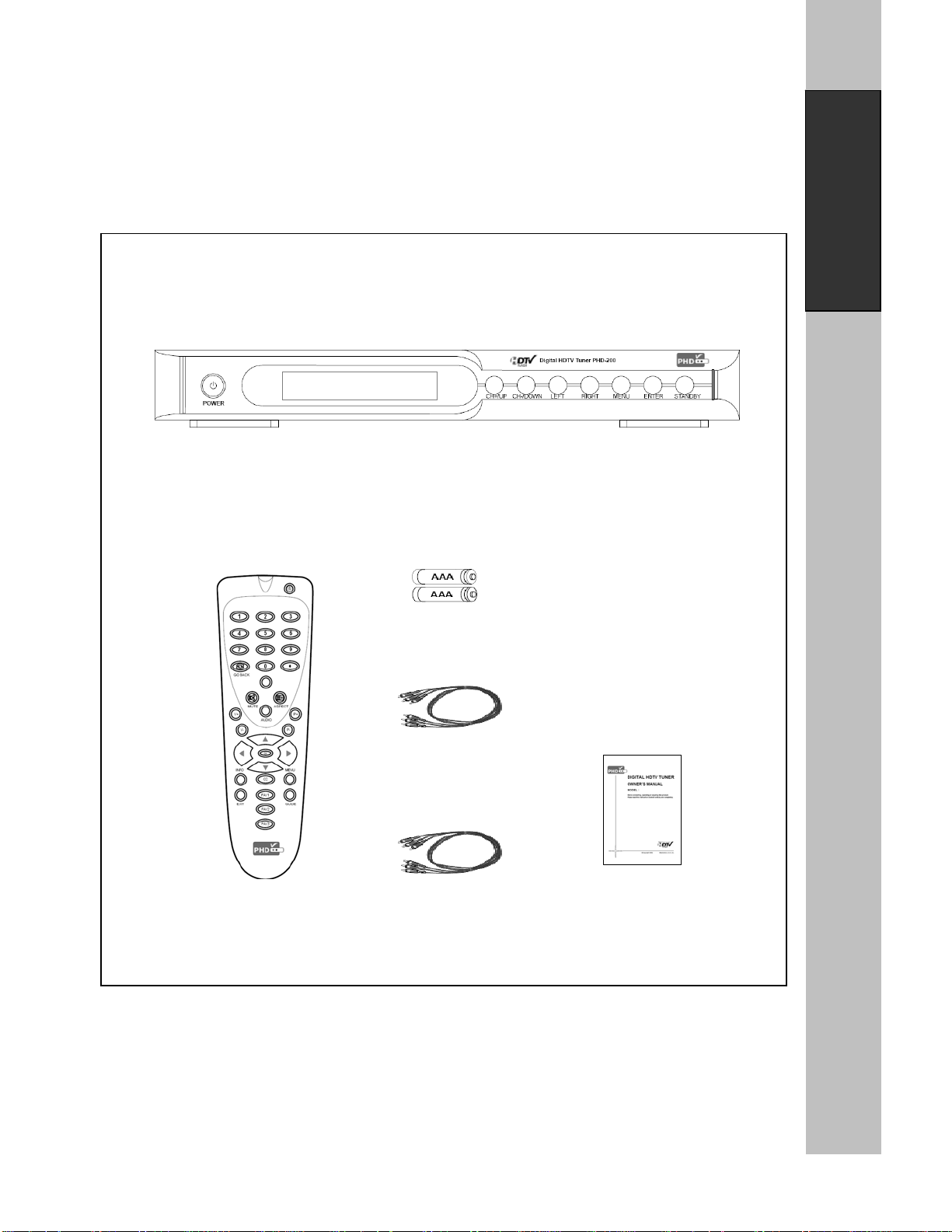
7
Introduction
Unpacking
Make sure you have received all these items listed below with the PHD-200 Digital HDTV Tuner.
PHD-200 Digital HDTV Tuner
Remote Control Batteries
Component Video Cable
(red, blue, green)
Composite A/V Cable
(red, white, yellow)
Owner’s Manual
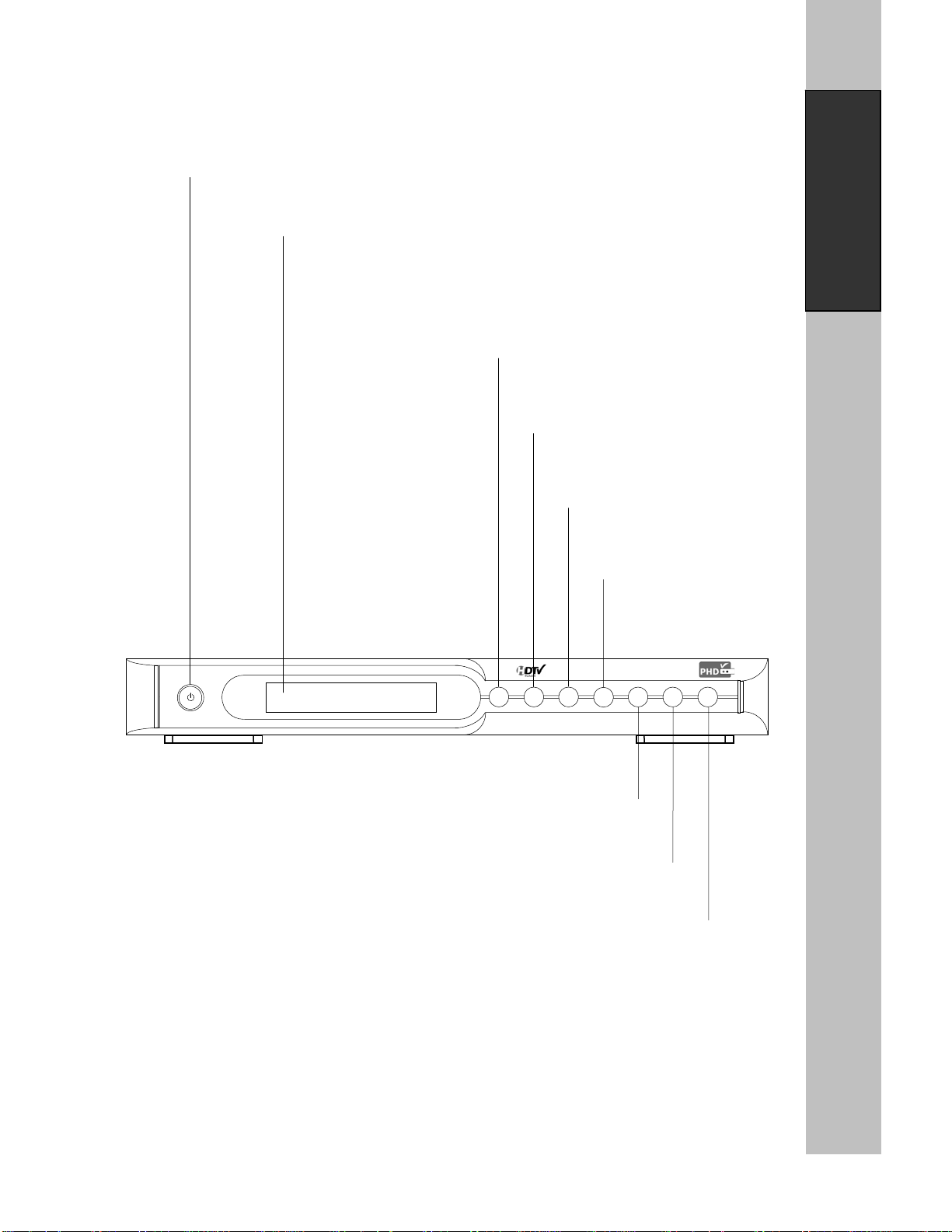
8
Introduction
Front Panel
Digital HDTV Tuner PHD-200
POWER
CH+/UP CH-/DOWN LEFT RIGHT MENU ENTER STANDBY
Display Window
Display information about Digital
Satellite Receiver.
ENTER
Chooses the items highlighted.
MENU
Display the Main Menu.
Power
Switch the Tuner ON and OFF.
STANDB
Y
Turn on / off the Tuner.
RIGHT
Move the on-screen highlight
to right.
LEFT
Move the on-screen highlight to
left.
CH-
/
DOWN
Cycles through programmed channels
and move the on-screen highlight down.
CH+/UP
Cycle through programmed channels
and move the on-screen highlight up.

9
Introduction
Rear Panel
A
IR/CABLE Y Pb Pr DTVOUT DOLBY DIGITAL DVIOUT USB
(RGB) OUT(OPTICAL)
L R
DTV SELECT
YPbPr/DVI/RGB
RESOLUTION
1080i/720P/480P/480
i
CAUTION
RISK OF ELECTRIC SHOCK
DO NOT OPEN
MODEL No.: PHD-200
INPUT: AC110V-60Hz-15W
MADE IN CHINA
~AC IN
AUDIO OUT(Left/Right)
Connect to TV, amplifier, or
stereo system.
COMPONENT VIDEO OUT (480i/480p
/
720p
/
1080i)
Connect to a TV with Component (Y-Pb-Pr) inputs.
DVI OUT (480i/480P/720P/1080i)
DVI output providing a high quality interface
for digital video.
OPTICAL (Digital audio out)
Connect to digital (optical) audio equipment.
RESOLUTION
Change the resolution
depending on TV.
DTV SELECT
Select a interface from the
video output.
DTV OUT (RGB)
DTV output providing high quality RGB video to PC or TV
monitor using VGA type connector.
AIR/CABLE
Air or cable TV antenna connects to this jack.
USB
Use only for update.
A
C Power Cord
Plug into the powe
r
source.
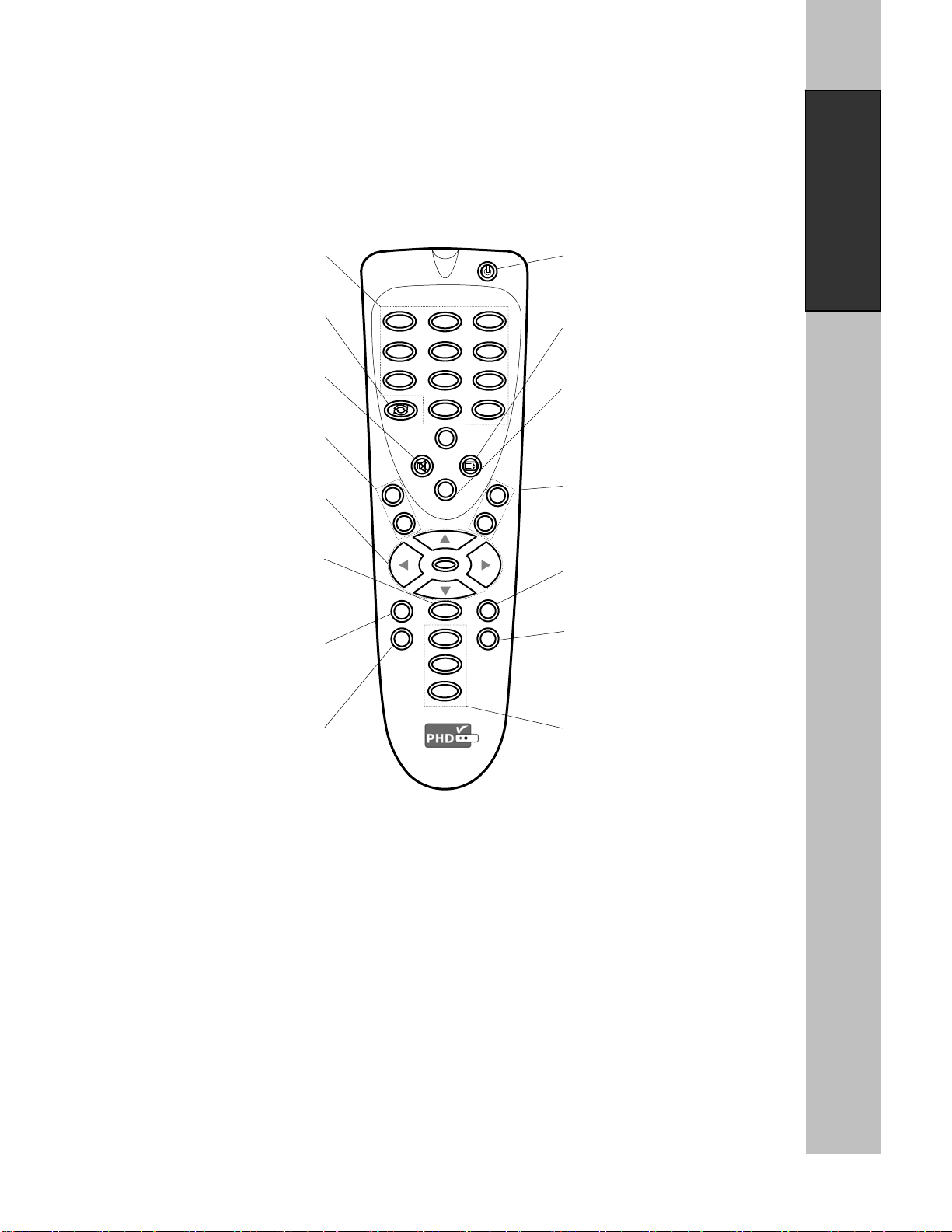
10
Introduction
Power
Turn Di
g
ital HDTV Tune
r
on and off.
NUMBER
Push to chan
g
e channel.
ASPECT
Screen Size Chan
g
e.
P+ / P-
Choose the next or previous
channel.
MENU
Dis
p
la
y
on Screen Dis
p
la
y
Menu.
GUIDE (Electronic Program Guide)
Weekly Program Guide Display with
reference to date, time and
channels
GO BAC
K
Move to the
p
revious channel.
MUTE
Tem
p
oraril
y
cut off the sound. AUDIO
Sound mode change to Stereo,
Mono, or Separate Audio Program
(
SAP Broadcast
)
V+/V-
Not available for PHD-200
Direction & O
K
Ad
j
ust navi
g
ate the menu.
INFO
Display the source and channel
information.
EXIT
Terminate the menu.
FAV1 FAV2 FAV3
Change among the favorite
channels assigned.
CC
Closed Caption on /of
f
Remote control
Remote Control Operation
Point the Remote Control at the remote sensor and
press the buttons.
)
Do not mix old and new batteries and never mix
different types of batteries such as standard,
alkaline, etc.
Installing Batteries
Before the remote control can be used, the two
Batteries (size AAA) need to be installed. First,
unsnap the battery cover from the back of the remote
control. Install each fresh battery, making sure that
the ○
+ and ○
-on each battery line up with the
marks in the battery compartment. Next, snap the
cove back onto the remote control.
1
MUTE
ASPECT
GO BACK
A
UDIO
INFO MENU
EXIT GUIDE
2 3
4 5 6
7 8 9
0 z
V
+
V
-
P
+
P
-
OK
CC
FAV1
FAV2
FAV3

11
Connections and Setup
A
IR/CABLE Y Pb Pr
L R
Antenna
A
IR/CABLE Y Pb Pr
L R
CATV
A
IR/CABLE Y Pb Pr DTVOUT DOLBY DIGITAL DVIOUT
(RGB) OUT(OPTICAL)
L R
Connections and Setup
This chapter tells you everything you need to know start setting up and using your PHD-200 Digital HDTV Tuner.
It includes information on Connections and Initial Settings.
Connections
This paragraph tells you connecting the PHD-200
Digital HDTV Tuner, and connects to TV, Display, the
home theater and DVI to HDMI Connection.
Connecting Air/Cable antenna
1. Connect an outdoor or indoor Antenna directly to
this jack with a coaxial RF cable. This is to
receive analog and digital TV signals from TV
broadcasters.
)
DTV signal is 8VSB signal, which is RF
modulation format utilized by ATSC.
2. Connect to Cable signal source using a coaxial
RF cable.
)
The PHD-200 Digital HDTV Tuner can receive
analog cable signal as well as cable DTV
signal in the event that a local cable provider is
passing 8VSB through their system. This
8VSB signal can not be encrypted by Cable
Company. And we call it Clear QAM signal
from cable.
Connect to HD Ready TV or HDTV Monitor
HD Ready TV is a HDTV monitor, which can accept
and display progressive video and higher resolutions
video format on the screen. HD Digital Ready TV is
typically including Plasma Display Panel (PDP) TV,
Liquid Crystal Display (LCD) TV, DLP (Digital Light
Processor) TV and High-end progressive
Projection/CRT TV or Projector.
1. Connect antenna cable to AIR/CABLE jack of
the Digital HDTV Tuner unit. Refer to previous
section “Antenna /RF Connections”.
2. Connect video component cable (Y-Pb-Pr cable)
from DTV OUT (Component) jack of PHD-200
Digital HDTV Tuner to your HD ready TV
component video connector inputs.
3. Or, you can connect RGB video from DTV OUT
(RGB) jack to your HD ready TV or RGB video
monitor (for ex. like PC monitor) from VGA
connector.
4. If your HD ready TV equips the digital DVI input,
you can connect DVI cable from DVI OUT jack to
your HD ready TV.
5. If your HD ready TV equips the HDMI input, you
can connect DVI to HDMI cable from DVI OUT
jack of PHD-200 to your HD ready TV.
6. Connect an audio cable from L-AUDIO-R jacks
to your HD ready TV L/R audio inputs.
)
Set DTV OUT SELECT switch to proper
position for correct video format output.
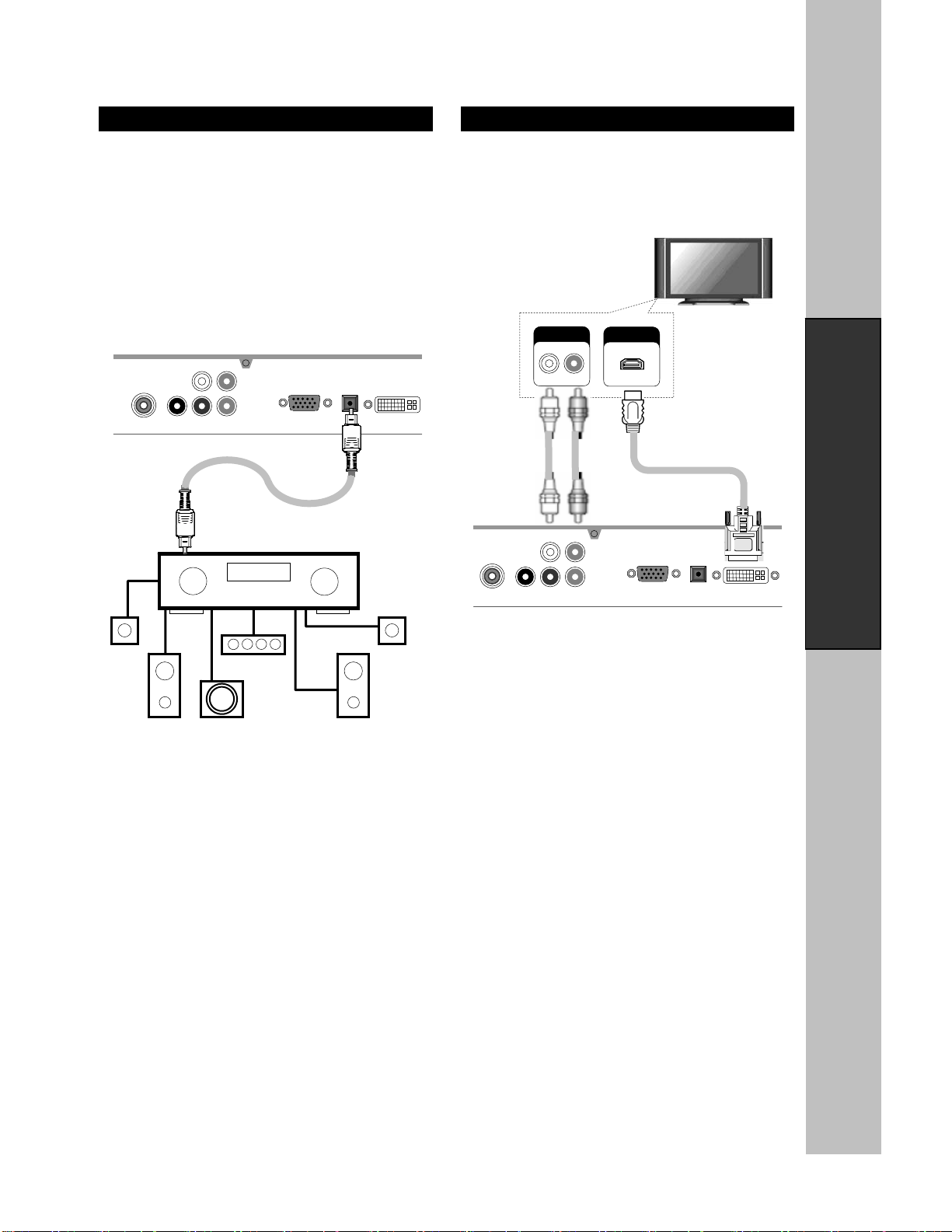
12
Connections and Setup
A
IR/CABLE Y Pb Pr DTVOUT DOLBY DIGITAL DVIOUT
(
RGB
)
OU
T
(
OPTICAL
)
L R
A
IR/CABLE Y Pb Pr DTVOUT DOLBY DIGITAL DVIOUT
(RGB) OUT(OPTICAL)
L R
AUDIO HDMI
Connect to Home Theater.
The optical digital audio output provides the highest
quality audio. You can connect it to your home
theater.
Connect an optical cable (not included) to the back of
the PHD-200 Digital HDTV Tuner using the connector
marked DOLBY DIGITAL OUT. Connect the other
end of this cable to the optical input on the back of
your Home Theater.
Check the Owner’s Guide for the Home Theater for
proper set-up and operation.
DVI to HDMI Connection
This is applicable if there only HDMI input exists on
your HD Ready TV. In this case DVI to HDMI Cable
can be used to connect each other. But DVI does not
deliver sound signal. Additional sound connection
should be done.
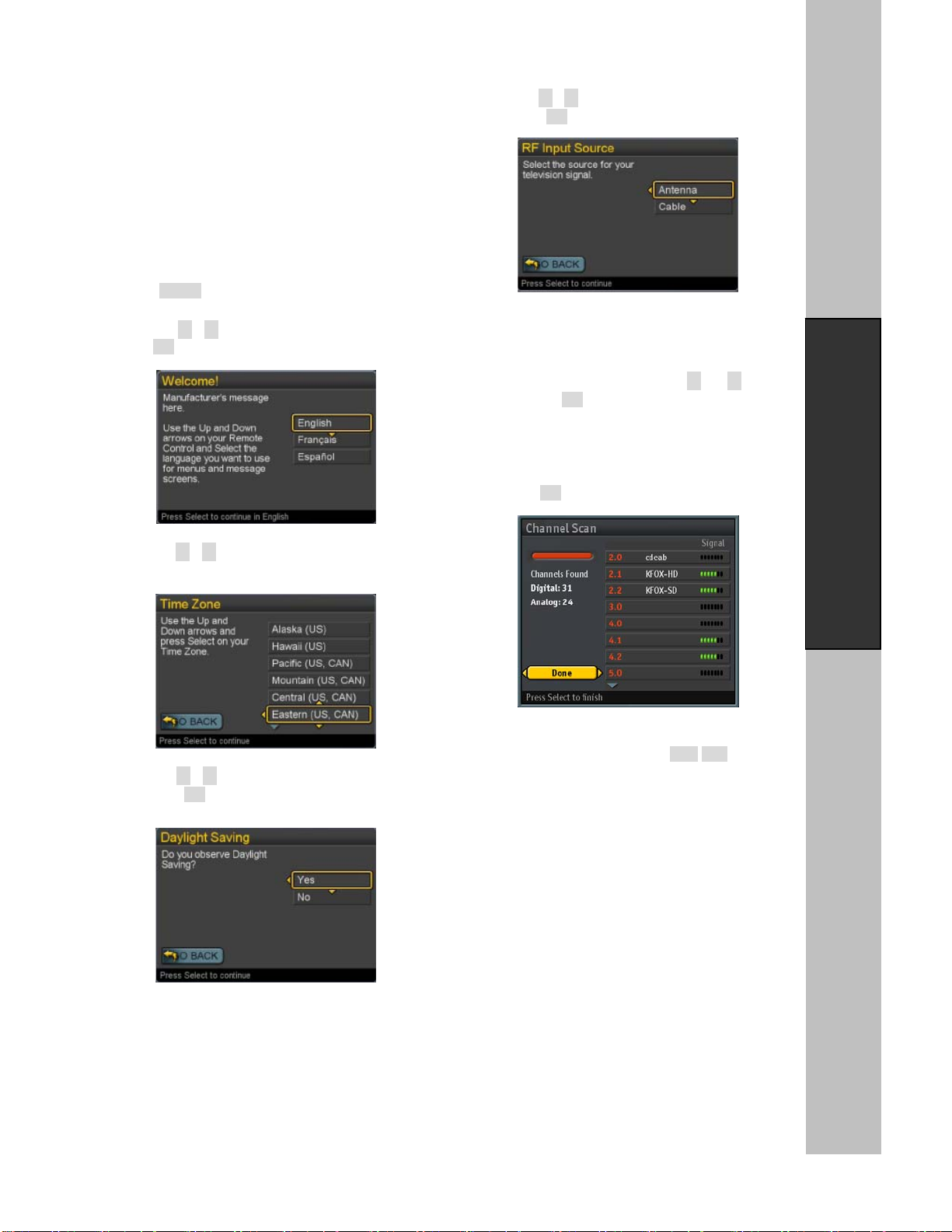
13
Connections and Setup
Initial Settings
After you finish connecting your PHD-200 Digital
HDTV Tuner, you need to run initial setup, which
automatically sets up available channels. The initial
setup appears when you turn on your Digital HDTV
Tuner for the first time. If you do not want to set up
the channels at this time, you can do it later by
selecting the CHANNEL of the MENU (see page 19).
1. Plug the Power Cable into AC In on the back of the
TV
2. Press Power button on the Remote Control or
Front Panel of PHD-200.
3. Press the▼or▲button to select language, then
press OK button.
4. Press the▼or▲button to select Time Zone, then
press OK button.
5. Press the▼or▲button to select Daylight Saving,
then press OK button.
6. Press the▼or▲button to select television signal,
then press OK button
)
zIn Cable mode, you can select the correct signal
source among “Cable STD”, “Cable IRC”, and
“Cable HRC” by pressing the ▼or ▲button,
then press OK button.
zContact your local cable company to identify the
type of cable system that exists in your
particular area.
7. Press the OK button to finish the Channel scan.
8. Change Channel by pushing CH+/CH- button or
number keys on the Remote Control.
)
zThe channel number is shown up in the top-left
corner of the screen.
zCheck the Antenna and Power Cable
Connection if there is no display.
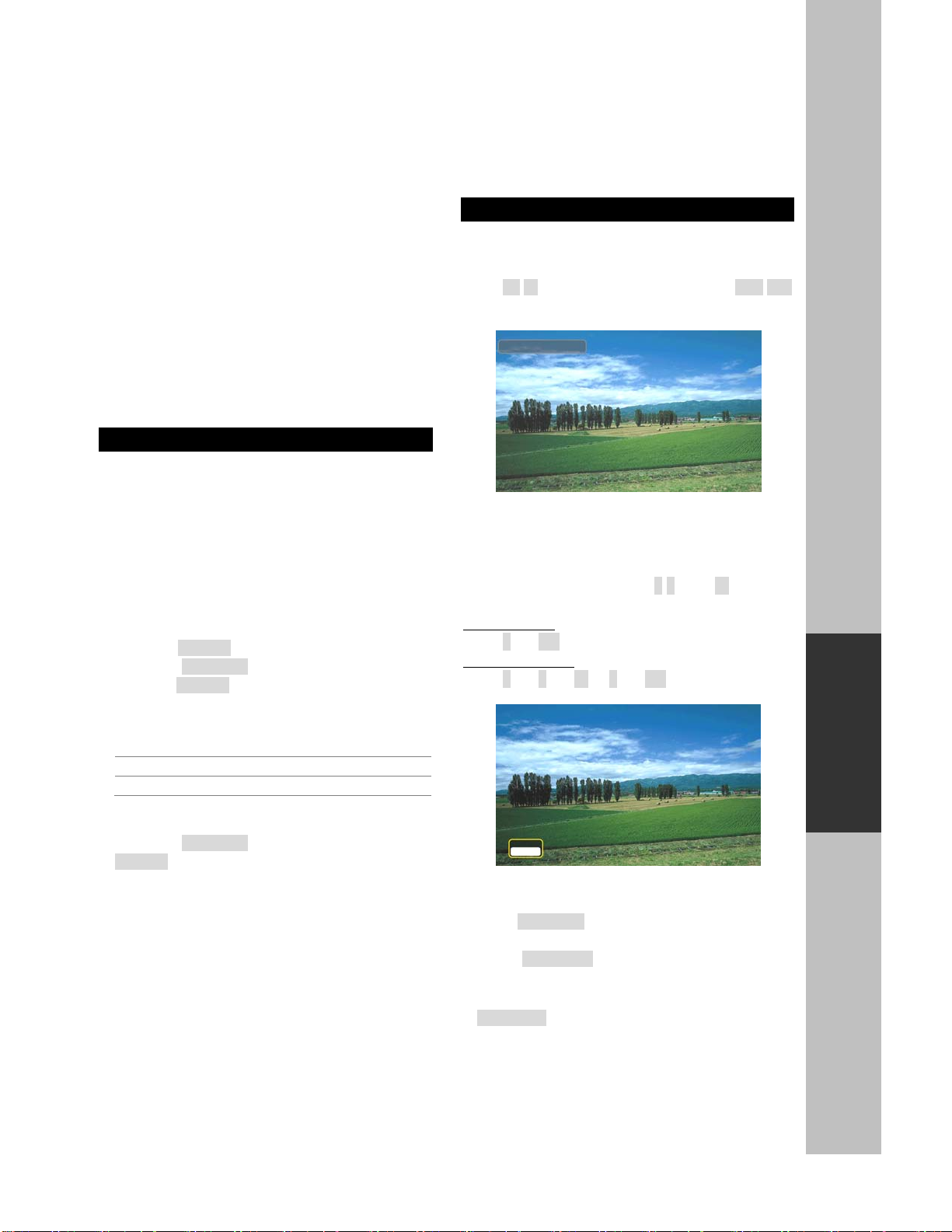
14
Operation
Operation
This chapter covers all of the things you can do with the Guides and other features that let you control the way
you use PHD-200 Digital HDTV Tuner. It includes watching TV and using menu.
Watching TV
This paragraph explains simple operations for
watching a TV program. It includes:
Turning on or off the PHD-200 Digital HDTV Tuner
Changing the channels
Displaying the channel information
Using the MUTE
Seeing the Closed Caption
Displaying the GUIDE (EPG)
Audio Preference
Turning on or off the Digital HDTV Tuner
Preparation
Perform the following steps before you turning on the
PHD-200 Digital HDTV Tuner.
1. Insert the batteries into the remote control unit.
(See page 10.)
2. Connect the antenna/cable signal to the PHD-200
Digital HDTV Tuner. (See page 11.)
3. Plug in the AC cord to the AC outlet.
Turning on the power
1. Press the POWER switch on the front panel.
2. Press the STANDBY button on the front panel or
press the POWER button on the remote control.
)
Power indicator
ON Lighting(Green)
OFF/Standby Lighting(Red)
Turning off the power
1. Press the STANDBY button on the front panel or
POWER on the remote control.
2. If you are not going to use this PHD-200 Digital
HDTV Tuner for a long period of time, you can
press the POWER switch on the front panel to
switch off power.
Changing the channels
You can change channels in several ways.
Method 1
Press P+/P- button on the remote control or CH+/CH-
button on the front panel to change the channels.
Method 2
Using remote control buttons 0-9, and ·(DOT) to
select a channel program.
e.g., channel 8:
Press 8→OK
e.g., channel 15.1:
Press 1→5 →·→1→OK
Method 3
1. Press GO BACK to switch to the previously tuned
channel.
2. Press GO BACK again to switch back to the
currently tuned channel.
)
GO BACK will not work if no channel has been
changed after the PHD-200 is turned on.
2.10 WGBH-Dx
! The channel number and name are
displaying on the screen
Tune to:
15.1_
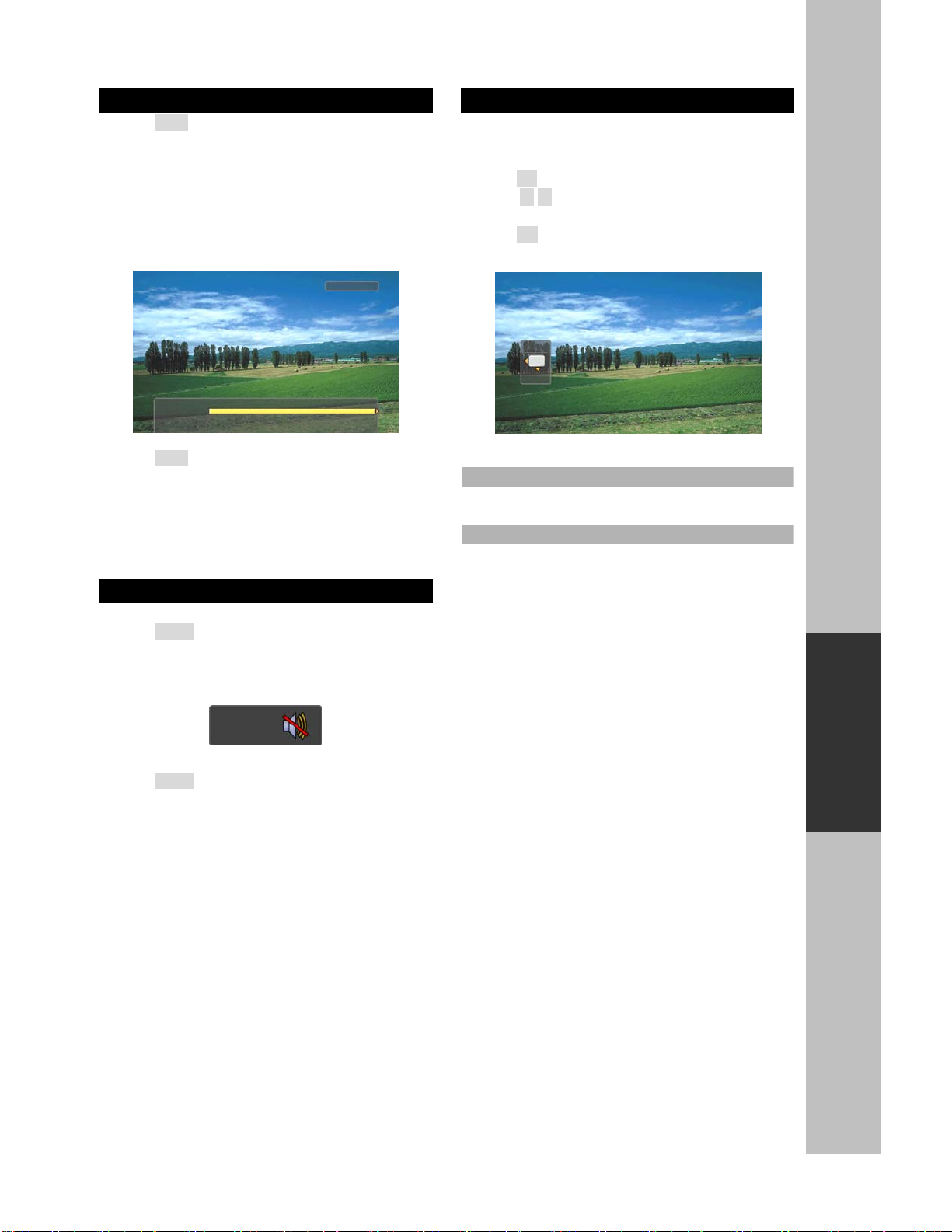
15
Operation
Displaying the channel information
1. Press INFO button on the remote control to display
the current channel information on the screen.
Channel information includes
Date and clock;
Channel number;
Channel label (if preset)
Broadcast program name
Program name
2. Press INFO again to clear the display.
Using MUTE
Mutes the current sound output.
1. Press MUTE button on the remote control.
2. “MUTE” will be displayed on the screen, and sound
is silenced.
3. Press MUTE button again, and sound is output.
Seeing the Closed Caption
Closed Caption feature is to display On Screen Text
Messages during watching TV. You can select on, or
off.
1. Press CC button on the remote control.
2. Press ▲/▼button to highlight the item from “On”,
or “Off”.
3. Press OK to select an option.
4. Than Closed Caption is display or closed.
On
Captioning information always appears, when
available.
Off
No captioning information displayed.
Sun Jan 18 12:00AM
2.10 WGBH-Dx WGBH HDTV Broadcast Signal
12:45AM
C C
Off
On
Mute
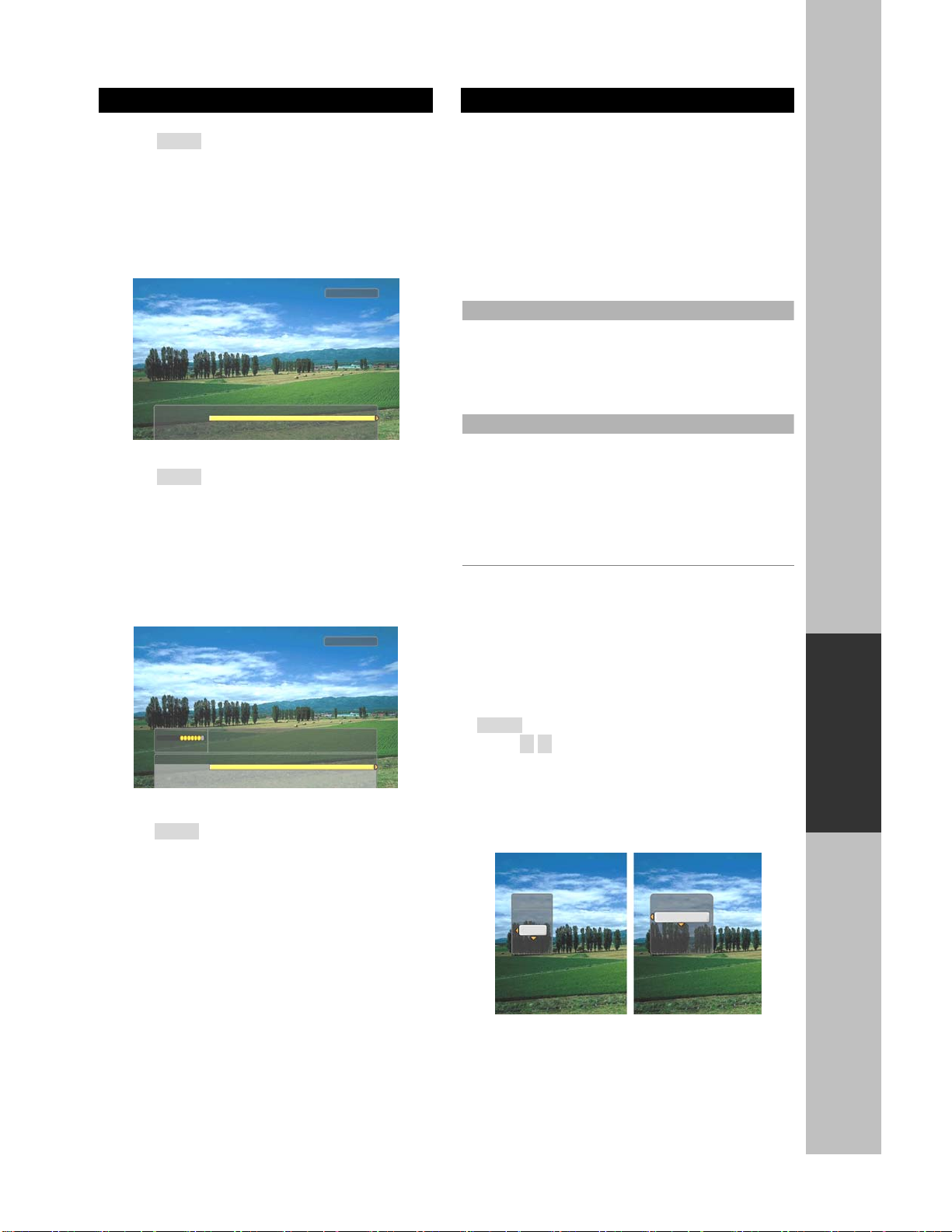
16
Operation
2.10 WGBH-Dx WGBH HDTV Broadcast Signal
Sun Jan 18 12:00AM
12:45AM
Displaying the GUIDE
Show program information for the current channel.
1. Press GUIDE button on the remote control once,
the information will appear.
Date and clock;
Channel number;
Channel label (if preset)
Broadcast program name
Program name
2. Press GUIDE button again, more information will
appear.
Signal strength;
Signal format;
Audio format;
V-CHIP mark
Closed Caption mark
3. Press GUIDE again to clear the display.
Audio Preference
In analog channel
The Digital HDTV Tuner has feature that allows
reception of sound other than the audio for the
program. This feature is called Multi-channel
Television Sound (MTS). The TV with MTS can
receive mono sound, stereo sound and Secondary
Audio Programs (SAP). The SAP feature allows a TV
station to broadcast other information, which could be
audio in another language or something completely
different like weather information.
Stereo/Mono
You can select between ’Stereo’ and ’Mono’ when
the Stereo broadcasting is received.
-Stereo: Two speakers are used for 2 tracks
-Mono: Two speakers out both channel has the
same signal (the identical sound)
SAP (Separate Audio Program)
You can select the SAP mode which is ‘Main
sound’ or ‘’Main + Sub sound’ when the SAP
broadcasting, which is usually a foreign translation,
is received.
-Main sound: Listen to main sound or language.
-Sub sound: Listen to secondary sound or
language instead of the main.
In digital channel
The digital-TV transmission system is capable of
simultaneous transmission of many audio tracks (for
example, simultaneous translations of the program
into foreign languages). The availability of these
additional “multi-tracks” depends upon the program.
Method
1. You can select the audio preference by pressing
AUDIO button on the remote control.
2. Press ▲/▼button to highlight the item.
)
zSelect an audio preference or turn on SAP in
analog channels.
zSelect a language from English, French and
Spanish in digital channels.
Analog channels digital channels
Sun Jan 18 12:00AM
2.10 WGBH-Dx WGBH HDTV Broadcast Signal
12:45AM
SIGNAL
1080i Stereo
(
TV-Y, CC, Di
g
ital
)
Audio Digital
Track 1 : English
Track 2 : French
Track 3 : Spanish
Audio
Mono
Stereo
SAP

17
Operation
Set up
Language…………….……….Page17
Aspect ratio………………......Page17
System Information..…..…….Page17
Audio
Digital Audio……..…….…….Page18
Caption
CC Mode……..…….…….......Page20
Analog Caption……….….......Page20
DTV Caption..………….....….Page20
DTV Caption Style…..….…....Page21
CC Preference..……….……..Page21
Time
Time Zone….…..……..….......Page18
Date and Time………………..Page18
Sleep Timer..………………....Page18
Channel
Tuner……………….……........Page19
Manual Scan……….…......….Page19
Master List………….…......….Page19
Favorites1………….…......….Page19
Favorites2………….…......….Page19
Favorites3………….…......….Page19
Parental
Change PIN……….……........Page21
MPAA Rating……….…......….Page22
TV – USA………….…......….Page22
CA English Rating...……...….Page22
CA French Rating….…......….Page22
3. Press OK to select an option.
Using the MENU
MENU provides one button access for controlling
your PHD-200 Digital HDTV Tuner. It enables you to
perform a variety of tasks intuitively with a control
panel on the screen rather than a variety of remote
control button presses.
1. Press MENU on the remote or front panel. MENU
control panel appears.
2. Press ▲/▼to highlight the item.
3. Press OK or ►into an option.
4. Press MENU or EXIT to exit.
Menus items
Set up
This item can adjust menu’s language, picture’s
aspect ratio, and system information.
1. Highlight “Set up” on the MENU control panel and
press OK or ►.
2. Press ▲/▼to highlight the item: Language, Aspect
Ratio, system Information.
3. Press OK or ►to select an option.
4. Press EXIT to exit.
Language
You can select the language of the menu from
English, French and Spanish.
Aspect Ratio
You can select an aspect ratio of the “Normal”,
“Direct”, “Zoom”, “Stretch”, and “Stretch Edges”.
You can press ASPECT button on the remote control
to select the aspect ratio.
The picture size mode see page 6.
System Information
Display important system information.
The information is including:
Chipset
Demod
Version
Normal
Direct
Zoom
Stretch
Stretch Edges
Aspect
Set up
A
udio
Time
Channel
Caption
Parental
Language English
A
spect Ratio Normal
System Information
√
Menu Language Setting
English
French
Spanish
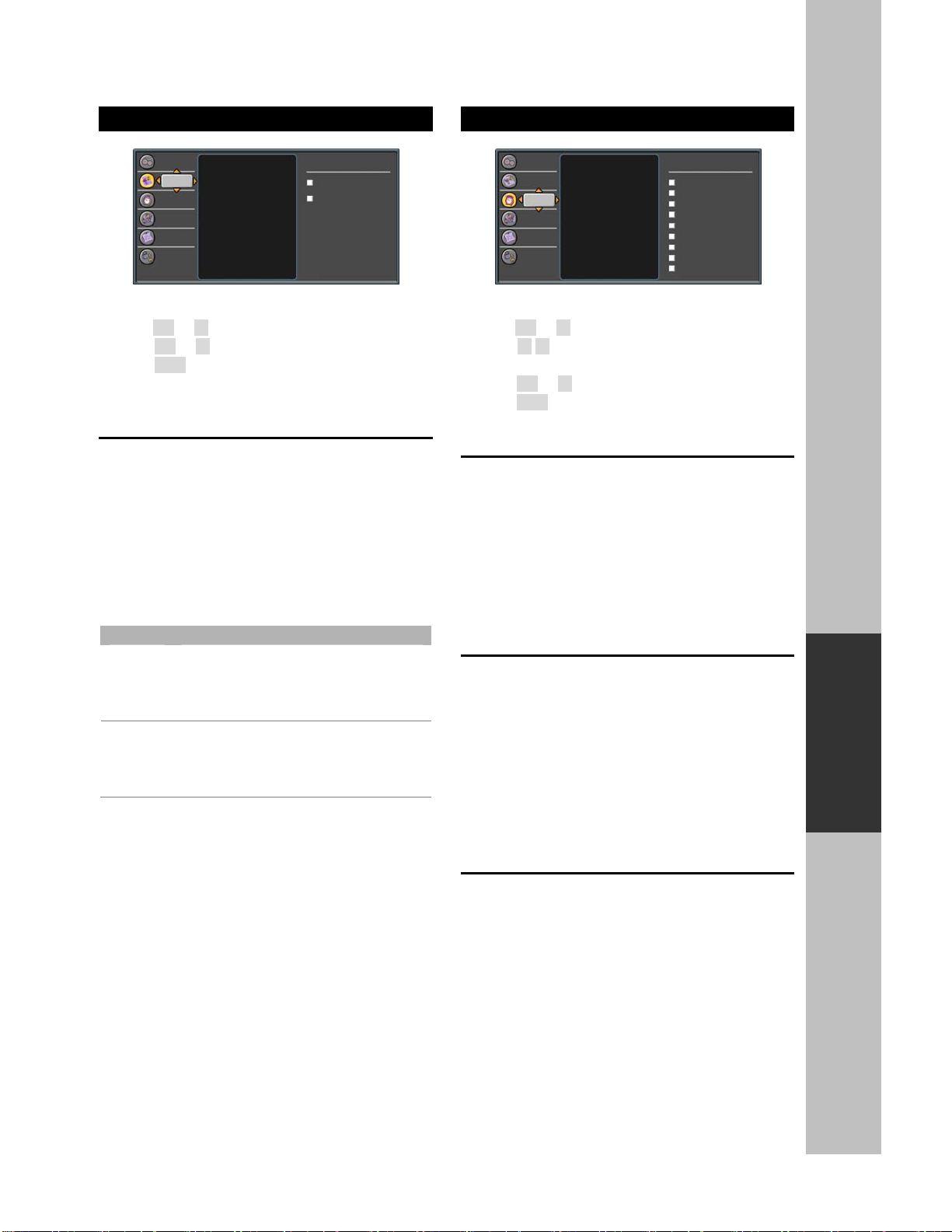
18
Operation
Audio
1. Highlight “Audio” on the MENU control panel and
press OK or ►.
2. Press OK or ►into “Digital Audio”.
3. Press EXIT to exit.
Digital Audio
You can output digital audio to home theater or
similar device whose DIGITAL AUDIO INPUT
terminal is connected to the DOLBY DIGITAL OUT
(OPTICAL) terminal on the Digital HDTV Tuner.
Please select an audio of the program you are
watching and the equipment connected.
You can change the optical output to Dolby Digital or
PCM.
Item Description
PCM The coaxial digital audio output
terminal outputs audio signal in PCM
form. If your digital audio system does
not support Dolby Digital, select ”PCM”
Dolby
Digital
The optical digital audio output terminal
outputs audio signal in Dolby Digital
form. It reproduces sound from
surround program of digital.
Time
1. Highlight “Time” on the MENU control panel and
press OK or ►.
2. Press ▲/▼to highlight the item: Time Zone, Date
and Time, Sleep Timer.
3. Press OK or ►to select an option.
4. Press EXIT to exit.
Time Zone
You can select a time zone from Alaska/ Hawaii/
Pacific/ Mountain/ Central/ Eastern/ Atlantic/
Newfoundland/ Samoa.
)
zTime zone is selected before you setting up
system date and time.
Date and Time
You can adjust the system date and time, daylight
saving time, and auto-update time.
The default is Auto-Update Time.
)
zAfter a power failure or disconnection of the
power, the clock settings will be lost.
zIf you selecting Auto-update time, you should be
not adjusting the date and time.
Sleep Timer
You can use the sleep timer to turn the PHD-200
Digital HDTV Tuner off.
You can also select a sleep time from 0 minutes / 15
minutes / 30 minutes / 60 minutes / 90 minutes / 120
minutes.
Set up
A
udio
Time
Channel
Caption
Parental
Digital Audio Dolby Digital Audio Output
Dolby digital
PCM
√
Set up
A
udio
Time
Channel
Caption
Parental
Time Zone Eastern
DST Off
Date and Time
Date and Time
Alaska
Hawaii
Pacific
Mountain
Central
Eastern
Atlantic
Newfoundland
Samoa
√

19
Operation
Channels
1. Highlight “Channels” on the MENU control panel
and press OK or ►.
2. Press ▲/▼to highlight the item: Tuner, Auto Scan,
Manual Scan, Master List, Favorites1, Favorites2,
Favorites3.
3. Press OK or ►to select an option.
4. Press EXIT to exit.
Tuner
This item is selecting an option of RF Input.
“Antenna” is over-the-air (outdoor or indoor antenna).
“STD”, “IRC”, and “HRC” are the cable signal types.
)
zIf do not know the type of cable, contact your
local cable company to identify the type of cable
system that exists in your particular area.
Auto Scan
You selected a type of the RF Input, than you can
select “Start Scan”.
PHD-200 Digital HDTV Tuner will scan analog
channels at first. Secondly scan the digital channels.
You can watch the TV as finish to scan.
)
zThis step may take 10-15 minutes.
zAll the current stored channels will be deleted or
replaced with new channel information after
doing ‘Start Scan’.
Manual Scan
Using this option, you can find a channel on a
particular frequency.
You can use the number button (0-9) on the remote
control to find analog and digital channels.
Master List
Edit the master list of all your channels. You can add
or remove some channels from the master list.
)
zWhen you press CH+/CH- button to watch TV,
your TV will stop only on the channels you have
programmed into the TV’s channels master list.
zRemoved channels in the master list will select
by pressing number button only.
Favorites
Edit the list of channels in your favorites.
Favorite Channel Function is for the convenience of
channel change among your frequent watching or
favorite channels by separately memorizing them in
FAV.
You can mark to add the favorite channel in each
FAV.
You can use “name” item to rename the FAV name
also.
FAV name default
FAV1 List
FAV2 Sports
FAV3 News
Using FAV1 FAV2 FAV3 button
You can use FAV1 FAV2 or FAV3 button to add or
remove the channels also.
1. Press CH+/CH- buttons to select the channel you
would like to register.
2. Press FAV1 FAV2 or FAV3 button on the remote
control to register it as a favorite channel, select
“Add” to register it.
3. In the favorite channel, you can press FAV1 FAV2
or FAV3 button to remove it.
4. After you finish favorite channel registration, by
each pressing of FAV1 FAV2 or FAV3 button, you
can change the channels between them.
Set up
A
udio
Time
Channel
Caption
Parental
Tuner Antenna
A
uto scan
Manual Scan
Channel name Edit
Favorites 1
Favorites 2
Favorites 3
RF Input
Antenna
Cable STD
Cable IRC
Cable HRC
√

20
Operation
Caption
Closed Caption feature is to display On Screen Text
Messages during watching TV. This feature is
available in both analog and digital broadcast. The
PHD-200 Digital HDTV Tuner is equipped with an
internal Closed Caption decoder. It allows you to view
conversations, narration and sound effects as
subtitles on your TV.
Digital Closed Caption service is a new caption
service available only on digital TV programs (also at
the discretion of the service provider). It is a more
flexible system than the original Closed Caption
system, because it allows a variety of caption sizes
and font styles. When the Digital Closed Caption
service is in use, it will be indicated by the
appearance of a 3-letter abbreviation that also
indicates the language of the Digital Closed Captions:
ENG (English), SPA (French), FRA (French) or other
language codes.
)
zClosed captioning is not available on all
channels at all times. Only specific programs
encoded with closed-captioning information are
applicable.
1. Highlight “Caption” on the MENU control panel and
press OK or ►.
2. Press ▲/▼to highlight the item: CC Mode,
Analog Caption, DTV Caption, DTV Caption Style,
CC Preference.
3. Press OK or ►to select an option.
4. Press EXIT to exit.
CC Mode
You can select the CC Mode from ON, OFF, and ON
when mute.
You can also press CC button on the remote control.
(See page 15)
Analog Caption
You can select an available in these options.
CC1: The Primary Synchronous Caption Service.
These are captions in the primary language that
must be in sync with the sound, preferably
matched to a specific frame.
CC2: The Special Non-Synchronous Use
Captions. This channel carries data that is
intended to augment information carried in the
program.
CC3: Secondary Synchronous Caption Service.
Alternate program-related caption data, typically
second language captions.
CC4: Special Non-Synchronous Use Captions.
Similar to CC2.
Text1: First Text Service. This may be various
non-program related data.
Text2: Second Text Service. Additional data,
usually not program related.
Text3/Text4: Third Text Service. These data
channels should be used only if Text1 and Text2
are not sufficient.
DTV Caption
You can select an available advance caption in DTV
Caption.
This item include
Advanced CC1
Advanced CC2
Advanced CC3
Advanced CC4
Advanced CC5
Advanced CC6
Set up
A
udio
Time
Channel
Caption
Parental
CC Mode Off
A
nalog Caption TEXT1
DTV Caption Adv.CC1
DTV Caption Style
CC Preference Automatic
Closed caption Setting
On
Off
√
Other manuals for PHD-200
1
Table of contents