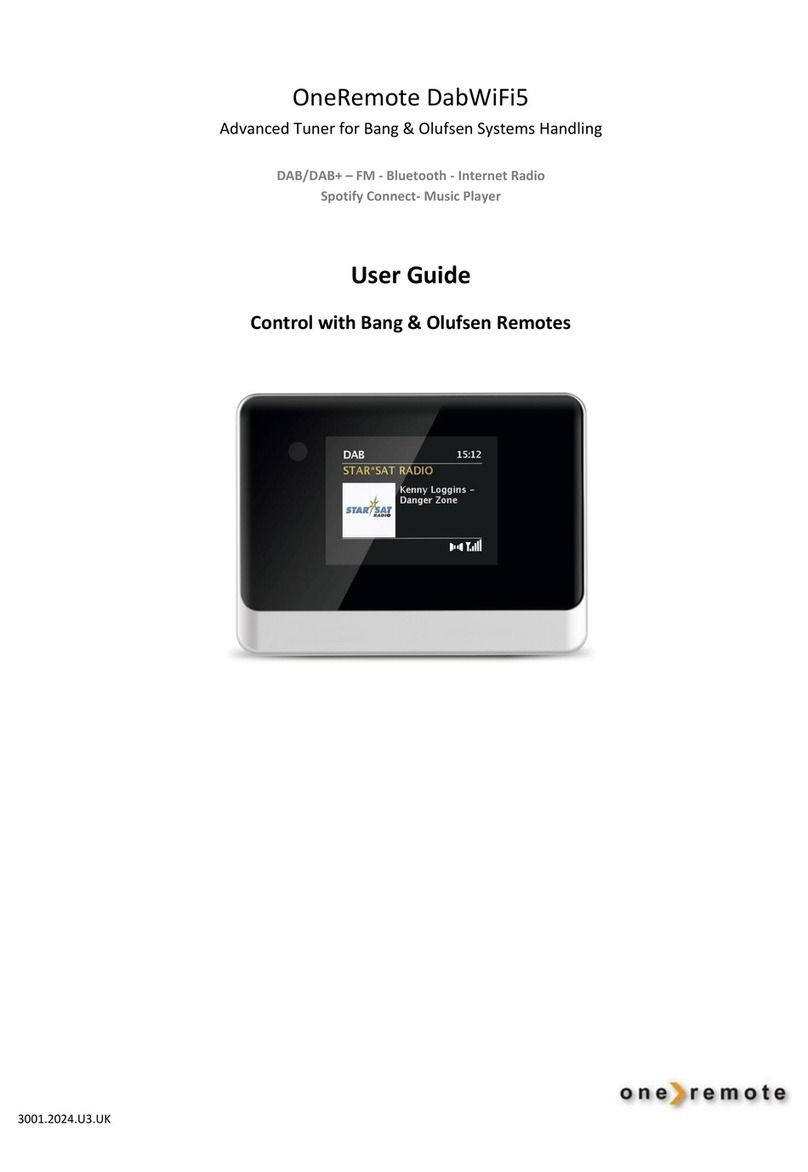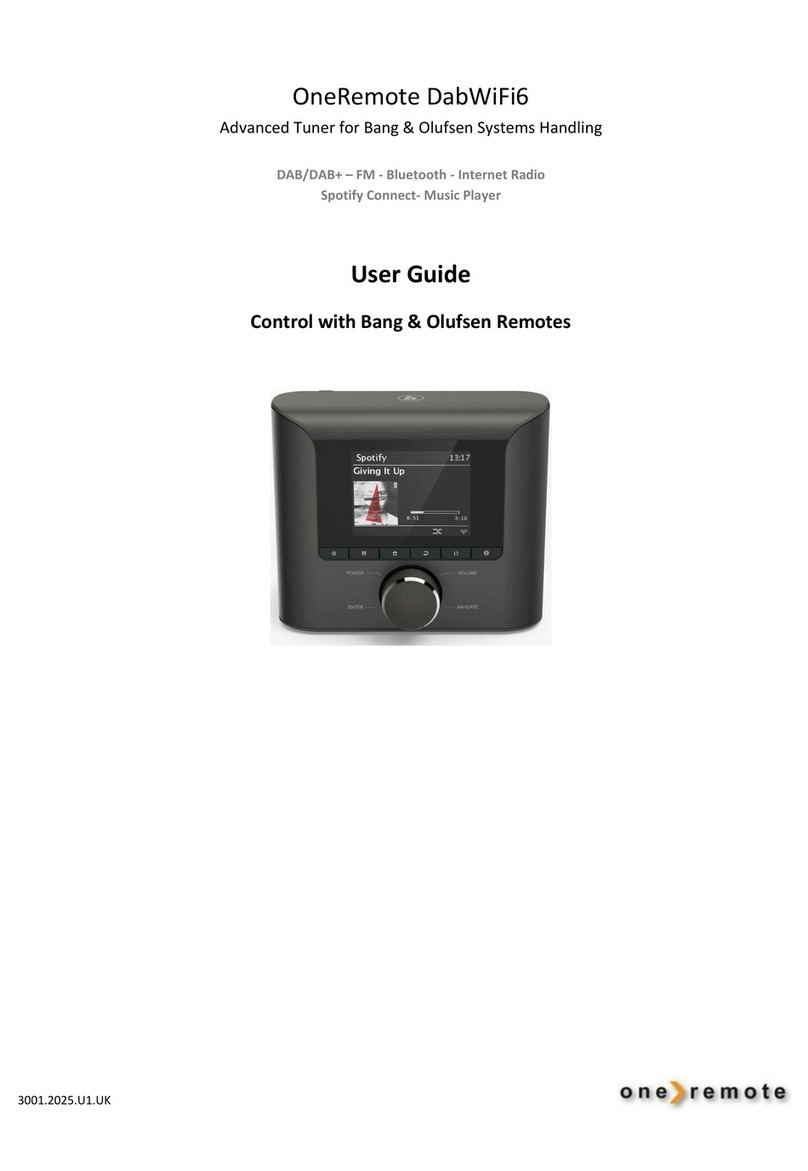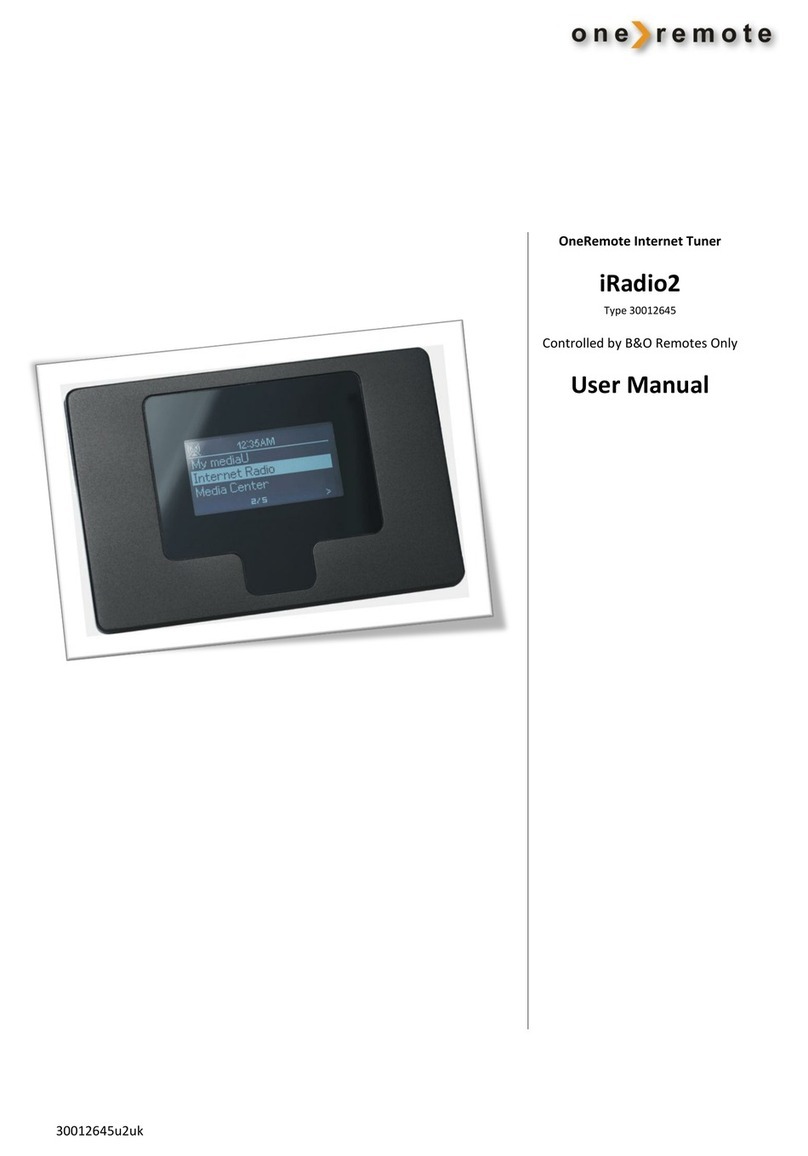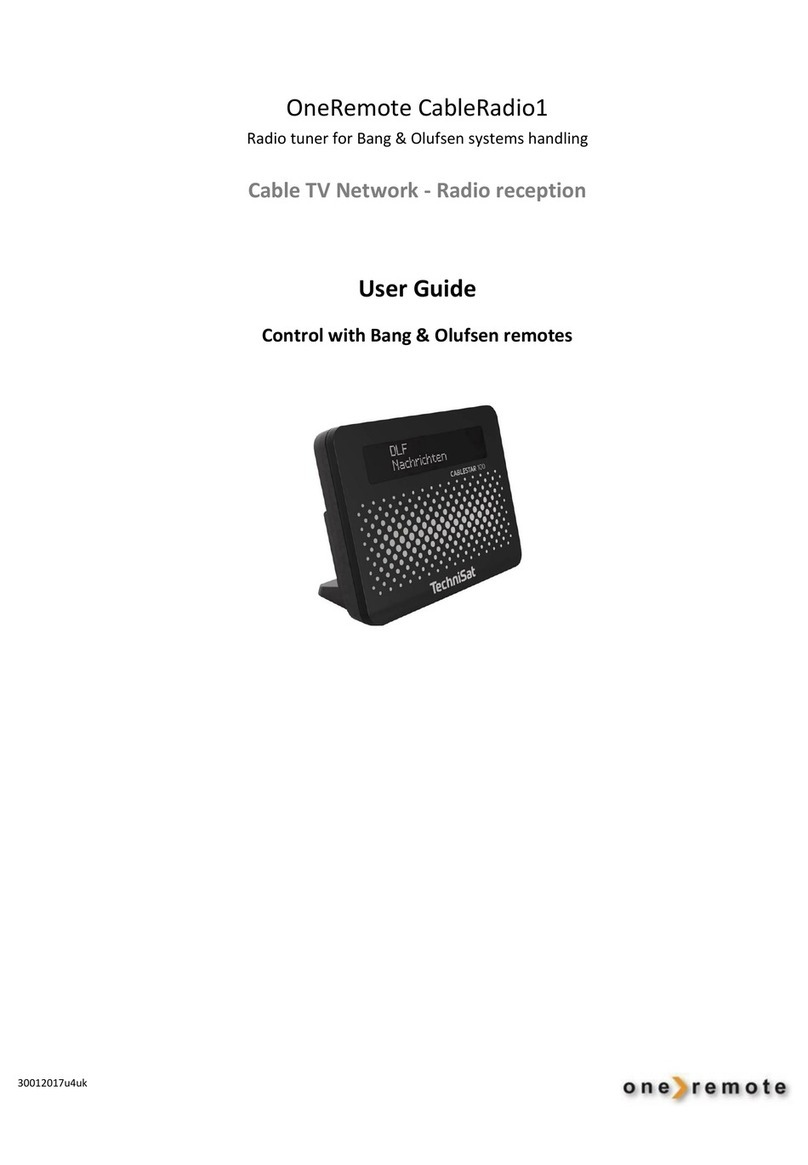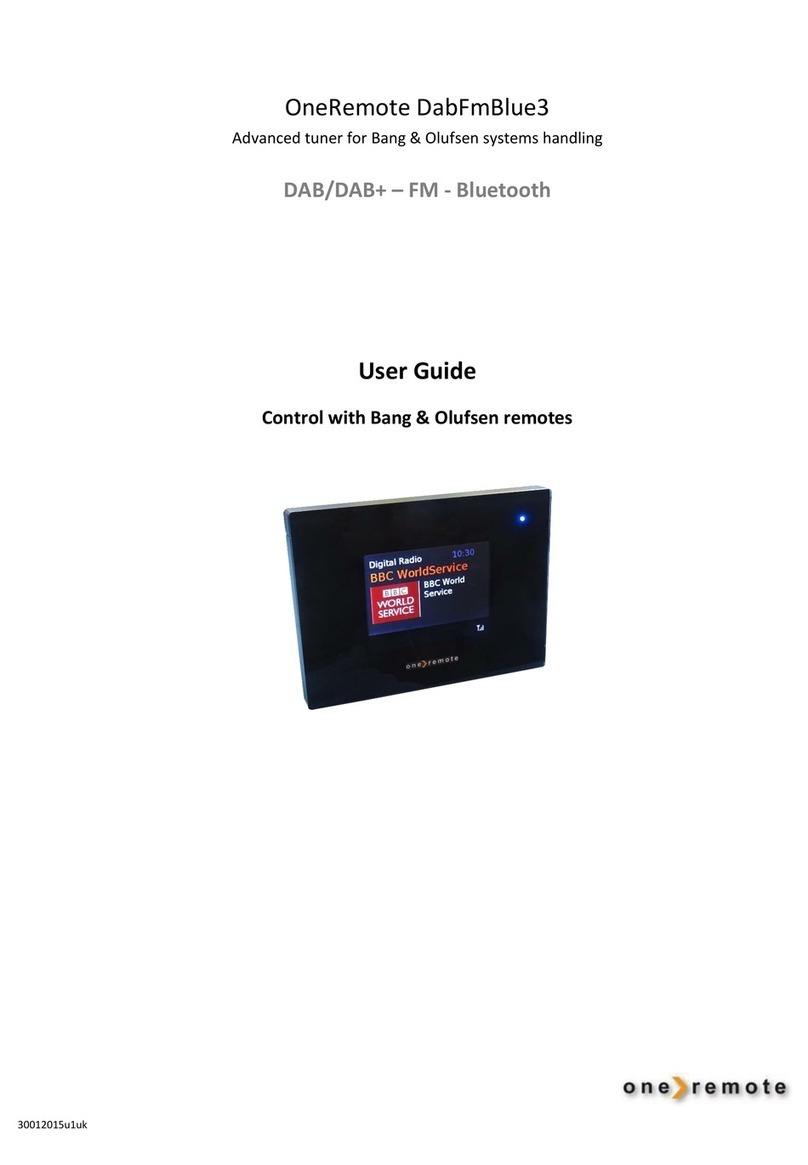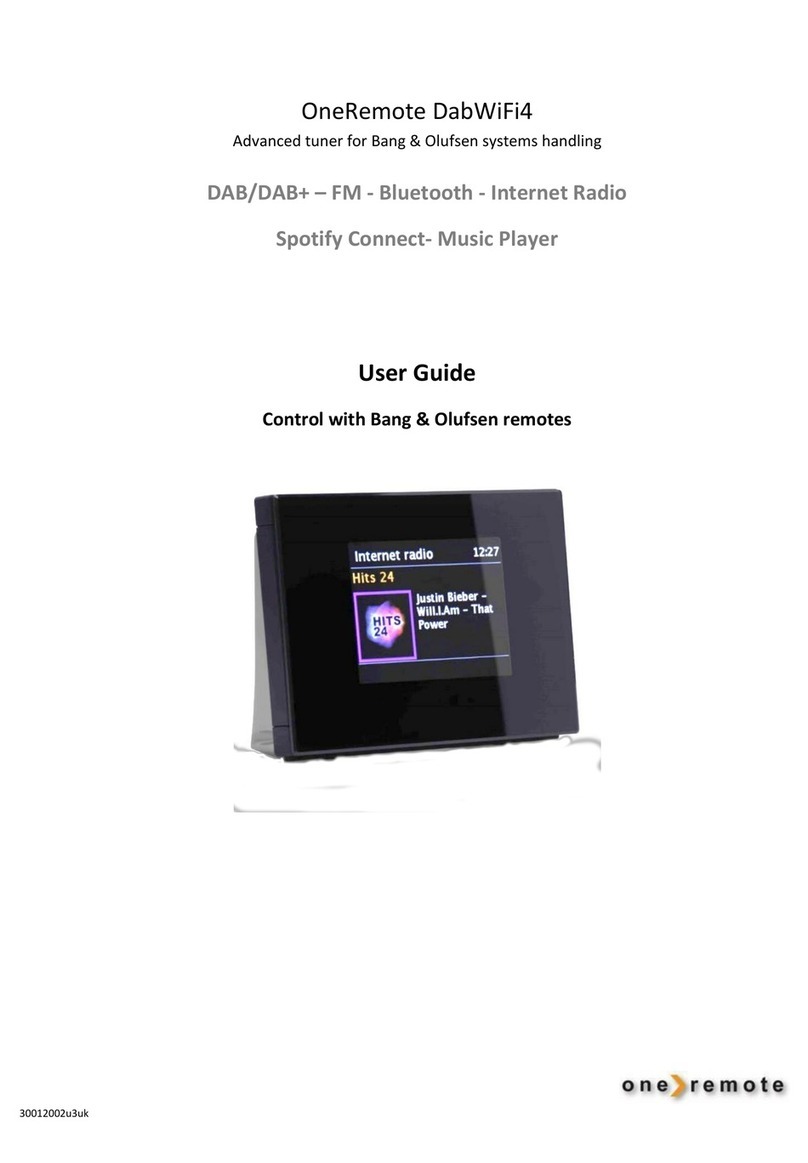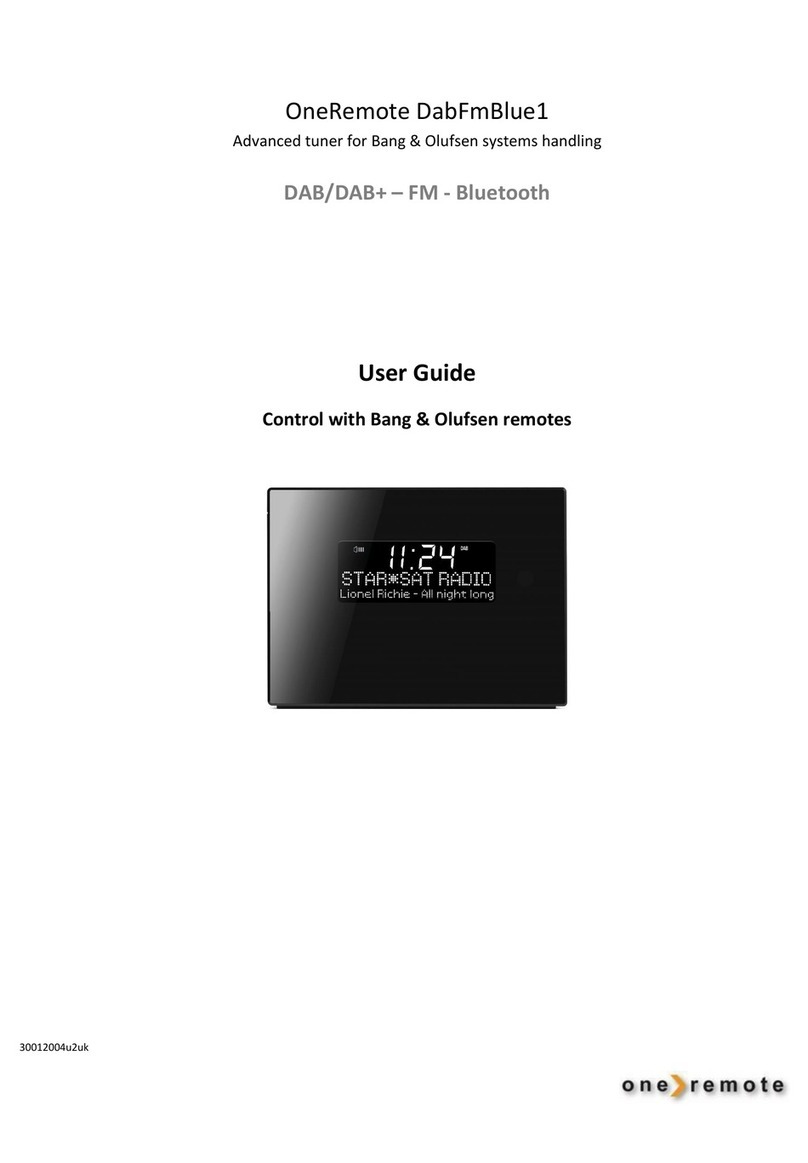Contents
THIS GUIDE....................................................................................................................................................5
The DabWiFi5 must be setup to the Bang & Olufsen system ............................................................................................. 5
CONNECT DABWIFI5 WITH DEFAULT PERSONALITY. ...................................................................6
VOLUME..........................................................................................................................................................7
INSTALLATION.............................................................................................................................................7
CONNECTIONS ..............................................................................................................................................8
Antenna connection ........................................................................................................................................................... 8
OPTIONS.........................................................................................................................................................9
Source Key ........................................................................................................................................................................ 10
SPECIAL OPTIONS .................................................................................................................................... 11
Control .............................................................................................................................................................................. 11
Connect the DabWiFi5 tuner to BeoLab 3500 .................................................................................................................. 12
BANG & OLUFSEN EQUIPMENT AND ONEREMOTE OPTIONS.................................................... 13
BeoSound 5 .................................................................................................................................................................. 13
BeoSound 5, Encore ..................................................................................................................................................... 13
BeoCenter 2 ................................................................................................................................................................. 13
BEoSound 4 .................................................................................................................................................................. 14
BeoSound 1 .................................................................................................................................................................. 14
BeoSound Century ....................................................................................................................................................... 14
BeoSound 9000 ............................................................................................................................................................ 15
BeoSound 3000 3200 ................................................................................................................................................... 15
BeoSound Ouverture ................................................................................................................................................... 16
BeoSystem 2500 .......................................................................................................................................................... 16
BeoCenter 2500 ........................................................................................................................................................... 16
BeoCenter 2300 ........................................................................................................................................................... 17
BeoMaster 3300........................................................................................................................................................... 17
BeoMaster 3500 4500.................................................................................................................................................. 18
BeoMaster 5500........................................................................................................................................................... 18
BeoMaster 6500 7000.................................................................................................................................................. 19
BeoCenter 8000 ........................................................................................................................................................... 19
BeoCenter 8500, 9000, 9500...................................................................................................................................... 19