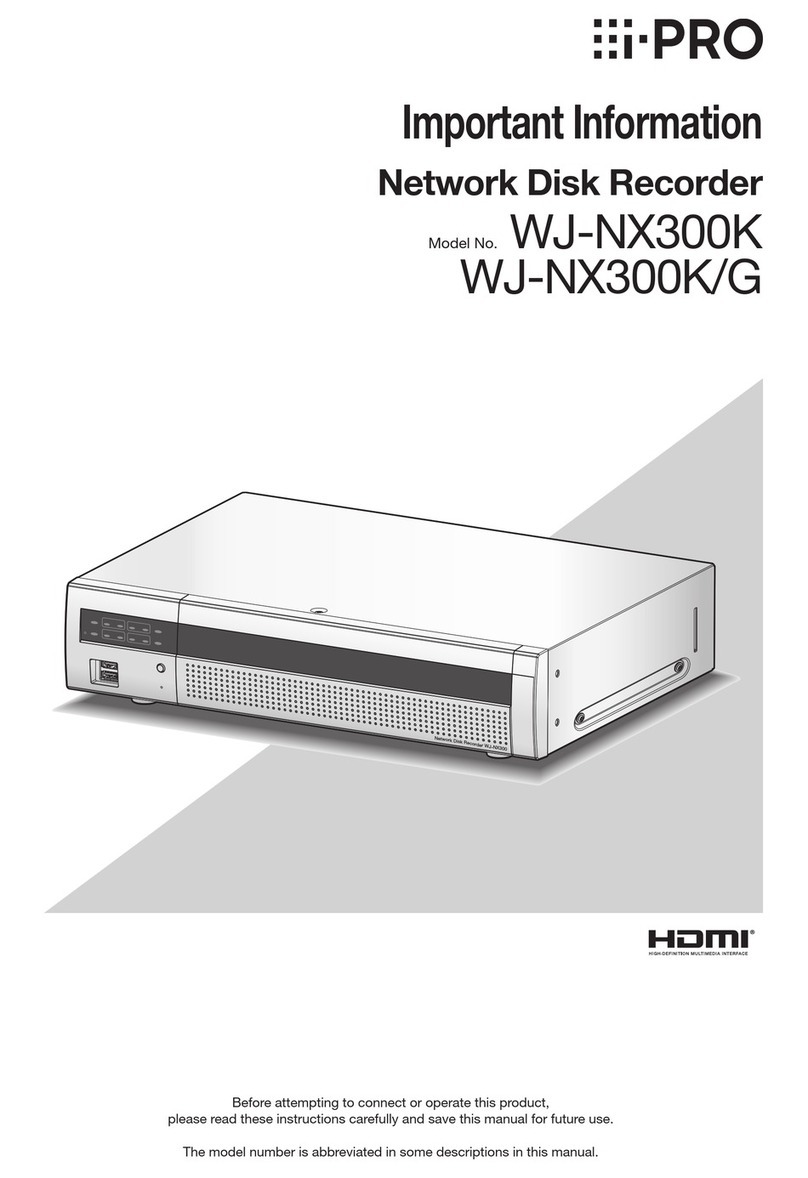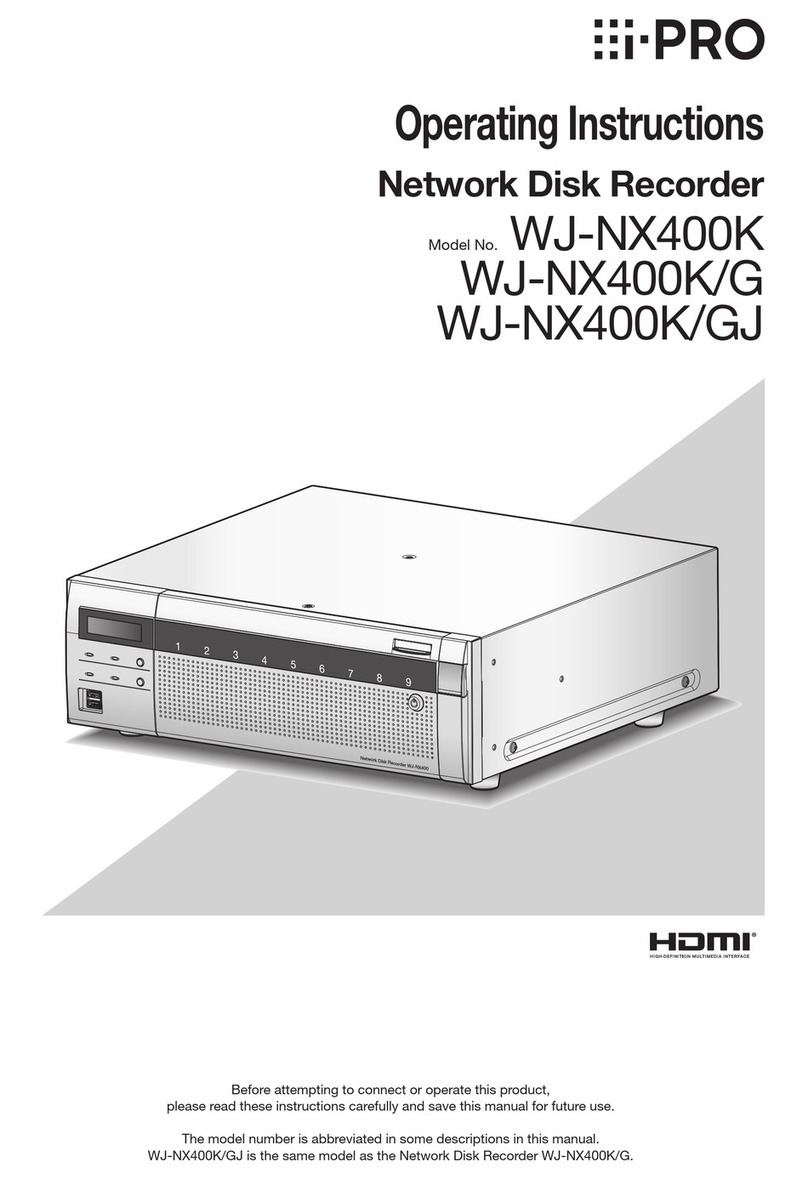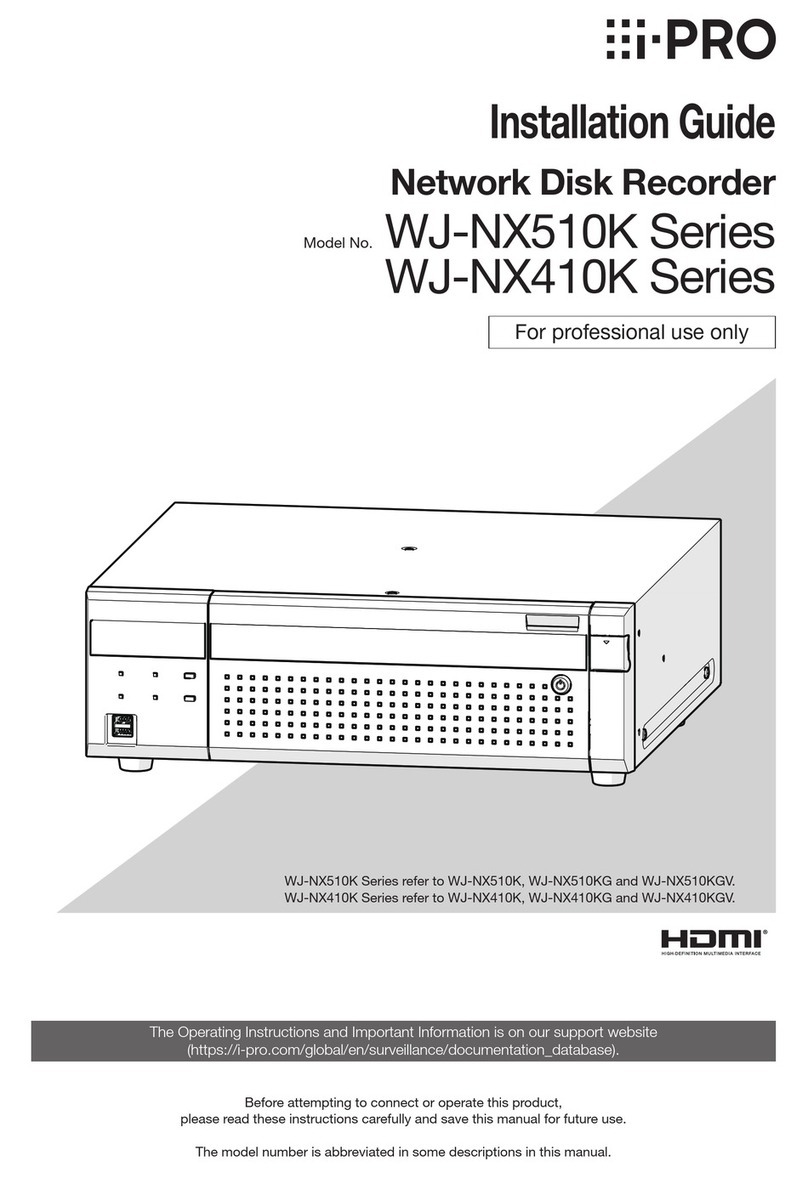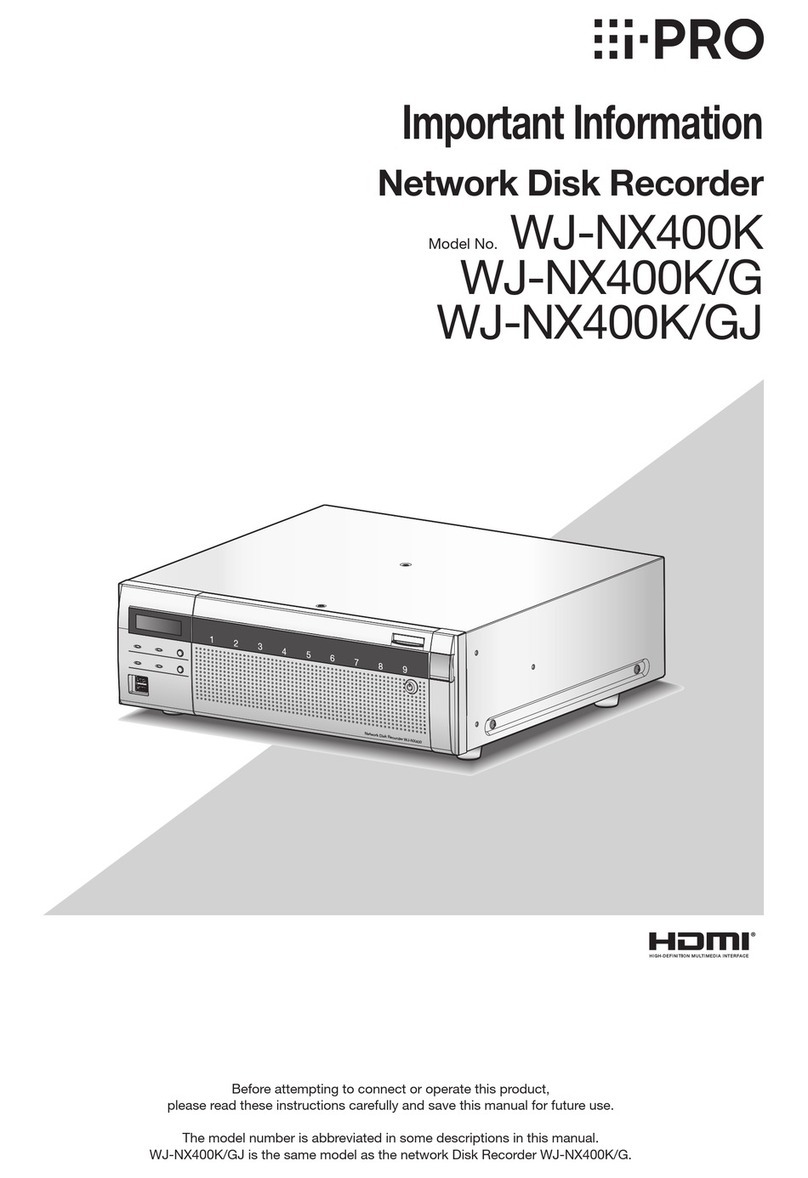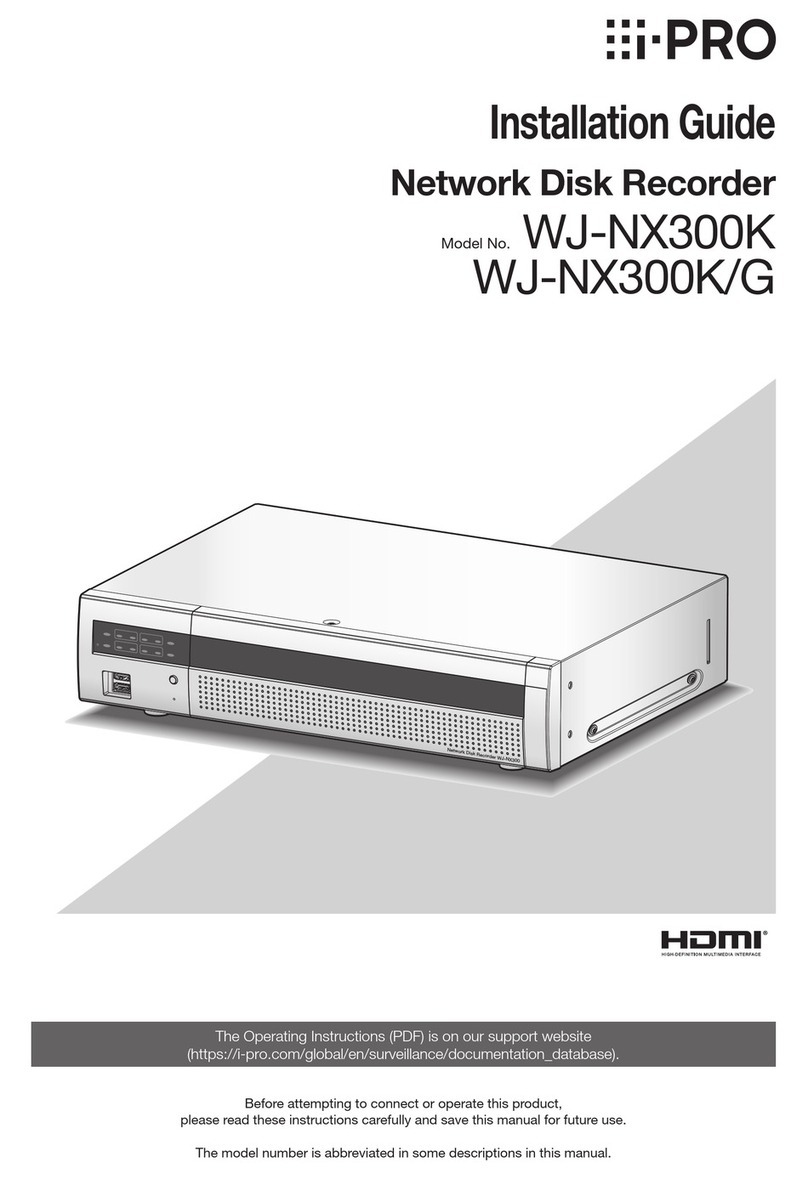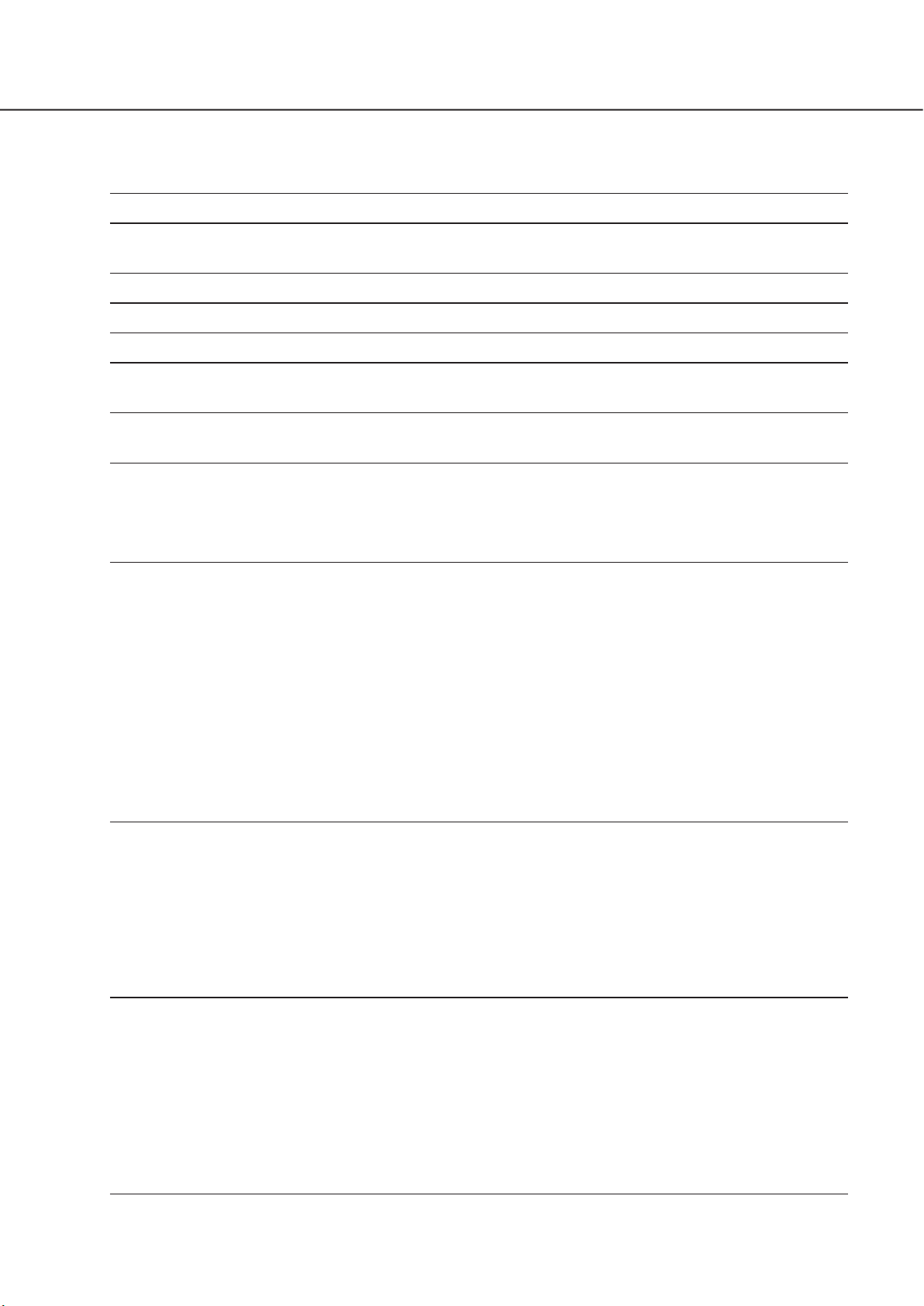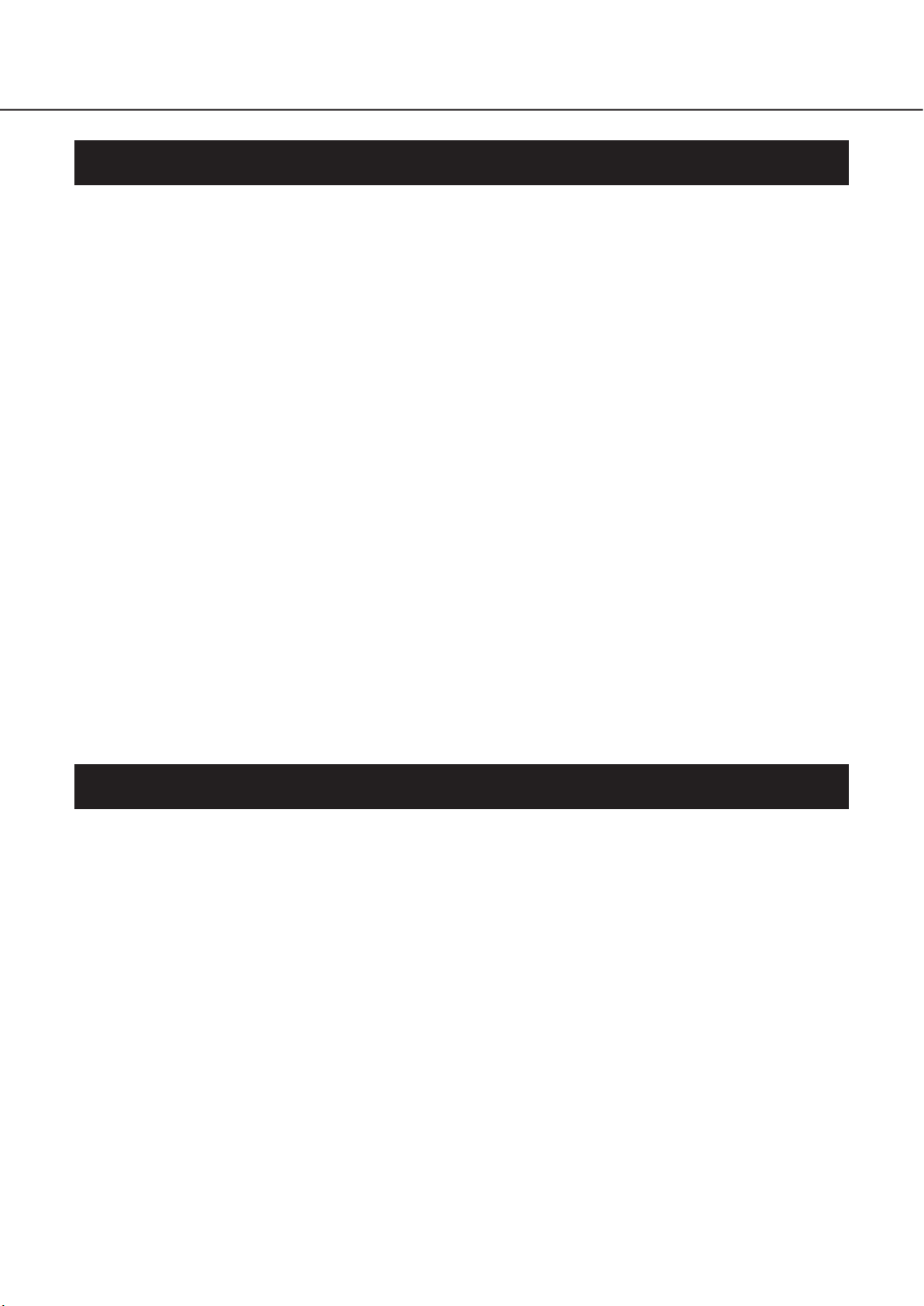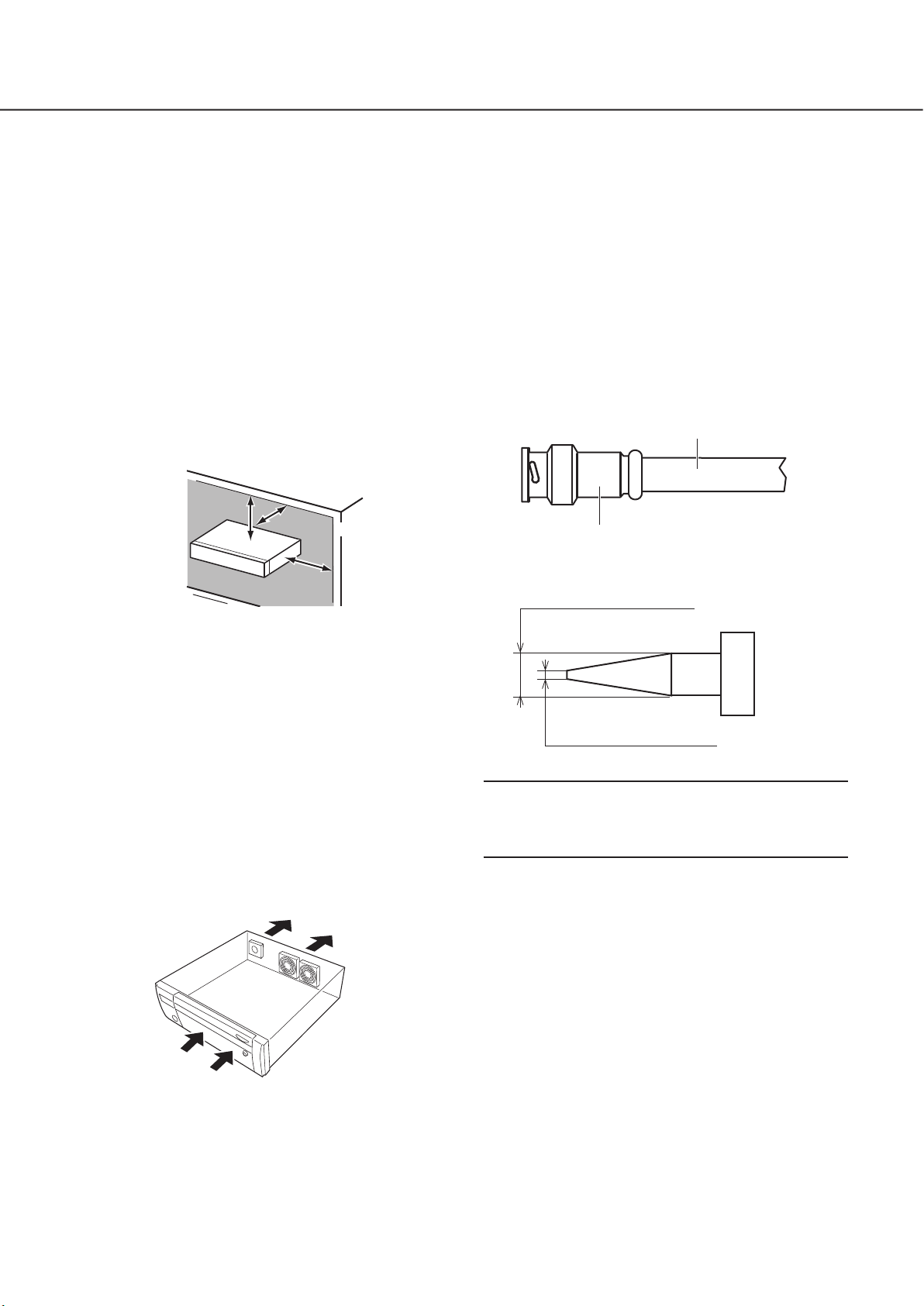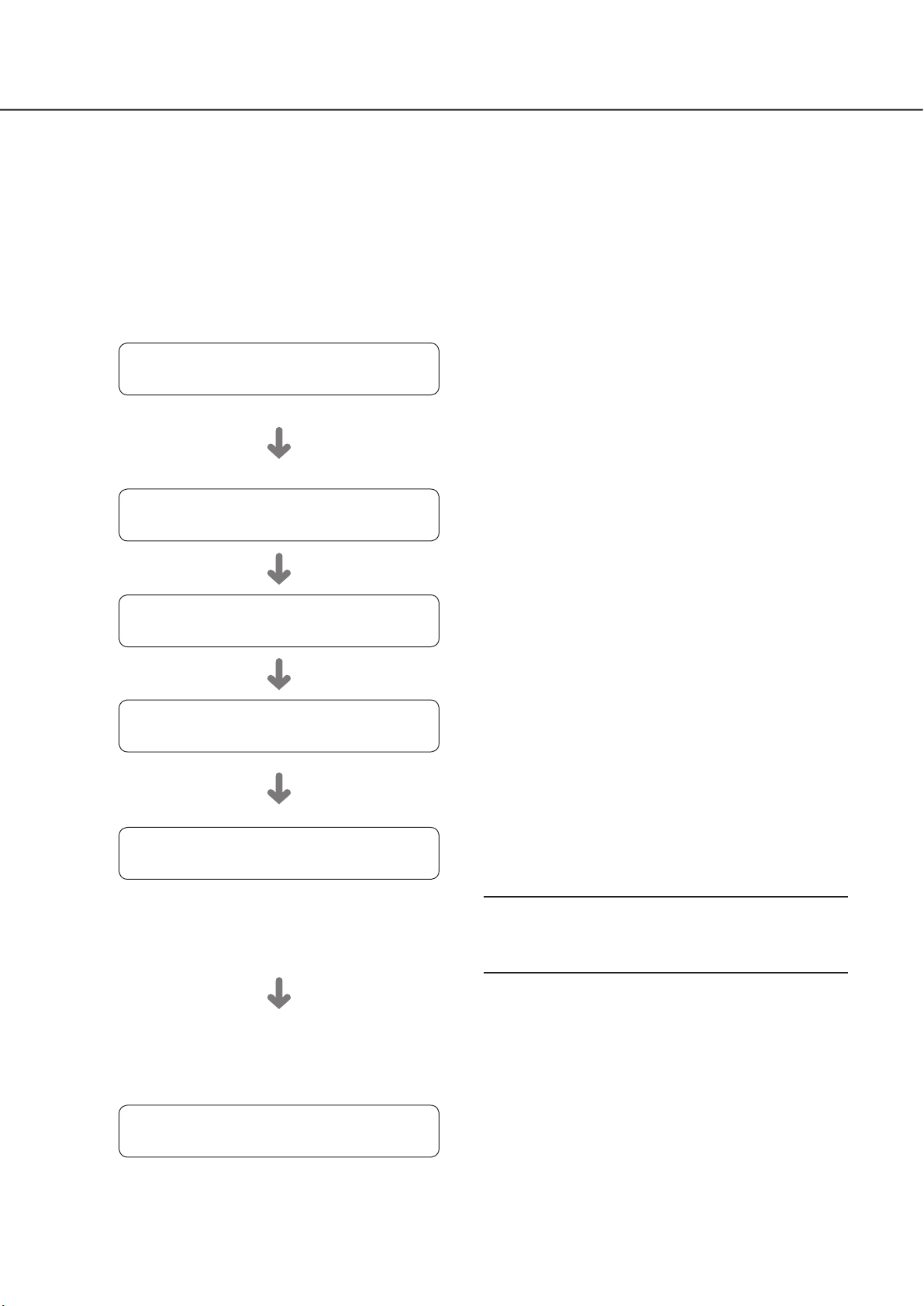6
Introduction (continued)
• Locations where condensation forms easily, where tem-
perature changes greatly or where humidity level is high
• Locations subject to steam and oil smoke such as a
kitchen
• Locations which are not level
• Locations subject to dust
• Locations where it may get wet from rain or water splash
Do not install this product in locations where the
product or the cables can be destroyed or damaged
by persons with malicious intent.
Place this product horizontally on a level surface.
Do not place this product in an upright position. When
stacking multiple recorders, clear a space of more than 5 cm
{2 inches} from both sides, the top, the bottom and the rear
of the recorders.
More than
5 cm {2 inches} More than
5 cm {2 inches}
More than
5 cm {2 inches}
Heat dissipation
To prevent this product from overheating, heed the follow-
ing. Failure to observe this may cause fire or trouble.
• Do not block the cooling fan outlet or the ventilation holes
with a wall, rack, cloth, etc. Maintain the product periodi-
cally to prevent dust from blocking ventilation holes.
• The lifetime of the cooling fan is limited by use. It is rec-
ommended to replace them after around 30000 hours of
operation. Contact your dealer for replacement of the
cooling fans.
• Clear a space of more than 5 cm {2 inches} from both
sides, the top, and the rear of the product. Do not block
the ventilation holes on the front side since this product
is designed to cool the hard disk drives by drawing in air
from the front.
Avoid placing this product near noise sources
If the cables are placed near noise sources such as fluores-
cent lamps, noises may be produced. In this case, rewire
avoiding the noise sources, or move the product to a place
far from the source.
Grounding
Confirm that the wire is connected from the SIGNAL GND
terminal to earth ground.
A grounding connection must be made before connecting
the power plug or this product to the main power supply.
When disconnecting the grounding wire, make sure that the
power plug of this product is disconnected from the main
power supply.
For BNC cable connection
Use only the recommended plug below when connecting the
BNC plug to the connectors on the rear panel of this product.
Applicable plug: MIL-C39012C, MIL-C39012/16F or BS
CECC2212: 1981
* Suffixes attached to the standards may be updated.
BNC cable (locally procured)
Plug (locally procured)
Tip dimensions inside the recommended BNC plug
ø1.32 mm - ø1.37 mm
{ø0.052 inches - ø0.054 inches}
ø0.13 mm - ø0.69 mm
{ø0.005 inches - ø0.027 inches}
Important:
• A compatible plug shall be used. Failure to observe this
may cause trouble such as poor contact. At worst, the
connector of this product may be damaged.
Avoid placing receptacles that contain liquids such as
water near this product.
If liquid spills onto this product, it may cause fire or an elec-
tric shock.
Shielded (STP) LAN cables must be used with this unit
to ensure compliance with EMC standards.
About sulfuration of rubber products
Do not leave rubber products containing sulfur (packing and
rubber feet) close to the recorder or in the same storing box.
Sulfur constituent from the rubber products may cause sul-
furation corrosion on electrical parts or terminals and defects
in the recorder.