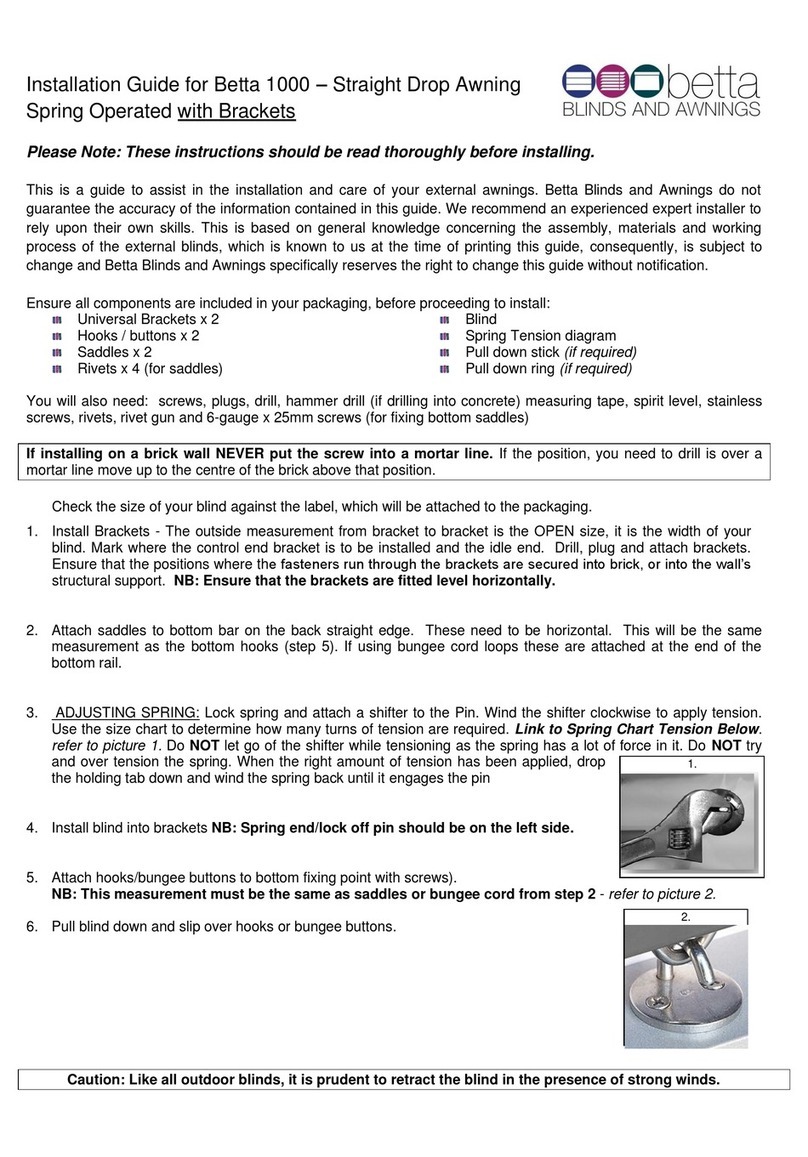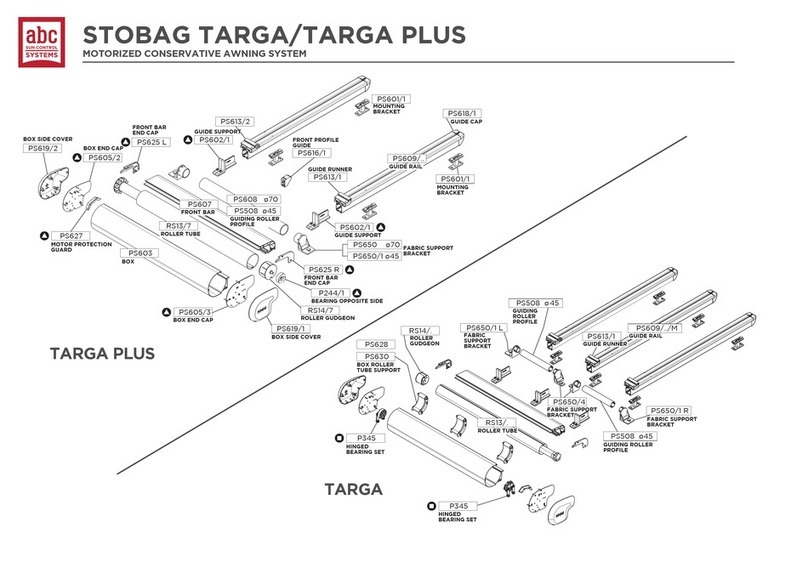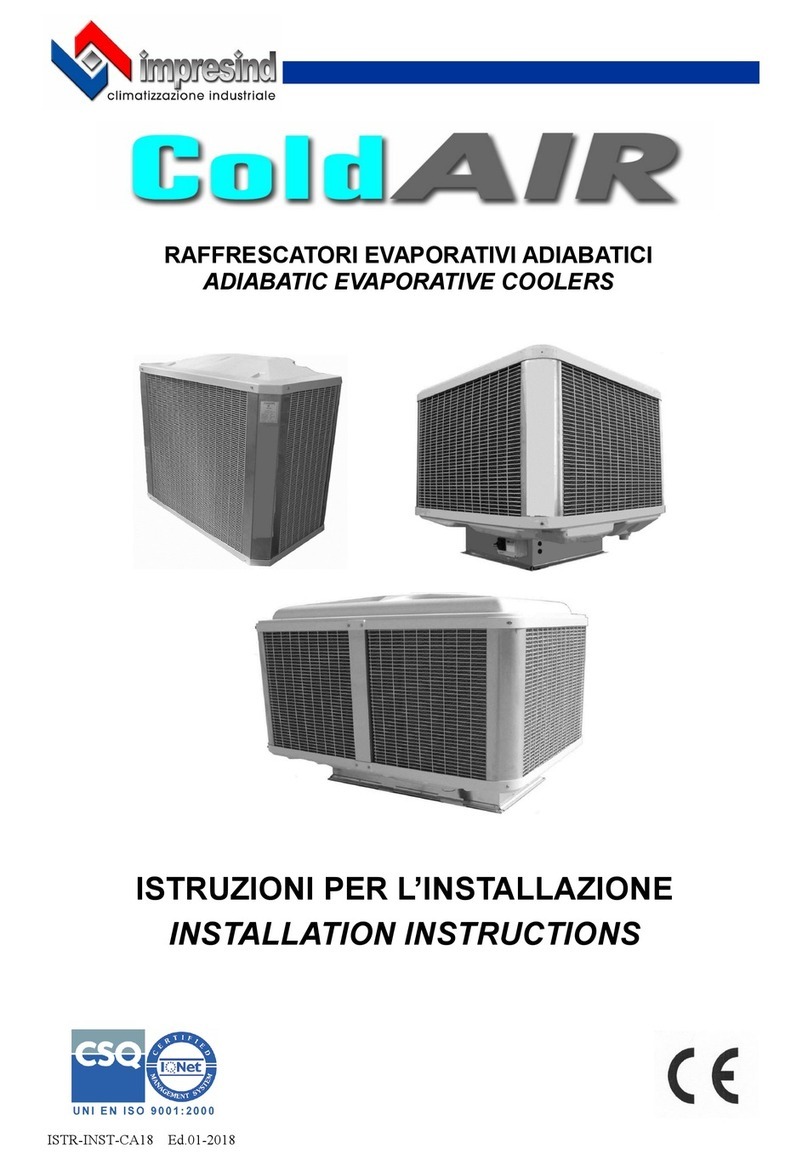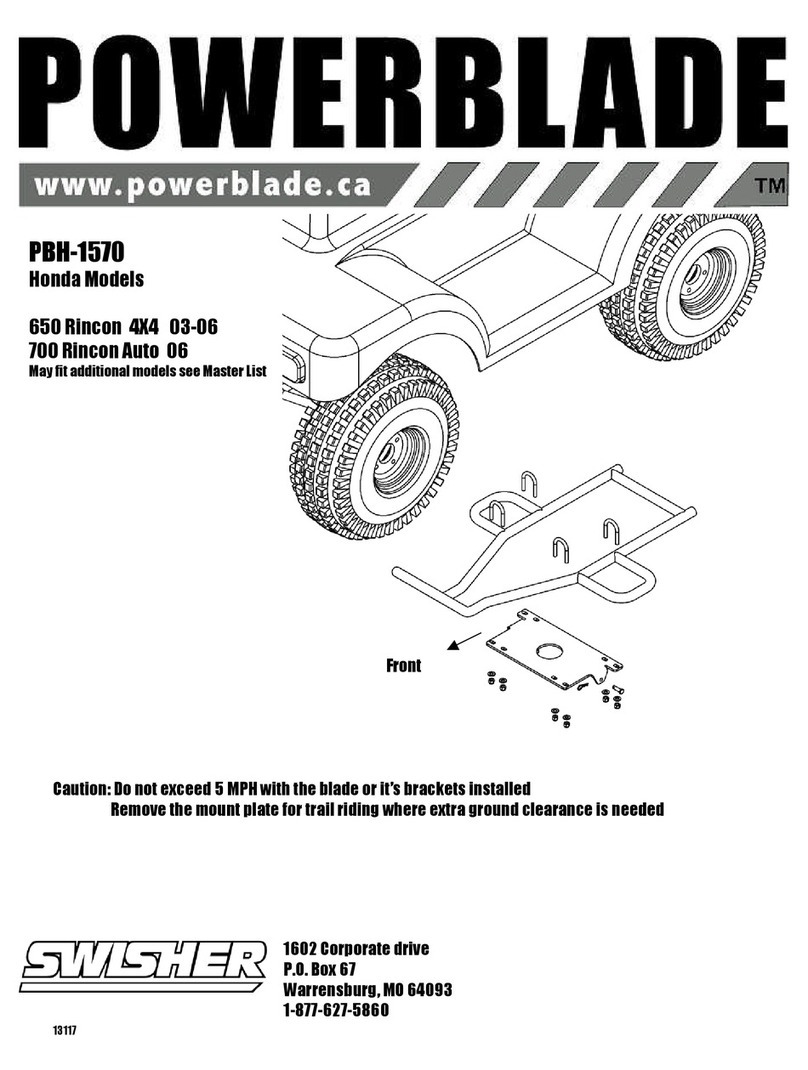PrimeScales PS-IN202SS User manual

Version 2012.11
PS-IN202SS / 202
Weighing Indicator
User Manual

PS-IN202 (SS) Indicator - 1 -
Contents
FRONT AND REAR VIEW OF THE INDICATOR
CHAPTER 1 CONNECTIONS
1.1 WHAT'S IN THE BOX
1.2 CONNECTING TO THE WEIGH PLATFORM
1.3 CONNECTION TO A PRINTER OR COMPUTER
1.4 CONNECTION TO THE POWER SUPPLY
CHAPTER 2 CONFIGURATION
2.1 SET UP (“P”) MENU
2.2 Setup Menu Chart
2.3 Exiting the setup menu
2.4 USER (“S”) MENU
2.5 User Menu Chart
2.6 Setup Menu Descriptions
2.7 User Menu Descriptions
CHAPTER 3 CALIBRATION
3.1 Zero Calibration
3.2 Span Calibration
3.3 View calibration values
3.4 Key-in zero calibration value
3.5 Key-in span calibration value
CHAPTER 4 OPERATION
4.1 Display
4.2 Display Details
4.3 Keyboard
4.4 Weighing
4.5 Tare Function

PS-IN202 (SS) Indicator - 2 -
Front and Rear View of the Indicator
FIG1 and FIG 2 show the front and rear view of the indicator.
FIG 1.1
FIG 2.2
FIG 2

PS-IN202 (SS) Indicator - 3 -
Chapter 1
Connections
1.1 WHAT'S IN THE BOX
The box contents are as follows:
Indicator
Power Adaptor (for PS-IN202 only)
Wall Mount Bracket
15 ft cable
This Manual
The indicator is supplied with a 15 ft shielded load cell cable to interface to weigh platform’s
load cell(s) or junction box.
1.2 CONNECTING TO THE WEIGH PLATFORM
a. Plug the 4-pin connector into the signal port on the rear panel of the indicator (for PS-
IN202SS you need to mount the bare wires onto the board directly). Wire the bare wires and
shield to the weigh platform’s load cell(s) or junction box using the color codes shown below:
RED: +Excitation
BLACK: -Excitation
GREEN: +Signal
WHITE: -Signal
b. Alternatively, instead of using the shielded load cell cable supplied, a cable may be
assembled with the pin assignments shown in FIG 3:
FIG 3
1.3 CONNECTION TO A PRINTER OR COMPUTER
The indicator contains a standard full duplex RS-232 serial port, designed for connection to
either a PC or a serial printer as shown in FIG 4.
FIG 4

PS-IN202 (SS) Indicator - 4 -
The indicator can be directly interfaced to a serial printer, remote display or computer
communication cable (not included) using the D-SUB9 serial port connector.
Pin No. Pin Name
1.4 CONNECTION TO THE POWER SUPPLY
The indicator comes with an external AC adapter (PS-IN202SS comes with cable directly
connected to power outlet). Connect the AC adapter to the indicator then plug the mains plug
into a standard wall outlet.

PS-IN202 (SS) Indicator - 5 -
Chapter 2
Configuration
The indicator contains two main setup menus:
The Setup (“P”) menu
This configures the indicator to the weigh platform
The User (“S”) menu
This configures the serial communication port and enables some user options.
The Setup and User menus consist of several menu selections, each with its own sub-menu.
To set up the indicator, first select the appropriate menu mode. Keys [UNIT], [ZERO],
[TARE] and [PRINT] become direction navigators (as indicated by the arrows above them)
to move around the menus and the [NET/GROSS] key is used to save or SET the
selections.
2.1 SET UP (“P”) MENU
a. Switch off the indicator.
b. On the rear panel, move the Calibration/Setup Switch to the “Setup” position. Left is
calibration mode, right is weighing mode.
c. Switch on the indicator. The indicator will display “P 1” to indicate that it is in Setup P
menu mode.
Use the direction keys to navigate around in the Setup Menu Chart.
a. To move to a new “P” heading, use the [TARE] (left) or [PRINT] (right) key to navigate the
Setup Menu Chart.
b. To move to the selection level, press the [ZERO] (down) key once. The current saved
selection is shown.
c. To view the available selections for the current “P” heading, use the [TARE] (left) or
[PRINT] (right) key to navigate through the selection field.
d. To save a new selection, press the [NET/GROSS] (Set) key .To exit without saving, press
the [UNITS] (up) key to return to the current “P” heading.
e. Repeat Steps 1 through 4 until the Setup Menu is programmed.

PS-IN202 (SS) Indicator - 6 -
FIG 5
2.2 Setup Menu Chart
FIG 6
The User (“S”) sub-menus appear when scrolling left or right from the “P” menu. Some
selections shown are not available on some versions.
2.3 Exiting the setup menu
a. Switch off the indicator.
b. On the rear panel, move the Calibration/Setup Switch to the “Calibration” position. Left is
calibration mode, right is weighing mode.
c. Switch on the indicator. The display will go through a digit check then go into Normal
Operating mode. All front panel keys will now return to their normal mode of operation.
2.4 USER (“S”) MENU

PS-IN202 (SS) Indicator - 7 -
a. Enter the Setup (“P”) menu.
b. Use the right or left direction keys to navigate the Setup (“P”) menu until the
indicator shows ” S 1”. Use the direction keys to navigate the User Menu Chart.
c. To move to a new “S” heading, use the [TARE] (left) or [PRINT] (right) key to navigate the
User Menu Chart.
d. To move to the selection level, press the [ZERO] (down) key once. The current saved
selection is shown.
e. To view the available selections for the current “S” heading, use the [TARE] (left) or
[PRINT] (right) key to navigate the selection field.
f. To save a new selection, press the [NET/GROSS] (Set) key .To exit without saving, press
the [UNITS] (up) key to return to the current “S” heading.
g. Repeat Steps 2 through 5 until the User Menu is programmed.
FIG 7

PS-IN202 (SS) Indicator - 8 -
2.5 User Menu Chart
FIG 8
2.6 Setup Menu Descriptions
This section provides a more detailed description of the selections found in the Setup Menu
Chart. Factory-set defaults are shown in bold with a checkmark (√).
NAME/CODE DESCRIPTION CODE/VALUE
P1
FS Divisions
Specifies number of full-scale graduations. Value should be consistent
with legal requirements and environmental limits on the useful system
resolution
500
1,500
2,500
4,000
6,000
10,000
20,000
40,000
1,000
2,000
3,000
5,000√
8,000
12,000
30,000
50,000
P2
Span
Span Gain is related to the A/D integration time. The larger the span, the
higher the internal resolution, but the slower the update speed. Note that
the scale must be recalibrated whenever this parameter is altered. See
Appendix C for more information
10
80√
P3
Zero Track
Band
Selects the range within which the scale will automatically zero. Note that
the scale must be in standstill to automatically zero. Selections are in
Display Divisions
0d
0.5d√
1d
3
5d

PS-IN202 (SS) Indicator - 9 -
P4
Zero Range
Selects the range within which the scale may be zeroed. Note that the
indicator must be in standstill to zero the scale
100%√
1.9%
P5
Motion Band
Sets the level at which motion is detected by comparing the present
display update with the previous one. If motion is not detected for two
seconds or more, the scale is in standstill and can process a Print or Zero
command. Maximum value varies depending on the local regulations
0.25d
1d√
3d
5d
10d
P6
Digital Filter
Averages weight readings to produce higher stability. The higher the filter
setting the greater the stability but the slower the indicator’s response
time. Choose SLOW unless a very fast response is needed
FAST
SLOW√
P7
Overload
Limit
Selects the desired formula which determines the point at which the
indicator shows overload. All selections are based on the primary unit
selected in P8
“FS” = Full Scale in primary units
FS
FS+ 2%√
FS + 1d
FS + 9d
P8
Default Unit
Selects the primary base unit to be used in the calibration process. Also
the default unit for normal operation.
“1” = primary unit is lb “2” = primary unit is kg
1√
2
P9
Display
Divisions
Determines the desired weight increments. Value should be conformed to
legal requirements.
1√
2
5
P10
Decimal Pt
Determines the location of the decimal point 0√
0.00
0.0000
0.0
0.000
00
P11
Zero
Calibration
Places the indicator into the zero calibration routine. Scrolling down with
the [ZERO] key one level begins the procedure
Press [ZERO] key to
begin sequence
P12
Span
Calibration
Places the indicator into the span calibration routine. Scrolling down with
the [ZERO] key one level begins the procedure
Press [ZERO] key to
begin sequence
P13
View
Calibration
Actuates the function that allows the user to view both the zero and span
calibration value. The values displayed in this function are valid only after
calibration (P11 and P12) have been successfully completed. Scrolling
down with the [ZERO] key one level begins the procedure
Press [ZERO] key to
begin sequence
P14
Key-in Zero
Allows the user to key in a known zero calibration value in case of memory
loss in the field. Scrolling down with the [ZERO] key one level begins the
procedure
Press [ZERO] key to
begin sequence
P15
Factory
Reset
This sub menu will reset all parameters in the “P” and “S” menu to the
default setting. USE WITH CAUTION!
Press [ZERO] key twice
to begin sequence

PS-IN202 (SS) Indicator - 10 -
2.7 User Menu Descriptions
This section provides a more detailed description of the selections found in the User Menu
Chart. Factory-set defaults are shown in bold with a checkmark (√).
NAME/CODE DESCRIPTION CODE/VALUE
S1
Baud Rate
Selects the baud rate for data transmission through the serial port 1200
4800
19200
2400
9600√
S2
Data Bits and
Parity
Selects the number of data bits and parity of serial transmission.
"8n" = 8 data bits with no parity bit and one stop bit
"7O" = 7 data bits with odd parity bit and one stop bit
"7E" = 7 data bits with even parity bit and one stop bit
"7n" = 7 data bits with no parity bit and two stop bits
8n√
7O
7E
7n
S3
Mode of Serial
Transmission
Selects when data will be sent out of the serial port to a printer or
computer:
“C” = Continuous Mode; Send Data continuously
“d” = demand mode; send data when a PRINT command is issued from
the printer, computer or indicator
C
d√
S4
Display Check
Actuates the function that illuminates all digit segments, decimal points,
LCD enunciators in a test sequence. Pressing the [ZERO] key to scroll
down one level begins the test sequence
Press [ZERO] key to
begin sequence
S5
Disable the
lb/kg Key
Allows the lb/kg to be disabled so that an operator cannot accidentally
press the key and change the displayed units.
“0” = Disable the lb/kg key “1” = Enable the lb/kg key
0
1√
S6
Serial Port
Mode
Selects the mode of the RS-232 serial port: Refer to Appendix B for
more information
“0” = Full Duplex Mode
“1” = Print Ticket Mode
0
1√
S7
ID No. Enable
Allows the ID number to be disabled in the Print Ticket Mode. Valid only
when S6 is set to “1”
“0” = Disable the ID No. “1” = Enable the ID No.
0√
1
S8
ID No. Entry
Actuates the function that allows entry of a new ID No. Valid only when
S6 is set to “1”. Pressing the [ZERO] key to scroll down one level begins
the sequence.
0 - 999999
123456√
S9
No of Line
Feeds
Actuates the function that allows entry of the desired number of line
feeds to be printed in Print Ticket Mode. Valid only when S6 is set to “1”.
Pressing the [ZERO] key to scroll down one level begins the sequence.
0 – 99
8√
S10
Handshaking
Enable
Enables hardware handshaking for Print Ticket Mode. Valid only when
S6 is set to “1”.
“0” = Disable Handshaking “1” = Enable Handshaking
0√
1
S11
Print Header
Tells the printer to print the header information. Valid only when S6 is set
to “1”.
“0” = Do NOT Print Header “1” = Print Header
0√
1

PS-IN202 (SS) Indicator - 11 -
Chapter 3
Calibration
The indicator is calibrated by following the procedures embedded in P11 (Zero) and P12
(Span) of the Setup Menu. Each procedure enters a value into the indicator's non-volatile
memory:
P11 is the zero value (deadweight)
P12 is the span value (test weight).
The minimum test weight that can be used is 1% of the full-scale capacity. After the two
calibration procedures are executed successfully, a record should be made of both
calibration values in the Calibration Table below using the P 18 View procedure. NOTE: This
chapter assumes that the indicator is in Setup (“P”) Menu mode.
Calibration Table
Indicator
Zero Calibration
Span Calibration
Serial Number
3.1 Zero Calibration
a. While in the Setup mode, scroll to "P 11", then scroll down once using the [ZERO] key to
enter the zero calibration menu. The display will momentarily show "C 0" followed by a value.
This value is the internal A/D count and is useful when trying to troubleshoot setup problems.
b. Ensure there are no test weights on the platform and press the [ZERO] key again to zero
out the displayed value.
c. Press the [NET/GROSS] key to save the zero point value. The display will show "End C0"
momentarily then revert back to P11. Proceed to the P12 span calibration to complete the
indicator calibration.
3.2 Span Calibration
a. While in the Setup mode, scroll to "P 12", then scroll down once using the [ZERO] key to
enter span calibration menu.
b. The display will momentarily show "C 1" for the span calibration, followed by a value
with one flashing digit. This value will be zero with the Decimal Point parameter as selected
in P10. Place the test weight on the weighing mechanism.
c. Use the four direction keys to adjust the displayed value to the actual test weight value.
Increment the flashing digit by pressing the [UNITS] key. Decrement the flashing digit by
pressing the [ZERO] key. Pressing the [PRINT] key or the [TARE] key will change the
position of the flashing digit.
d. After setting the exact value, press the [NET/GROSS] key to save the value.

PS-IN202 (SS) Indicator - 12 -
e. If the calibration was successful, the display will show "EndC1" momentarily, then go to
“C2”.
f. Repeat Steps b-e using different test weights then proceed to Step “C3”.
g. Repeat Steps b-e using different test weights. Proceed to P12.
h. If the calibration was not successful, one of the error messages below will appear. Take
the indicated action to correct the problem then perform a new calibration.
"Err0" - The calibration test weight or the adjusted keyed-in weight is larger than the
full capacity of the scale. Change the calibration test weight or check the input data.
"Err1" - The calibration test weight or the adjusted keyed-in weight is smaller than 1%
of the full capacity of the scale. Change the calibration test weight or check the input
data.
"Err2" - The internal resolution of the scale is not high enough to accept the calibration
value.
3.3 View calibration values
Note: The values displayed in this procedure are valid only after a successful calibration has
been performed using P11 and P12.
a. While in the Setup mode, scroll to "F 18", then scroll down once using the [ZERO] key to
enter view calibration menu.
b. The display will momentarily show "CAL 0" followed by a value. This value is the zero
calibration value and should be recorded in the table below. Press any key to continue.
c. The display will momentarily show "CAL 1" followed by another value. This value is the
span calibration value and should also be recorded in the table below. Press any key to
return to upper level (P13).
3.4 Key-in zero calibration value
Note: This procedure is intended for emergency use only in the case of non-volatile memory
loss. A valid zero calibration value, obtained from a successful P11 calibration procedure,
must be used.
a. While in the Setup mode, scroll to "P14" then scroll down once using the [ZERO] key.
b. The display will momentarily show "CAL 0", followed by a flashing zero. Use the four
direction keys (shown in FIG 1) to adjust the displayed value to the zero calibration value.
c. After setting the exact value, press the [NET/GROSS] key to save the value.
d. The display will show "E CAL 0" momentarily then revert back to P14.
3.5 Key-in span calibration value
Note: This procedure is intended for emergency use only in the case of non-volatile memory
loss. A valid span calibration value, obtained from a successful P12 calibration procedure,
must be used.
a. While in the Setup mode, scroll to "P15", then scroll down once using the [ZERO] key.

PS-IN202 (SS) Indicator - 13 -
b. The display will momentarily show "CAL 1", followed by a flashing zero. Use the four
direction keys (shown in FIG 1) to adjust the displayed value to the span calibration value.
c. After setting the exact value, press the [NET/GROSS] key to save the value.
d. If the entered value is greater than zero, the display will show "E CAL 1" momentarily then
revert back to P20. If a value of zero is entered, the indicator will briefly show "Err 5" then
revert back to the screen described above in Step b.

Versión 2012.11
Chapter 4
Operation
4.1 Display
FIG 9
4.2 Display Details
LCD
Enunciator
LED Enunciator Meaning
ZERO Centre Zero enunciator. This light is illuminated
whenever the displayed weight is within ±0.25
divisions of true zero
N NET The indicator is displaying the net weight
G GROSS The indicator is displaying the gross weight
T TARE The tare weight has been established in the system
lb/kg lb, kg, PCS Indicates the unit of the displayed weight. PCS =
pieces
STABLE This light is illuminated whenever the scale is stable
4.3 Keyboard
FIG 10
[UNITS] Toggles the indicator between the available weight units if enabled in the
User (“S”) menu. Available weight units are lb and kg.
[ZERO] Sets the indicator to display zero provided the following conditions are met:
a. The indicator is displaying Gross weight.
b. The displayed weight is within the zero reset range that is programmed in
P4 of the Setup (“P”) Menu.

Indicador PS-IN202 (SS) - 15 -
c. The scale is not in motion or in overload.
[NET/GROSS] Toggles the indicator between Gross weight and Net weight only if a Tare
has been established.
[TARE] Used to establish a Tare provided the following conditions are met:
a. The indicator is not at or below Gross zero.
b. The scale is not in motion or overload.
[PRINT] Used to send weight information out to the serial port provided the scale is
not in motion or overload.
4.4 Weighing
a. Select the desired weighing unit by pressing the [UNITS] key until the desired unit is
indicated on the display.
b. If necessary, press the [ZERO] key to obtain a weight reading of zero.
c. Place the object to be weighed on the scale’s platter and allow the weight indication to
stabilize. If the item weight exceeds the scale’s weight capacity, it displays “”.
d. Read the weight shown on the display.
4.5 Tare Function
To weigh an item in a container, the weight of that container must first be subtracted from the
overall weight to obtain an accurate weight reading. This is known as taring.
a. Select the desired weighing unit by pressing the [UNITS] key until the desired unit is
indicated on the display.
b. If necessary, press the [ZERO] key to obtain a weight reading of zero.
c. Place the empty container on the scale’s platter and allow the weight indication to
stabilize.
d. Press the [TARE] key. The display shows zero weight and turns the NET indication on.
e. Place the material to be weighed in the container and allow the weight indication to
stabilize.
f. Read the weight shown on the display.
e. The display can be toggled between gross weight and net weight by pressing the
[NET/GROSS] key.

Indicador PS-IN202 (SS)
- 16 -
PS-IN202SS / 202
Indicador de Peso
Manual de Usuario

Indicador PS-IN202 (SS) - 1 -
Contenido
VISIÓN FRONTAL Y TRASERA DEL INDICADOR
CAPÍTULO 1 CONEXIONES
1.1 QUÉ HAY EN LA CAJA
1.2 CONECTANDO A PLATAFORMA DE PESAJE
1.3 CONEXIÓN A UNA IMPRESORA O COMPUTADORA
1.4 CONEXIÓN AL SUMINISTRO DE ENERGÍA
CAPÍTULO 2 CONFIGURACIÓN
2.1 MENÚ DE AJUSTES (“P”)
2.2 Tabla de Menú de Ajustes
2.3 Saliendo de Menú de Ajustes
2.4 MENÚ USUARIO (“S”)
2.5 Tabla del Menú Usuario
2.6 Descripciones de Menú de Ajustes
2.7 Descripciones de Menú Usuario
CAPÍTULO 3 CALIBRACIÓN
3.1 Calibración Cero
3.2 Calibración de Intervalo
3.3 Ver valores de calibración
3.4 Teclear valor de calibración cero
3.5 Teclear valor de calibración de intervalo
CAPÍTULO 4 OPERACIÓN
4.1 Pantalla
4.2 Detalles de Pantalla
4.3 Teclado
4.4 Pesaje
4.5 Función de Tara

Indicador PS-IN202 (SS) - 2 -
Visión Frontal y Trasera del Indicador
FIG1 y FIG 2 muestran la visión frontal y trasera del indicador.
FIG 1.1
FIG 2.2
FIG 2

Indicador PS-IN202 (SS) - 3 -
Capítulo 1
Conexiones
1.1 QUE HAY EN LA CAJA
Los contenidos de caja son como sigue:
Indicador
Adaptador de Energía (Solo para PS-IN202)
Soporte de Pared
Cable de 15 Pies
Este Manual
El indicador se suministra con un cable de celda de carga blindado de 15 pies para hacer
interfaz con la(s) celda(s) de carga o caja de empalme.
1.2 CONECTANDO A PLATAFORMA DE PESAJE
a. Enchufe el conector de 4 puntas al puerto de señal en el panel posterior del indicador
(para el PS-IN202SS usted requerirá montar los alambres desnudos directamente al tablón).
Conecte los hilos desnudos y blinde a la(s) celda(s) de carga o caja de empalme de la
plataforma de pesaje usando los códigos de color mostrados a continuación:
ROJO: +Excitación
NEGRO: -Excitación
VERDE: +Señal
BLANCO: -Señal
b. Como alternativa, en vez de usar el cable de celda de carga blindado que se suministra,
podrá ensamblarse un cable con las asignaciones de puntas que se muestra en FIG 3:
FIG 3
1.3 CONEXIÓN A UNA IMPRESORA O COMPUTADORA
El indicador contiene un puerto serial RS-232 estándar dúplex completo, diseñado para
conexión ya sea a una PC o impresora serial como se muestra en FIG 4.
FIG 4
This manual suits for next models
1
Table of contents
Languages:
Popular Accessories manuals by other brands

MTS Sensors
MTS Sensors Temposonics Operation manual

System Sensor
System Sensor FAAST FL2011EI-HS Quick installation guide

Shure
Shure V15 Type IV SUPER TRACK IV user guide

PCB Piezotronics
PCB Piezotronics 221B03 Installation and operating manual
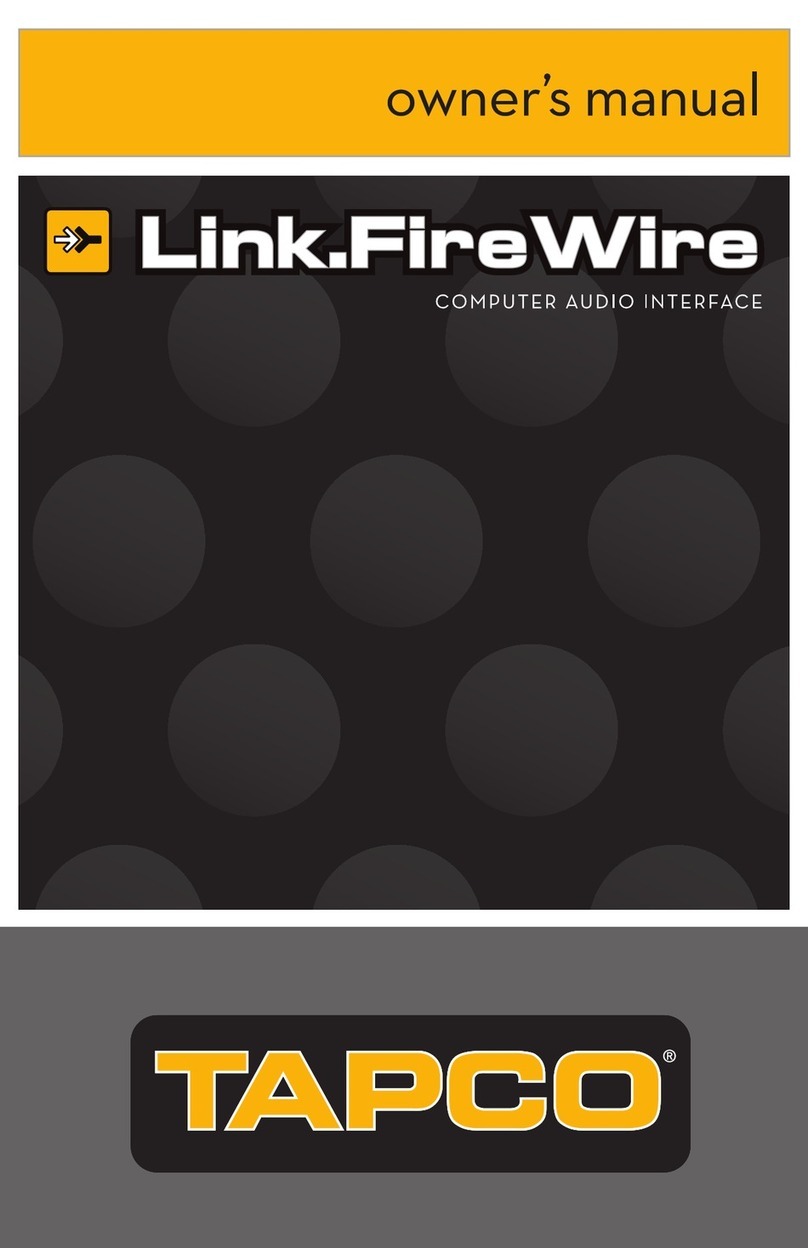
Tapco
Tapco Link.FireWire owner's manual

Pepperl+Fuchs
Pepperl+Fuchs INX DH-F199-B30 Series manual