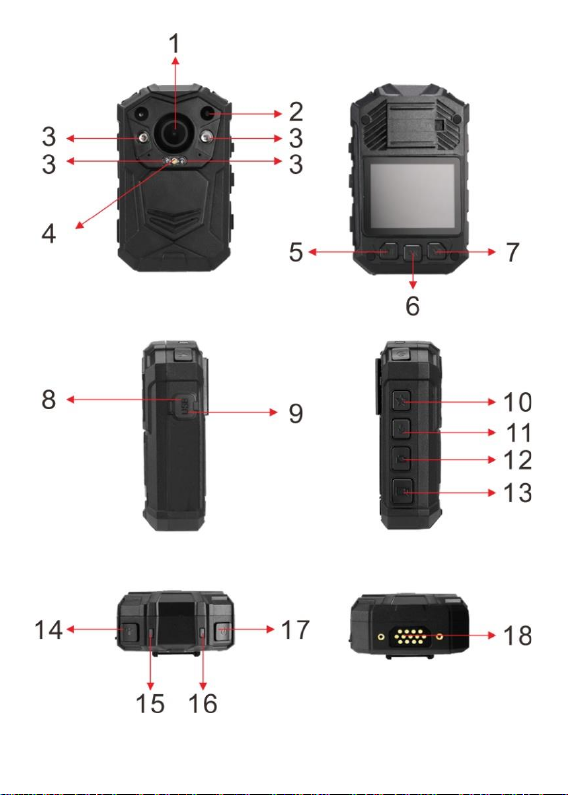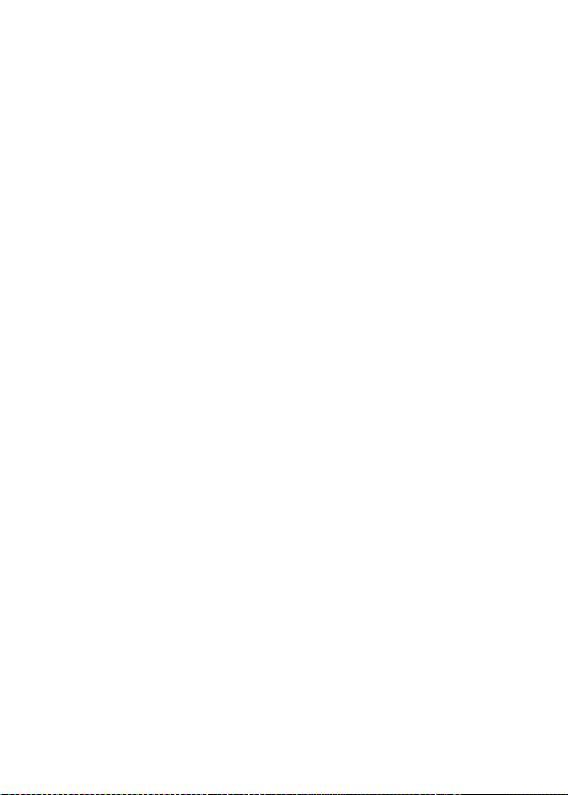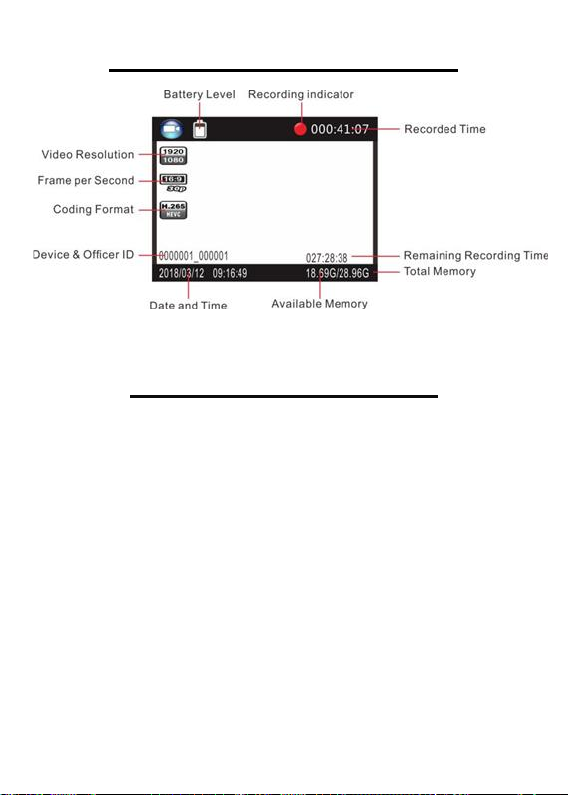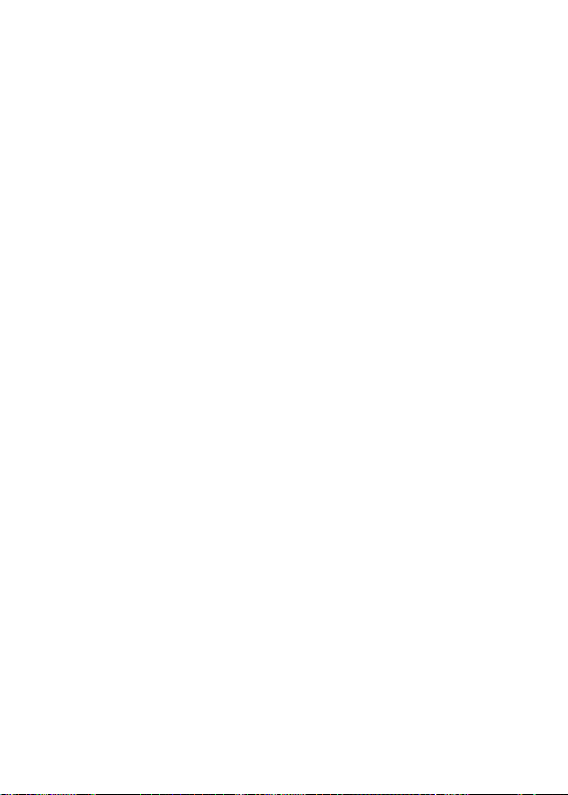3
video. D. In playback mode, hold to zoom in the
image.
8. USB port: Connect the BR1 USB cable to your
computer, from there you can transfer your
recorded video and audio files, and pictures to the
computer.
9. Reset button: Used to reset the device.
10. Important file button: When recording a video
or an audio recording, press this button once. This
will then add a STAR icon on the video or audio file
in playback mode. This will also add a S letter at the
end of the file name on your computer. This helps
to easily identify the more important video and
audio files.
11. Audio record button: A. In idle mode, press to
start an audio recording. B. When recording a video,
press to mute/unmute the microphone. C. In idle
mode, hold for 2 seconds to switch between 720p
and 1080p video resolutions.
12. Picture button: A. In idle mode, press to take a
picture. B. In idle mode, hold for 2 seconds to turn
on flashing white LED light. C. While recording a
video, press to take a picture.