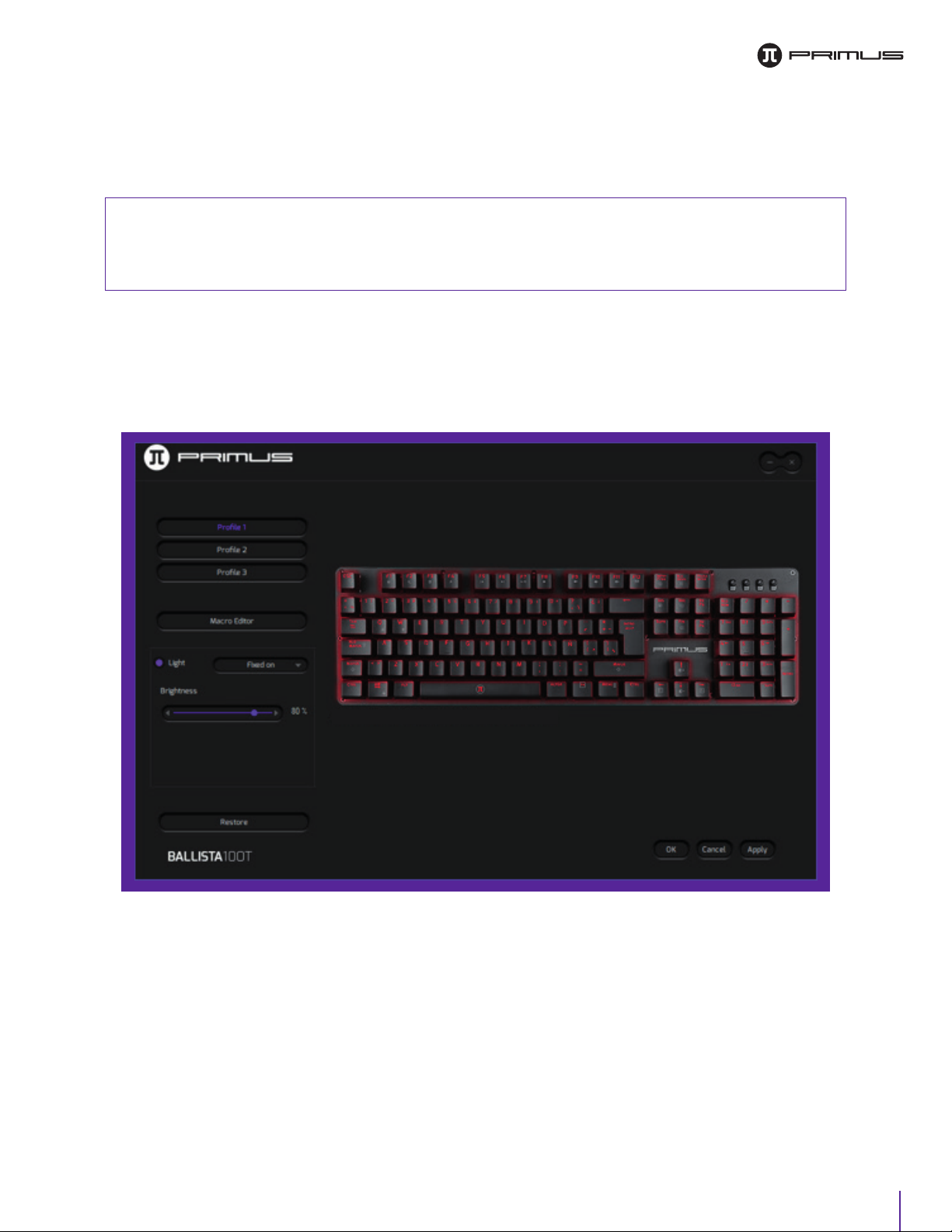9
2. Programming keys
The software allows for all keys to be customized in order to execute specific functions.
Keys can be programmed as follows:
• Single key or combination keys: you can input a single key command or a combination of key
commands to any key.
• Multimedia function or internet functions: there are 18 preset functions for you to choose
from and assign to any key.
• Macro keys: you can assign a Macro function to any key. Keyboard supports a maximum of
20 macros.
Assigning specific functions to a key:
A. Set a single key or combination keys: For illustration purposes, we will use the Qkey.
1. Start by clicking on Q.