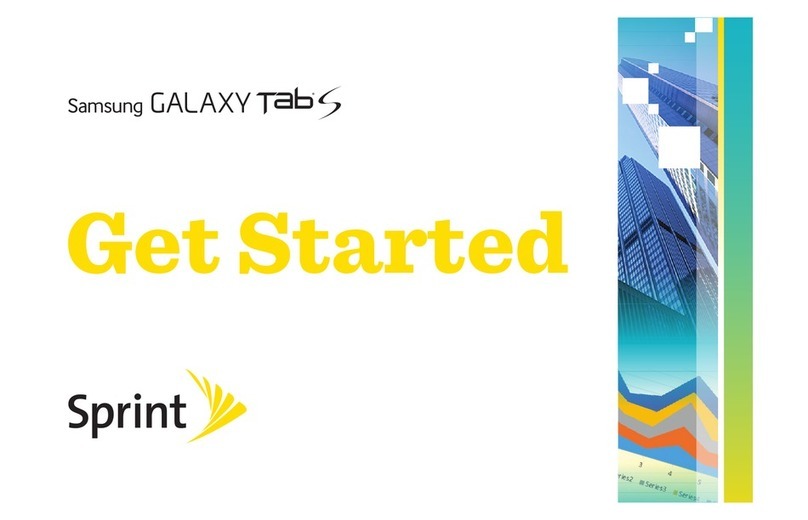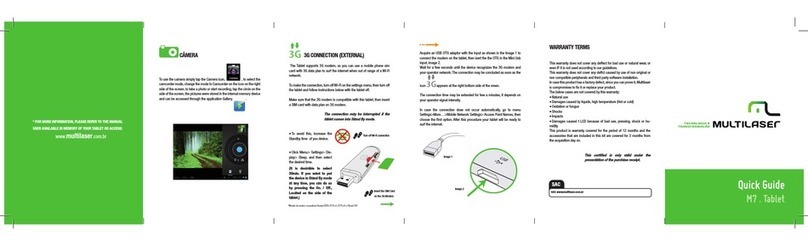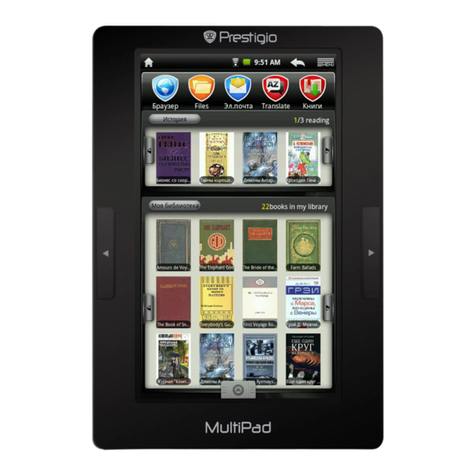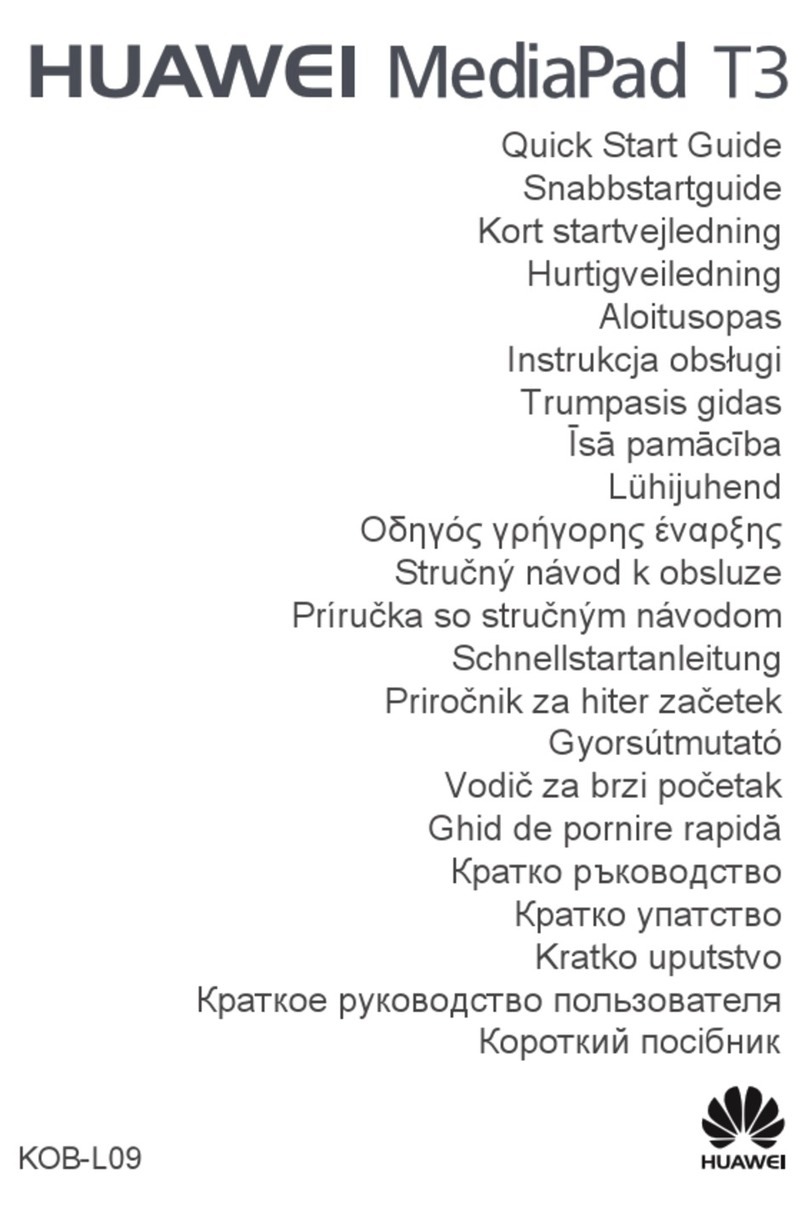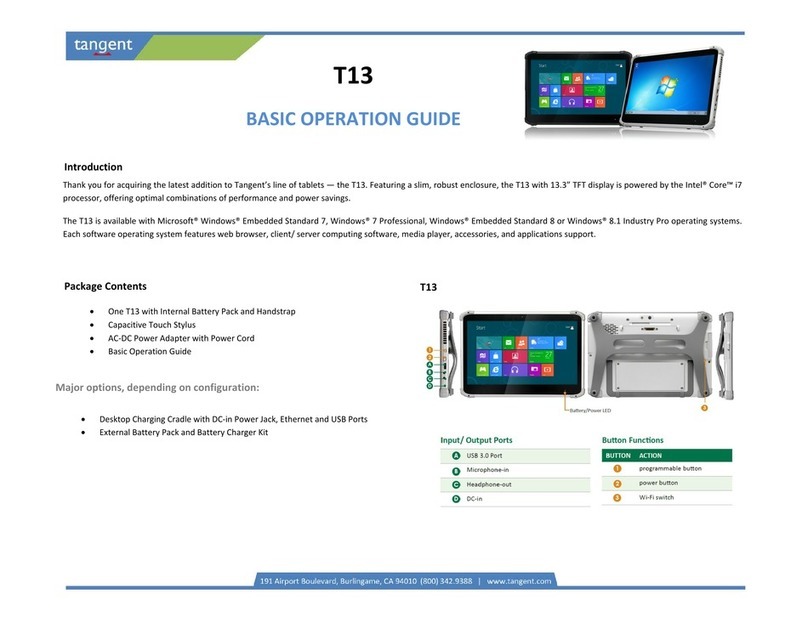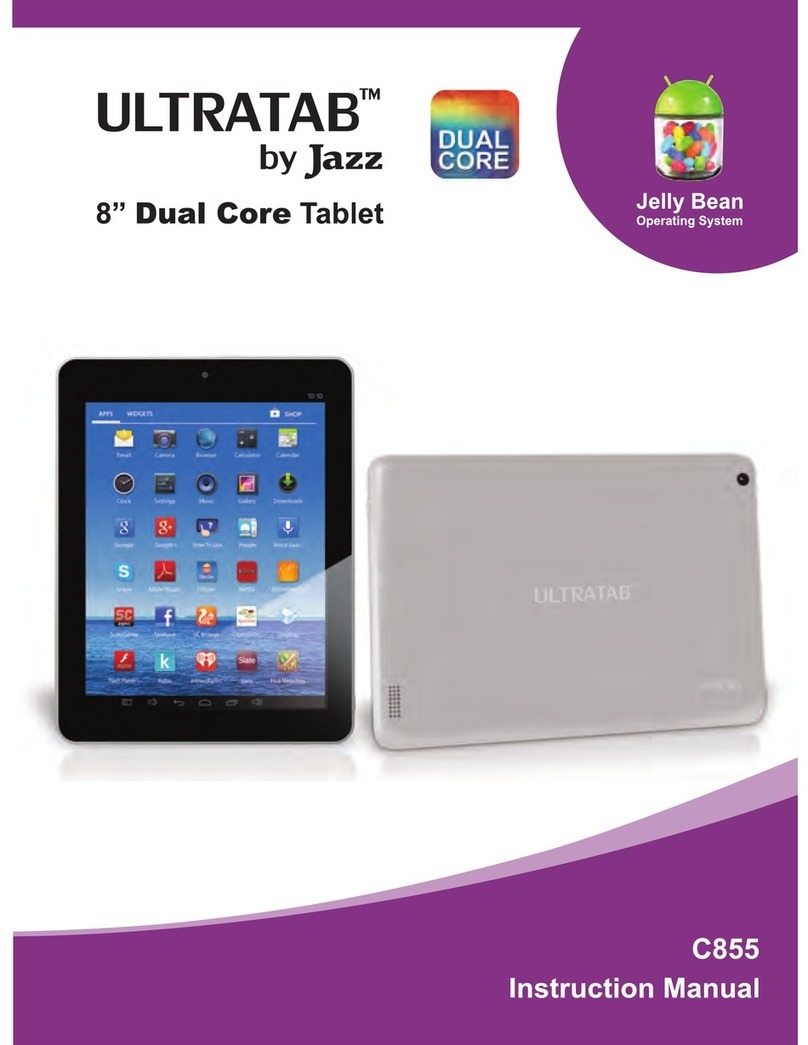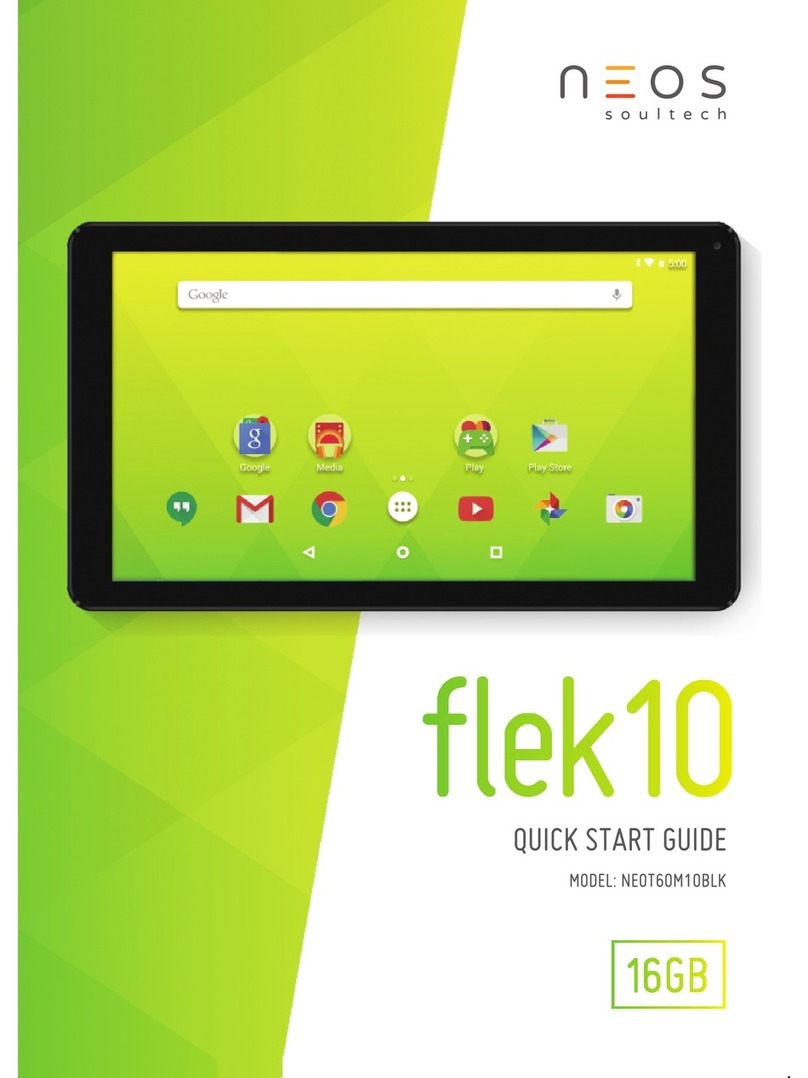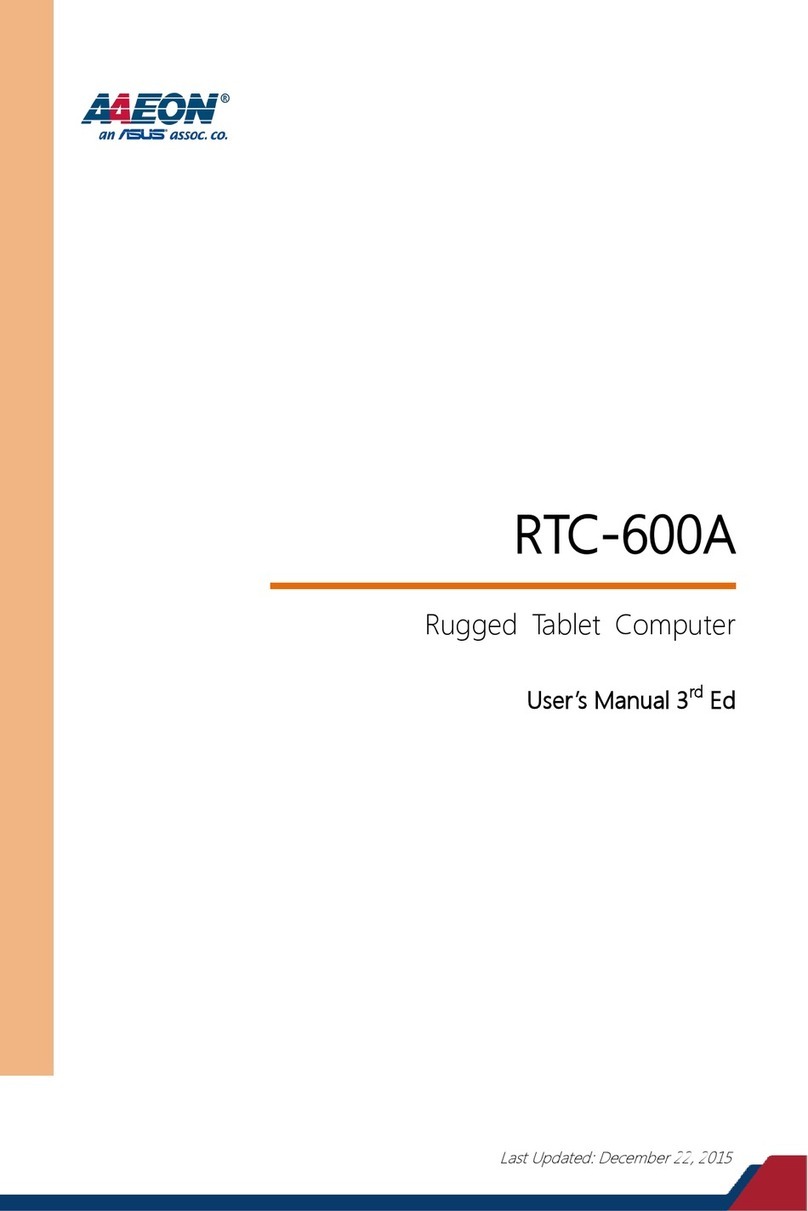Primux Ciclon User manual

ENGLISH - FRANÇAIS - ESPAÑOL - ITALIANO
NEDERLANDS - ČESKÝ - SLOVENSKÁ - TÜRK
USER’S
MANUAL
www.primux.es

• Keep the unit away from direct sunlight and heat sources.
IMPORTANT SAFETY INFORMATION
• Do not expose the unit to rain or moisture to avoid a malfunction.
• To prevent damage to the product, do not dismantle it.
• If anything goes wrong, do not try to fix it yourself, get a qualified
service agent to look at it.
• Never operate the unit while driving.
• Do not use the unit if you have spilt liquids in it; if it does not operate
as expected or if it is damaged in any way.
• Route the USB cable so that people and pets are not likely to trip
over or accidentally pull on it as they walk through the area.
• Disconnect the USB from the computer when not using the unit.
• Back up your files. We do not accept responsibility for loss of data
due to improper operation, repair or other causes.
Headphone Volume Warning
• Connect the headphones with the volume set low and increase it if
required.
• Prolonged listening through some headphones at high volume
settings can result in hearing damage.
• Do not use the headphones while driving or riding a bicycle. It is not
only dangerous, but also against the law.
• To avoid an accident, do not listen to music at high volume while
walking.
i

At full power, prolonged listening to the player can
damage the ear of the user.
WARNING: To protect your hearing
It is important that any headphones or earphones used in
conjunction with this product are compliant with French Decree of 8
November 2005 implementing Article L.5232-1 This ensures that the
sound level does not exceed 100dB SPL. The prolonged listening at
high volume for more than 5 hours a week can damage your hearing.
IMPORTANT WARNINGS
This appliance is intended for domestic household use only and
should not be used for any other purpose or in any other application,
such as for non-domestic use or in a commercial environment.
No naked flame sources, such as lighted candles, should be placed on
the apparatus.
The apparatus
shall not be exposed to dripping or splashing and that
no objects filled with liquids, such as vases, shall be placed on the
apparatus.
Children should be supervised to ensure that they do not play with the
appliance.
ii

EYE FATIGUE
•Health and safety experts recommend short frequent breaks
rather than occasional longer breaks, for example a 5-10 minute
break after 1 hour of continuous use is likely to be better than a
15 minute break every 2 hours.
CLEANING
•Use only a dry soft cloth, do not use liquid cleaner, do not use
chemical solvents or strong detergents as these may damage the
cosmetic finish
•Ensure the unit is turned off before cleaning.
BATTERY
This unit has a built
Caution: Danger of explosion if battery is incorrectly replaced.
Replace only with the same or equivalent type
-in rechargeable Li-poly battery.
Charging the Battery
•The battery will start to charge automatically when connected to
the mains socket. The battery charge symbol will appear on
screen.
•The battery is fully charged in about 3 hours.
•To check the battery charge status, push the Power button once
in off mode.
•Fully charge the battery before using the unit for the first time.
•Do not overcharge or discharge the unit. Overcharging or
discharging will shorten the battery life.
•The battery could be over discharged if it is not used for long time
(over 3 months), if the player is not to be used for an extended
period, fully charge the battery every 3 months and always keep
the battery charge above 50%.
iii

CONTENTS
Important Safety Information..................................i-ii-iii
Features....................................................................1
Overview...................................................................2
Getting Started........................................................3-4
About Applications..................................................4-5
Connect to a Wi-Fi network....................................6-7
Optional Connections...............................................8
PACKAGE CONTENTS
• Tablet
• USB Cable + USB Host Cable
• Power Adapter
• User guide

FEATURES
• Browse the web, visit your favourite websites.
• Check your e-mail; keep in touch with family and friends.
• Watch YouTube™ videos and browse the world’s most popular
video-sharing community.
• Read your favourite books. Download thousands of books with
the included E-book reader.
• Reading E-books in the ePub format requires the included E-
book reader application.
• Discover thousands of APPs for Android™ Games, applications
with Marketplace (customer to install).
• Connect to the Internet wirelessly: High Speed Wi-Fi 802.11
b/g/n networking.
• HDMI™ output to your TV, enjoy in the comfort of your living
room.
• Requires optional HDMI cable (Type A-to-Type C). 1080p HD
video playback requires a video file encoded at 1080p.
Streaming video quality will be affected by the source and the
quality and condition of your network connection.
• Enjoy your media library anywhere. Portable powerhouse plays
popular music, video and photo formats (a microSD card can be
used to increase your storage capacity, up to 32GB supported).
• Built-in convenient front-facing camera.
• Automatic orientation detection, read any way you want; the
display adjusts automatically.
1

OVERVIEW
1. ESC: Press this button to return to a previous screen.
2. VOL+: Press VOL+ to increase the volume level.
3. VOL-: Press VOL- to decrease the volume level.
4. HEADPHONE: Audio output connection for headphones.
5. USB OTG (on the go): Connect to a USB device or computer to
transfer data (e.g. music, videos, photos, files).
6. microSD CARD SLOT: Insert microSD memory card here.
7. USB HOST: Connect to a USB device.
8. HDMI: Connect to a TV or other displays.
9. DC IN 5V: Charge and power the tablet with the included power
adapter.
10. POWER: Press to turn the unit on, or turn the screen on/off.
Press and hold to access the Power Off menu.
2
10
9
8
7
6
5
4
21
3

Turning the Tablet on and off
GETTING STARTED
To turn the tablet on: Press and hold the Power button for 3
seconds until the LCD screen turns on. Wait until the Home screen
appears; the tablet is now ready for use.
To turn the tablet off: Press and hold the Power button until the
below Device Options menu appears:
Touch OK on the screen to turn off the tablet.
Turning the Screen ON or OFF (Standby)
When the tablet is on, you can turn off the screen to conserve
battery power. Simply press the Power button once to turn the
screen off. Press the Power button again to turn the screen back
on.
To conserve battery power, the screen can be set to turn off
automatically when the tablet is not in use (between 30 seconds to
30 minutes). The Screen timeout option can be found in the
Settings/Sleep/Display menu
3

Unlocking the Screen
GETTING STARTED (cont)
When the screen turns off, you will have to unlock the screen when
you turn it back on. To unlock the screen drag the lock icon across
the screen towards the unlock icon.
Lower Notification Bar (dependant on model and features)
To open an application, touch the application icon on the Home
screen or in the Launcher screen. The Launcher screen can be
accessed by tapping the icon in the top right hand corner of the
Home screen.
ABOUT APPLICATIONS
To install any icons from the Launcher screen on to the Desktop
screen; hold the icon for 2 seconds and it will appear on the
Desktop screen. To remove an icon hold it for 2 seconds and then
drag it to the X on the top of the screen.
4

Launcher Screen
The screen shown above is for illustrative purposes only. We
reserve the right to modify and improve the final list of applications
on the tablet. Please follow the on screen instructions for relevant
functions and additional features.
Preinstalled Applications
Some applications have been installed on your tablet for your
convenience. These applications include:
Installing Applications
You can also download and install additional applications from
marketplace, the web browser and other sources. The tablet must
be set to allow installation of applications from non-market sources.
The unknown sources option can be set in the
Settings/Security/Device Administration Applications settings menu.
5

The Notification bar displays icons that indicate your tablets Wi-Fi
status.
CONNECT TO A WI-FI NETWORK
1. To turn on Wi-Fi:
a. Go to the Home screen by pressing the Home icon.
b. Tap the icon in the top right corner of the Home screen, and
then press the Settings icon.
c. Open the Wireless and networks menu, then slide or tap the
ON/OFF icon to the ON status.
When the Wi-Fi is on the tablet will look for and display a list of
available Wi-Fi networks.
6

2. Select an available Wi-Fi network to connect to: If the network is
open, the tablet will prompt you to confirm connection to the
network. Press connect to confirm.
CONNECT TO A WI-FI NETWORK (cont)
If the network is secured (as indicated by the Lock icon) the tablet
will prompt you to enter a password or other credentials.
Press the Wireless password box to show the on screen keyboard
and then use it to enter the password. Press Connect to confirm.
When you have successfully connected to a Wi-Fi network, the
Notification bar at the bottom of the screen will show a Wi-Fi signal
indicator.
If a network you have connected to previously is found, the
tablet will connect to it. If you do not see your network in the list you
can force the tablet to re-scan.
To scan for networks, tap the Scan icon in top right of screen.
To learn about how to add a Wi-Fi network when it is not in
range or when the router is set to obscure the network name (SSID)
or to configure advanced Wi-Fi options, please refer to manual
provided by the Internet provider.
7

Connecting to a Computer
OPTIONAL CONNECTIONS
1. Connect your tablet to the computer with the included USB cable.
Plug the small end of the cable into the USB 2.0 high speed port of
the tablet, and then plug the large end of the cable into an available
USB 2.0 high speed port on the computer.
2. When your tablet is connected, slide up the USB icon at the
bottom of the screen and then press the USB connected icon.
3. To access the USB storage press the Turn on USB storage
button to access the tablets built-in storage. When accessed you
can
copy files to or from your tablet using the drop and drag
method.
Connecting the tablet to a TV
1. Plug the small end of the HDMI cable (not supplied) into the mini
HDMI port on the tablet.
2. Plug the large end of the HDMI cable into the HDMI port on the
TV.
3. Turn on the TV and tune
its display mode to the HDMI port that
the tablet is connected to.
If you need help tuning the display mode of the TV, please refer
to the manual provided by the TV manufacturer. If there is no sound
from the tablet to the TV, you may need to set the HDMI switch
sound settings.
8
Please note: SD card = Internal memory in ES File Explorer.

SPECIFICATIONS
Music was tested with a 128kbps MP3 file.
Video was tested with a 1920x1080 MPEG-4/AVC file.
Browsing was tested with the screen brightness set to default.
Actual playback results may vary depending on personal settings.
PRODUCT DISPOSAL
The battery in this product is not accessible.
You must dispose of this product according to local laws and regulations.
Because this product contains electronic components and batteries, the product must be disposed of
separately from household waste when the product reaches its end of life.
The product should be taken to your local collection point for recycling.
Some collection points accept products free of charge.
9
1GB

FRANÇAIS
.0%&
%h&.1-0*

IMPORTANTES IMPORTANTES IMPORTANTES IMPORTANTESMISES MISES MISES MISESEN EN EN ENGARDE GARDE GARDE GARDE
•Veillezàcequeleproduitnesoitpasexposéàlalumièredirecte
dusoleil,niàaucunesourcedechaleur.
•N’exposezpasl’appareilàlapluieniàl’humiditéafind’évitertout
dysfonctionnement.
•N’essayezjamaisdedémonterl’appareil:vousrisqueriezde
l’abîmer.
•Encasdepanne,n’essayezpasderéparerl’appareilparvous
même:faites-leexaminerparunréparateurqualifié.
•N’utilisezjamaiscetappareilenconduisant.
•N’utilisezpascetappareils’ilfonctionnedemanièreanormale,
s’ilestendommagédequelquemanièrequecesoitousivous
avezrenverséduliquideàl’intérieur.
•LecâbleUSBdoitêtredisposédemanièreàqu’unepersonneou
unanimalpassantàproximiténerisquepasdetrébucherdessus
nideledébrancheraccidentellement.
•DébranchezlecâbleUSBdel’ordinateurlorsquevousavezfini
d’utiliserl'appareil.
•Pensezàsauvegardervosfichiers.Nousn’assumonsaucune
responsabilitépourlespertesdedonnéesrésultantd’uneerreur
d’utilisation,d’uneréparationinadéquateoudetouteautrecause.
Avertissement Avertissement Avertissement Avertissementconcernant concernant concernant concernantle le le levolume volume volume volumedes des des desé ééécouteurs couteurs couteurs couteurs
•Baissezlevolumeavantdebrancherlecasque,pourlemonter
ensuitesinécessaire.
•
L
’utilisationprolongéedecertainscasquesàunniveausonore
élevépeutendommagervotrecapacitéauditive.
•N’utilisezpasdesécouteursquandvousconduisezouquand
vousfaitesduvélo.C’estnonseulementdangereux,mais
égalementinterditparlaloi.
•Afind’évitertoutrisqued’accident,neréglezpaslevolumeàun
niveautropélevésivousutilisezlelecteurtoutenmarchant.
i

Àpleinepuissance,l’écoute
prolongéedecelecteurpeutprovoquerdeslésions
auditives.
ATTENTION:Protectiondel’ouïe
Ilestimportantquetoutcasqueouécouteurutiliséenconjonction
aveccetappareilsoitconformeaudécretfrançaisdu8novembre
2005portantapplicationdel'articleL.5232-1.Celapermetde
garantirqueleniveausonorenedépassepas100dB.
L
’écoute
prolongéeàunvolumeélevépendantplusde5heurespar
semainespeutendommagervotreaudition.
MISES MISES MISES MISESEN EN EN ENGARDE GARDE GARDE GARDEIMPORTANTES IMPORTANTES IMPORTANTES IMPORTANTES
ii
Cetappareilestdestinéàunusagedomestiqueuniquement.Toute
utilisationautrequecelleprévuepourcetappareil,oupouruneautre
applicationquecelleprévue,parexempleuneapplication
commerciale,estinterdite.
Ilconvientdenepasplacersurl’appareildesourcesdeflammes
nues,tellesquedesbougiesallumées.
L’appareilnedoitpasêtreexposéádeségouttementsd'eauoudes
éclaboussuresetdeplusqu'aucunobjetremplideliquidetelquedes
vasesnedoitêtreplacésurl’appareil.
llconvientdesurveillerlesenfantspours’assurerqu’ilsnejouent
pasavecl’appareil.

FATIGUE
FATIGUE
FATIGUE
FATIGUE OCULAIRE
OCULAIRE
OCULAIRE
OCULAIRE
•Les experts de la santé et de la sécurité recommandent de faire
despauses courtes mais fréquentes plutôt quedespauses longues
et espacées. Une pause de 5 ou 10 minutes après uneheure de
travail continu vaut mieux qu’unepause de 15 minutes après 2
heures de travail.
NETTOYAGE
NETTOYAGE
NETTOYAGE
NETTOYAGE
•Utilisez uniquement un chiffon doux légèrementhumide. N’utilisez
pas de solvants chimiques ou de détergents puissants car ces
derniers pourraientendommager la finition.
•Assurez-vous que l'appareil est éteint avant de le nettoyer.
BATTERIE
BATTERIE
BATTERIE
BATTERIE
L
Attention: Danger d’explosion sila batterie est insérée de façon incorrecte
Remplacez la batterie avec le même type de batterie ou de type équivalent.
’appareil est équipé d'unebatterie Li-poly rechargeable intégrée.
Recharger
Recharger
Recharger
Recharger la
la
la
la batterie
batterie
batterie
batterie
•La batterie se recharge automatiquement à partir du moment
où l'appareil est branché. L'icône de recharge de batterie s'affiche à
l'écran.
•Il fautenviron 3 h pour recharger complètement la batterie.
•Pour vérifier le niveau de charge de la batterie, appuyez une fois
sur le bouton marche/arrêt lorsque l'appareil est éteint.
•La batterie doit être chargée entièrement avant la première
utilisation de l'appareil.
•Veillez à ce que la batterie ne subissepas de charge ni de
décharge excessive. Les charges et décharges excessives réduisent
la durée de vie de la batterie.
•La batterie risque de se décharger complètement en cas de non
utilisation prolongée (au-delà de 3 mois); si vous avez l'intention de
laisser le lecteur inutilisé pendantune longue période, rechargez la
batterie une fois tous les 3 mois de manière à ce qu'elle reste
constamment chargée au-delà de 50%.
iii

TABLE TABLE TABLE TABLEDES DES DES DESMATI MATI MATI MATIÈ ÈÈÈRES RES RES RES Misesengardeimportantes........................................................i-ii-iii
Caractéristiques................................................................................1
Description........................................................................................2
Démarrage.....................................................................................3-4
Applications....................................................................................4-5
ConnexionàunréseauWI-FI........................................................6-7
Branchementsfacultatifs...................................................................8
CONTENU CONTENU CONTENU CONTENUDE DE DE DE
LLLL
’’’’EMBALLAGE EMBALLAGE EMBALLAGE EMBALLAGE •Tablette
•CâbleUSB+CâbleUSBhôte
•Adaptateursecteur
•Moded’emploi

CARACT CARACT CARACT CARACTÉ ÉÉÉRISTIQUES RISTIQUES RISTIQUES RISTIQUES
•SurfezsurleWeb,visitezvossitesInternetfavoris.
•Consultezvose-mails,restezencontactavecvotrefamilleetvos
amis.
•RegardezdesvidéossurYouTube™:surfezsurlesitedepartage
devidéoslepluspopulairedumonde.
•Lisezvoslivrespréférés.Téléchargezdesmilliersdelivresgrâce
aulecteurélectroniqueinclus.
•LalecturedelivresélectroniquesenformatePubnécessite
l'applicationLecteurélectroniqueincluse.
•Découvrezdesmilliersd'applicationsAndroid™Gamessur
Marketplace(àinstallerparl'utilisateur).
•Connectez-vousàl'Internetsansfil:RéseauhautdébitWi-Fi802.11
b/g/n.
•GrâceàlasortieHDMI™,regardezvosvidéossurvotretéléviseur,
bieninstallédansvotresalon.
•NécessiteuncâbleHDMIfacultatif(type
A
verstypeC).Lalecture
vidéoHD1080pnécessiteunfichiervidéocodéà1080p.Laqualité
descontenusvidéosurInternetseraaffectéeparlaqualitéetla
conditiondelasourceetdevotreconnexionauréseau.
•Profitezdevotrebibliothèquemultimédiapartoutoùvousallez.La
centraleportablepermetdelirelesformatsmusique,vidéoetphoto
lespluscourants(vouspouvezaugmenterlacapacitédestockageà
l'aided'unecartemicroSDde32GBmaximum).
•Caméraintégréepratiqueàl'avant.
•Détecteurautomatiqued'orientation:lisezcommevousle
souhaitez,l’écrans’ajusteautomatiquement!
1
Other manuals for Ciclon
1
Table of contents
Languages:
Other Primux Tablet manuals