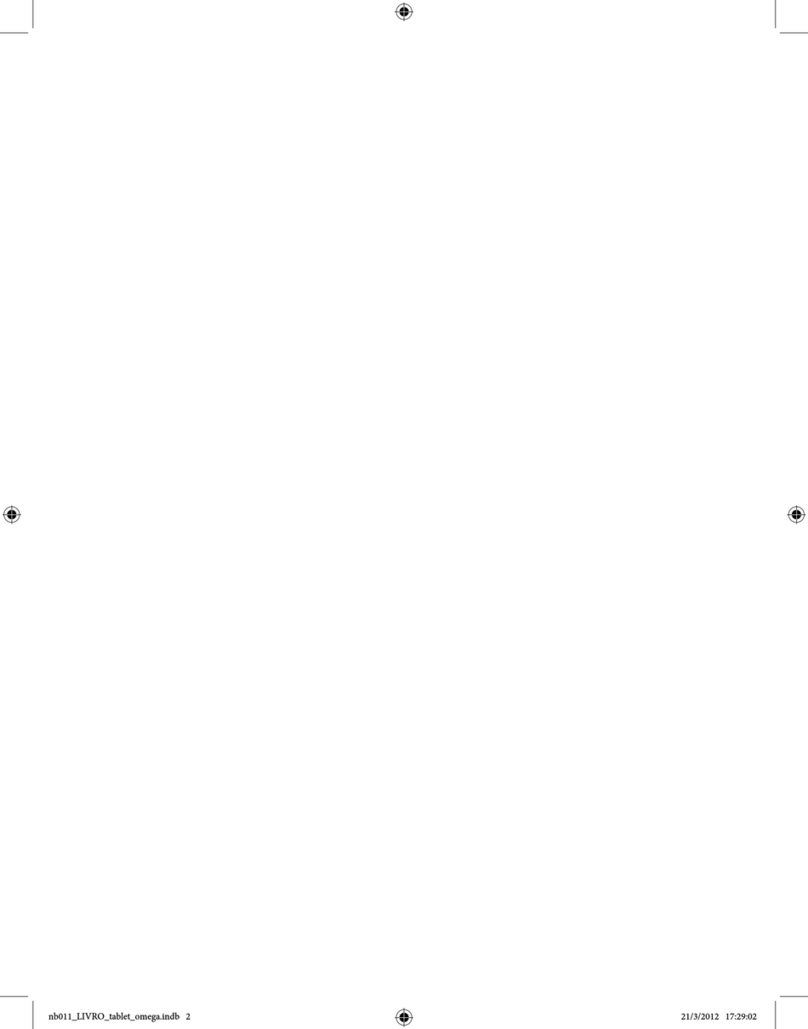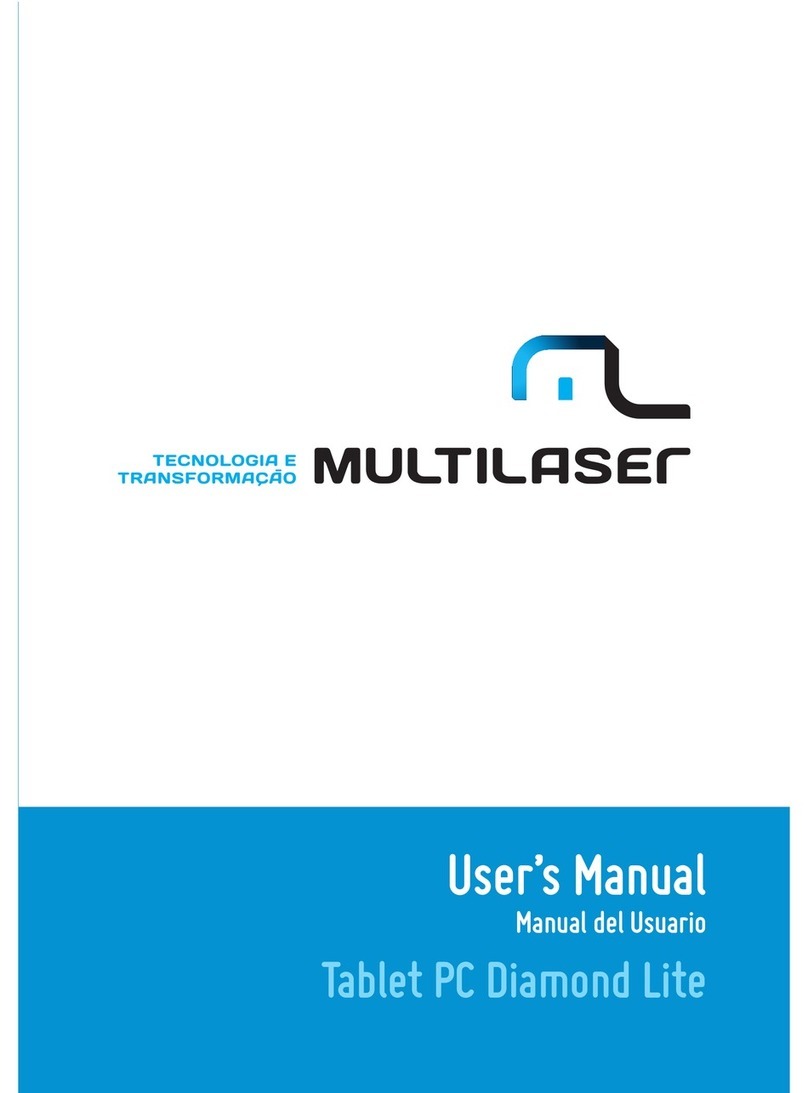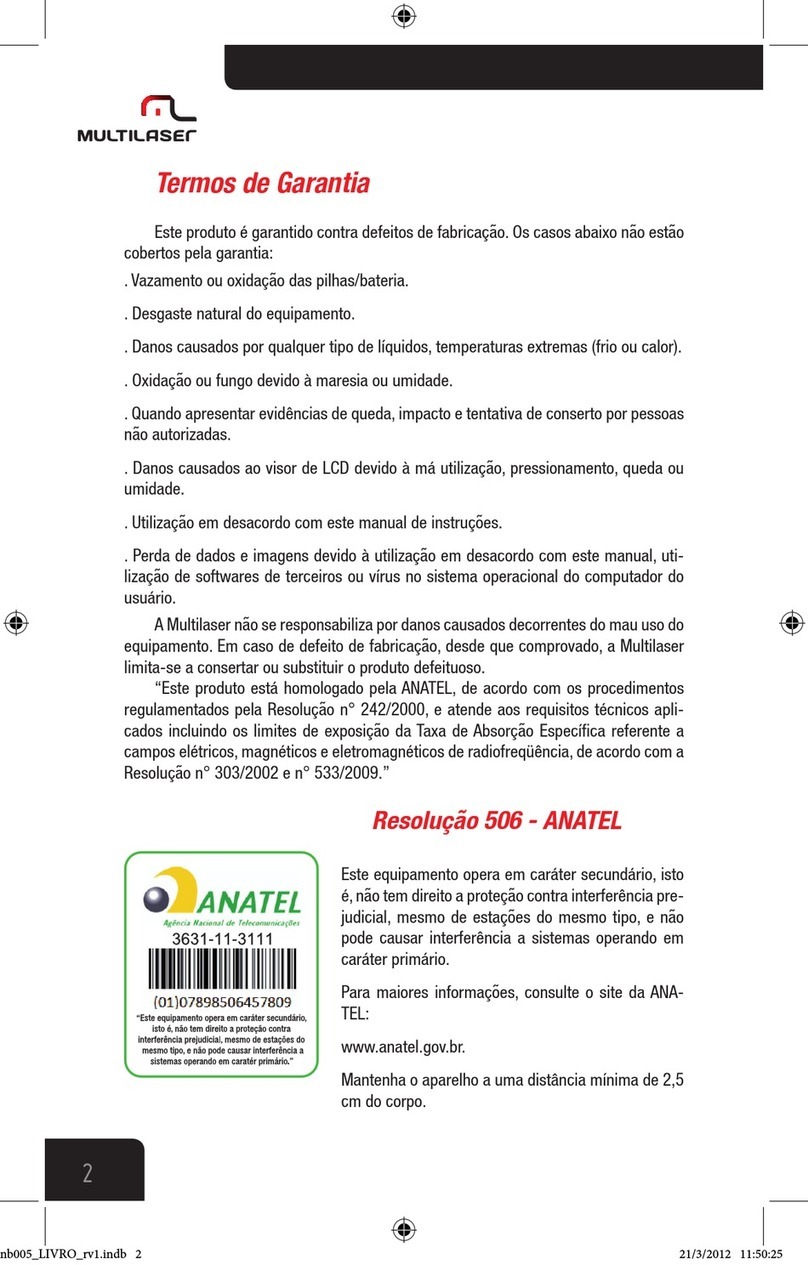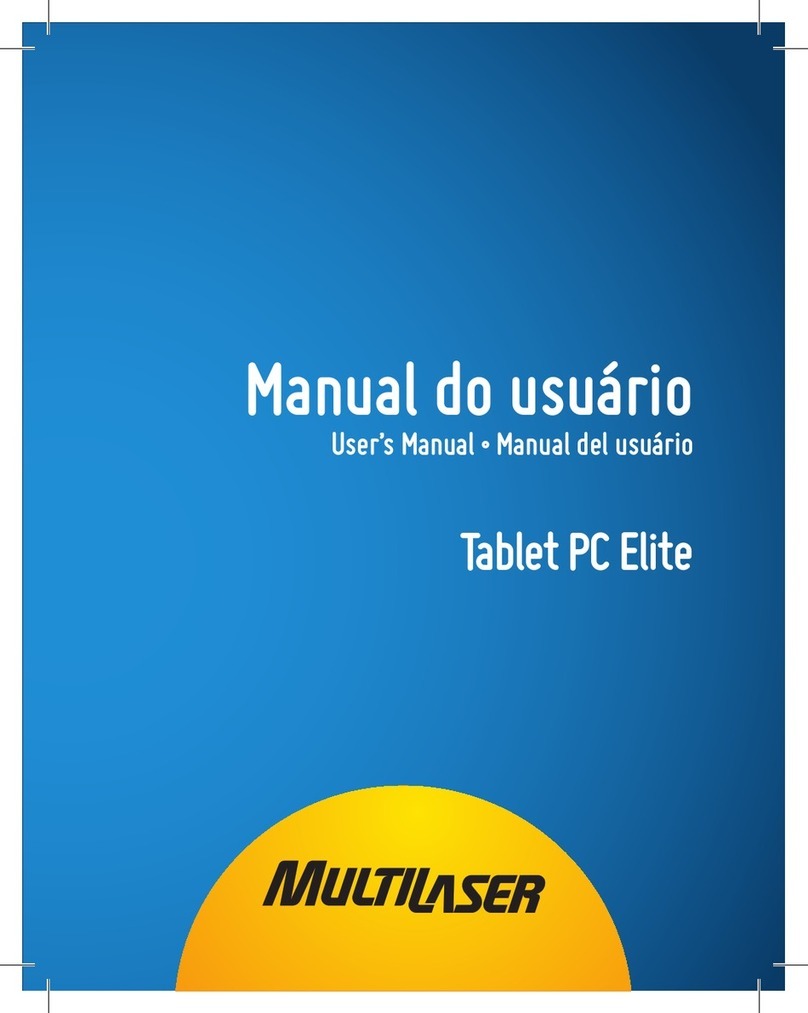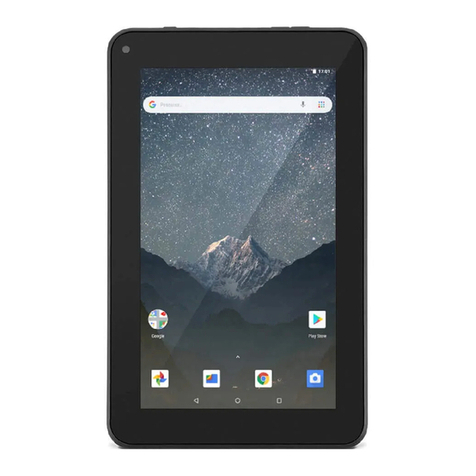STARTING YOUR DEVICE
Remove the electrostatic adhesive and hold the POWER button to turn
on the device, wait until the device is finished charging the operational
system Android. To unlock the Tablet tap and slide the lock icon
on the right side of the screen
sex, 14 de setembro
Press the indicated botton
Tap and slide the icon
DOWNLOADING APPS
To download an application, tap the icon on the main menu of
your device which can be accessed by the menu icon located in the
upper right corner of the screen. .
You will need a Google account to download,the account may be created
on Google website or on the device by clicking on the icon follow
the instructions on screen to complete the registration and then connect
to the online store.
After finished the registration or login, applications download can be
done. To download an application, simply select the app and tap the
“Download” button, if it is a paid application, follow the onscreen
instructions to register your credit card.
While the application
is downloaded you
can track the status
of the download
in the status bar
that appears on
the screen. After
the download is
complete, the
application will be
available on the application menu.
PLAY STORE
SETTING AN E-MAIL ACCOUNT
To configure your e-mail, go to the Applications menu, select the icon
. When you start the application, put your e-mail address and
password and click “Next”.
Follow the next steps to complete the setup. Right after this operation
you can receive your emails whenever the device is connected to a Wifi
network.
ACCESSING THE MICRO SD CARD
You can access files,music, videos and photos on your micro SD card.
To access the card,insert it into the identified slot on the side of the tablet,
go to the app menu and select the icon , select the tab “SD”
menu located at the top of the screen, after that, you will see all the files
stored on your card. It is recommended that files are stored in separate
folders for easy viewing.
Insert the SD Card in the indicated
position
CONNECTING TO A WI-FI NETWORK
To configure your access to a Wi-Fi network, go to the “Settings” menu,
, select the “ON” option in Wi-Fi that will
appear in the list of options, as soon as you turn on Wi-Fi, the available
networks will appear on the right side of the screen. To proceed with the
connection, select the network you want, if the network is unlocked, the
connection will be made automatically, otherwise, enter the network key
to conclude the connection.
If the connection does not occur,verify that the network key was entered
correctly or if the network name contains some accent or character,acute
accent, tilde or other. If this is the case, rename your network excluding
any kind of accent or special characters.
fri, 14 september
th
CHARGING YOUR TABLET
When using your device for the first time, make sure the battery is fully
charged. If you need to recharge, connect the adapter included in the kit
and plug into a 110V or 220V socket. Let it recharge for about 4 hours or
until the device indicates that the battery is fully charged .
If your battery discharge to 0%, the device may become inoperative, in
this case, connect the charger, plug into the socket and restart yourTablet
using the RESET button.
NAVIGATING THE INTERNET
Before you surf the internet, make sure that your device is connected
to a Wi-Fi network To start navigating, tap the icon “Browser” in the
applications menu, then enter the address you want to visit and press
ENTER.