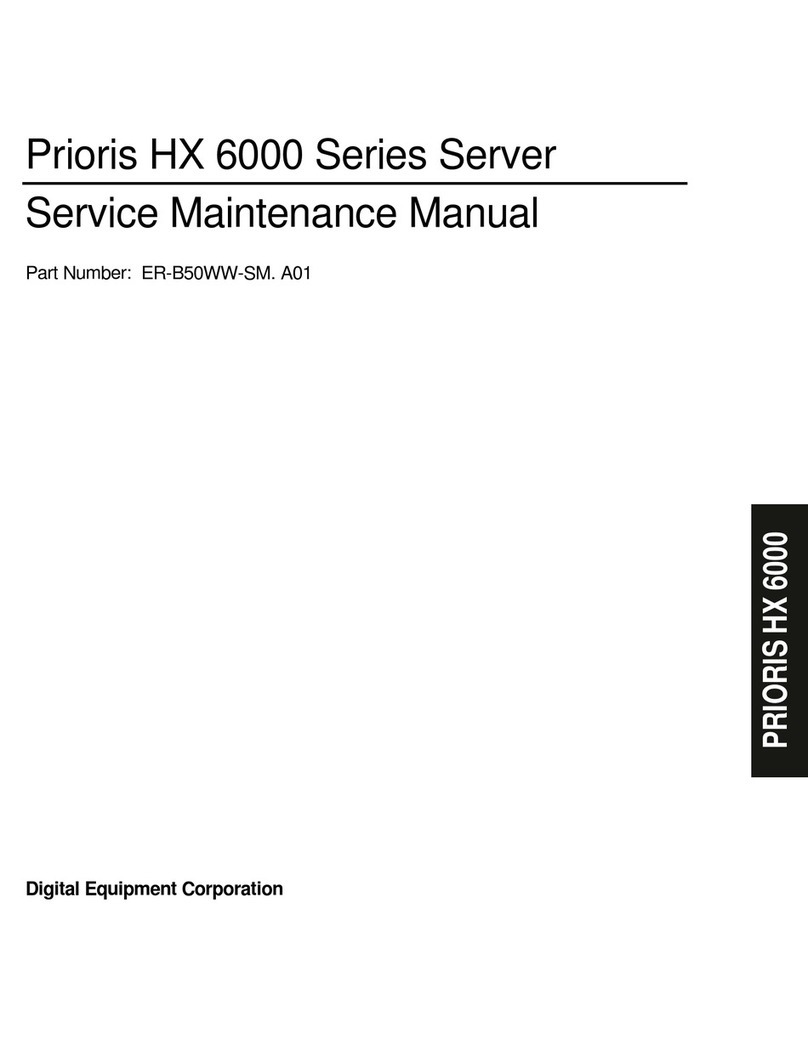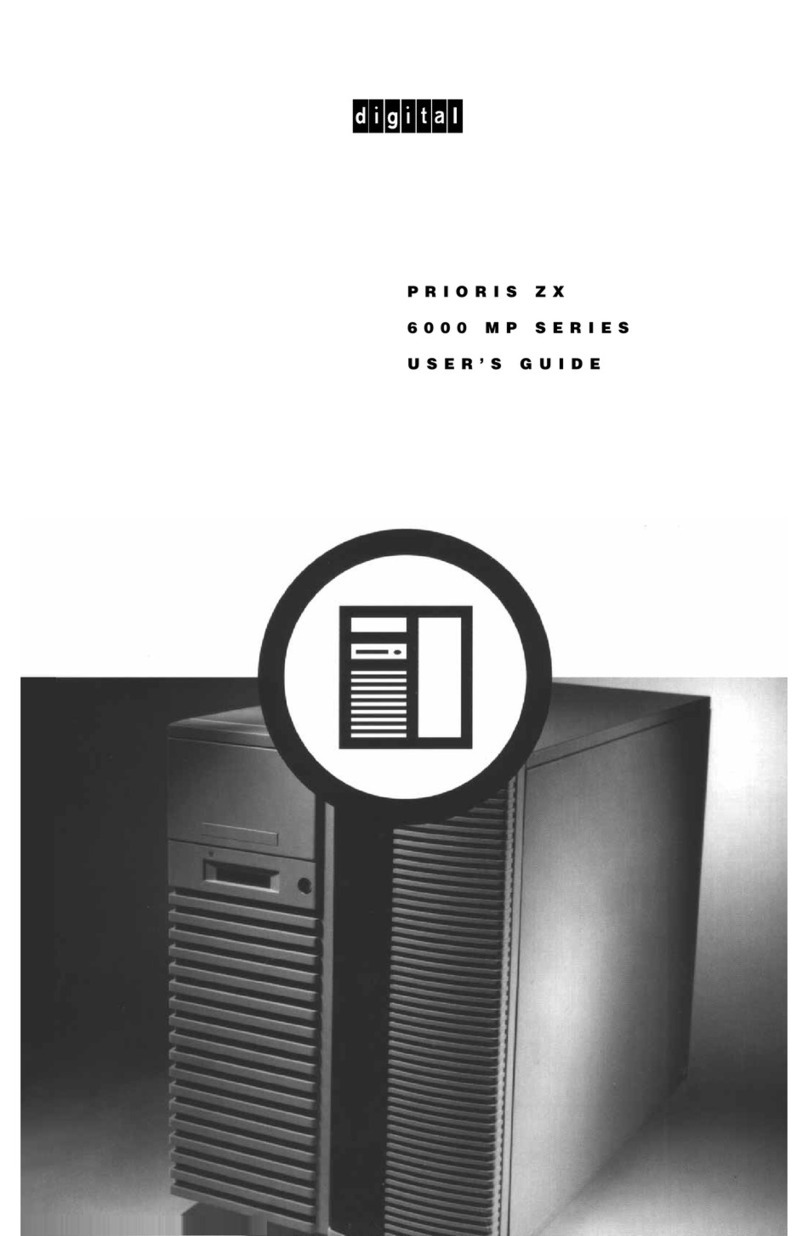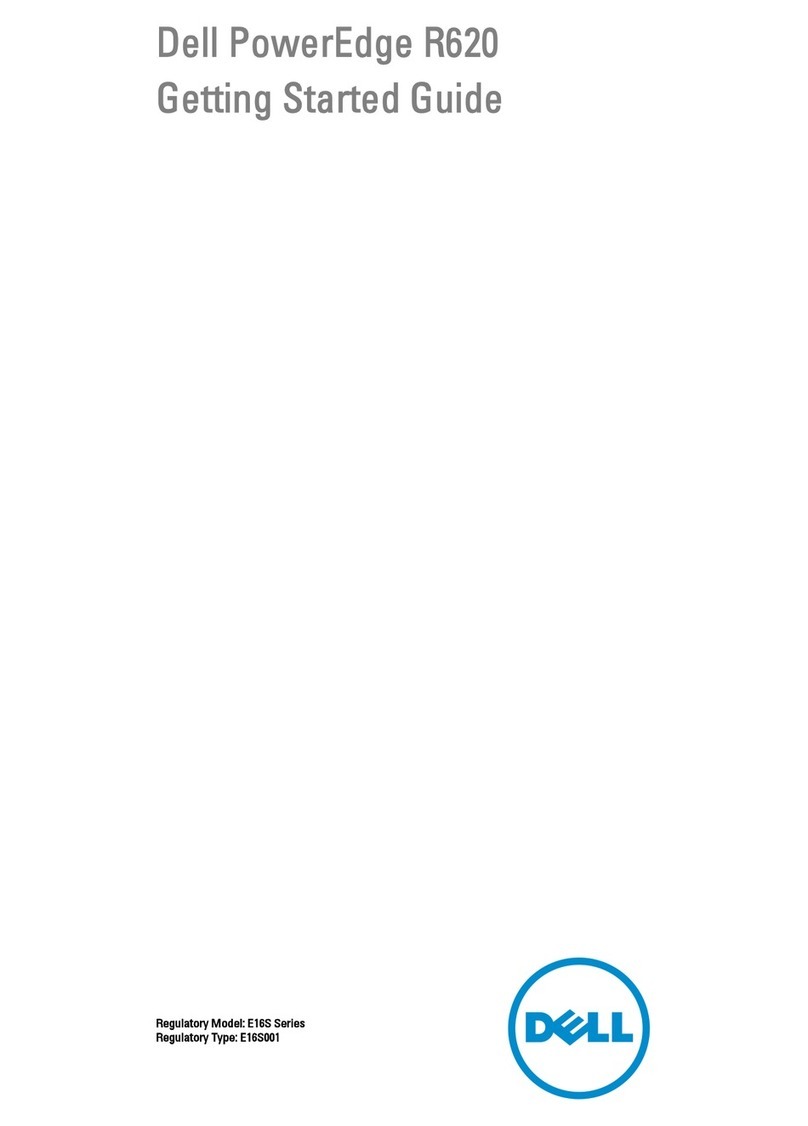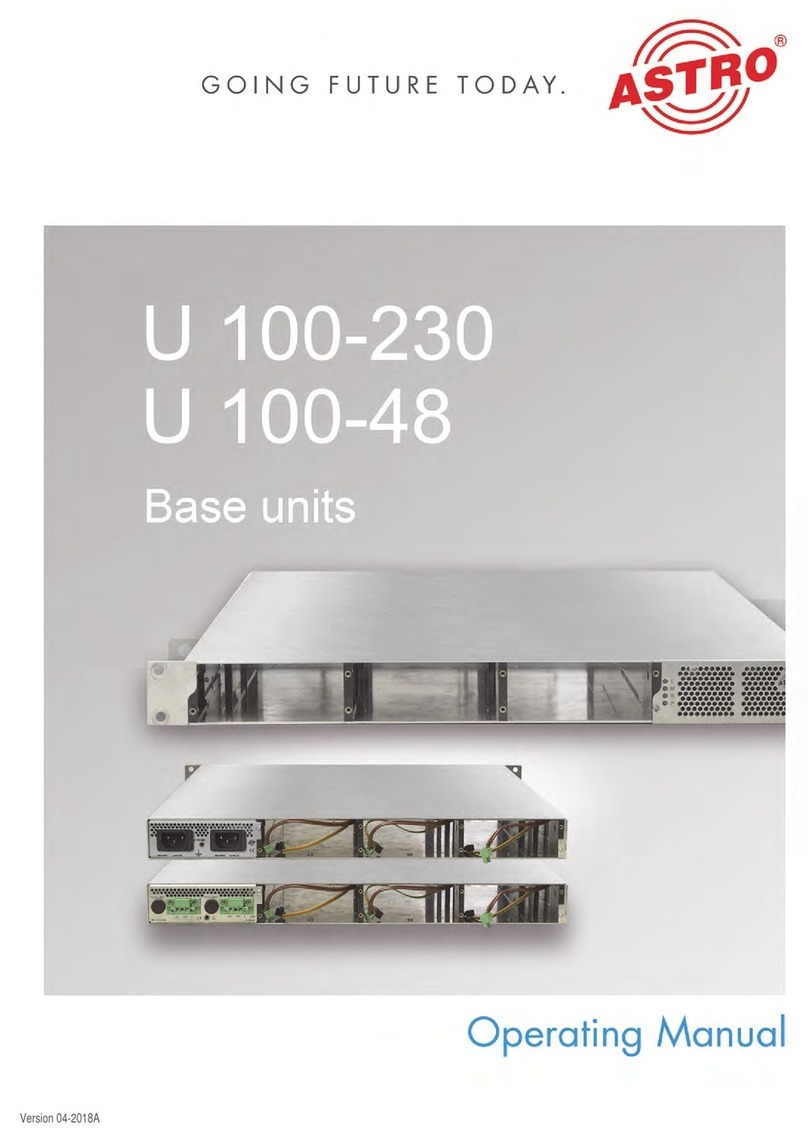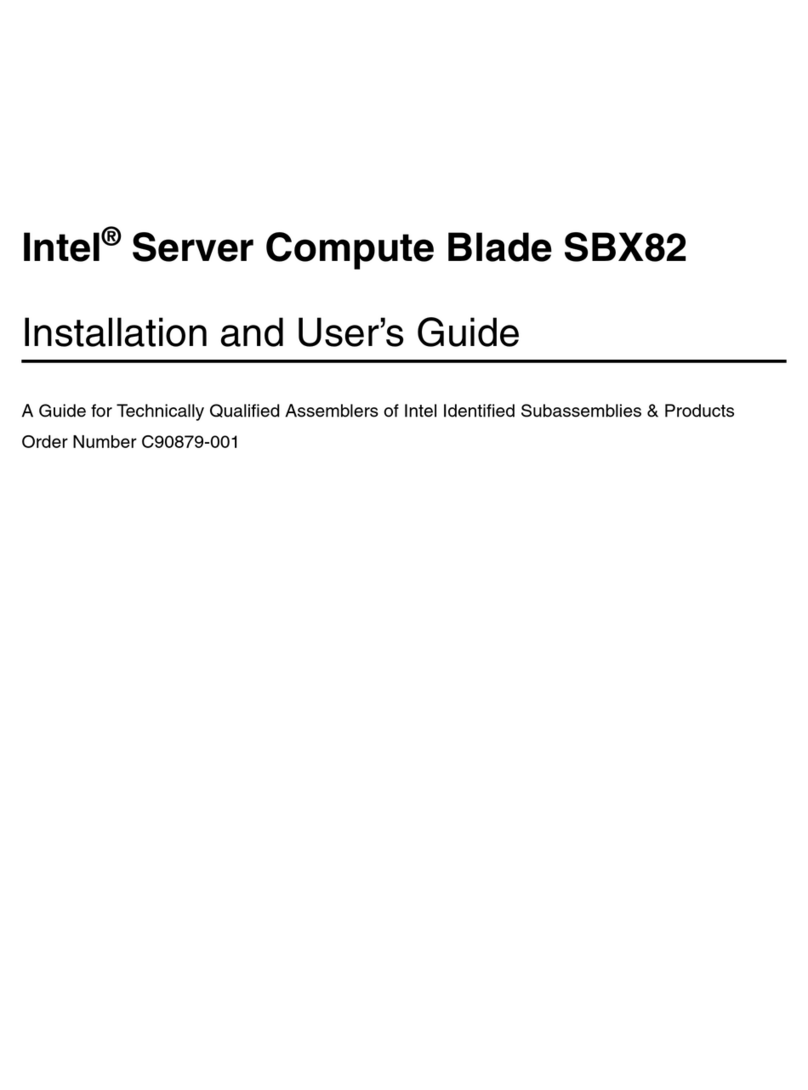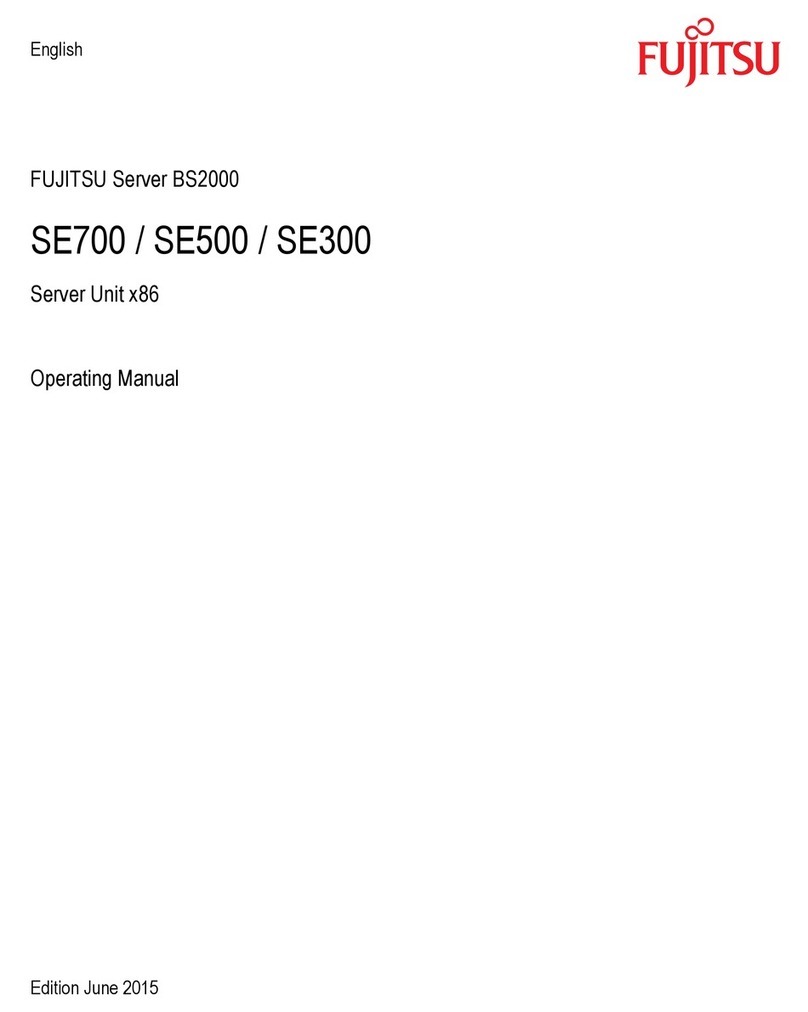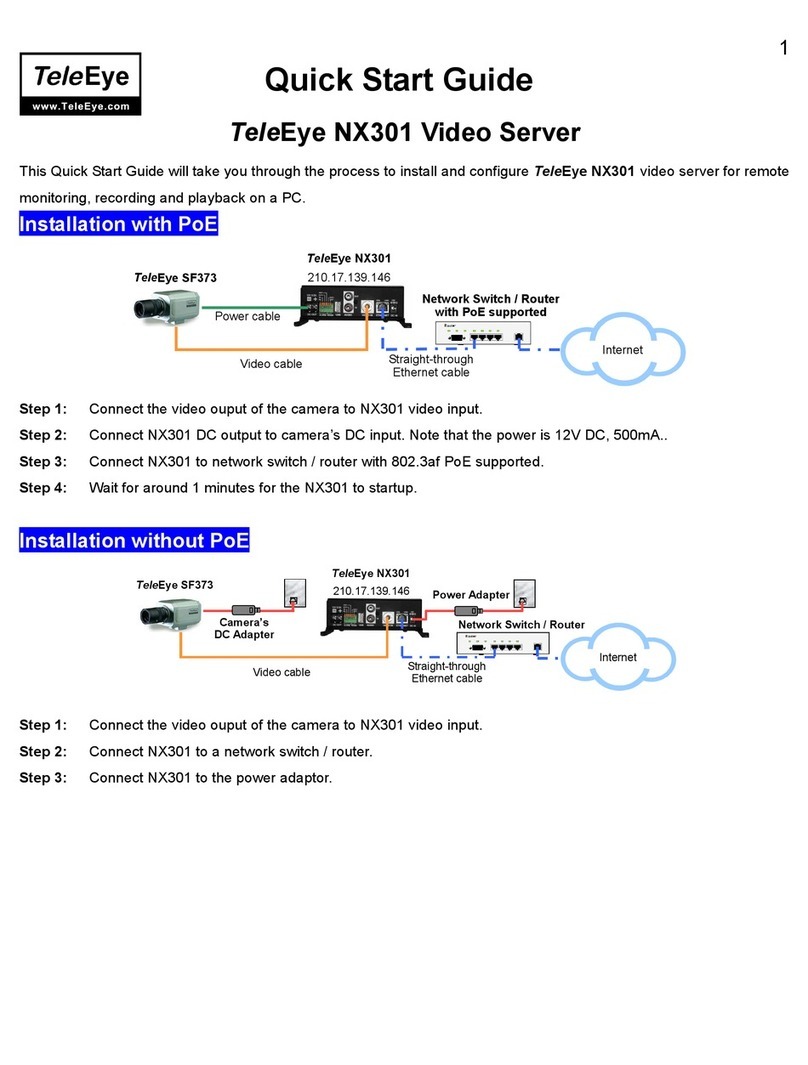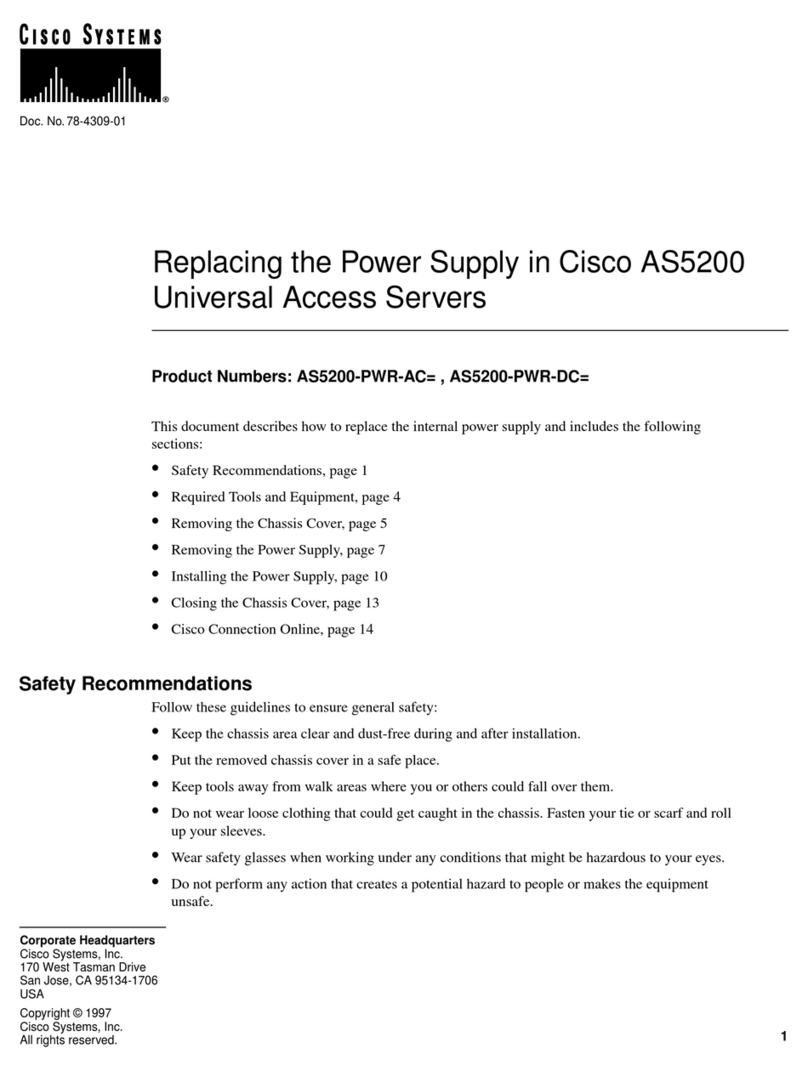Prioris ZX 6000MP Series User manual

1-1
1
Server Configuration
Introduction
The following utilities are available for the Prioris ZX 6000MP Series server:
• RAID Configuration Utility
• System Configuration Utility (SCU)
• Diagnostics
• EPP3SMC.EXE
• BIOS Flash program
• SCSIselect
• ServerMaker
• Quick Launch

Server Configuration
1-2
MYLEX RAID Configuration Utility
RAID-ready servers come with a factory-installed MYLEX RAID controller and a
RAID configuration utility. The RAID configuration utility is supplied on the
ServerWORKS Quick Launch CD-ROM disk. This utility appears the first time
you boot your server to allow the RAID array to be configured.
After the initial server installation, the RAID utility is available from:
• The ServerWORKS Quick Launch CD-ROM disk. Use Quick Launch to
create a bootable RAID diskette.
• The server’s MS-DOS partition (if the partition was created during the
Quick Launch installation process). Check the following directory:
C:\RCU\RAID.BAT.

Server Configuration
1-3
System Configuration Utility (SCU)
Your server was pre-configured at the factory using the System Configuration
Utility (SCU). This means that your server’s hardware (CPU, memory, cache,
mass storage devices, expansion boards, etc.) has been identified and
configured for optimum performance. If you need to make changes to this
configuration, Digital recommends that you use the SCU along with the
information provided in this section.
After the initial installation, the SCU is available from:
• The ServerWORKS Quick Launch CD-ROM disk. Use Quick Launch to
create a bootable SCU diskette.
• The server’s MS-DOS partition (if the partition was created during the
Quick Launch installation process). Check the SCU subdirectory:
C:\SCU\SCU.BAT.
• The Quick Launch CD-ROM disk by pressing the ALT key to launch the
SCU during the server boot process.
NOTE: The SCU is also used to update server module serial
numbers. If you change a CPU module, memory module, or the
main logic board, you must run the SCU to re-synchronize the
System ID (server model number and serial number) in that
module’s memory. When Configure Computer is selected, the
SCU will check the new module and will detect the System ID
mismatch.
The SCU is also available from the Digital BBS and home page.

Server Configuration
1-4
Diagnostics
Prioris ZX 6000MP Series servers come with an advanced set of diagnostic
utilities that can be used to identify and correct problems you might encounter
when configuring or troubleshooting the server.
The diagnostics are available from:
• The Utilities folder in the ServerWORKS Quick Launch CD-ROM disk.
Use Quick Launch to create a bootable diagnostics diskette.
• The server’s MS-DOS partition (if the partition was created during the
Quick Launch installation process). Check the DIAG subdirectory:
C:\DIAG\DIAGNOSE.BAT
Refer to the AMI Diagnostics manual for more information. This manual is
available in the ServerWORKS Quick Launch CD-ROM Documentation folder.
EPP3SMC.EXE
EPP3SMC.EXE is used to configure a server’s parallel port as an enhance
parallel port (EPP). Before using EPP3SMC.EXE, check the documentation for
the device you want to connect to the parallel port and make sure it supports
EPP mode.
The EPP3SMC.EXE file is available from:
• The ServerWORKS Quick Launch CD-ROM disk. Check the directory
tree.
• The server’s MS-DOS partition (if the partition was created during the
Quick Launch installation process). Check the EPP subdirectory:
C:\EPP\EPP3SMC.EXE.

Server Configuration
1-5
Flash BIOS Utility
All Prioris ZX 6000MP Series servers come equipped with flash memory. If you
are instructed to update or restore the server’s BIOS, use the flash utility. The
flash utility and BIOS updates are available on the Digital Bulletin Board (BBS).
For access to the Digital BBS in the USA, dial (508) 496-8800. Read the
README file first for flash utility instructions.
NOTE: If you replace the BIOS, make sure the SCU is compatible
with the new version of the BIOS. This might also impact the Quick
Launch CD-ROM version.
SCSIselect
Prioris ZX 6000MP Series servers come with a factory installed Adaptec 2940W
SCSI controller and a SCSIselect utility. This utility enables you to change host
controller settings without opening your server.
To access the SCSIselect utility:
Press CTRL + A when the BIOS banner appears during the server boot process.
NOTE: If multiple Adaptec SCSI controllers are installed, wait
until the banner appears for the specific controller being
configured, then press [Ctrl] + [A].
ServerMaker
ServerMaker is a tool that provides information about Prioris server
configurations. This tool is available on the Quick Launch CD-ROM disk. For
more information, refer to the ServerMaker Release Notes manual.
The ServerMaker tool is also used to determine if the secondary power supply
can be used as a redundant power supply. For more information, refer to the
ServerMaker Release Notes manual.

Server Configuration
1-6
Quick Launch
Quick Launch is a tool used to install various network operating systems on
Prioris ZX 6000MP Series servers. This tool is shipped on the Quick Launch CD-
ROM disk. For more information, refer to the Quick Launch Reference guide.
This CD-ROM also contains utilities, diagnostics, Digital-specific device drivers,
and on-line documentation for Prioris servers.

2-1
2
Creating Server Utility and Driver Diskettes
The ServerWORKS Quick Launch CD-ROM disk contains all the latest drivers
and utilities for Prioris ZX 6000MP Series servers. Server utility and driver
diskettes can be created from the Quick Launch CD-ROM disk.
To create server utility and driver diskettes:
1. Place the Quick Launch CD-ROM into any Windows-based workstation
and follow the boot procedure in the Quick Launch Reference guide.
2. Select Installation and Utilities from the Quick Launch main menu. Select
Conventional. Select the Utilities folder to create the diskettes. You will
need these diskettes to traditionally install Windows NT, Novell NetWare,
SCO UNIX, OS/2, and other operating systems.
3. Server utilities and diagnostic diskettes can be created by selecting
Utilities instead of Conventional in step 2.
If you prefer, you can create the required diskettes from Windows 3.1 or
Windows for Workgroups based workstations using these procedures:
1. Locate the Quick Launch CD-ROM disk in your ServerWORKS software
kit. Insert the CD-ROM disk into the CD-ROM drive.
2. From the Windows Program Manager, select File, then Run.
Enter:
qlaunch.exe
3. Select Installation and Utilities from the ServerWORKS Quick Launch
main menu.

Creating Server Utility and Driver Diskettes
2-2
4. Either:
Select Conventional and then your server’s operating system. Select
your server’s model name or view the list of available disk images.
Or:
Select Utilities and then your server’s operating system. Select your
server’s model name or view the list of available disk images.
For more information, refer to the ServerWORKS Quick Launch Reference Guide
and the on-line help in the ServerWORKS Quick Launch program.
The following is a list of device drivers you might need (available using
Conventional method only):
• SCSI—enables your server to operate using an Adaptec SCSI controller.
• Mouse—enables your server to operate using a Logitech mouse.
• Video—enables your server to operate using the onboard video
controller or other supported video cards.
• RAID—enables your server to operate using a Mylex RAID controller.
• Network—choose from several device drivers for Digital supported
network interface cards.
The following is a list of bootable server utilities (available using either
Conventional or Utilities method):
• SCU—enables you to make a bootable SCU diskette for use when
configuring your server and adding options.
• RAID—enables you to make a bootable RAID Configuration Utility
diskette for use when configuring your RAID array.
• Diagnostics—enables you to make a bootable diskette for use when
troubleshooting your server.

3-1
3
Reference Material
Utility Function Reference Material
RAID Configuration Utility
(RCU) Configures the Mylex RAID
Controller Mylex Disk Array Controller User’s
Manual and Mylex DAC Software Kit
User’s Manual
System Configuration
Utility (SCU) Configures the server Prioris ZX 6000MP Series User’s
Guide
EPP3SMC.EXE Parallel port driver Prioris ZX 6000MP Series User’s
Guide
UPGRADE.EXE BIOS flash upgrade utility Digital BBS
SCSIselect Utility Set Adaptec 2940W or
3940W controller settings Adaptec 7800 Family Manager Set
User’s Guide
AMI Diagnostics Troubleshooting the server AMI diagnostics User’s Guide
Quick Launch Easy installation of network
operating systems Quick Launch Reference Guide
ServerMaker Configures servers and
provides power information ServerMaker Release Notes (V1.3 or
greater)
Release notes are also available on the ServerWORKS Quick Launch CD-ROM disk.
Check the User Documentation section for README information.

Reference Material
3-2
For More Information
Refer to the Prioris ZX 6000MP Series User’s guide for information on:
• Using the SCU
• Using the View and Edit option in the SCU
• OCP messages and server name option
• Changing your server’s asset number
• Changing your server’s ID number
Other manuals for ZX 6000MP Series
1
Table of contents
Other Prioris Server manuals
Popular Server manuals by other brands

Sun Microsystems
Sun Microsystems Sun Fire X2250 Safety and compliance guide
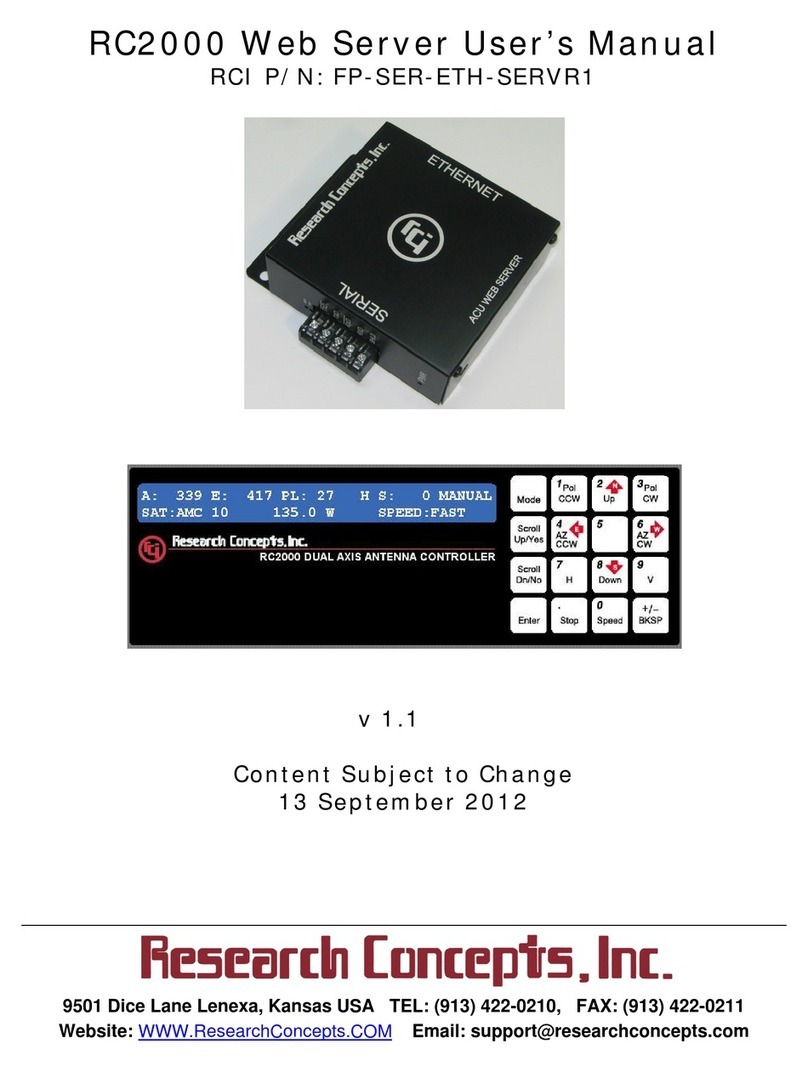
RESEARCH CONCEPTS
RESEARCH CONCEPTS RC2000 user manual

Rohde & Schwarz
Rohde & Schwarz VENICE S user manual
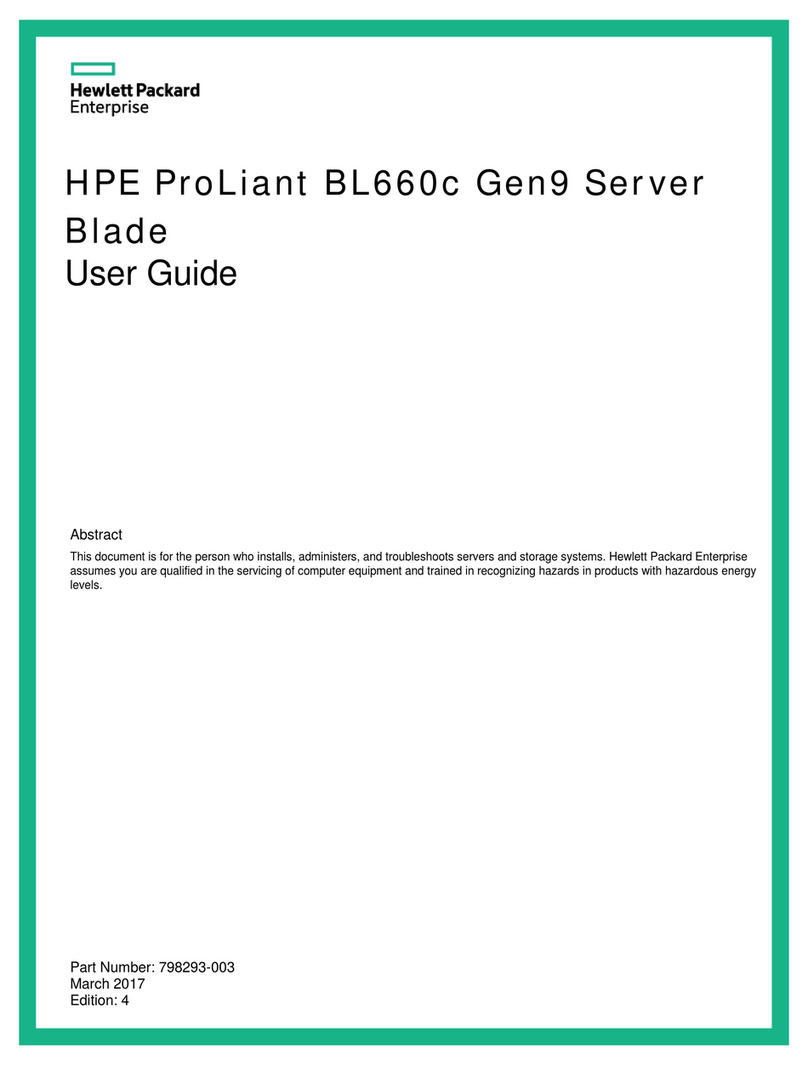
HPE
HPE ProLiant BL660c Gen9 user guide

Gigabyte
Gigabyte R283-S95-AAC1 user manual

Dell EMC
Dell EMC PowerEdge T340 DPJ1G Installation and service manual