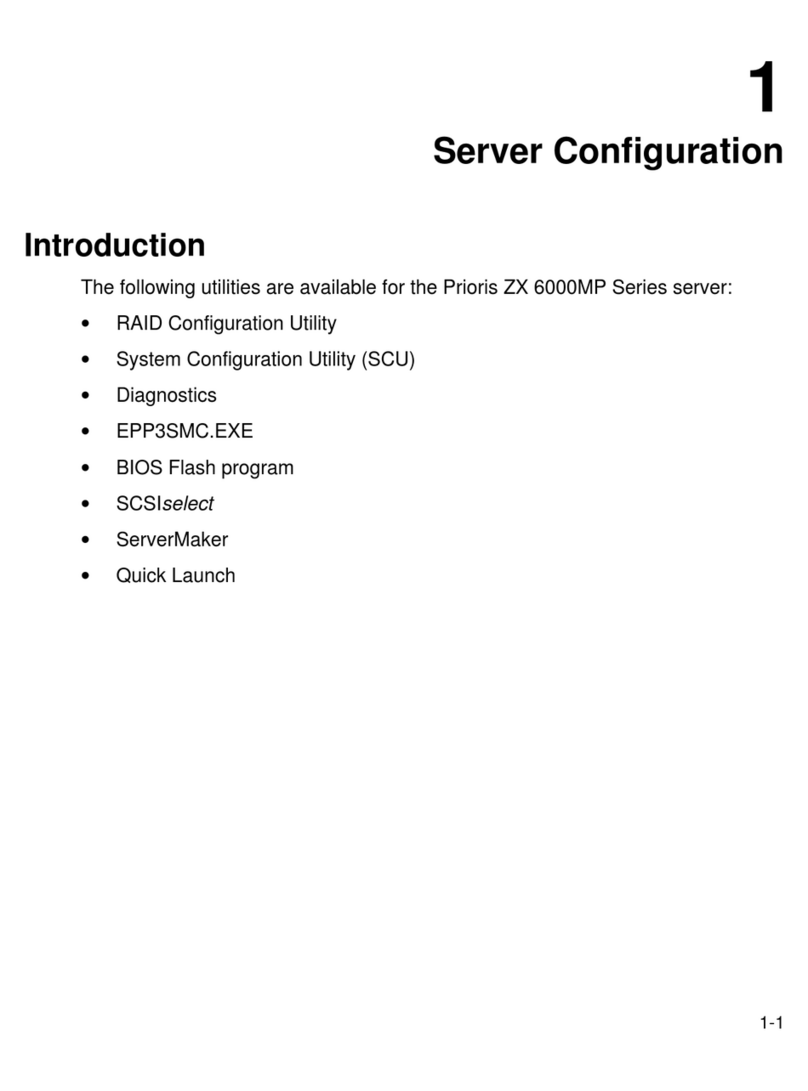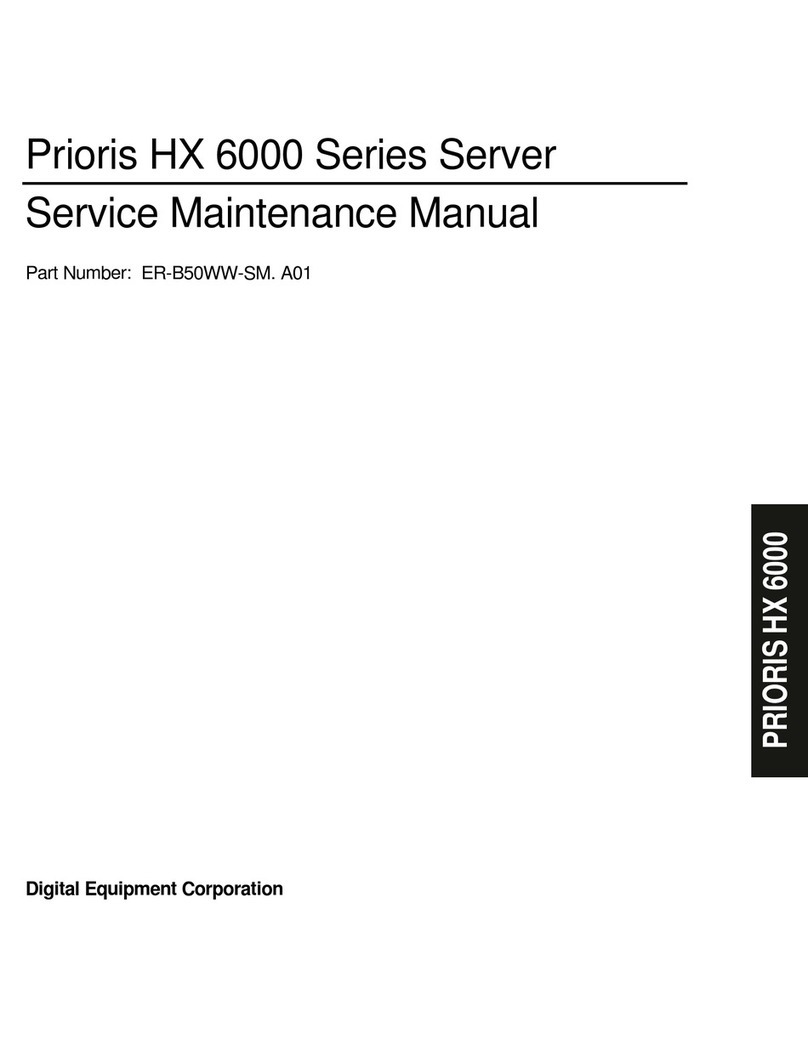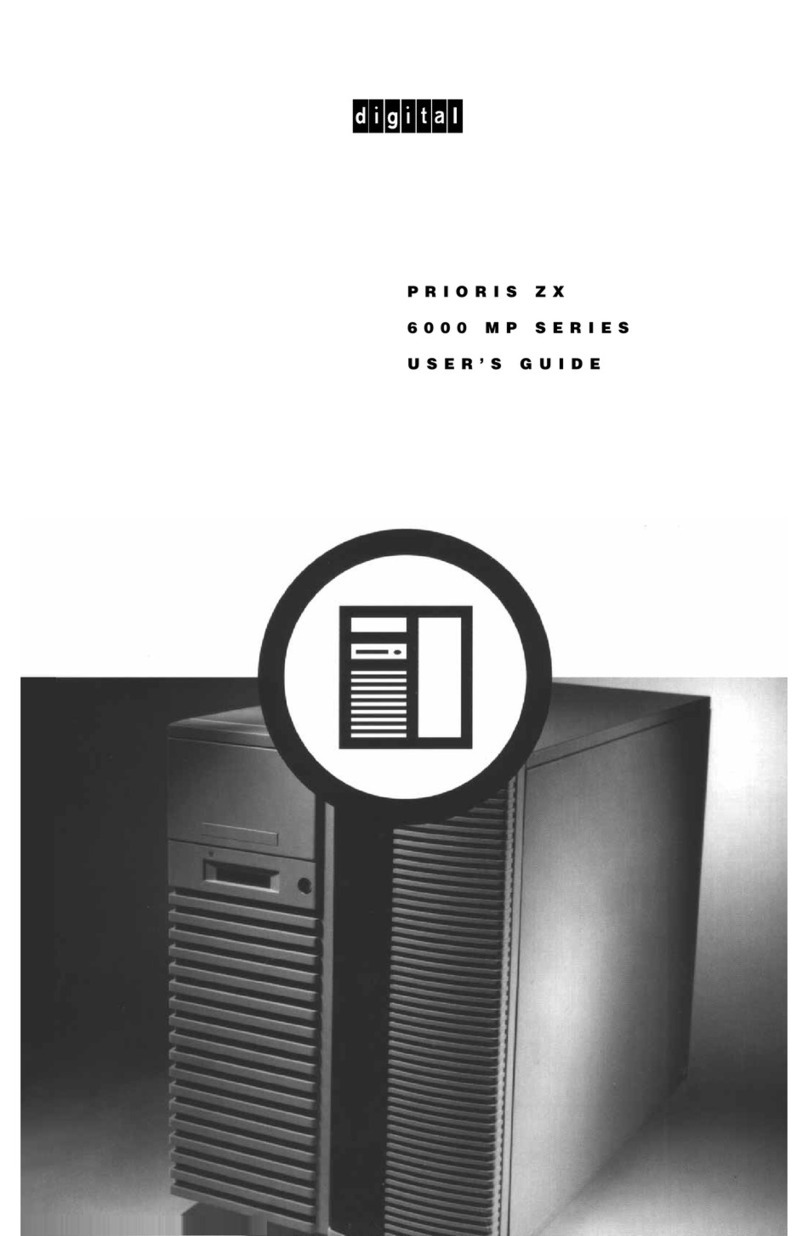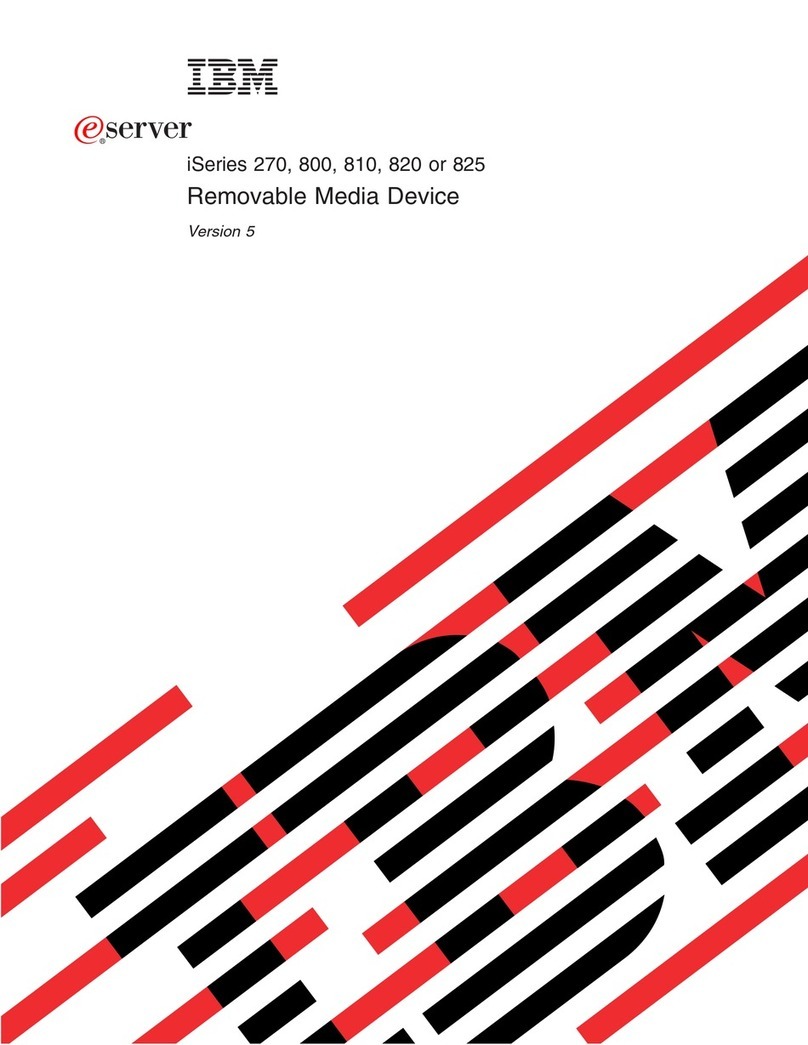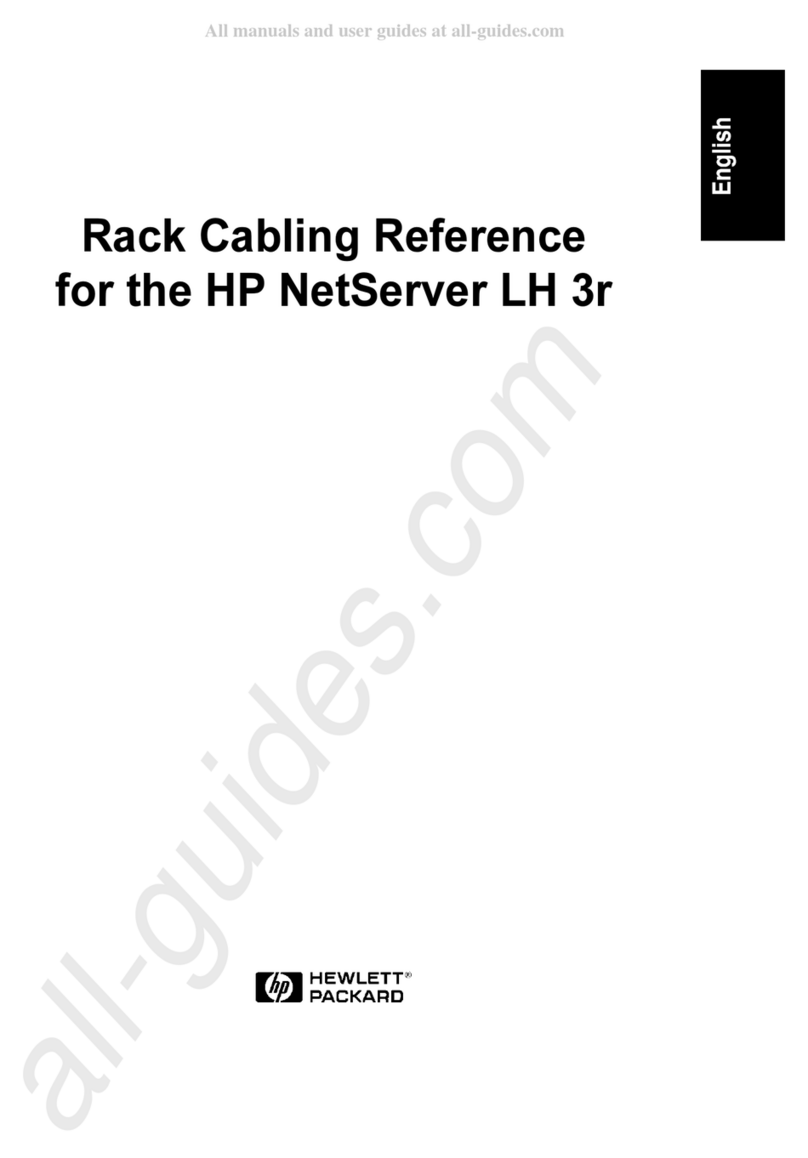Prioris ZX 5000 User manual

Server
PriorisTM
I
nstallation
WITH ServerWORKSTM QUICK LAUNCH

Prioris Servers
2
hank ou
... for purchasing a Digital Prioris server.
The Prioris family represents
Digital’s continued commitment to
Uncompromising Quality, backed by
award-winning Customer Service and Support.
The following procedures will help you easily set
up your server’s hardware and software.
Before you Begin
Select a suitable area for assembly and use. En-
sure that your workspace:
■ Is located next to electrical outlets and a tele-
phone jack
■ Is free from excessive heat, dust, and direct
sunlight
■ Allows at least 7 inches of clearance on all
sides for proper air flow
See “Technical Specifications” in your User’s Guide
for temperature and humidity information.
If you do not wish to install the server yourself,
contact Digital Customer Service. A Customer
Service Technician can install the server for you.
WARNING
Use extreme care when unpacking your
server. Due to its weight, two people are
required to unpack it. Failure to use two
people might violate certain safety
regulations and can result in severe
personal injury or equipment damage.
Y
T
ServerWORKS Quick Launch
ServerWORKS Quick Launch delivers un-
paralleled achievement in streamlining the in-
stallation and configuration of hardware com-
ponents and network operating system soft-
ware on Digital’s PriorisTM line of servers.
Quick Launch combines an intuitive interface
and versatile, time saving features to produce
a consistent and accurate installation opti-
mized for Digital’s extremely powerful and
highly acclaimed Prioris servers.
In addition to its automated yet extensible
method of express installations for Network
Operating Systems, Quick Launch provides a
comprehensive archive of server documenta-
tion, troubleshooting assistance, and indis-
pensable configuration utilities; all on one
bootable CD!

Installation Guide 3
Unpack your server and check the parts
Unpack and identify your server’s components.
Prioris server
Keyboard
Mouse
Power cord (2)
Server keys
Server software and documentation kits
SCSI cables and terminators (on some
configurations, these items might be installed)
The ServerWORKS software kit includes:
■ ServerWORKS Quick Launch kit: Server-
WORKS Quick Launch CD-ROM disk and Ref-
erence Guide.
■ ServerWORKS Manager kit: ServerWORKS
Manager software and documentation.
The Prioris Server documentation kit includes:
■ This Installation Guide, User’s Guide, Docu-
mentation Overview, Options Manuals, War-
ranty and Service Information, Diagnostic
User’s Guide, and Registration Card.
1

Prioris Servers
4
Install any internal options
If you have options to install, install them now.
1. Unlock doors
2. Unlock side panels
3. Remove side panels
4. Install options
Refer to these chapters in the User’s Guide for de-
tailed information on:
■ Expanding Your Server
■ Server Utilities
Also, refer to the documentation that came with the
option kit for specific installation instructions.
NOTES
Removing the side panels activates the power in-
terlock switches. These switches turn off power to
your server. You might injure yourself or damage
the server if you attempt to override or bypass
these switches. Always replace the side panels
before you turn on power to the server.
Use the brake located at the bottom of your server
A
to lock your server in place.
ISA cards should be installed after you run the
System Configuration Utility in Step 5 or 6.
Before touching any circuit board or component,
wear an anti-static wrist strap, properly grounded to
the server chassis, or touch the metal frame to dis-
charge any static electricity.
If your server was not pre-configured at the factory,
you need the following minimum requirements to
proceed with the server installation:
■ 16 MB of RAM
■ SVGA monitor
■ 540 MB minimum hard disk drive
■ Network card
■ Two or three button mouse
■ CD-ROM drive attached to the bootable SCSI
controller
■ Keyboard
2
A

Installation Guide 5
Connect the cables and power cord
1. Connect the mouse and keyboard cables into
the corresponding connectors at the back of the
server.
2. Place your monitor near your server. Connect
the monitor signal cable to the back of the
monitor and then connect it to the matching con-
nector at the back of your server.
3. Connect the monitor power cord to the back of
the monitor and then connect it to the matching
connector at the back of your server or into a
wall outlet .
4. Connect the ac power cord to the server, then to
your power outlet.
5. If you installed a network card, connect the net-
work cable now. Refer to the manufacturer’s
documentation for more information.
NOTE
Some large screen monitors (17-inch diagonal and
over) require more power than the server’s auxiliary
ac outlet can supply. These monitors will have
power cords that must be connected directly into a
wall outlet.
CAUTION
Do not attempt to modify or use an external
100 Vac (Japan only) or 115 Vac power
cord for 240 Vac input power. Modifying
either cord can cause severe equipment
damage.
.
3

Prioris Servers
6
Turn on the monitor and then the server
1. Turn on the monitor.
2. Turn on the server.
3. Turn on the Operator Control Panel (OCP) by
pressing the OCP button.
4. Adjust the monitor contrast and brightness to
obtain a readable screen display.
NOTE
Refer to your User’s Guide for BIOS, Power-on-
self-test (POST), and OCP messages.
Front panel switch icons are, from left to right,
power, OCP backlight, and system reset.
4

Installation Guide 7
Run the Quick Launch CD-ROM program
Use the Quick Launch CD-ROM disk to complete
the server installation. Follow these steps to con-
figure your server and install an operating system.
NOTE
This procedure assumes that no additional EISA,
PCI, or ISA cards have been installed in your
server. If you installed optional expansion card(s),
you need to perform the instructions on the next
page.
1. Locate the Quick Launch CD-ROM disk in your
ServerWORKS software kit. Power on your
server and insert the CD-ROM disk. Press Ctrl +
Alt + Del to reboot your server.
2. When prompted, enter the MS-DOS partition
size. Quick Launch then creates an MS-DOS
partition on the hard disk drive using the FDISK
utility. Afterwards, your server automatically re-
boots.
The Quick Launch main menu appears and all
utilities and related files (SCU, diagnostics,
RAID, etc.) are installed onto the MS-DOS parti-
tion.
3. Select
Install
Software
from the Quick Launch
main menu
.
Choose
Express
for unattended op-
erating system installation of Microsoft Windows
NT or Novell NetWare or choose
Conventional
for a traditional operating system installation
(SCO UNIX, OS/2, Microsoft Windows NT, or
Novell NetWare).
Refer to the Quick Launch Reference Guide in-
cluded with the ServerWORKS software kit for de-
tailed installation procedures.
5

Prioris Servers
8
If you installed optional expansion cards
Make sure you are familiar with using:
■ The System Configuration Utility (SCU)
■ RAID utilities
■ The SCSI
Select
Utility
Refer to your User’s Guide, SCSI, and RAID
manuals for any additional information.
Use the Quick Launch CD-ROM disk to complete
the server installation. Follow these steps to con-
figure your server and install an operating system.
1. Locate the Quick Launch CD-ROM disk in your
ServerWORKS software kit. Power on your
server and insert the CD-ROM disk. Press Ctrl +
Alt + Del to reboot your server.
2. Use the SCU, when displayed, to configure the
EISA option cards you installed or to enable the
PCI cards.
If you installed ISA cards, check the current card
configuration to avoid IRQ or address conflicts
before manually setting jumpers and switches.
Your server automatically reboots after you
save and exit the SCU.
3. If you installed a RAID controller, the RAID con-
figuration utility will be displayed next. Configure
your server for RAID.
4. When prompted, enter the MS-DOS partition
size. Quick Launch then creates an MS-DOS
partition on the hard disk drive using the FDISK
utility. Afterwards, your server automatically re-
boots.
The Quick Launch main menu appears and all
utilities and related files (SCU, diagnostics,
RAID, etc.) are installed onto the MS-DOS parti-
tion.
5. Select
Install
Software
from the Quick Launch
main menu.
Choose
Express
for unattended
operating system installation of Microsoft Win-
dows NT or Novell NetWare or choose
Conven-
tional
for a traditional operating system installa-
tion (SCO UNIX, OS/2, Microsoft Windows NT,
or Novell NetWare).
Refer to the Quick Launch Reference Guide in-
cluded with the ServerWORKS software kit for de-
tailed installation procedures.
NOTE
If you installed additional SCSI or RAID cards,
make sure the MS-DOS partition resides on the
drive you want it to be on. If not, shut down your
server, change the order of your cards and recon-
figure your server.
6

Installation Guide 9
Express operating system installation
Express Installation Microsoft Windows NT Server & Novell NetWare
You will be asked to provide the following information before you can
Express
install Microsoft Windows
NT or Novell NetWare.
Windows NT Server
Full Name ______________________________________
Organization Name_______________________________
Server Name____________________________________
Product ID______________________________________
NT Server Type__________________________________
License ________________________________________
Time Zone______________________________________
Work Group Name _______________________________
Network
■ Install NWLink
■ Install NetBEUI
■ Install TCP/IP
Novell NetWare
Server Name ____________________________________
Organization Name _______________________________
Frame Type _____________________________________
Administrator Password ____________________________
Time Zone ______________________________________
Fill in the information as required. Have your Micro-
soft Windows NT or Novell NetWare software kit
ready. Follow the instructions on the screen to be-
gin your operating system installation.
7

Prioris Servers
10
Creating server utility and device driver diskettes
Use the method described in Step 5 or 6 to boot
the Quick Launch CD-ROM disk and configure
your server. From the Quick Launch main menu,
select
Install Software.
Choose the
Conventional
method to create operating system-specific device
driver and server utility diskettes from image files
located on the Quick Launch CD-ROM disk. You
will need these diskettes to traditionally install Win-
dows NT, Novell NetWare, SCO UNIX, OS/2, and
other operating systems.
If you prefer, you can create the required diskettes
from Windows 3.1 or Windows for Workgroups
based workstations using these procedures:
1. Locate the Quick Launch CD-ROM disk in your
ServerWORKS software kit. Insert the CD-ROM
disk into the CD-ROM drive.
2. From the Windows Program Manager, select
File
, then
Run
.
3. Enter:
qlaunch.exe
4. Select
Install Software
from the ServerWORKS
Quick Launch main menu.
5. Select
Conventional
and then your server’s op-
erating system. Select your server’s model name
to view the list of available disk images.
For more information, refer to the ServerWORKS
Quick Launch Reference Guide and the on-line
help in the ServerWORKS Quick Launch program.
The following is a list of device drivers you might
need:
■ SCSI—enables your server to operate using an
Adaptec SCSI controller.
■ Mouse—enables your server to operate using a
Logitech mouse.
■ Video—enables your server to operate using
the onboard Cirrus video controller or other
supported video cards.
■ RAID—enables your server to operate using a
Mylex RAID controller.
■ Network—choose from several device drivers
for Digital supported network interface cards.
The following is a list of bootable server utilities:
■ SCU—enables you to make a bootable SCU
diskette for use when configuring your server
and adding options.
■ RAID—enables you to make a bootable RAID
Configuration Utility diskette for use when con-
figuring your RAID array.
■ Diagnostics—enables you to make a bootable
diskette for use when troubleshooting your
server.
8

Installation Guide 11
Register your server and review your documentation
Register
1. Record the server’s model number and serial
number here.
■ Server Model Description:
____________________________________
_
(located on the front of the server)
■ Server Model Number and Serial Number:
____________________________________
_
(located on the back of the server)
2. Send in the registration card contained in your
Prioris Server documentation kit.
Warranty
■ 3-year on-site hardware warranty.
■ Refer to your Warranty and Service Information
for specific warranty terms and conditions.
If You Need Help
If you have questions about your server hardware,
software, or warranty, please contact Digital’s
Customer Service organization.
Before You Call Digital
1. Run the diagnostics shipped with your server to
isolate the problem. You can run the diagnostics
from the MS-DOS partition created by Quick
Launch or you can create a diagnostics diskette
from the Quick Launch “Install Software” Con-
ventional button.
2. Have the server’s model number and serial
number available before you call.
3. Record any error messages and be prepared to
describe the sequence of events that led to your
problem.
4. Call 1-800-354-9000.
For Technical Information
Technical information is available 24 hours a day
on the Digital bulletin board service (BBS). For ac-
cess call:
US Digital BBS
■ 1-508-496-8800
9

Prioris Servers
12
Install the ServerWORKS software
After your server and network operating system
installation is complete, install Digital’s Server-
WORKS Manager to:
■ Access an easy-to-use server management
interface
■ Monitor critical PC server statistics
■ Obtain an easy-to-read topology map of the
network
■ Manage server fault conditions
■ Support distributed SNMP network devices
from anywhere on the LAN
NOTE
Refer to the ServerWORKS Manager README
FIRST letter and User’s Guide in the Server-
WORKS software kit for installation information.
10

Printed on
recycled paper
Copyright© Digital Equipment Corporation
All Rights Reserved
Prioris and ServerWorks are trademarks of Digital Equipment Corporation
SCO UNIX is a trademark of The Santa Cruz Operation, Inc.
OS/2 is a trademark of International Business Machines Corporation
MS-DOS, Windows NT, Windows 3.1 & Windows for Workgroups are registered trademarks of Microsoft Corporation
NetWare is a U.S. registered trademark of Novell, Inc.
Logitech is a trademark of LOGITECH, Inc.
All other trademarks and registered trademarks are the property of their respective holders.
PRINTED IN U.S.A.
Table of contents
Other Prioris Server manuals
Popular Server manuals by other brands

Korenix
Korenix JetPort 5201 Quick installation guide

Lenovo
Lenovo ThinkServer RD330 Anweisungen zur Installation im Gehäuserahmen

Home Automation
Home Automation CAMERA SERVER 87A00-1 Installation and user guide

Avocent
Avocent Cyclades ACS4 Specification sheet

TYAN
TYAN GT62F-B5630 Service engineer's manual
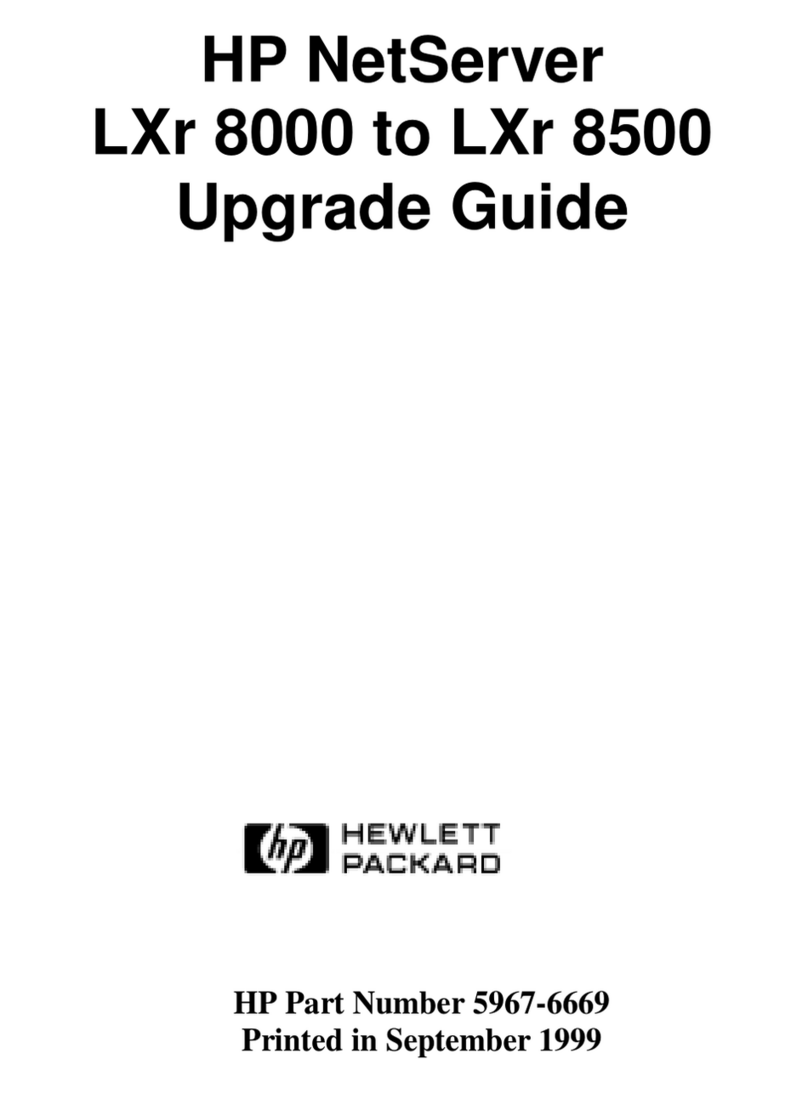
HP
HP D7171A - NetServer - LPr Upgrade guide

NEC
NEC Express5800/R320c-E4 Configuration guide

ZyXEL Communications
ZyXEL Communications NSA series user guide
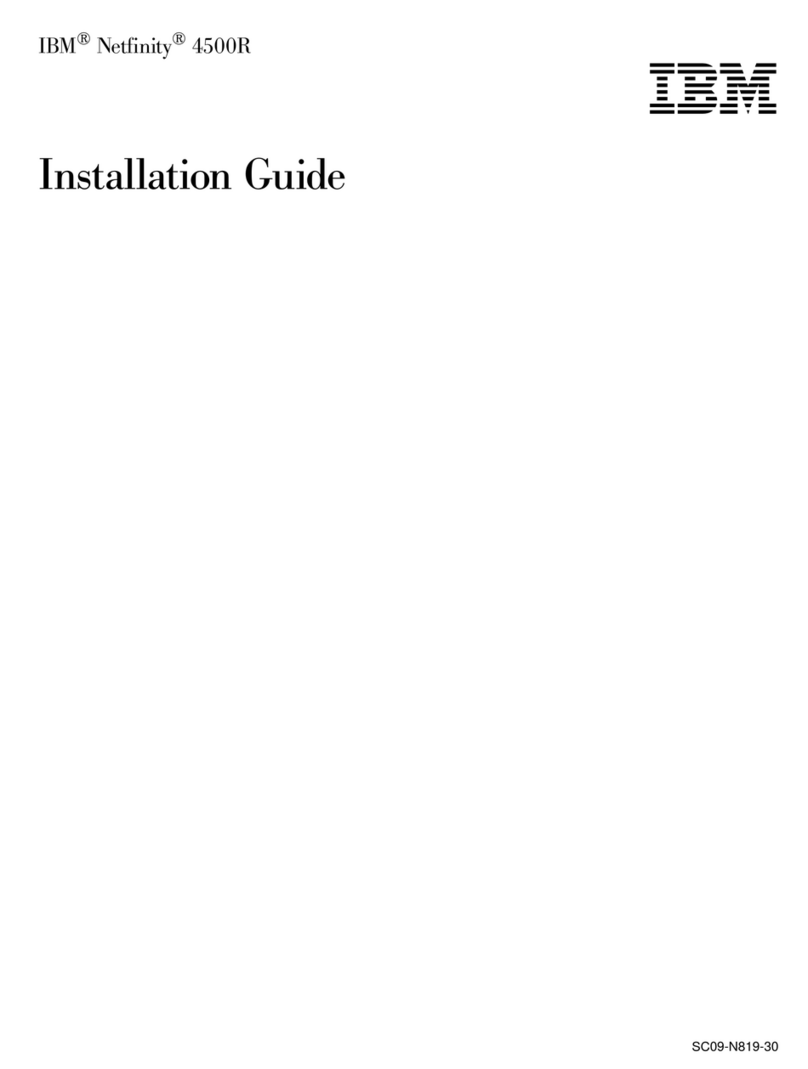
IBM
IBM Netfinity 4500R installation guide

Contemporary Controls
Contemporary Controls AI-SRVR manual

Fujitsu
Fujitsu PRIMERGY TX120 S3 Upgrade and maintenance manual

HPE
HPE Edgeline EL4000 user guide